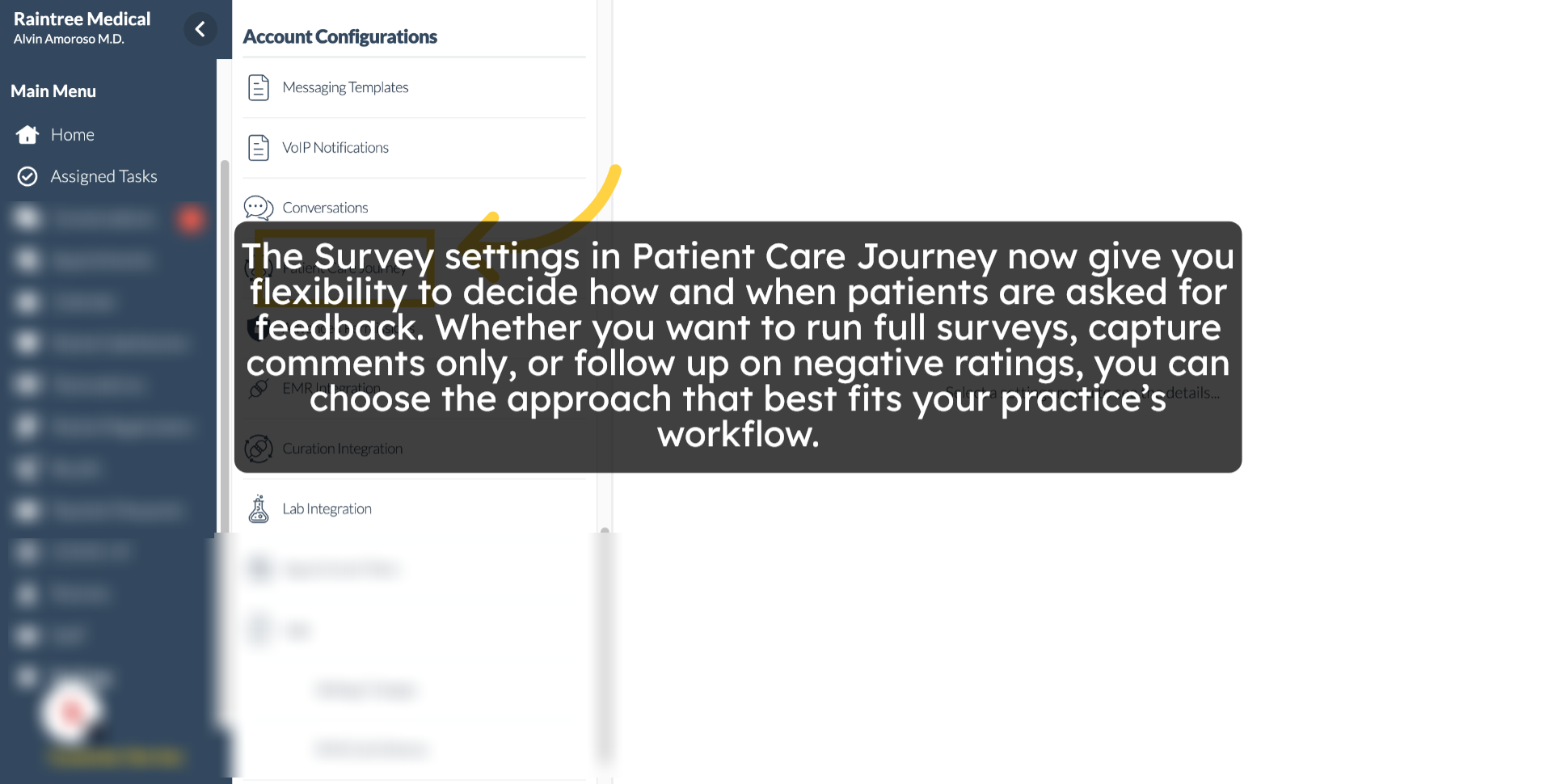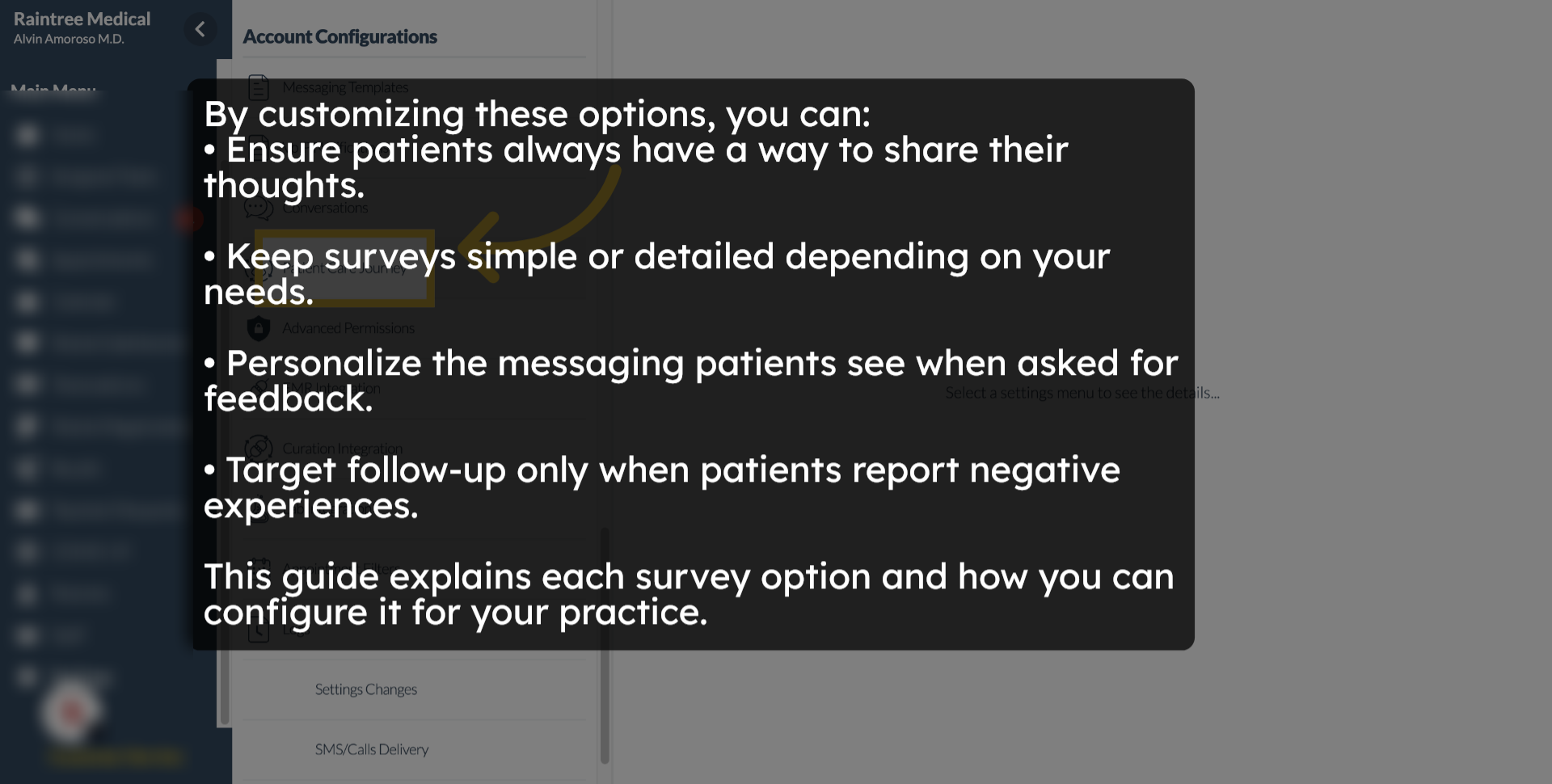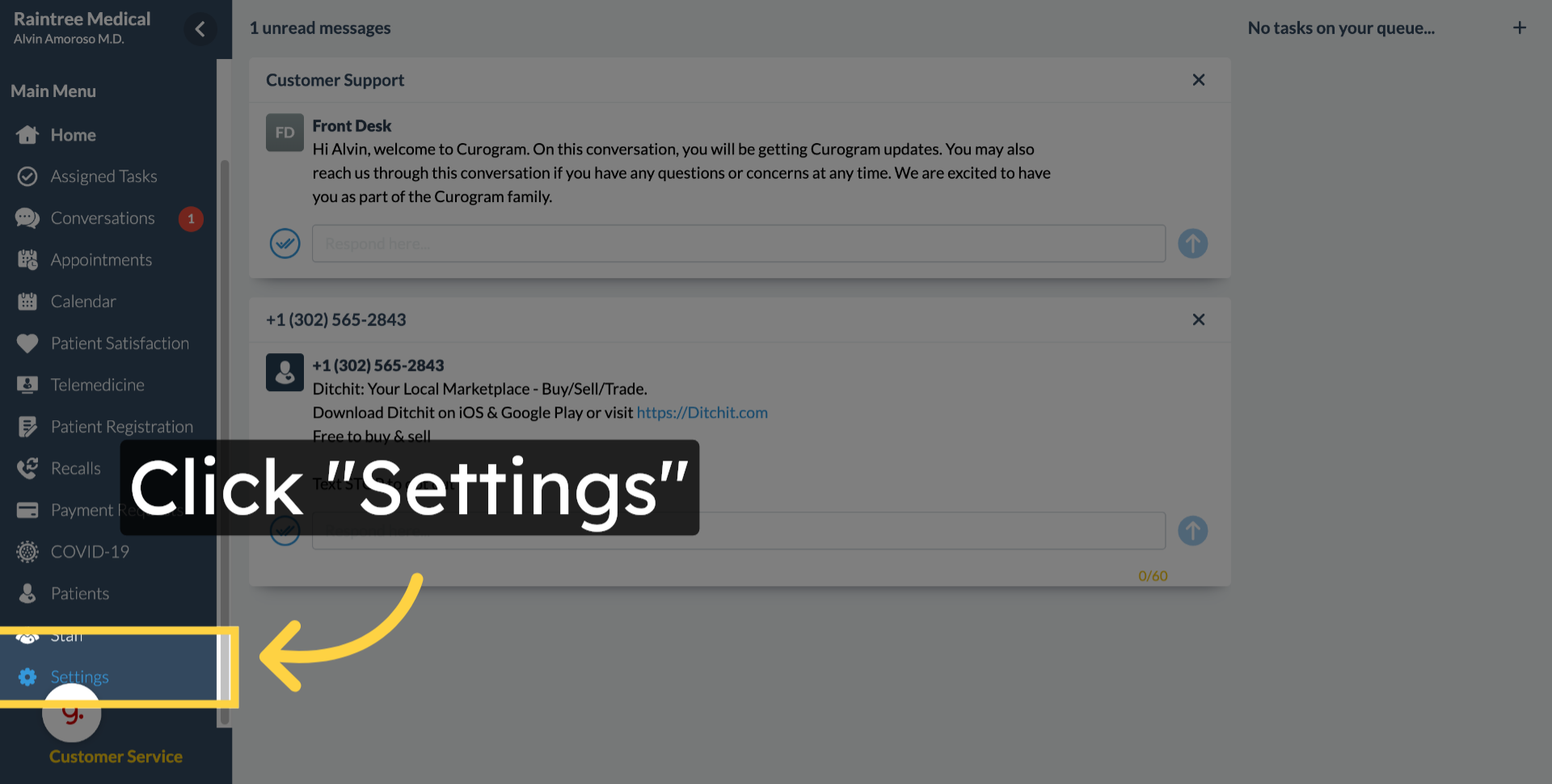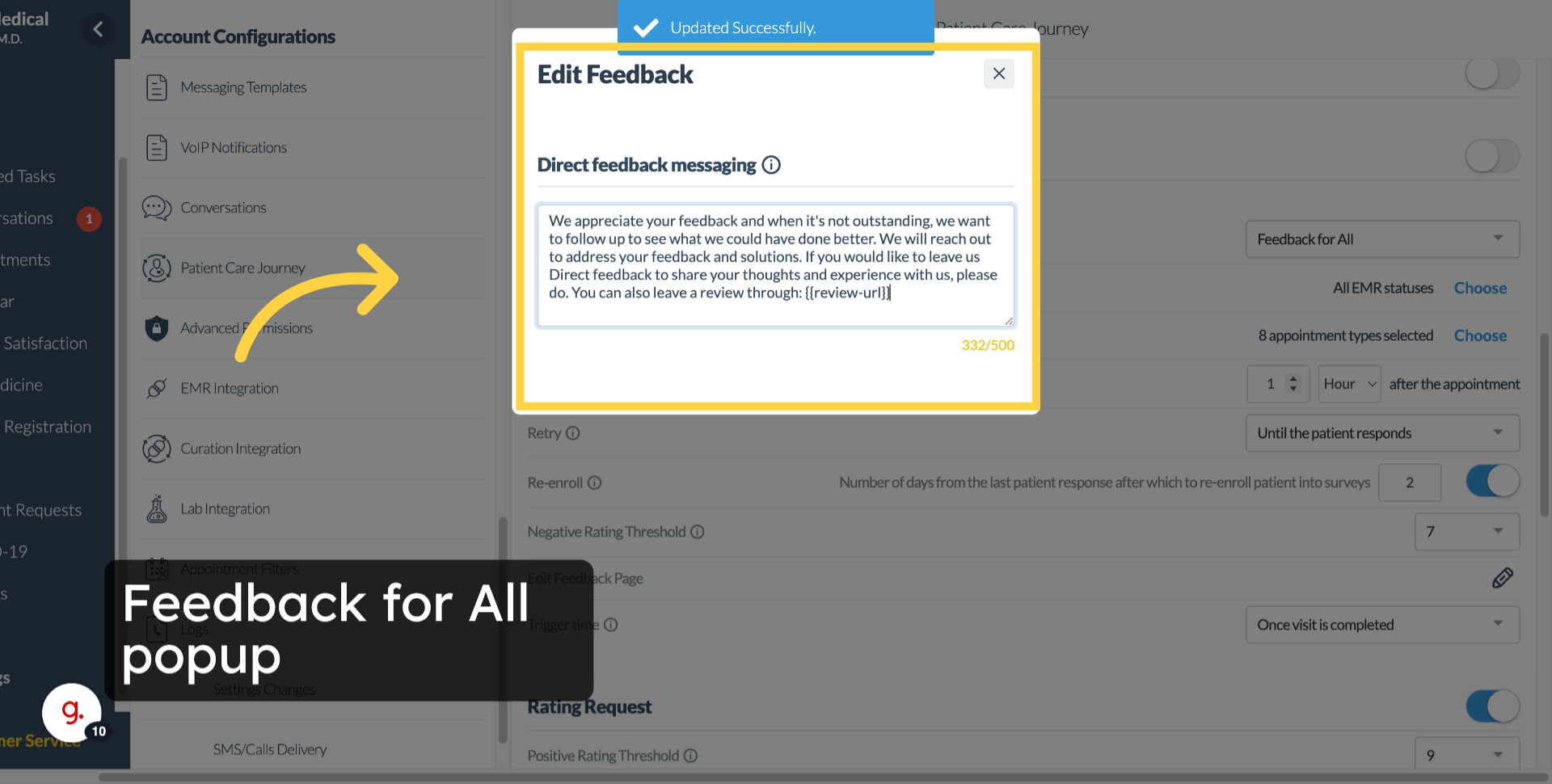Understanding and Configuring Survey Feature
Watch the video below for the tutorial:
00:00: Collecting patient. Feedback is a powerful way to understand their experiences and
00:04: improve the quality of care in kilogram.
00:07: You can configure surveys to gather structure ratings, open-ended comments,
00:11: or a combination of both.
00:14: The survey settings and patient care Journey.
00:16: Now, give you flexibility to decide how and when patients are asked
00:20: for feedback, whether you want to run full, surveys, capture comments only
00:24: or follow up on negative ratings, you can choose the approach that best fits
00:28: your practices workflow.
00:31: By customizing these options you can ensure patients, always have
00:35: a way to share their thoughts. Keep surveys, simple, or detailed depending on
00:39: your needs personalize. The messaging patients.
00:41: See when asked for feedback Target follow-up.
00:44: Only, when patients report negative experiences, this guide explains
00:49: each survey option and how you can configure it for your practice.
00:52: If you don't see this feature contact your practice admin or customer
00:56: support at support at Kiera graham.com,
01:00: So, let's get started.
01:02: On your kilogram app dashboard navigate to the settings tab?
01:07: Next, find and look for the patient care Journey option.
01:11: You'll find various options here. However, let's first discuss the
01:15: different survey options available.
01:18: Here you'll see the first survey option and how to edit those templates.
01:22: Let's discuss first. The rich for all and basic plus Rich
01:26: for negative review survey option.
01:29: When you use the rich for all or basic plus Rich for negative review
01:33: survey options, you'll see a pop-up where you can add or edit Rich survey
01:37: questions these questions. Let you collect structured feedback on areas like staff
01:42: providers or wait time. At least one question must always
01:46: remain to avoid errors. Removing all questions would cause an error.
01:50: When a patient open, the link. So the system prevents deleting the last one below.
01:54: The questions you'll find the direct feedback messaging field.
01:58: This allows you to customize the open-ended message patients.
02:02: See when leaving comments, the text is limited to 500
02:06: characters sync to cross both the rich survey and feedback modals and
02:10: comes with a default template. You can edit to fit your practices tone.
02:15: Here's a sample of the survey. The patient receives for either Rich.
02:17: For all or basic plus Rich for negative review.
02:21: Survey options.
02:23: If you choose feedback for all know, ratings are collected patience
02:27: simply receive a feedback link where they can type in their thoughts freely.
02:31: This is perfect for practices that prefer open-ended comments rather
02:35: than structured scores.
02:38: Here's a sample of the patient's responses for the feedback for all survey option.
02:43: Selecting basic only keeps things, simple patients.
02:46: Just get the basic survey with a quick satisfaction rating.
02:49: It's the fastest way to measure General sentiment without extra
02:53: questions.
02:55: Here are the additional survey settings.
02:58: First up is EMR status trigger.
03:01: This is where you decide which EMR status will actually send
03:05: out the survey like when an appointment is marked completed.
03:09: Next, we have appointment types here, you can pick which kinds of visits,
03:13: get surveys. Maybe you only want them for follow-ups or maybe for
03:17: all types. It's up to you.
03:20: Then there's delay. This just means how long after the appointment the
03:24: survey will go out. For example, you might set it to one hour later.
03:29: Retry, gives you two choices, either.
03:32: Keep sending the survey until the patient answers or just send one for
03:36: every visit.
03:38: Now re-enroll is Handy. It sets how many days after patient
03:42: responds before they're eligible to get another survey so you don't overwhelm
03:46: them with too many requests.
03:49: The negative rating threshold is the score you decide is not good enough.
03:53: If a patient's response is that or below that number it, can
03:57: trigger a follow-up like a rich survey or feedback form.
04:01: And finally Trigger Time. This is about when the survey goes out
04:05: right after the appointment or only once the visit is marked as completed.
04:10: And that's it. You've now seen how to set up, surveys, customized
04:14: feedback options and adjust the additional settings to fit your practices needs.
04:18: Remember these tools are here to help you capture patient experiences
04:23: in the way that works. Best for your workflow, take a moment to explore the settings.
04:27: Fine-tune your messaging and start collecting feedback.
04:30: That makes a difference. Thanks for watching.
A. Step-by-step instructions
Go to app.curogram.com
1. Survey Settings in Patient Care Journey
2. Customizing Survey Options
-
- Always have a way to share their thoughts.
- Keep surveys, simple, or detailed depending on your needs.
- Personalize the messaging patients see when asked for feedback.
- Target follow-up only when patients report negative experiences.
3. Accessing Survey Configuration
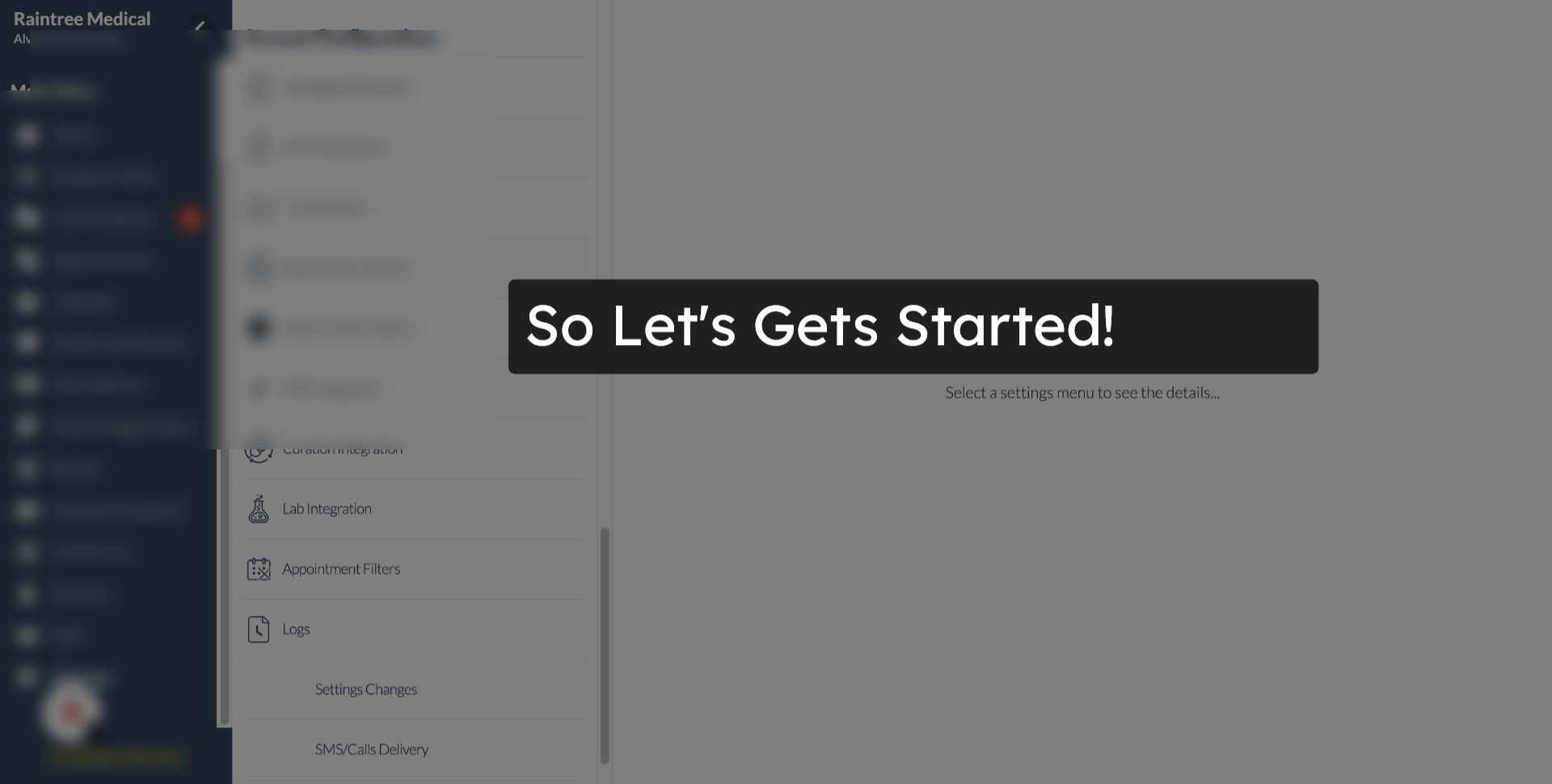 4. Navigate to Settings tab.
4. Navigate to Settings tab.
5. Click "Patient Care Journey"
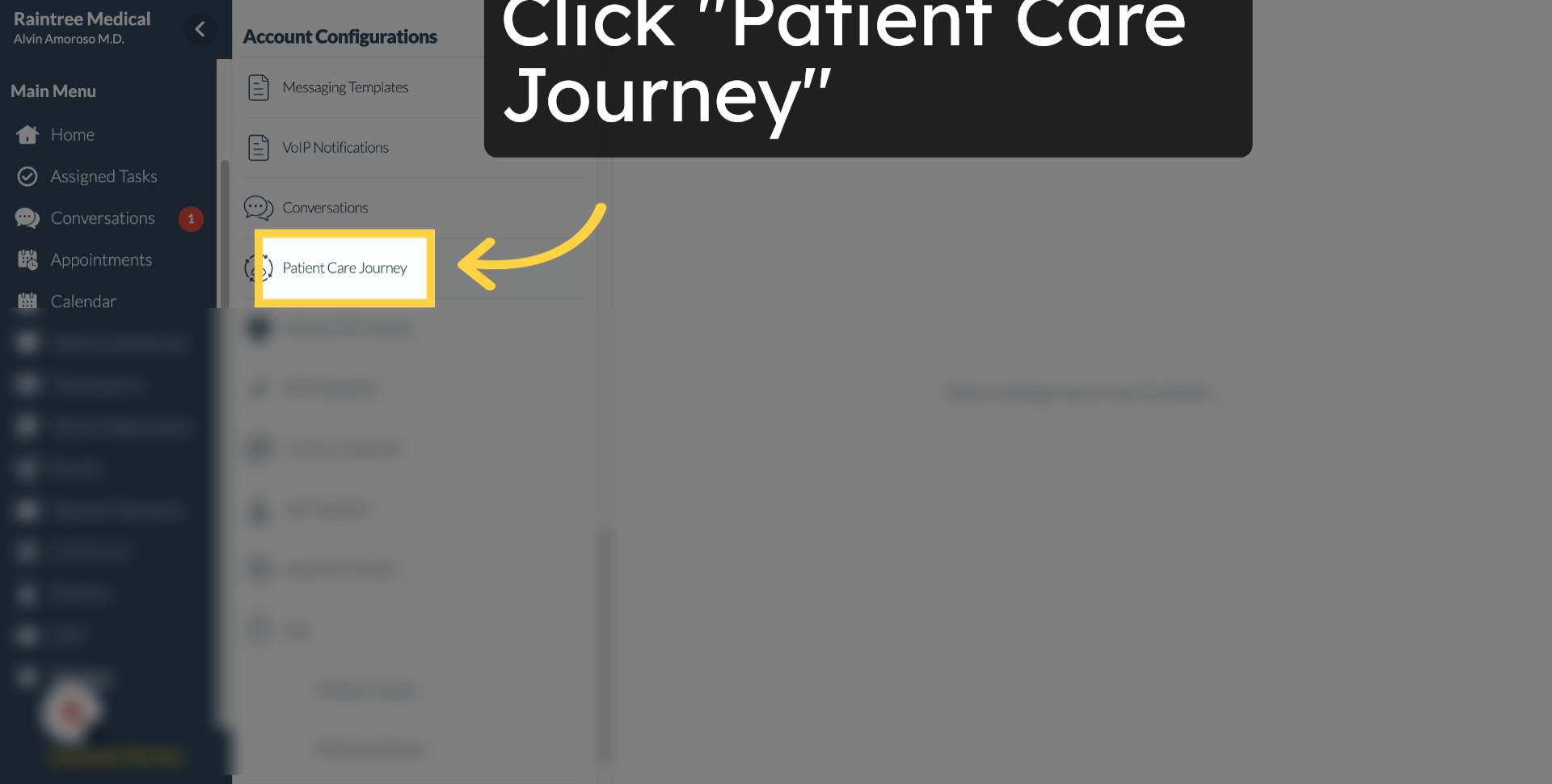
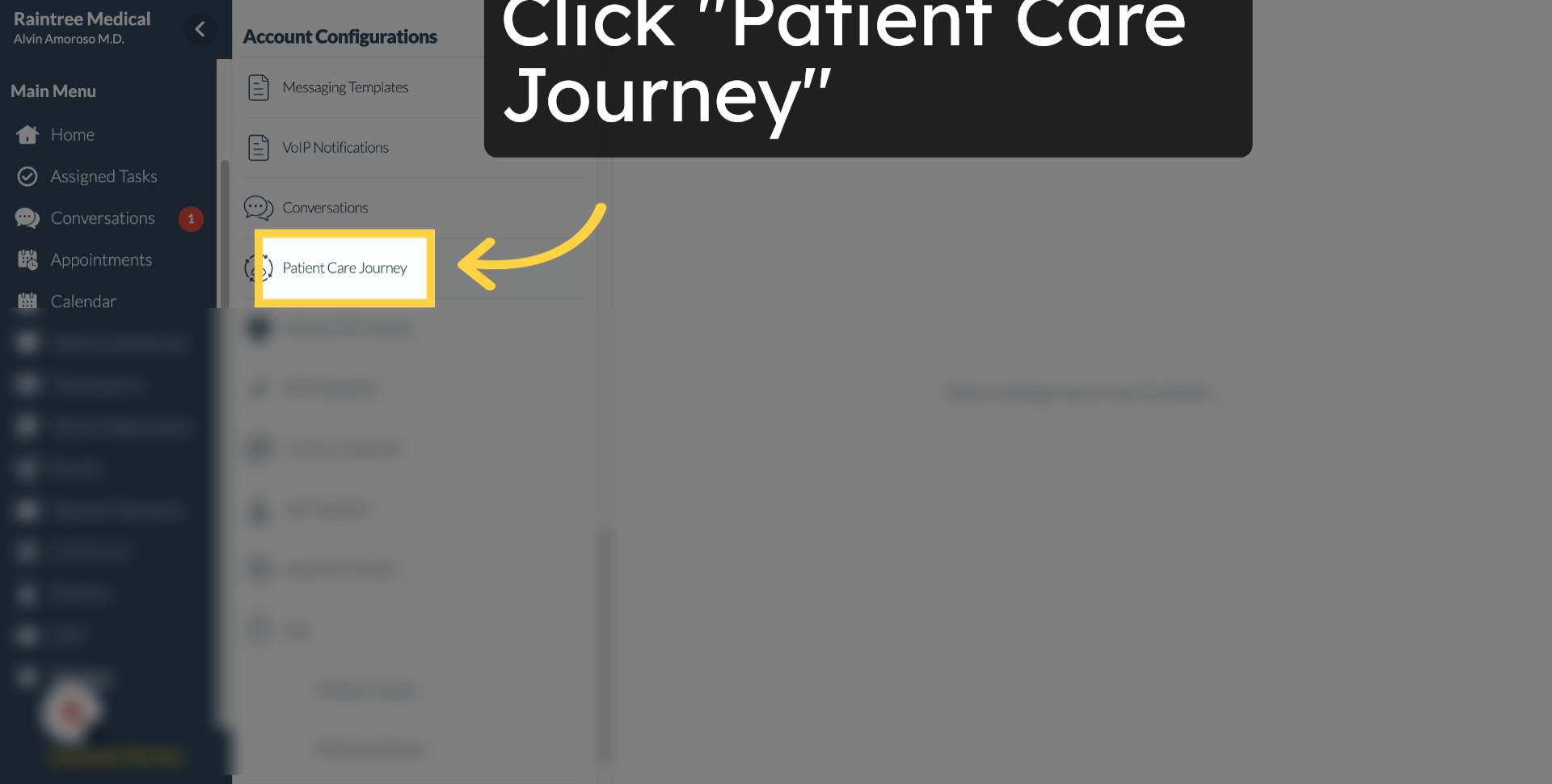 6. Navigating the Survey Options
6. Navigating the Survey Options
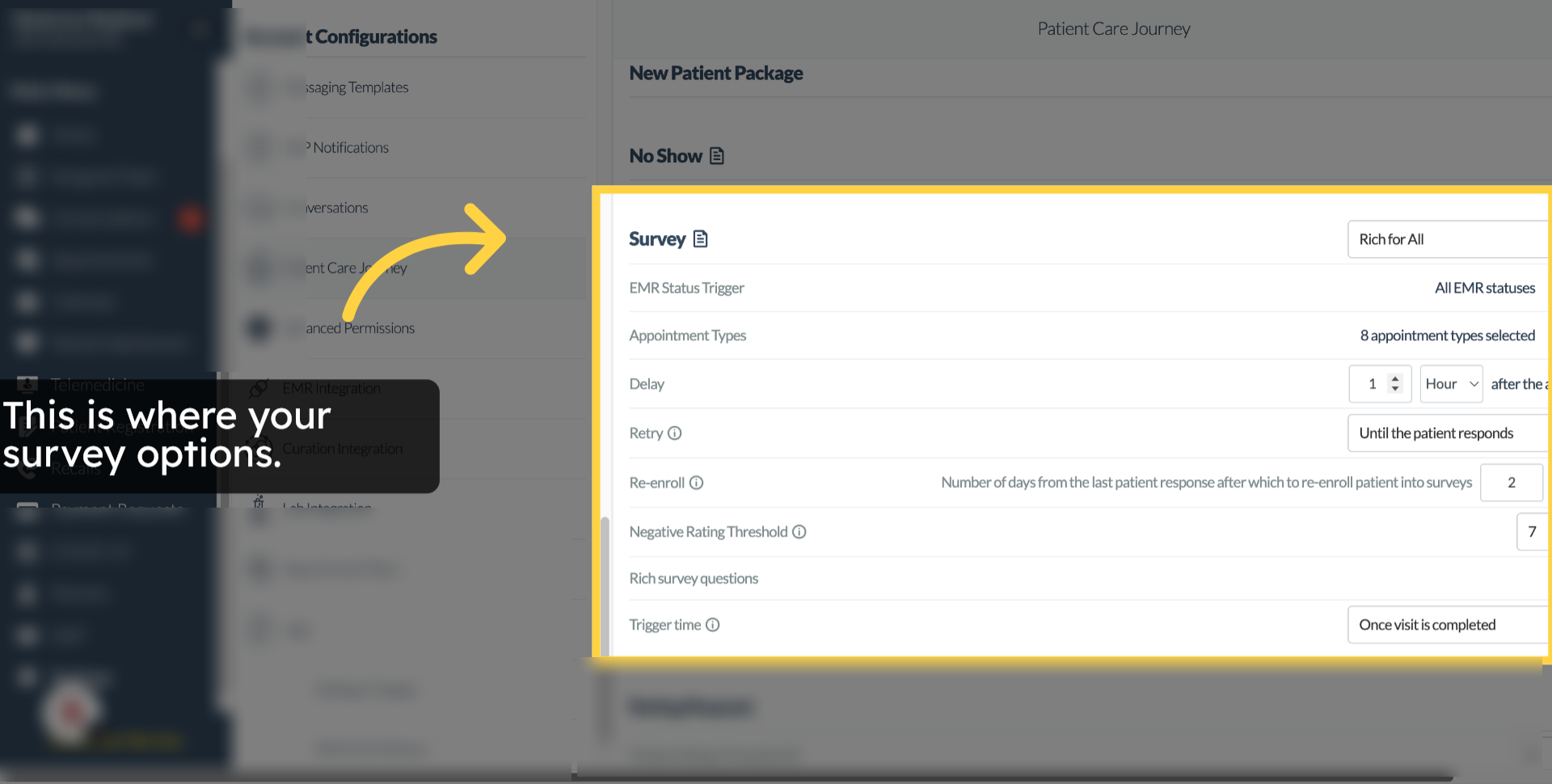
7. Discussing"Rich for All" or "Basic+Rich for Negative review" option.
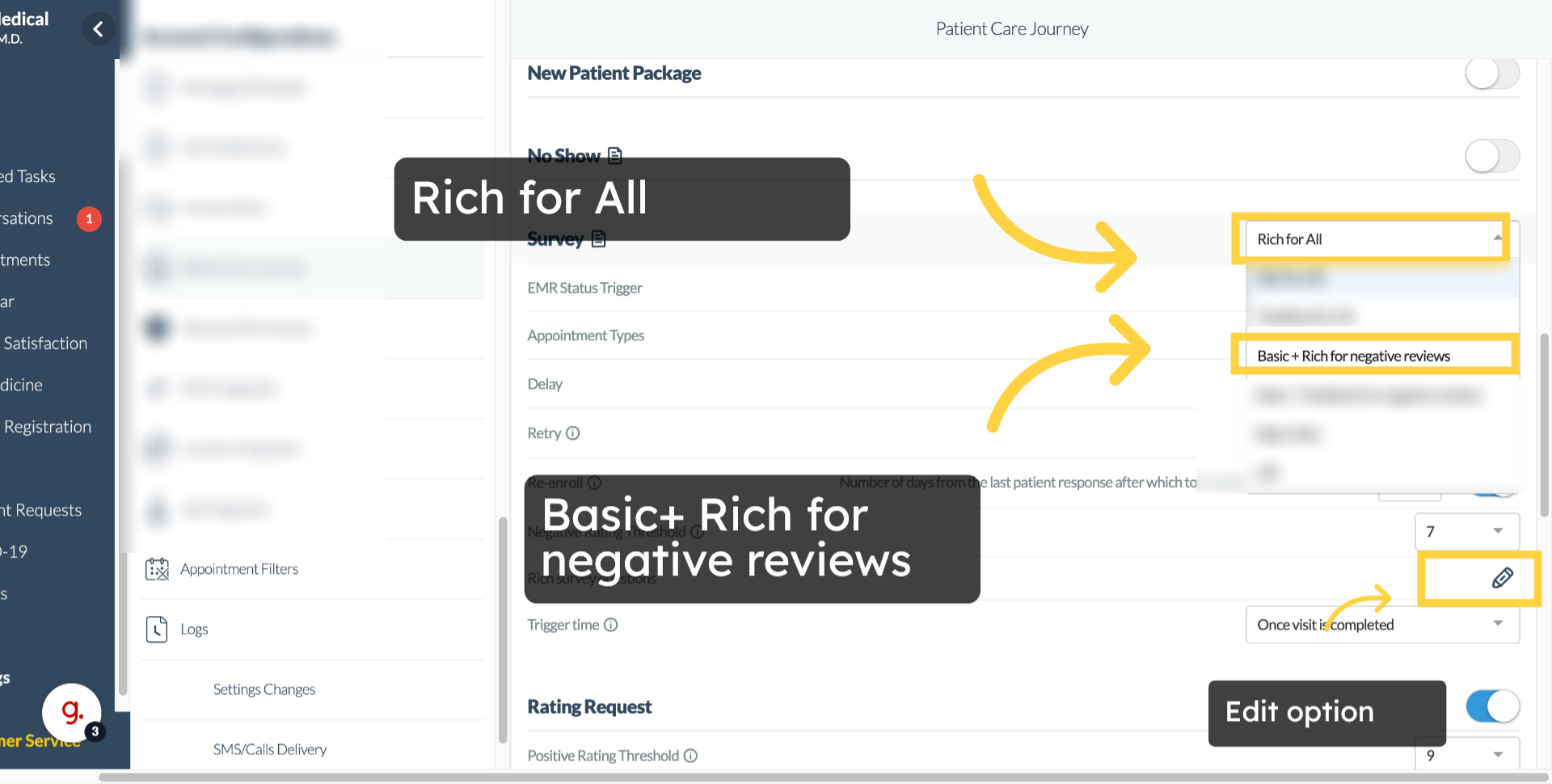
8. Configuring "Rich for All" or "Basic+Rich for Negative review"
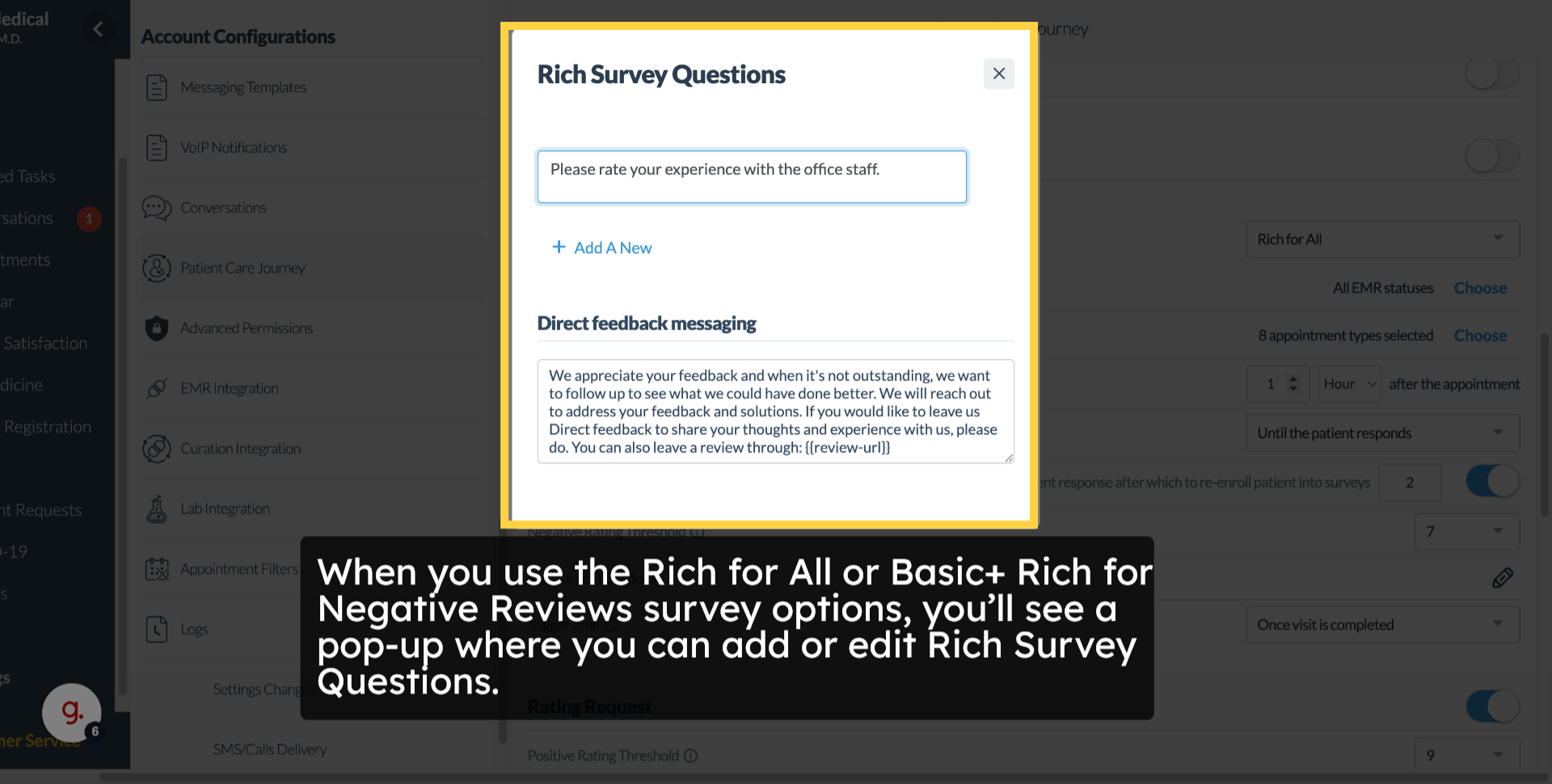
9. Sample for "Rich for All" or "Basic+Rich for Negative review"
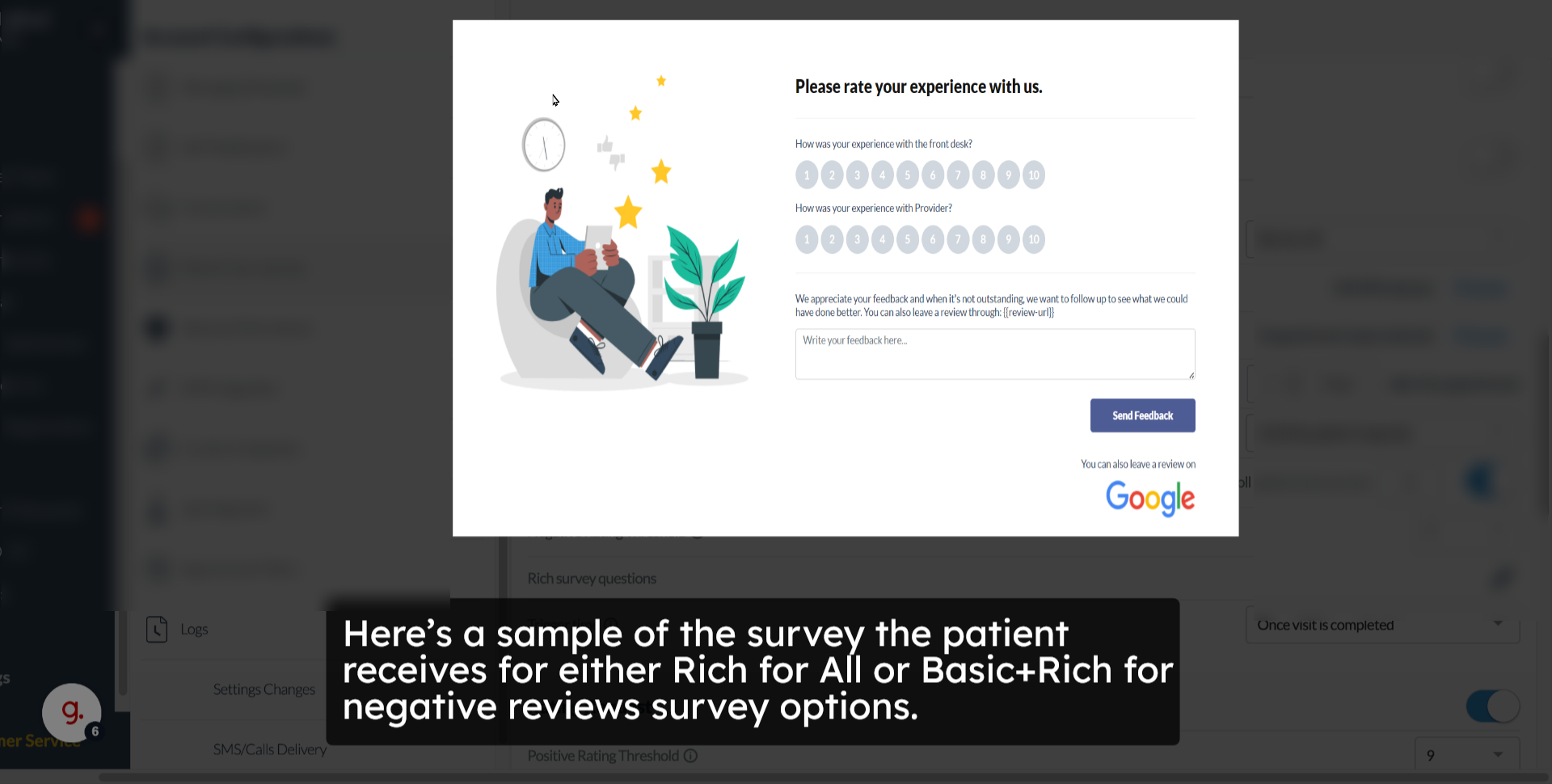
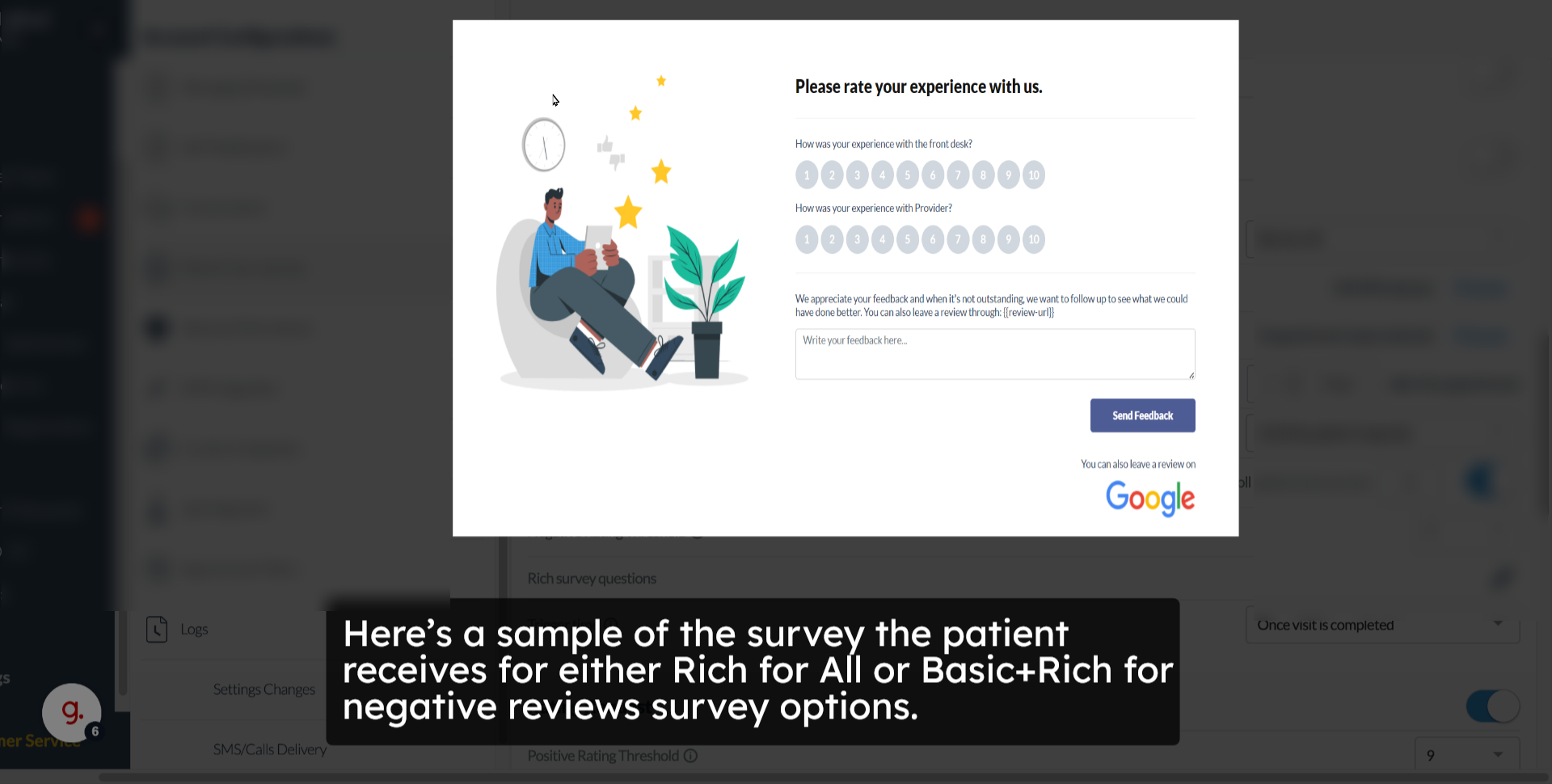 10. Feedback for All Survey Option
10. Feedback for All Survey Option
11. Sample for "Feedback for All' Survey Option
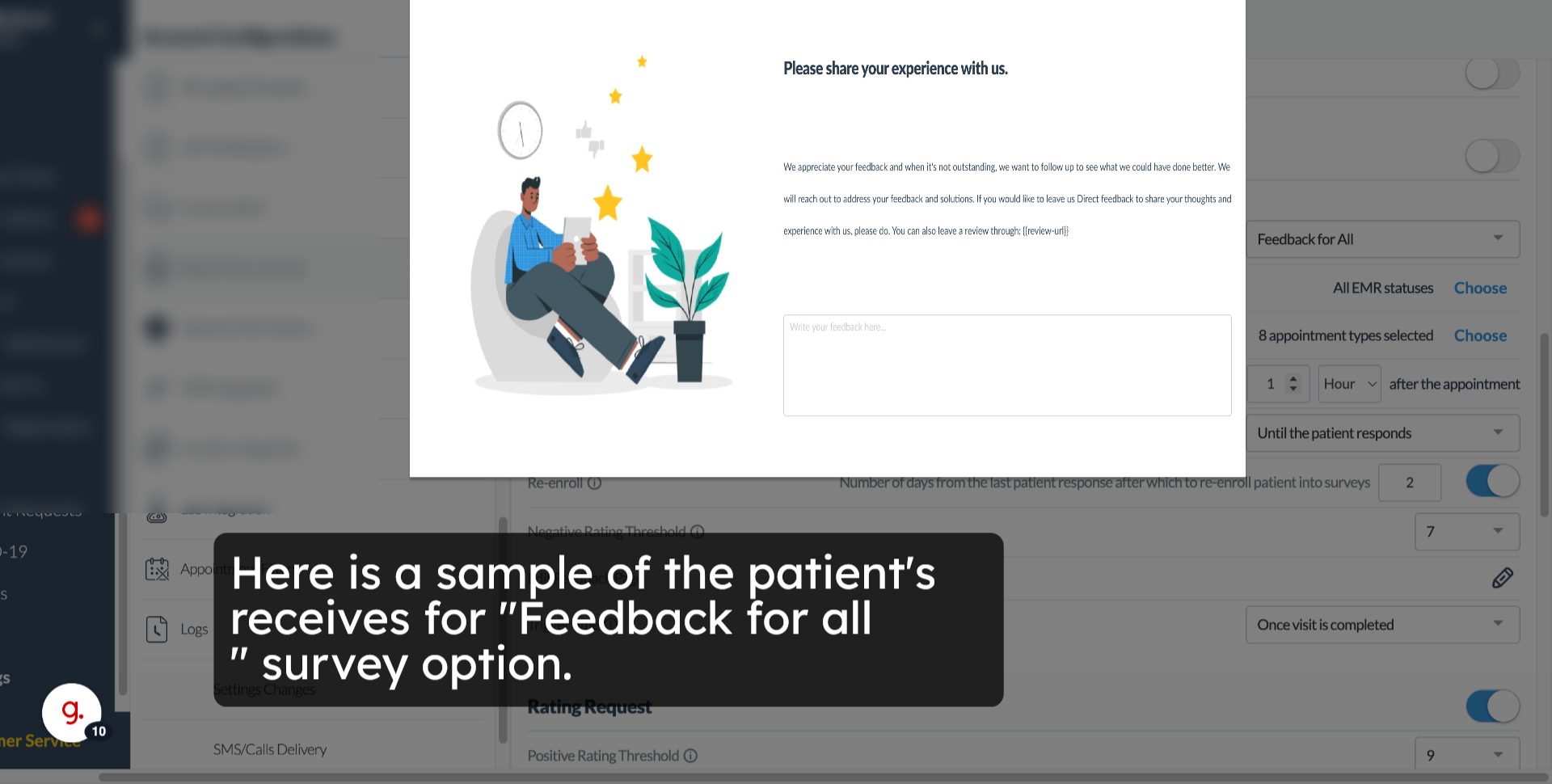
12. Basic Only Option
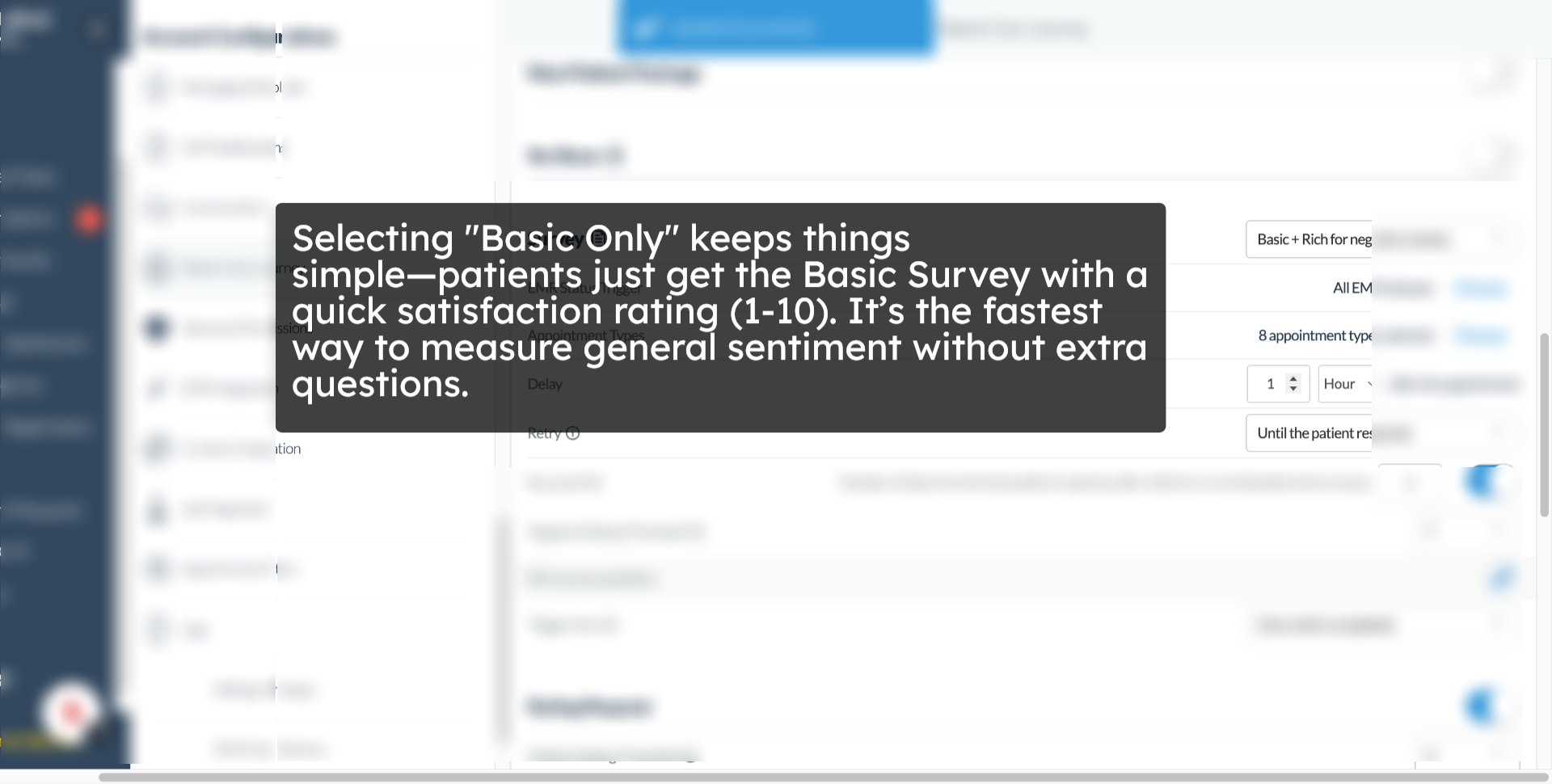
13. Additional Survey Settings
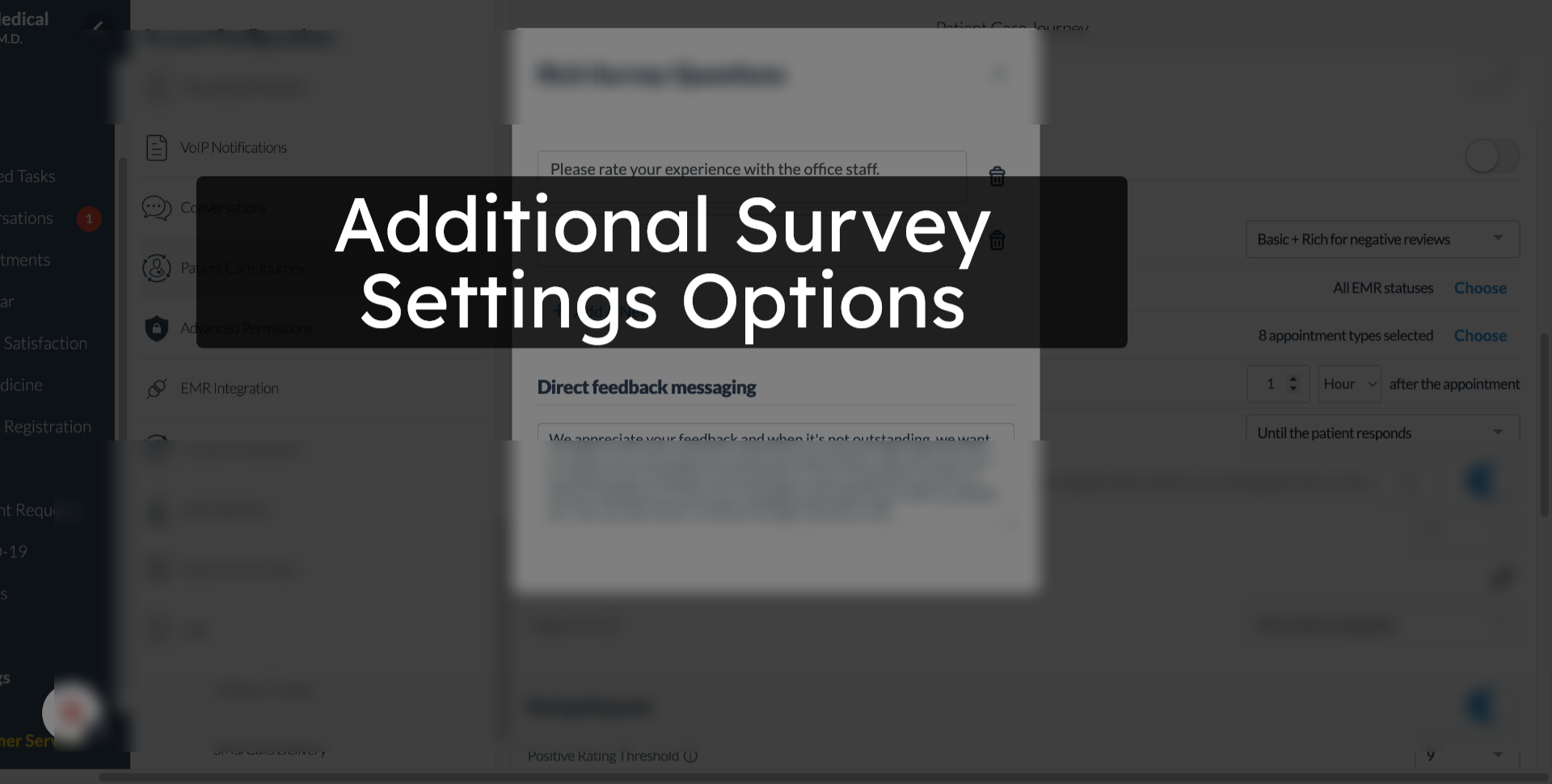
14. EMR Status Trigger
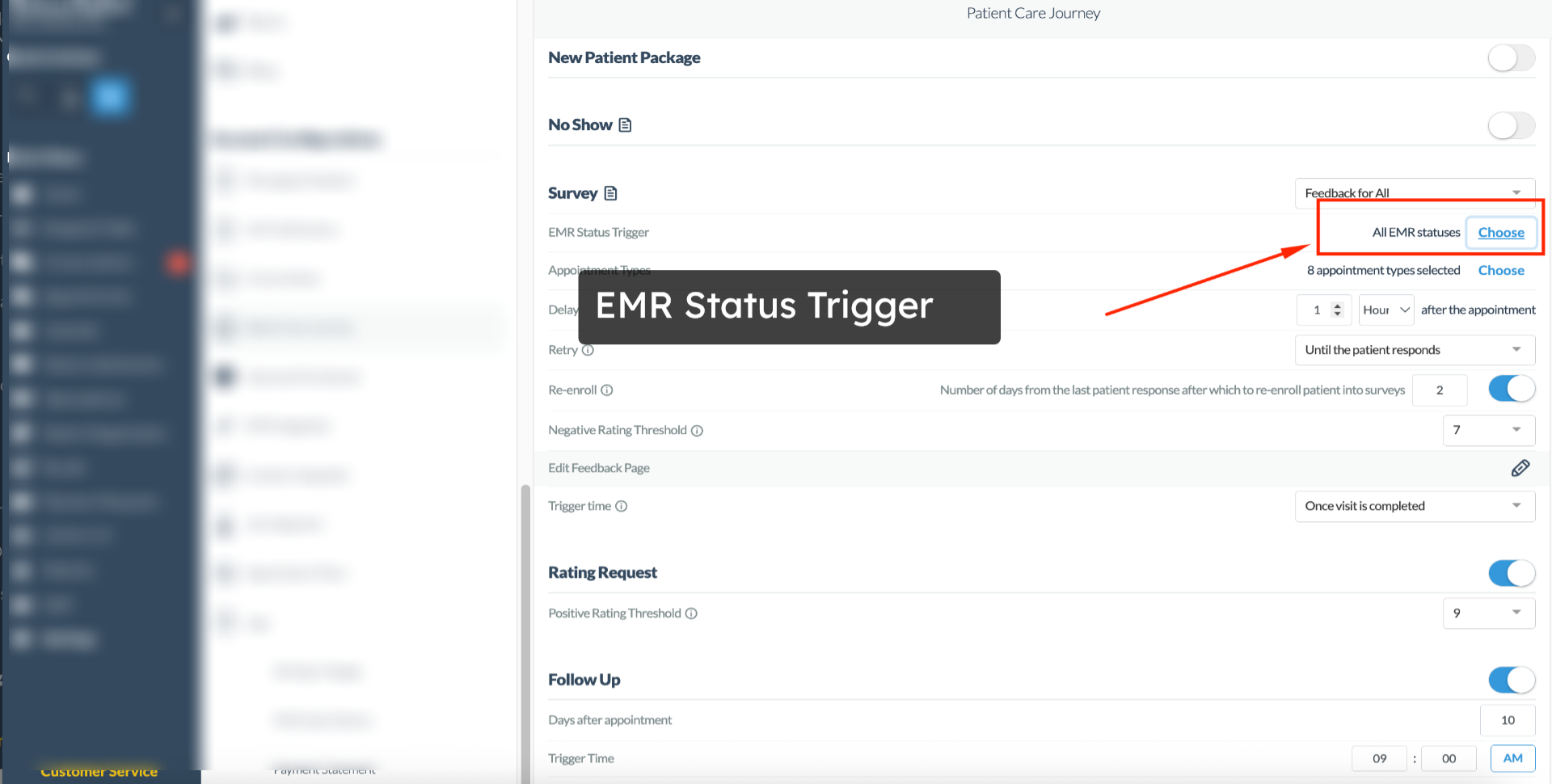
15. Appointment Types
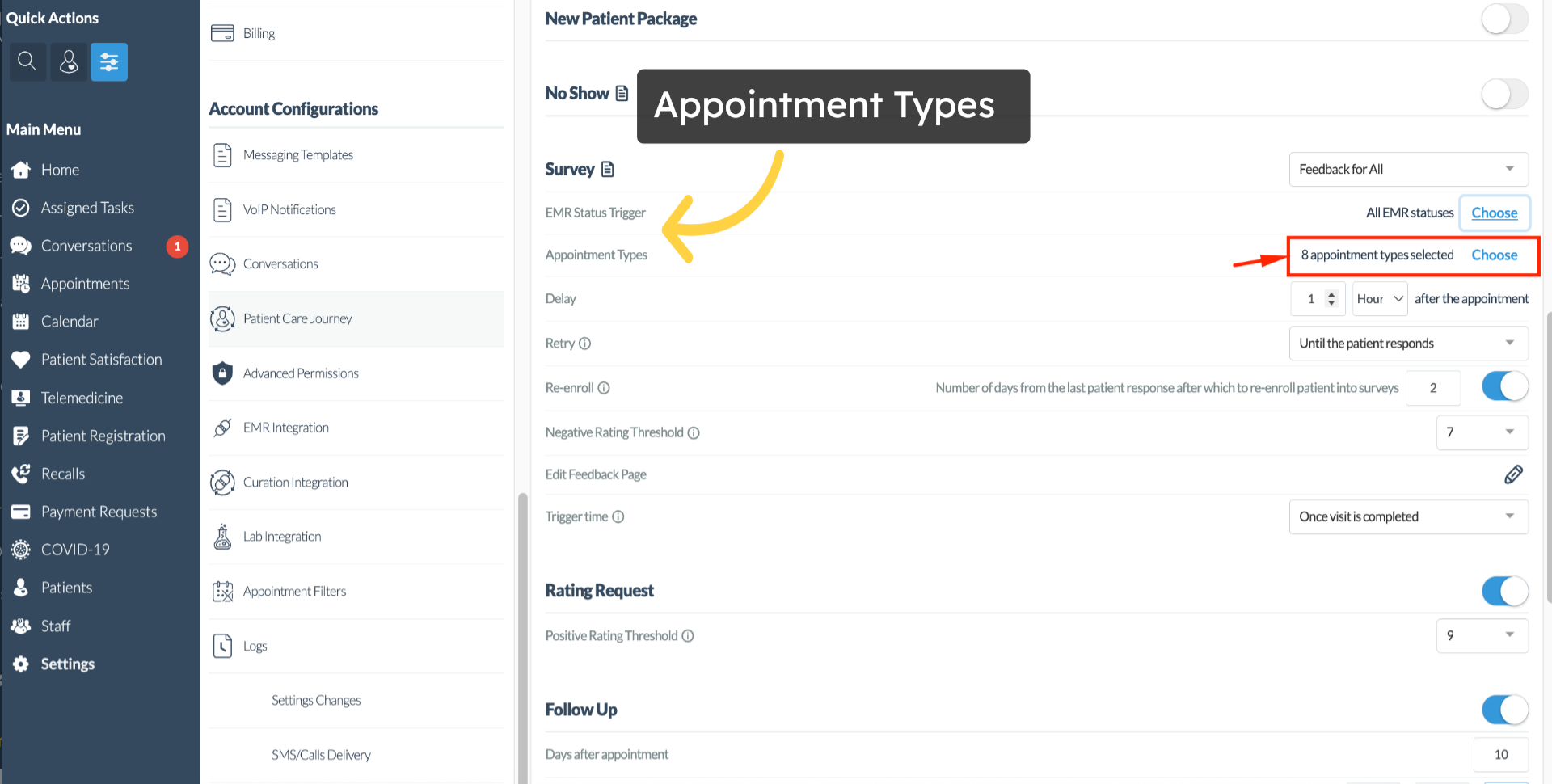
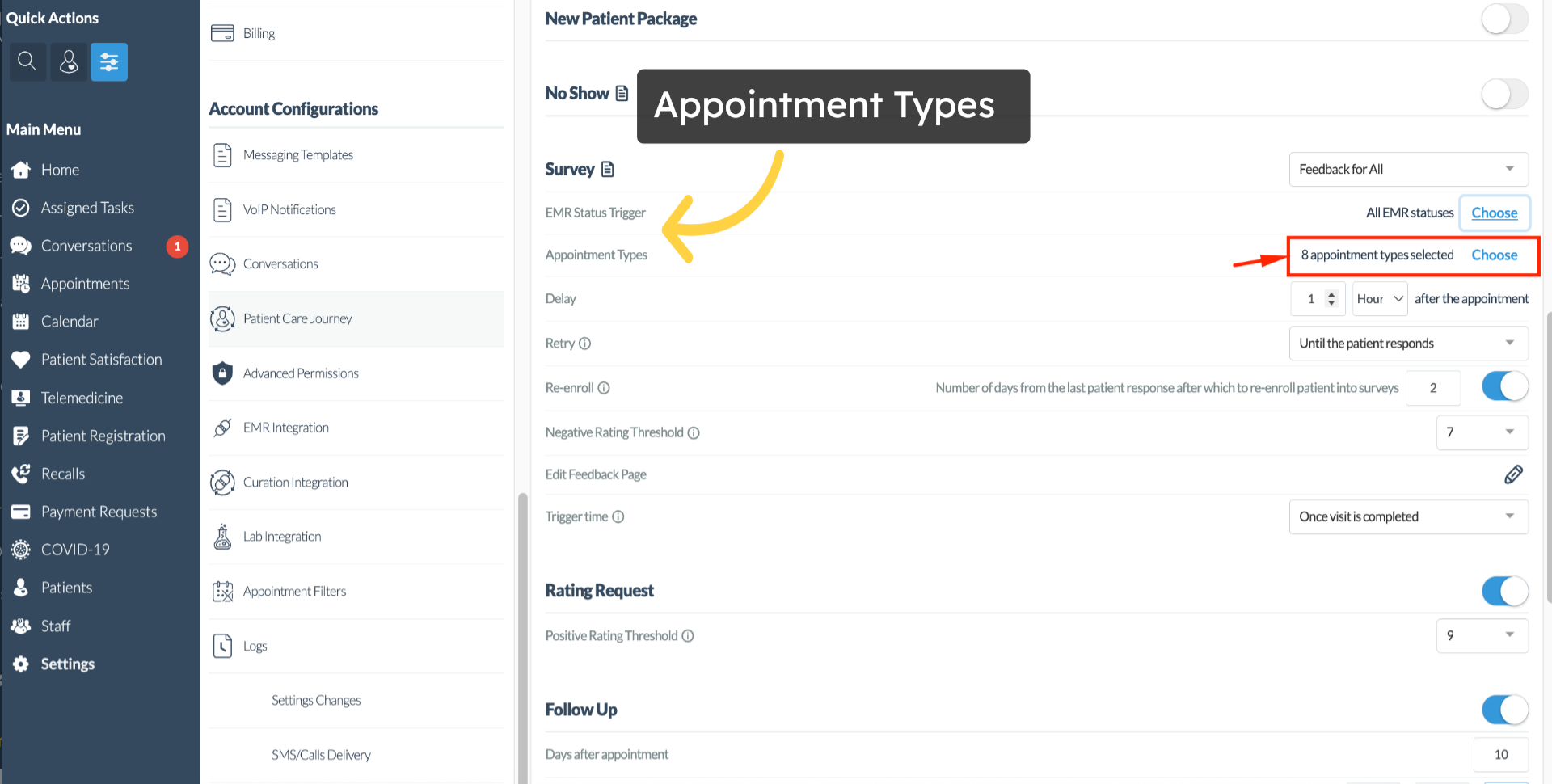 16. Delay
16. Delay
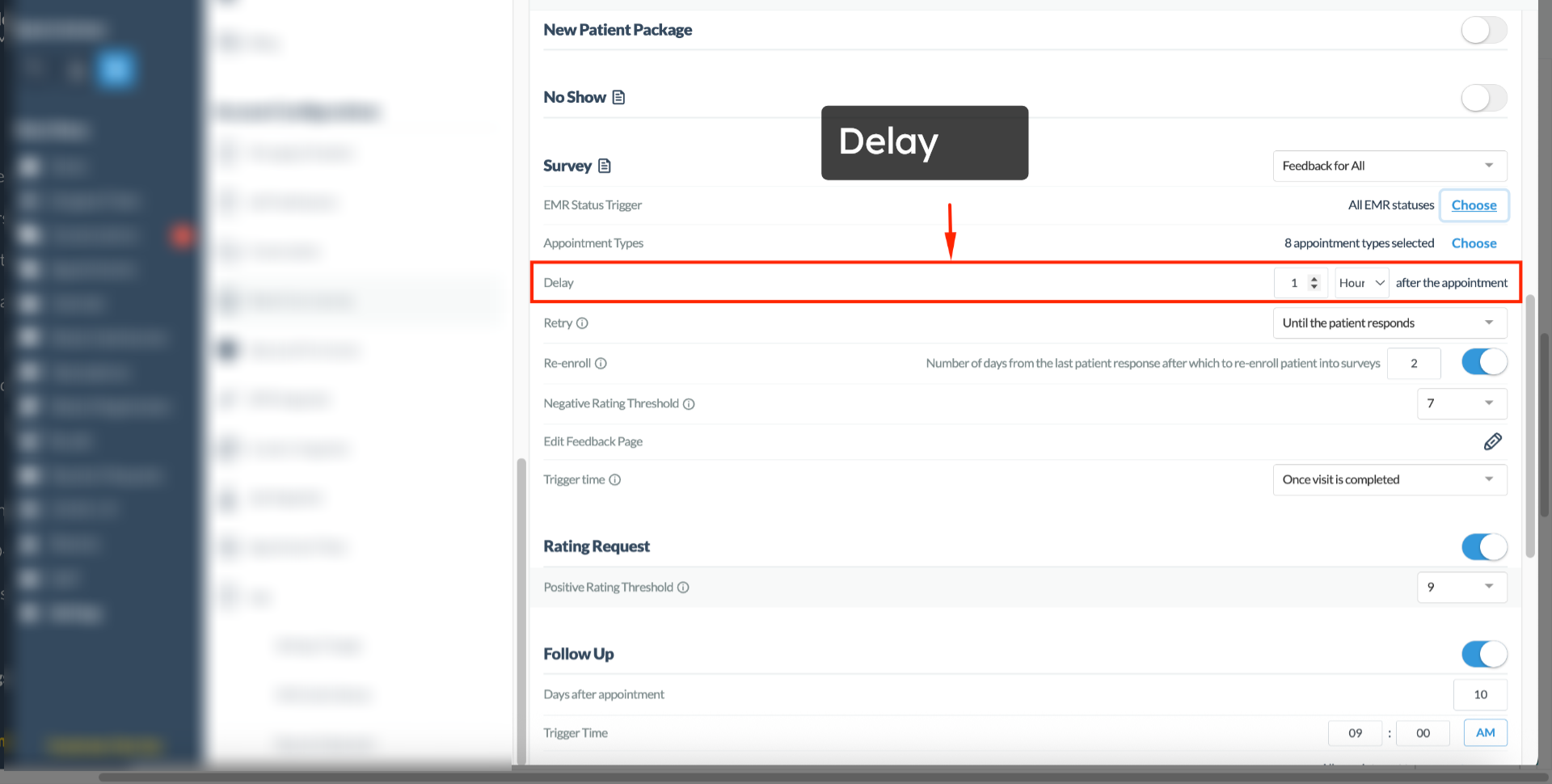
17. Retry
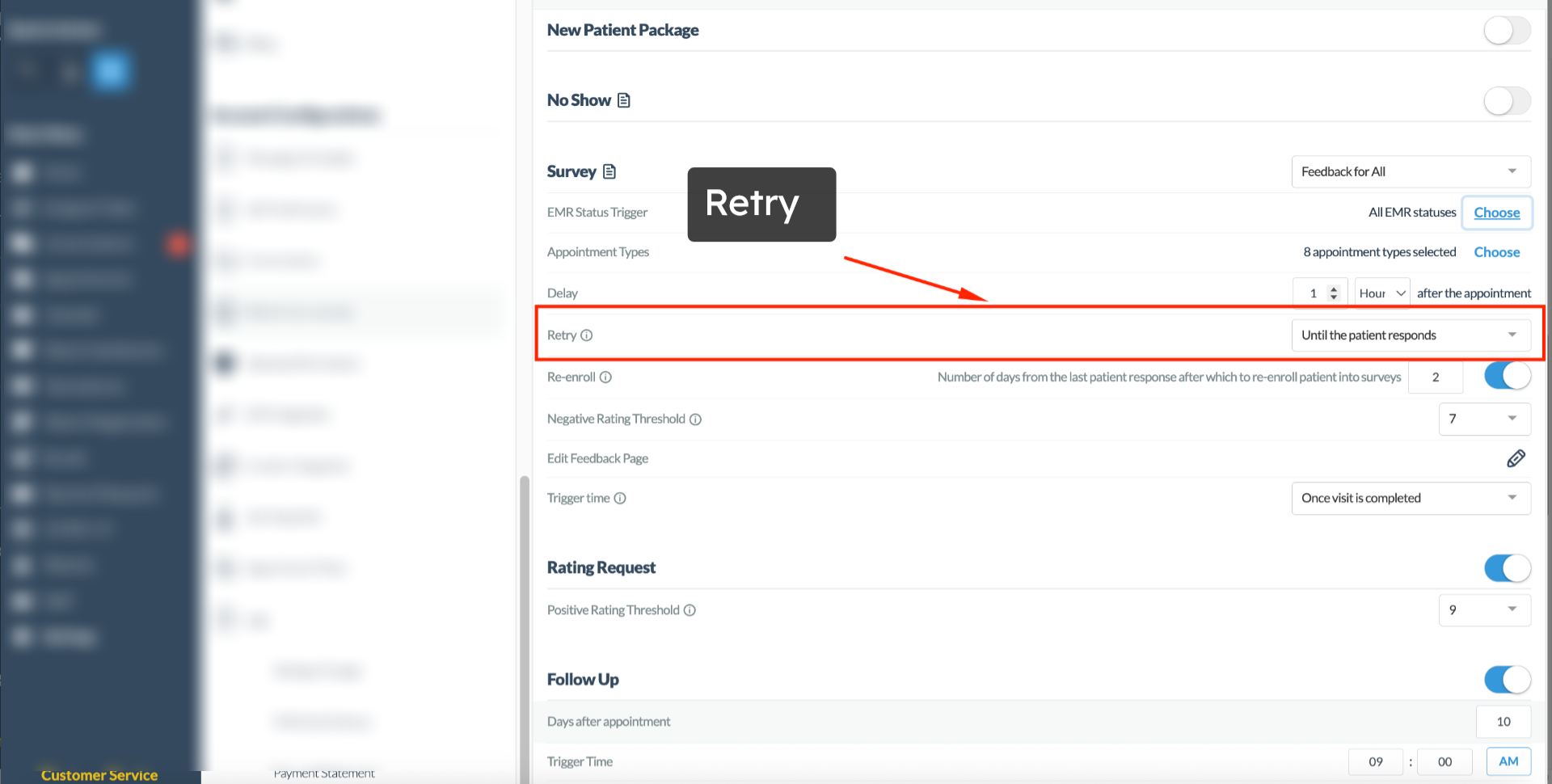
18. Re-enroll
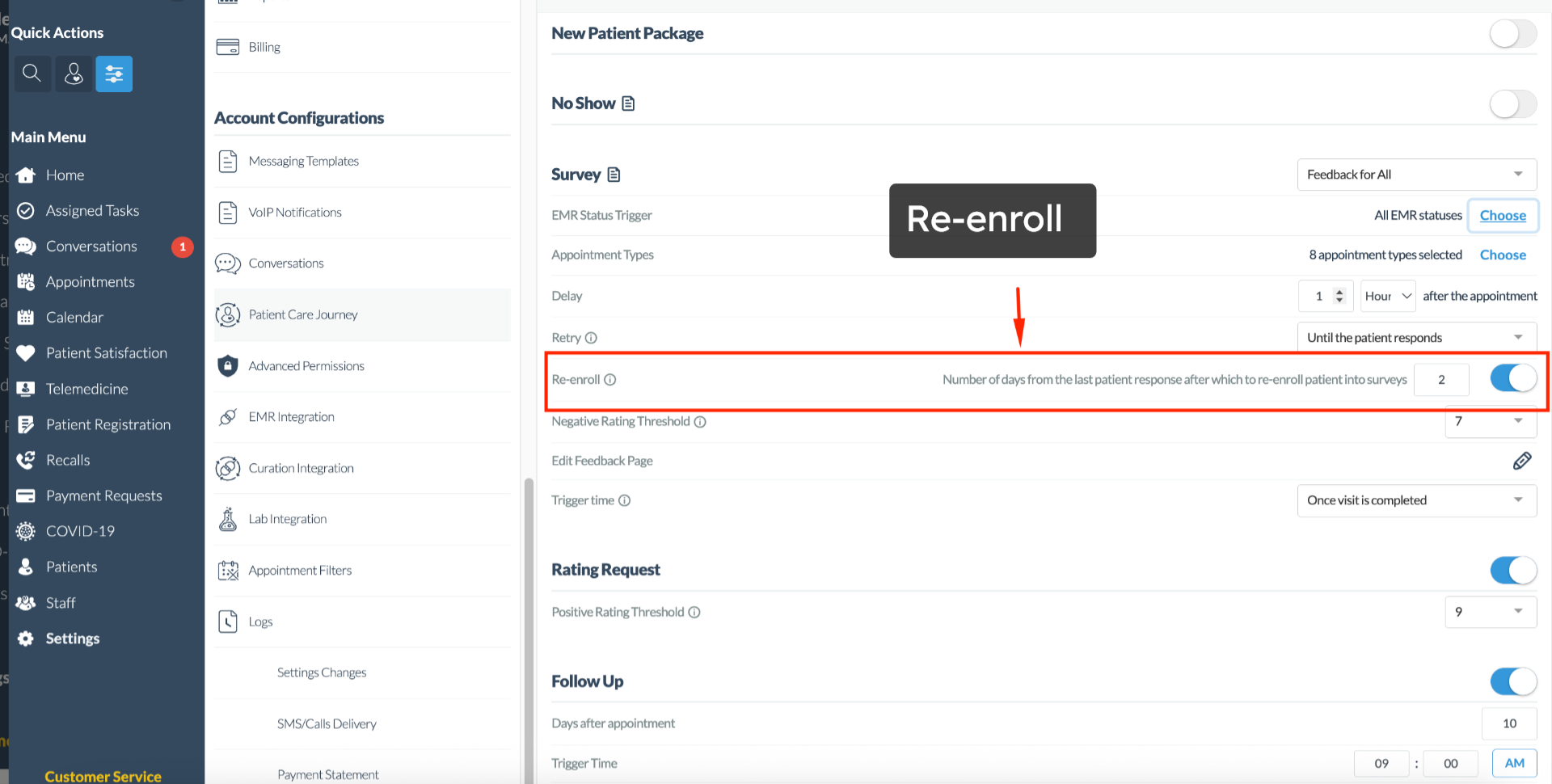
19. Negative Rating Threshold
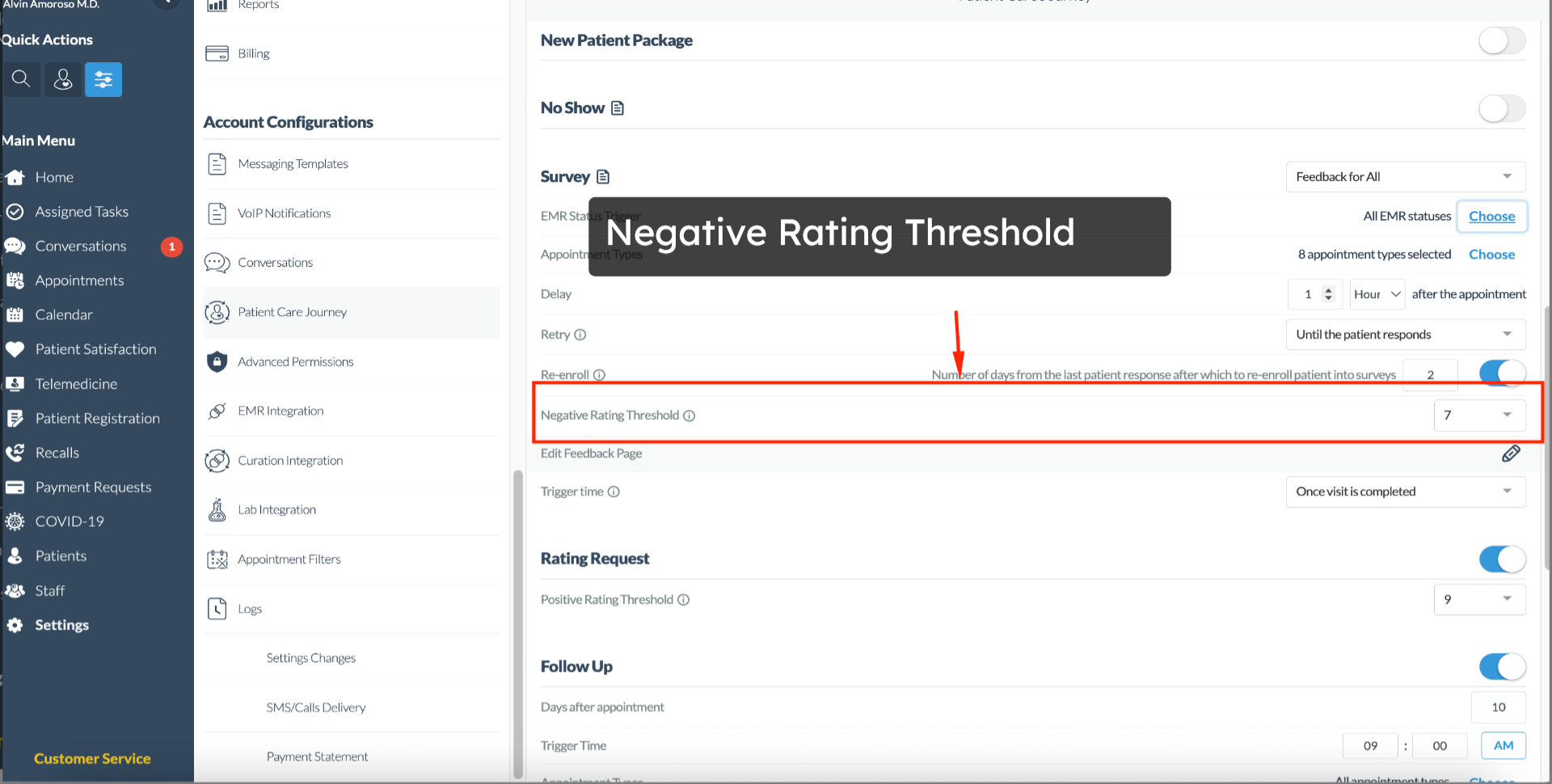
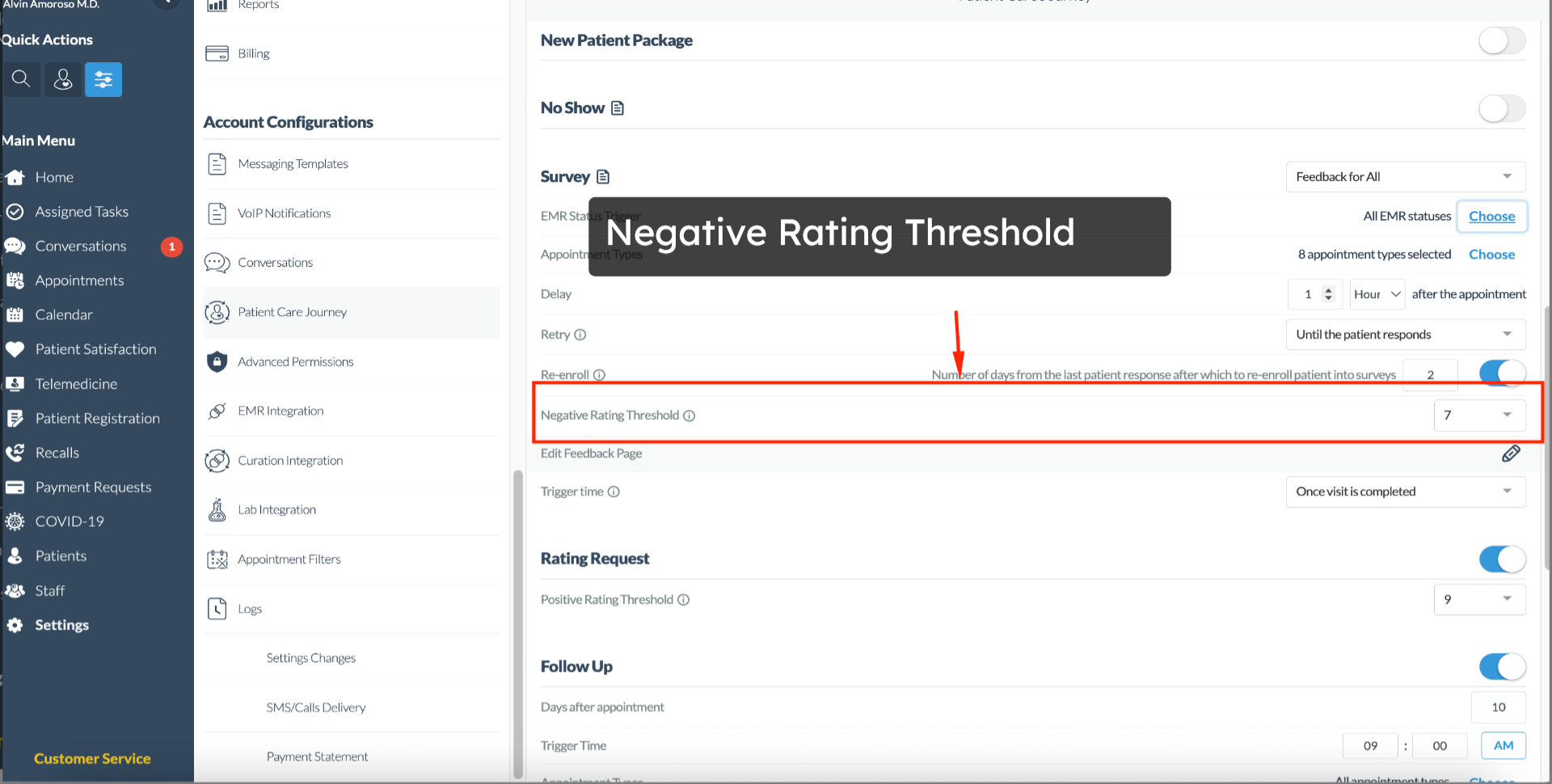 20. Trigger Time
20. Trigger Time
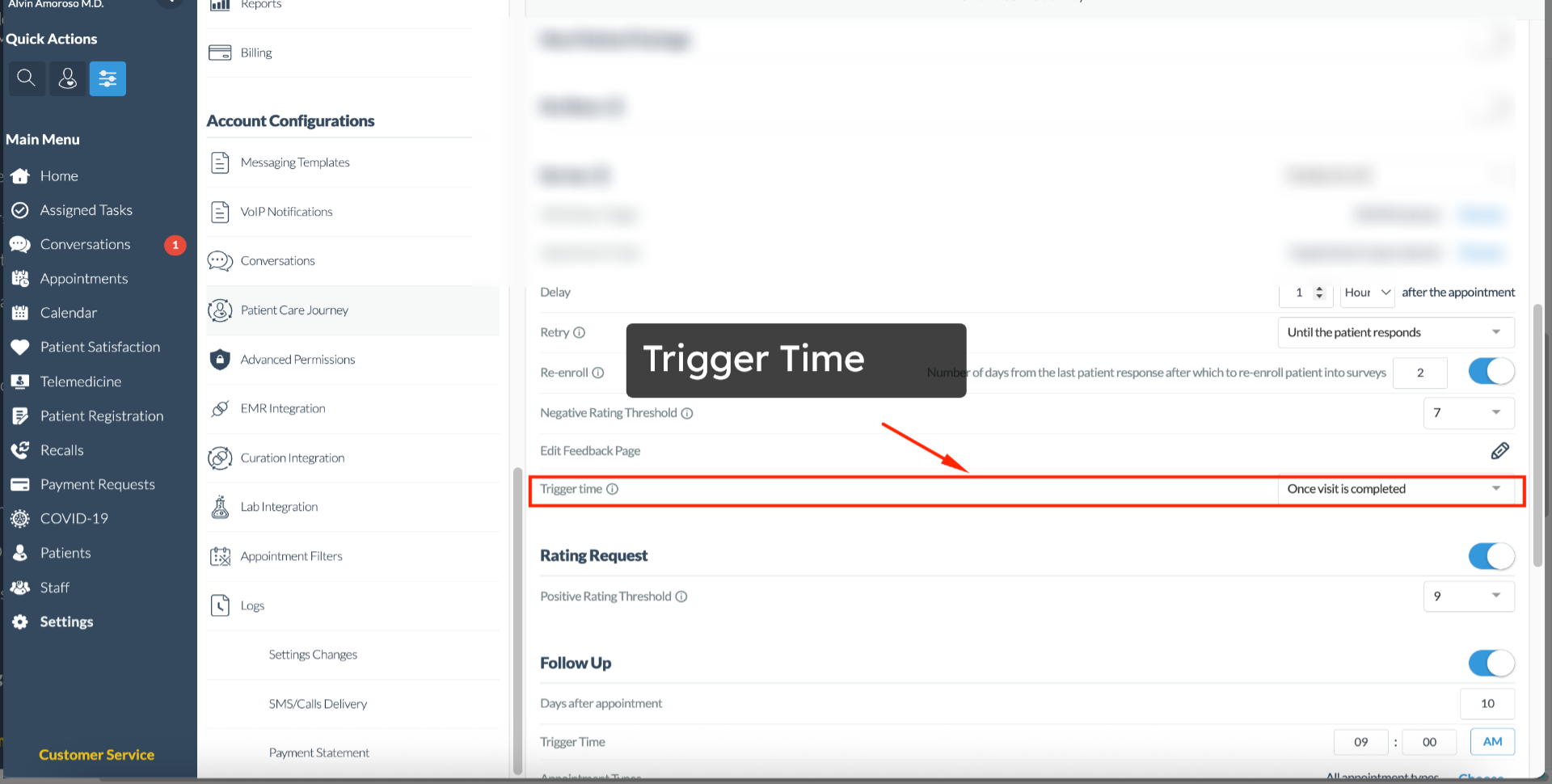
For more information, contact us at support@curogram.com.