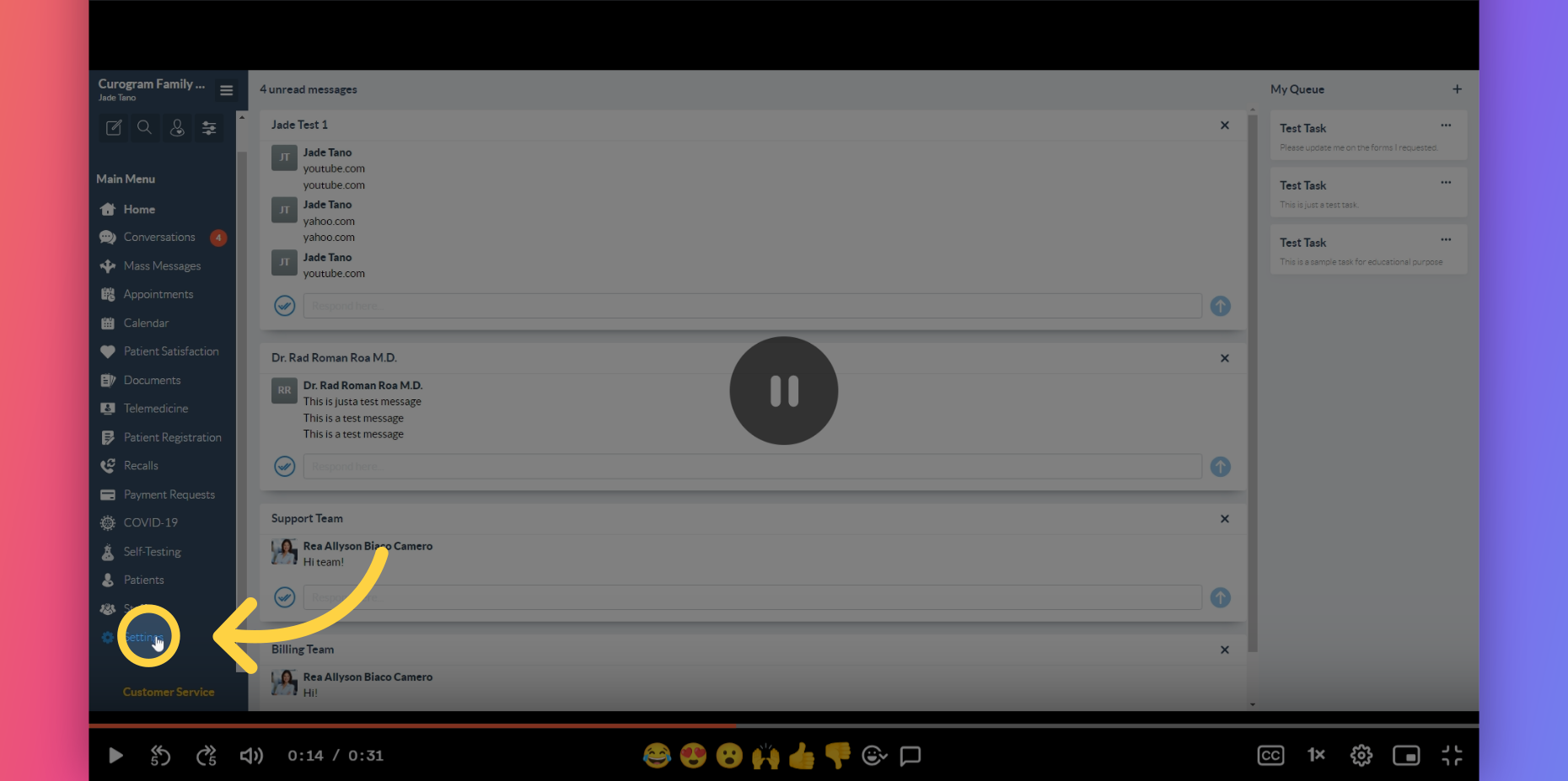Turn-off Automated Message
Note: Only the user with Admin or Superadmin access can follow this tutorial. If the options are not available on your Curogram app dashboard, please contact your practice administrator. Watch the video below for the tutorial:
00:00: Learn how to turn off automated messages. By following these simple instructions, you can navigate through the necessary steps to disable automated messages easily. 00:10: On your Curogram App Dashboard, navigate to the Settings tab. 00:14: On the Settings Dashboard, navigate to the Account Configurations tab and click on Patient Care Journey option. 00:21: You may proceed in turning off the automated message. 00:25: That's it. You've successfully turn off the automated message.
Learn how to turn off automated messages. By following these simple instructions, you can navigate through the necessary steps to disable automated messages easily.
1. Settings tab
On your Curogram App Dashboard, navigate to the Settings tab.
2. Click on Patient Care Journey.
On the Settings Dashboard, navigate to the Account Configurations tab and click on Patient Care Journey option.
3. Click on this button.
You may proceed in turning off the automated message.
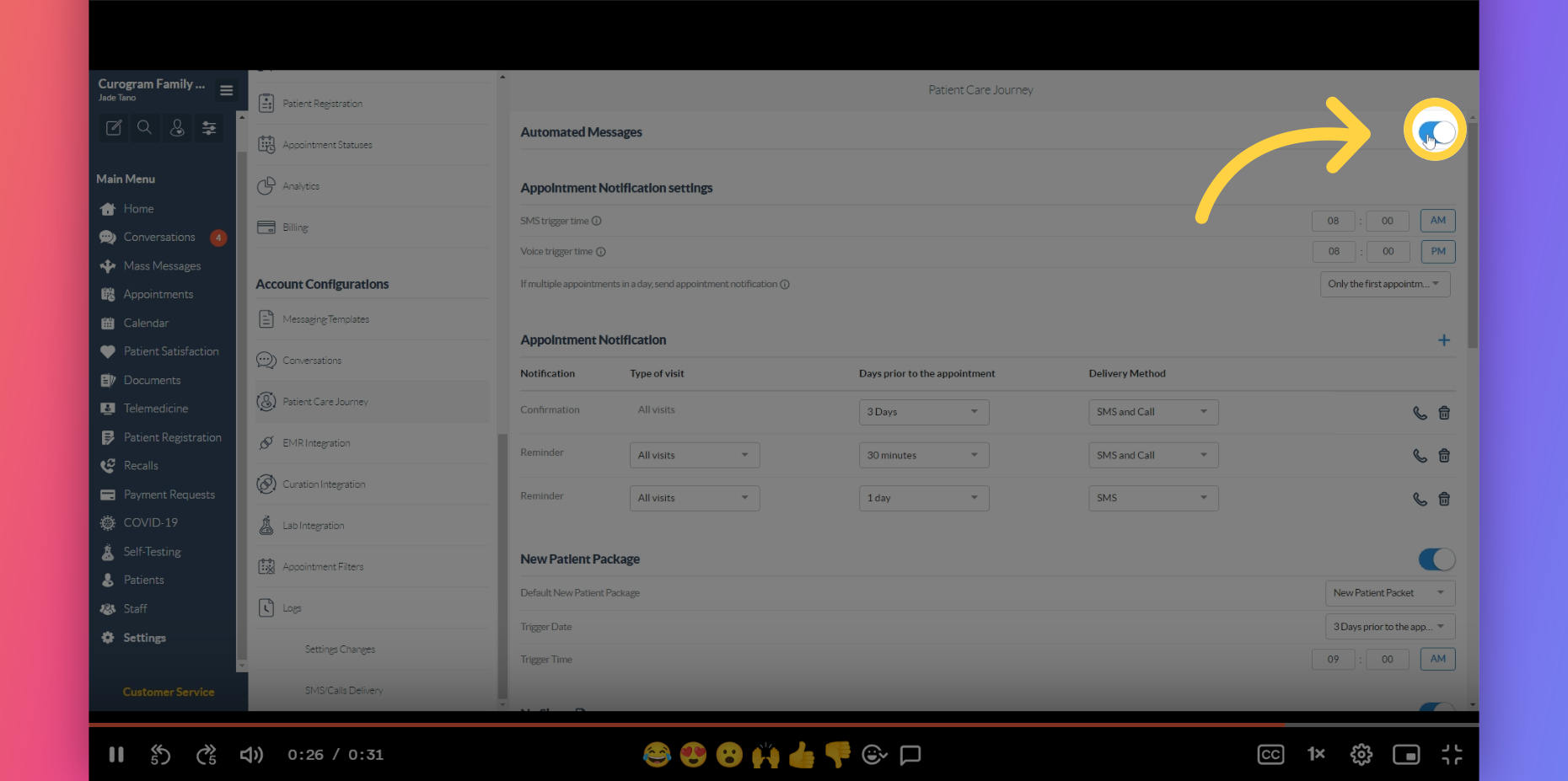
That's it. You've successfully turn off the automated message.