Setup Call Forwarding Number
Note: Only users with Admin or Superadmin access can follow this tutorial. If the options are not available on your Curogram dashboard, please contact your practice administrator. Watch the video below for the tutorial:
00:00: In this guide, we will walk through the process of setting up call forwarding for seamless communication. Whether you are redirecting calls to another number or ensuring your calls are always answered, follow these instructions to configure call forwarding effortlessly through your Curogram App Dashboard. 00:17: On the Curogram App Dashboard, navigate to the Settings tab. 00:21: On the Settings dashboard, navigate to the Account Configurations options and Click on the Conversations tab. 00:28: Next, update the number on the "Forward patient call backs to" data field. 00:33: That's it. You've successfully Update or Setup call forwarding number.
In this guide, we will walk through the process of setting up call forwarding for seamless communication. Whether you are redirecting calls to another number or ensuring your calls are always answered, follow these instructions to configure call forwarding effortlessly through your Curogram App Dashboard.
1. Click on the Settings button.
On the Curogram App Dashboard, navigate to the Settings tab.
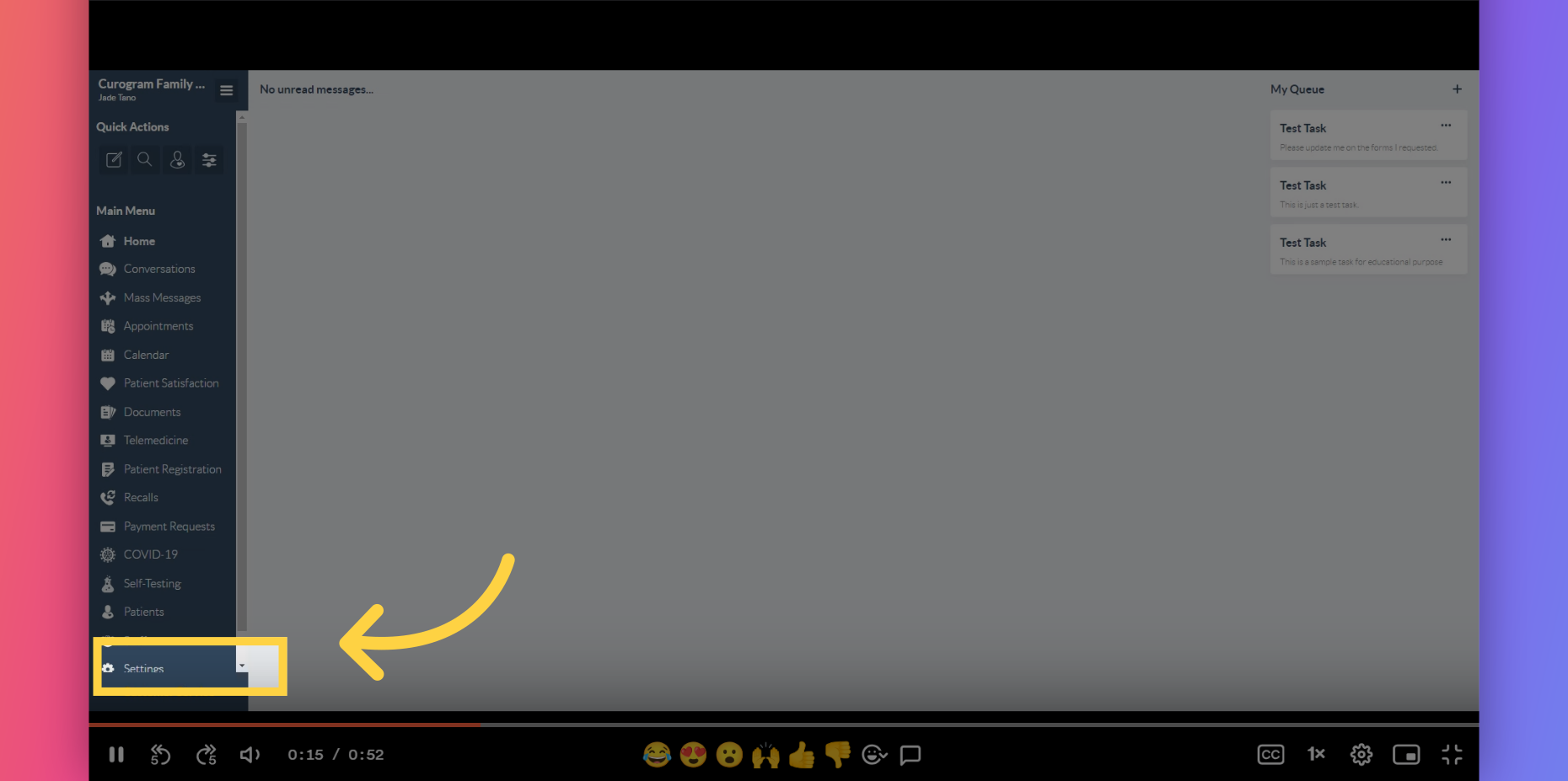
2. Click on the Conversations tab.
On the Settings dashboard, navigate to the Account Configurations options and Click on the Conversations tab.
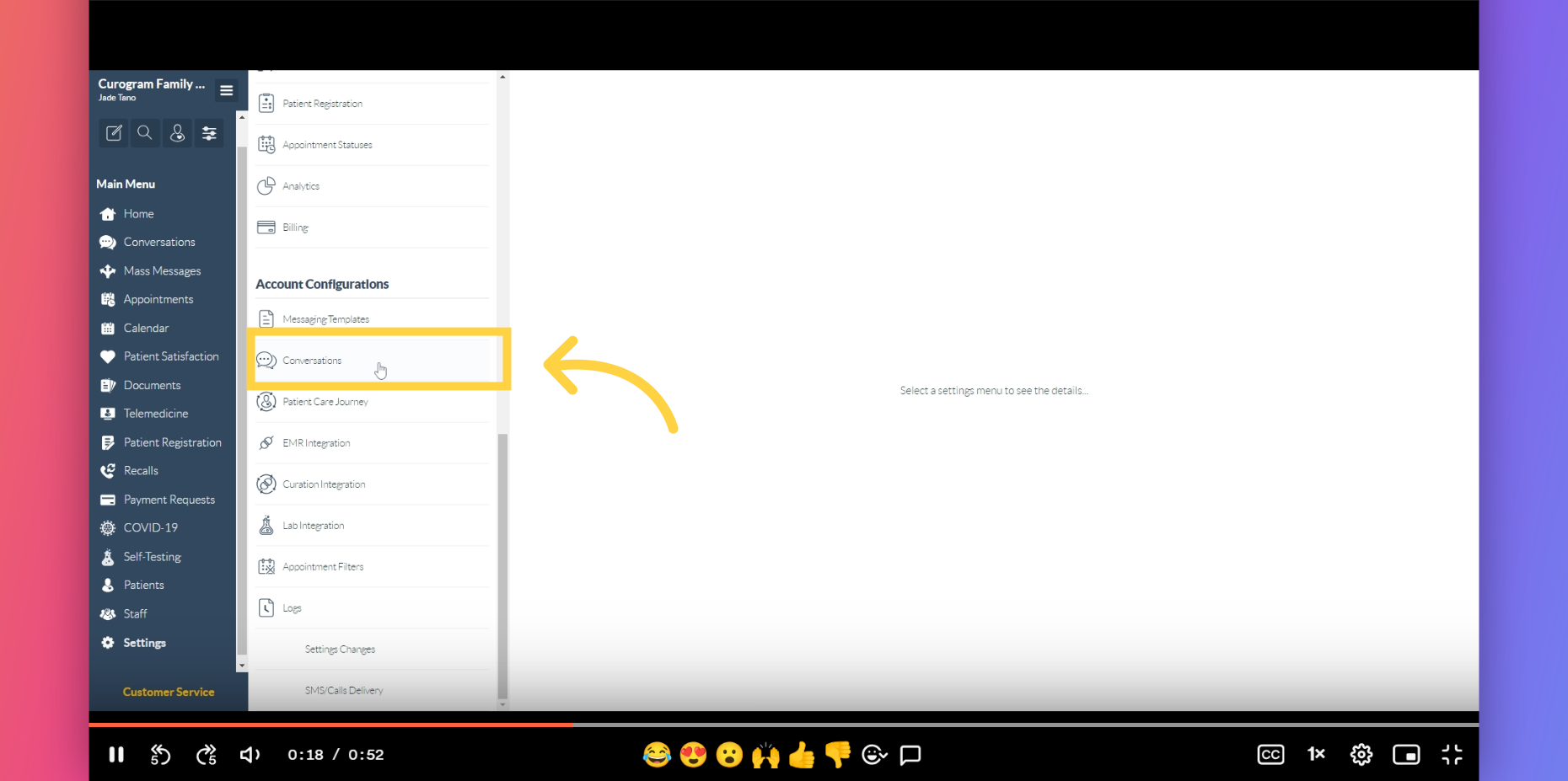
3. You may update this number.
Next, update the number on the "Forward patient call backs to" data field.
That's It. You have successfully updated your forward number.
