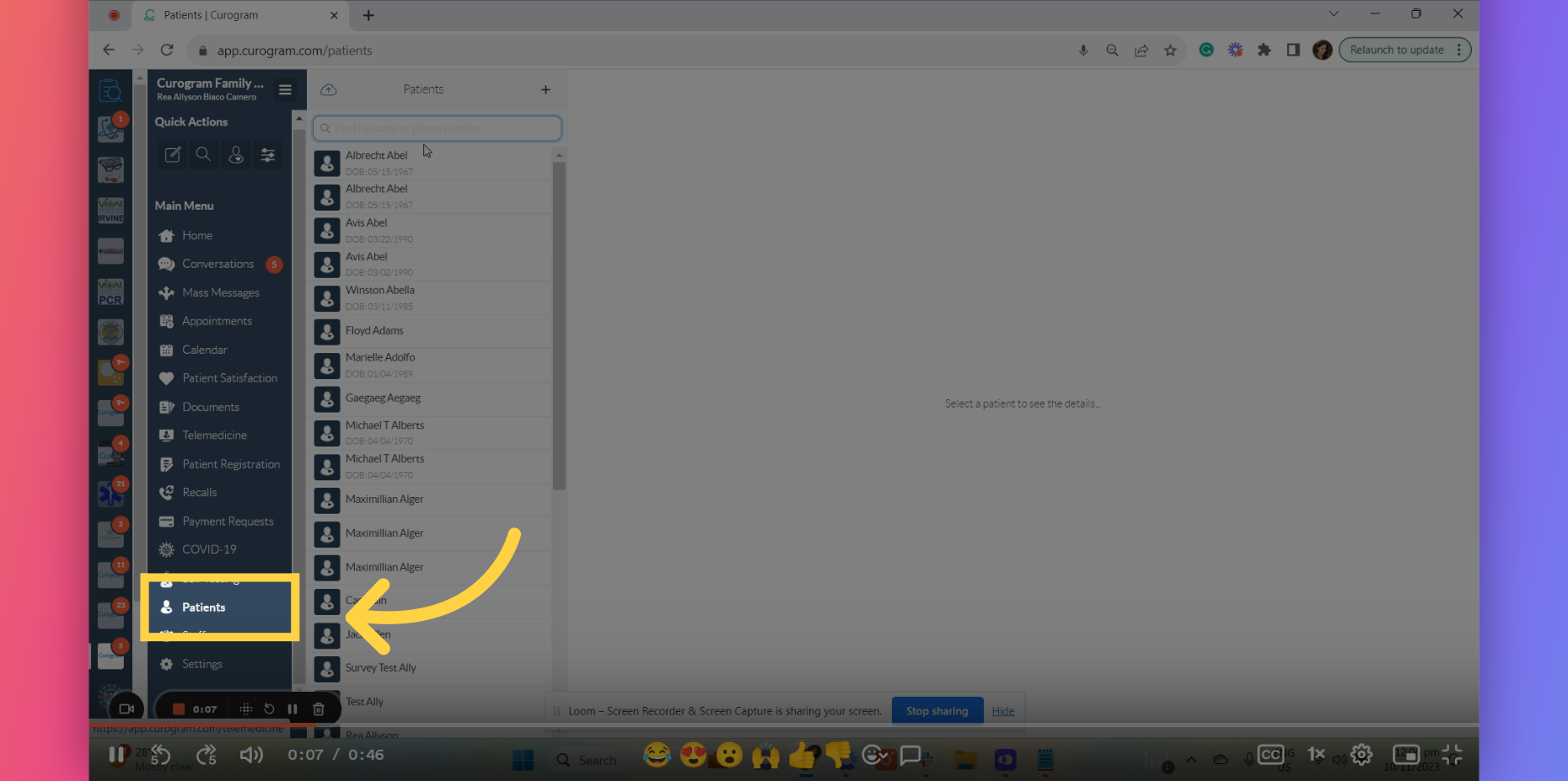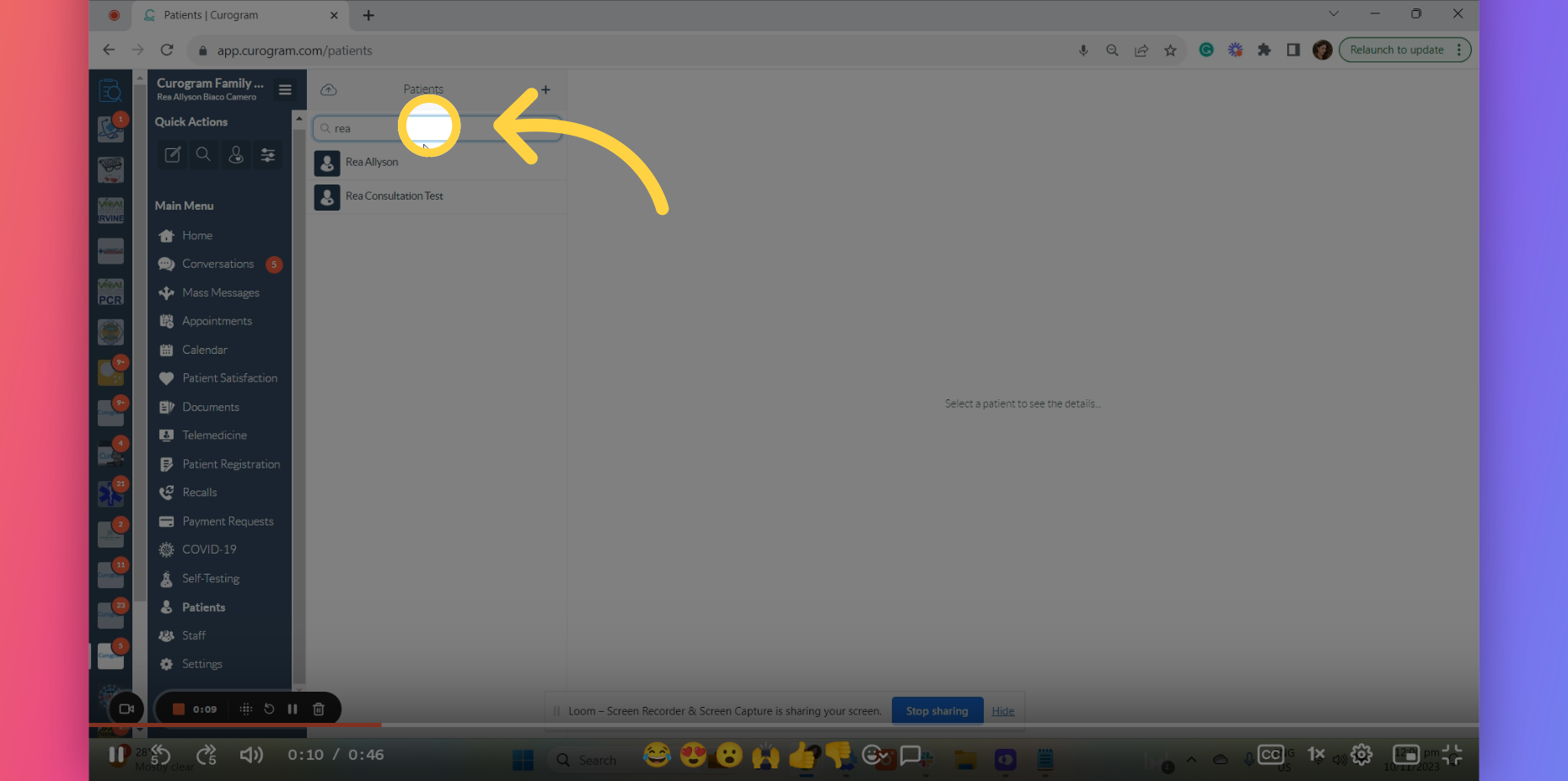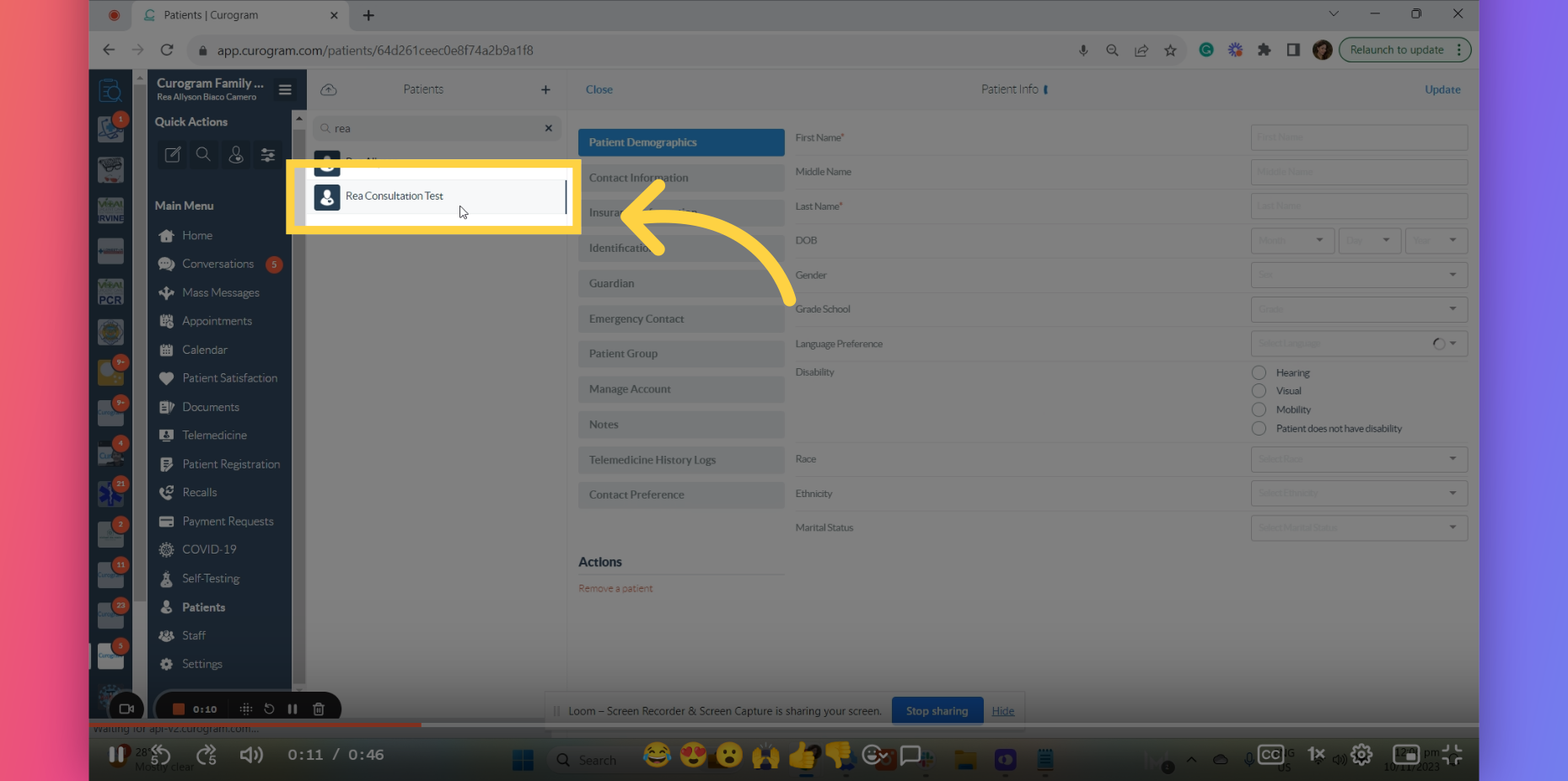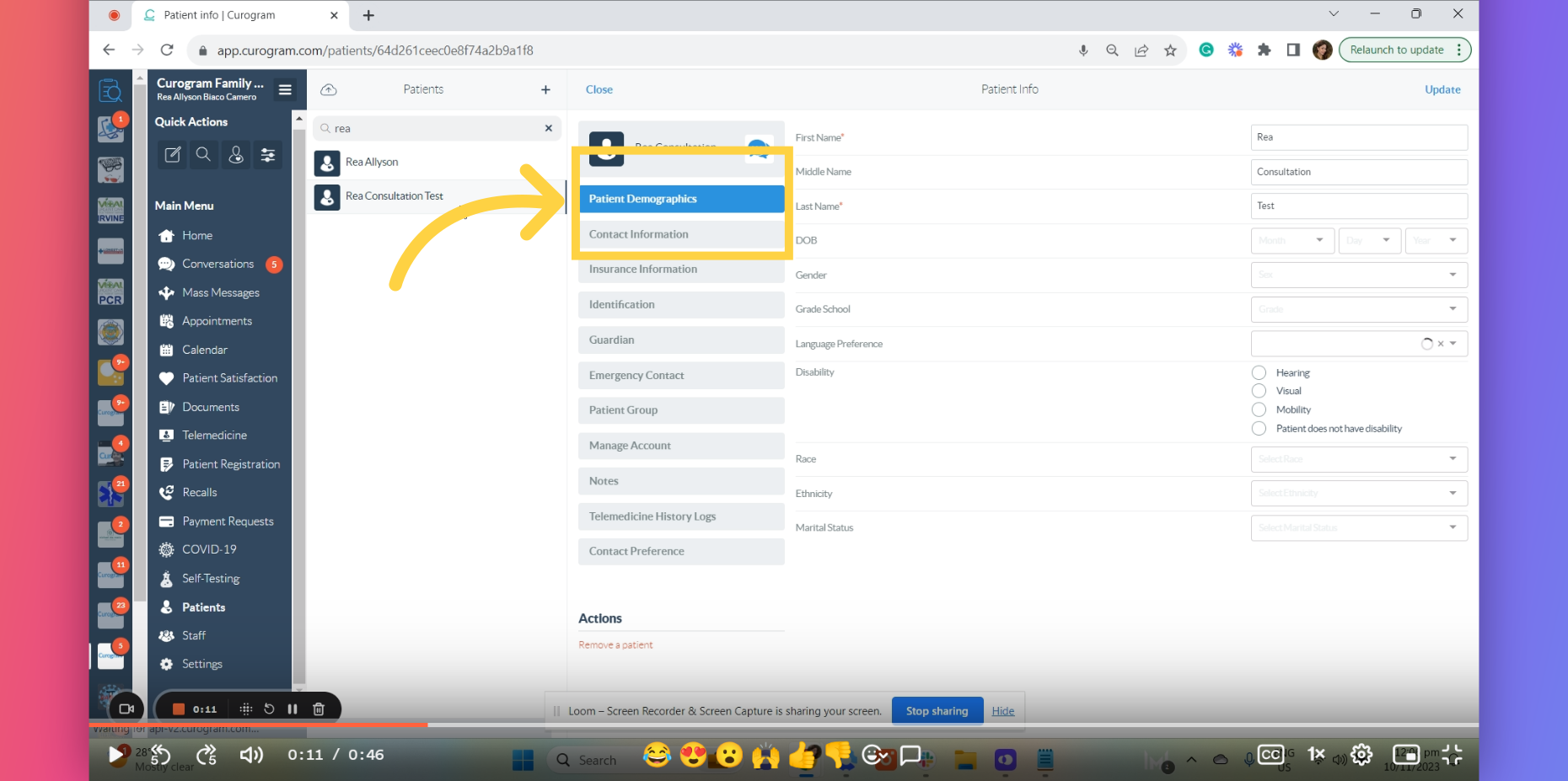Set Preferred Language to Individual Patients
Watch the video below for the tutorial:
One of the feature that Curogram has is a multi-language support for its notifications to patients. In this guide, you’ll learn how to set the preferred language for patient notifications.
Go to app.curogram.com
1. Click on the Patient's tab.
On the Curogram App Dashboard, navigate to the Patients tab.
2. Search the name of the Patient
To find or search for the name of the patient, enter the name of the patient in search data fields.
3. Click on the patient's name.
Once you've searched the name of the patient, click on the patient's name.
4. Navigate to the Patient's Demographics options.
Once on the patient's user profile, navigate the "Patient Demographics" field.
5. Click the Language Preference field.
Next, click on the language preference field. Once you’ve clicked it, you’ll see various language preferences that you can choose for the patient’s preferred language.
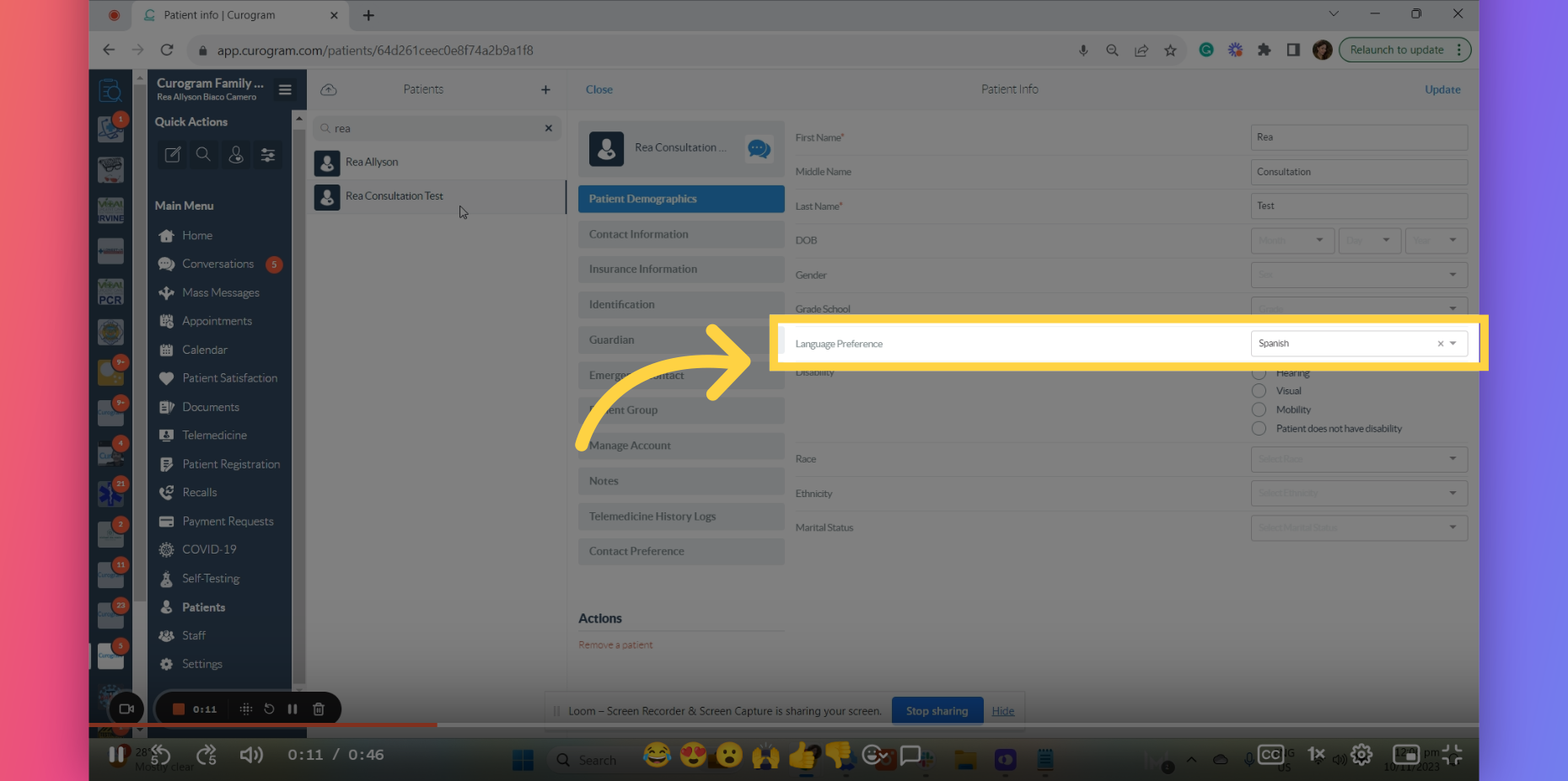
That's it. From now on, the patient will receive notifications/reminders with the preferred language you've set. Thank you!