Send a Manual Payment Request
Watch the video below for the tutorial:
This guide will walk you through the steps to use the patient payment request feature in the Curogram app,. Follow these instructions to successfully complete the process.
Go to app.curogram.com
1. Click Conversations.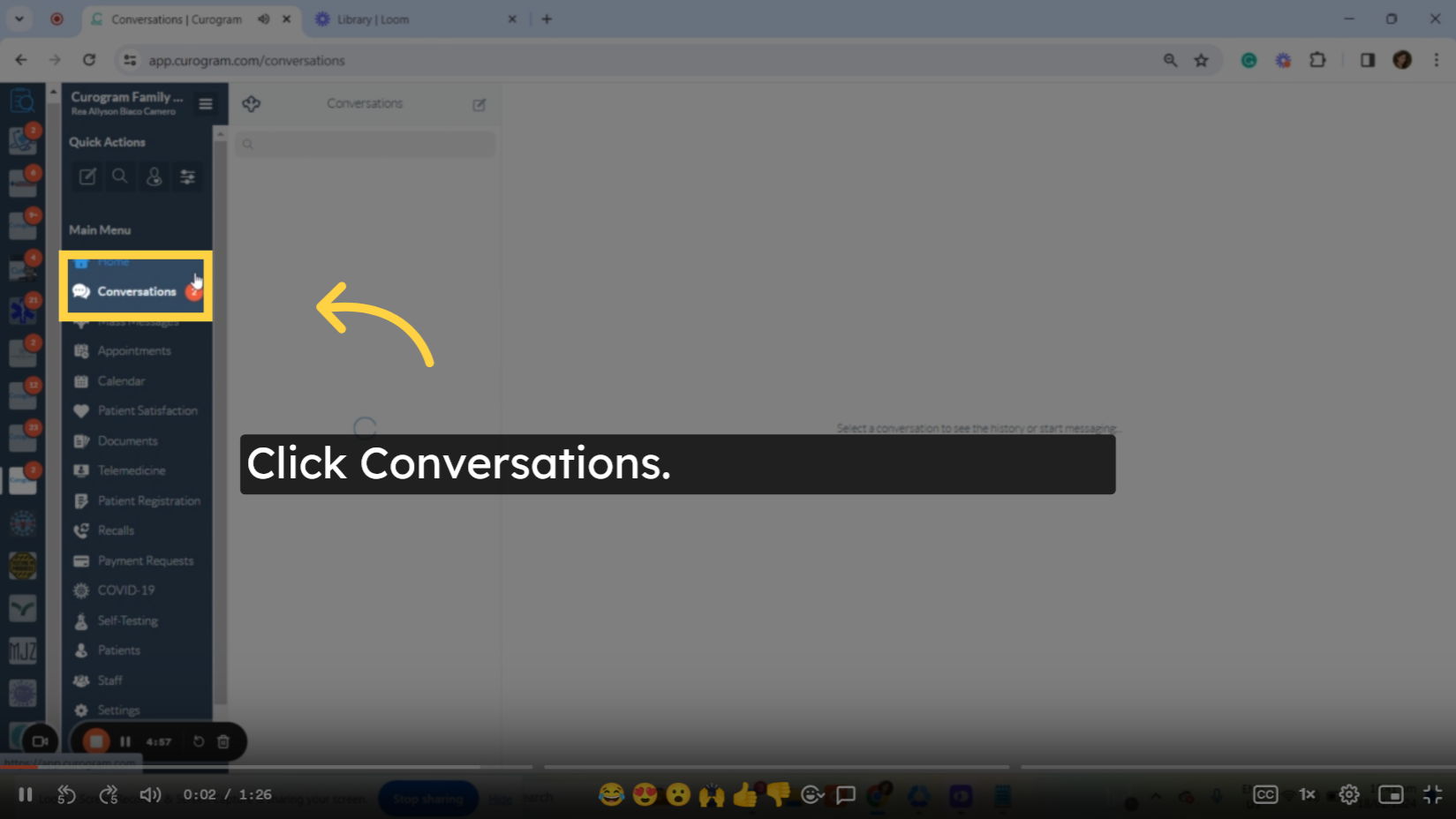
On the Curogram app dashboard, navigate to the conversations tab.
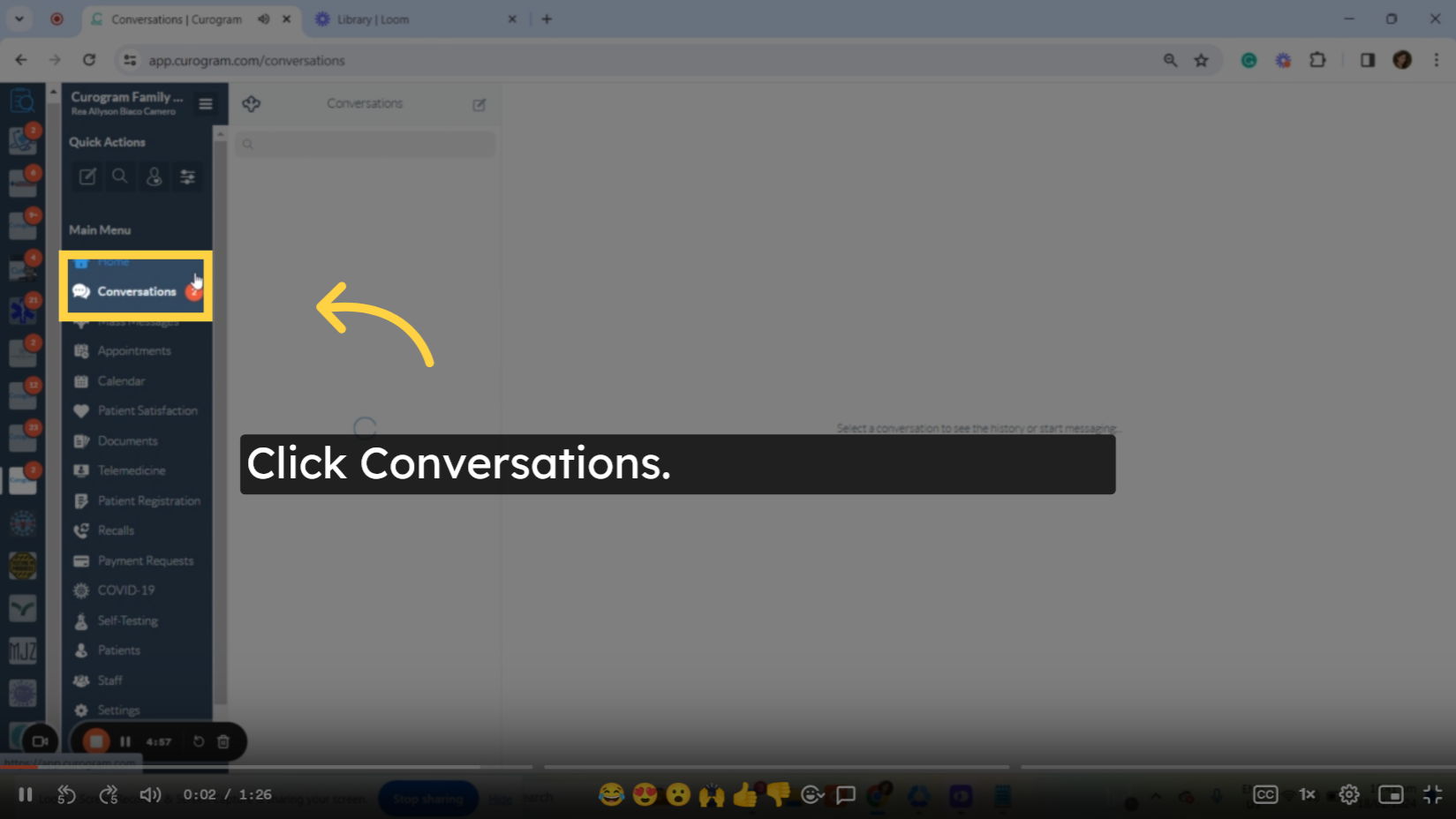 2. Click on patient's name.
2. Click on patient's name.
On the conversation tab navigate to the patient's name to whom you want to send a payment request.
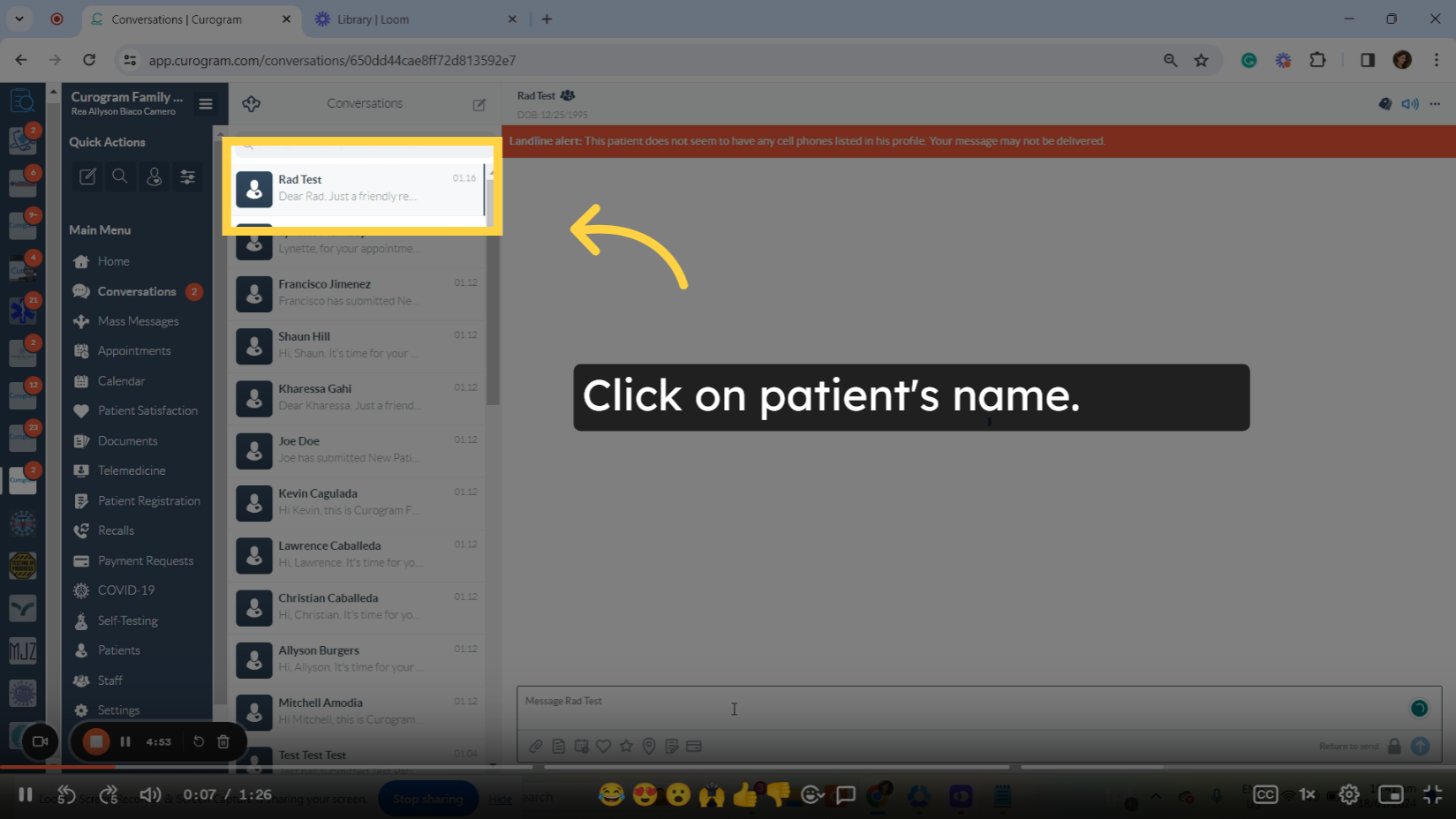 3. Click the send an invoice payment request button.
3. Click the send an invoice payment request button.
In the patient's conversation, navigate to the "Send a Invoice Payment Request" button and a pop-up will be shown.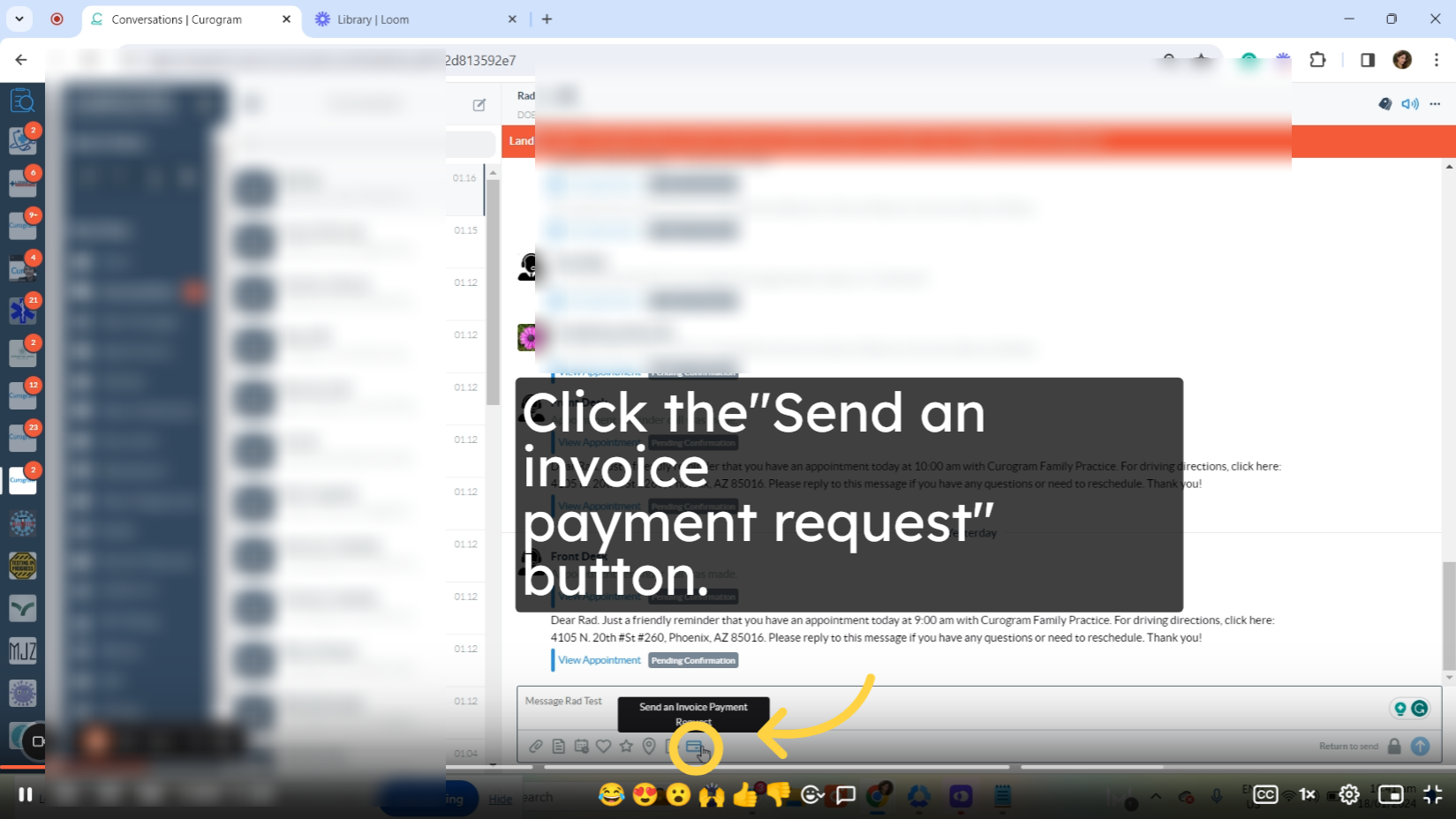
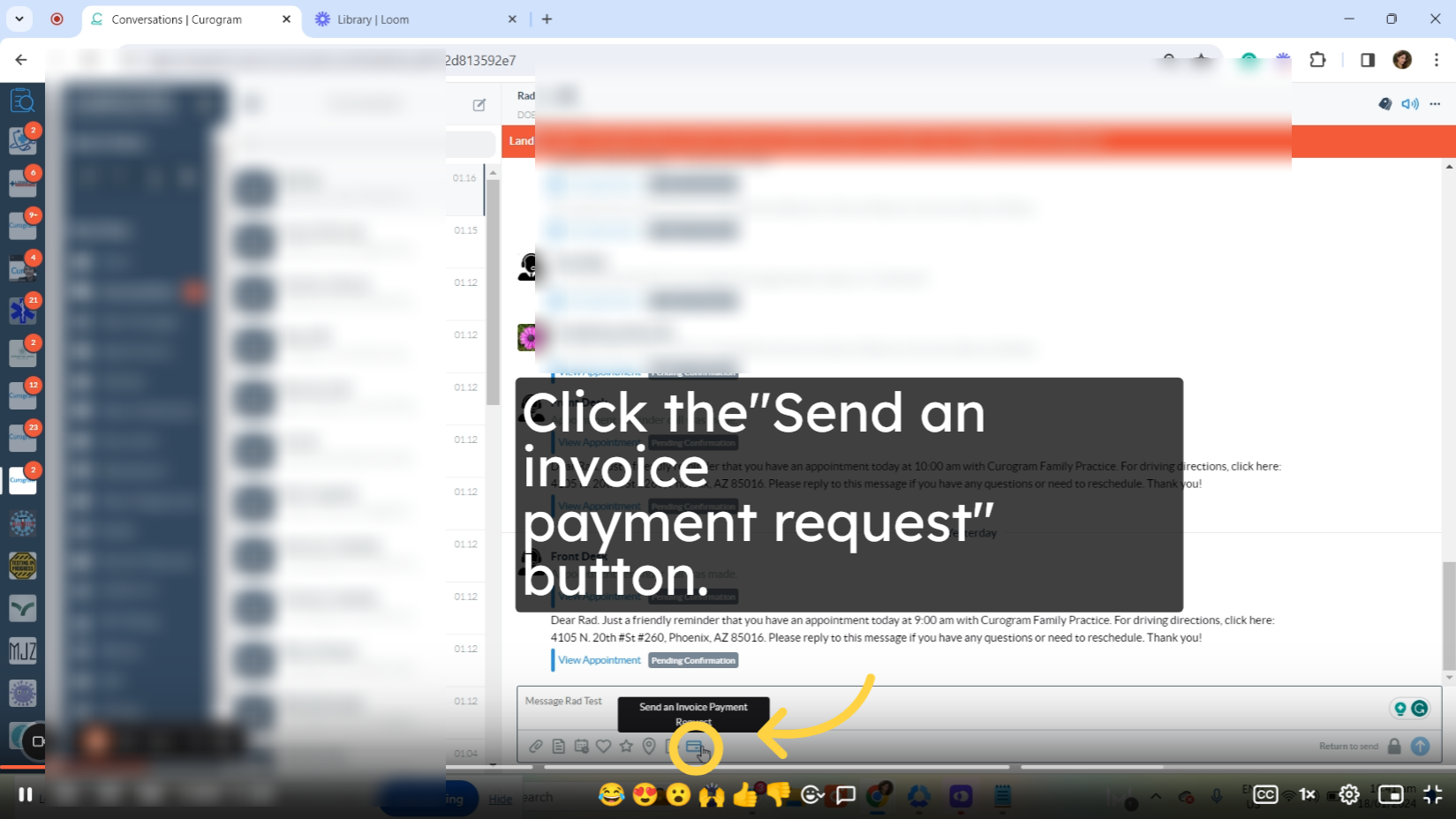
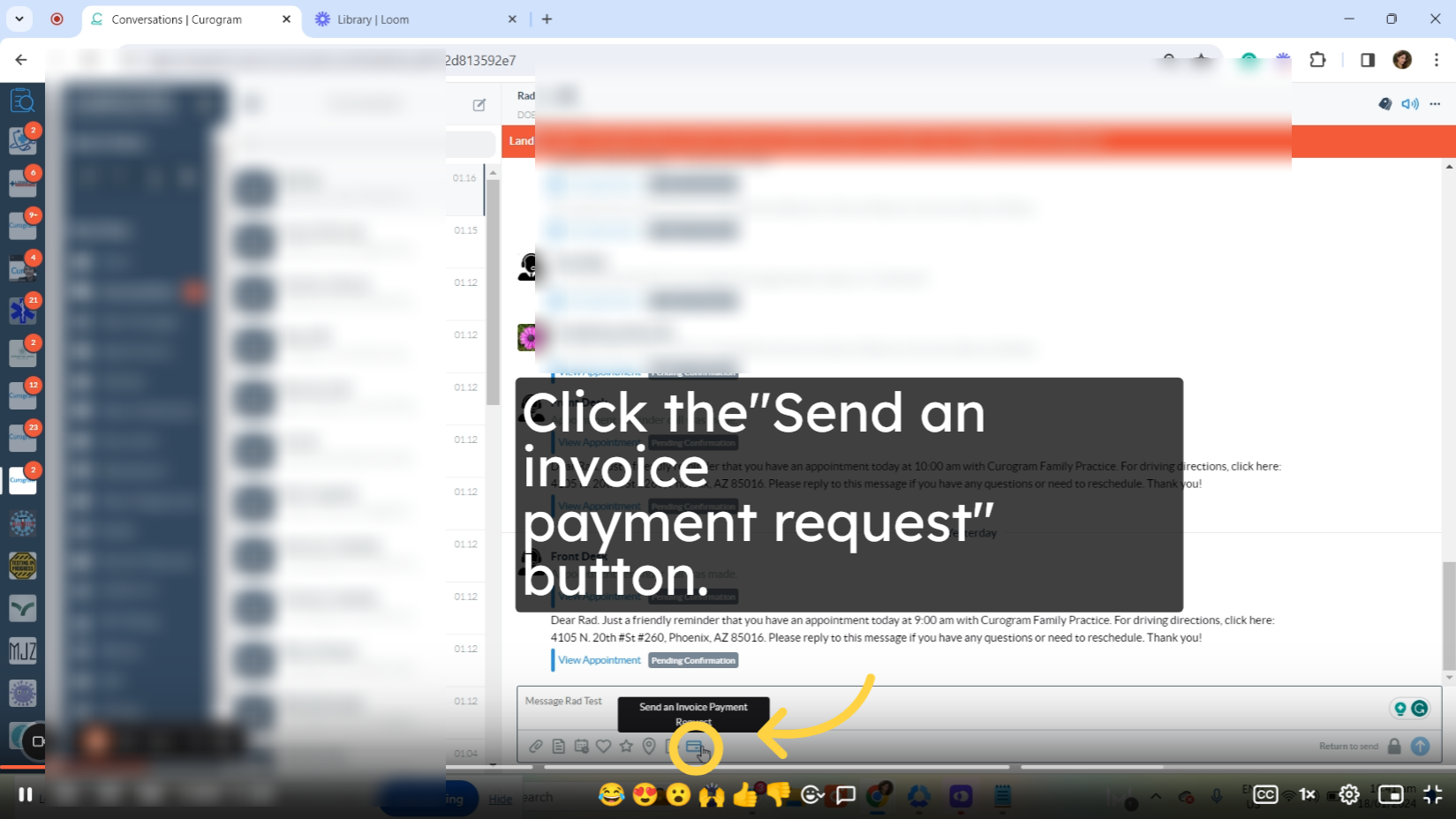 4. This pop-up will be shown.
4. This pop-up will be shown.
A new invoice payment request pop-up will be displayed.
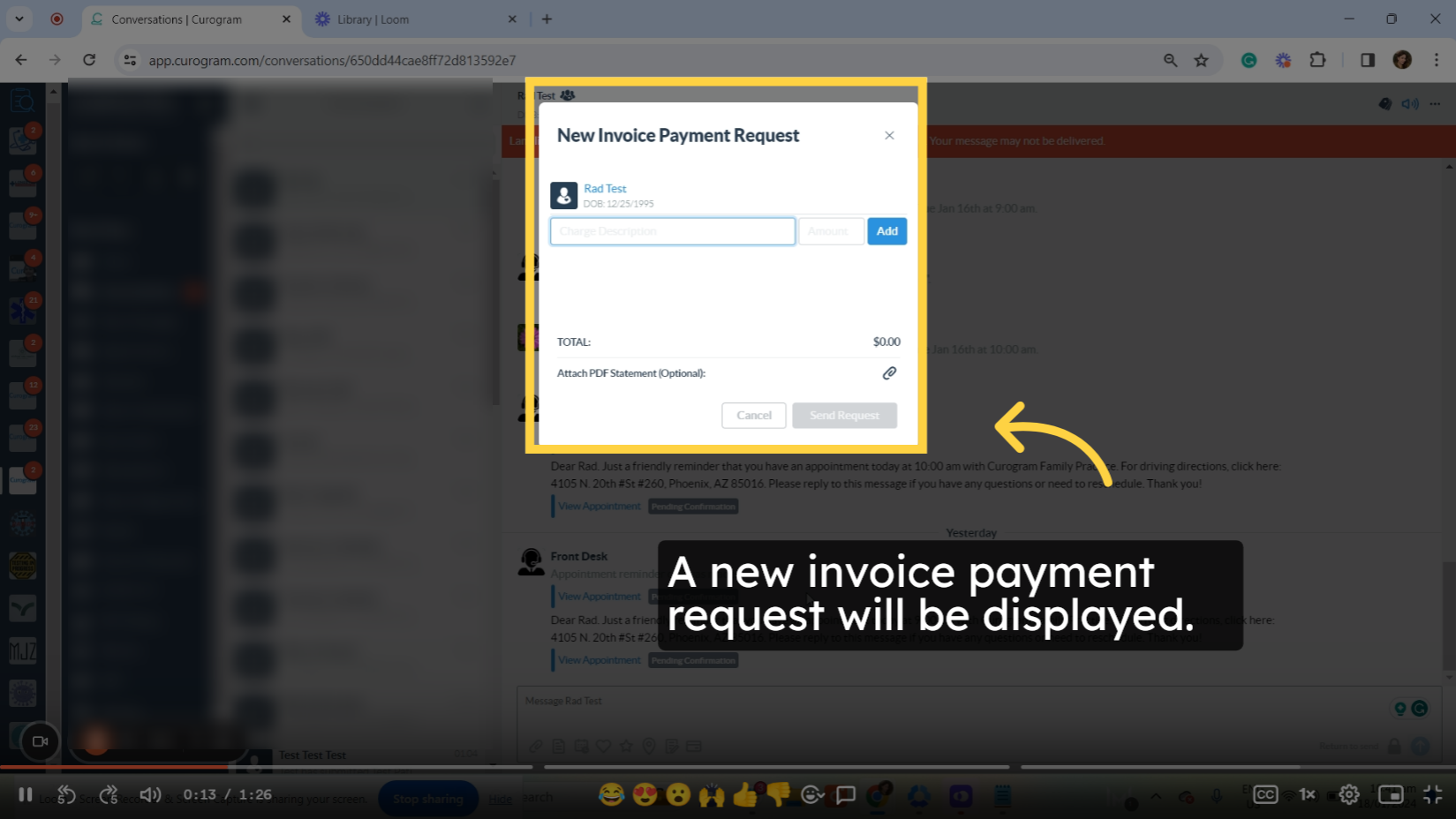 5. Fill up these boxes.
5. Fill up these boxes.
Fill up the boxes with the description and amount and add them. Moreover, you can attach a PDF file or invoices.
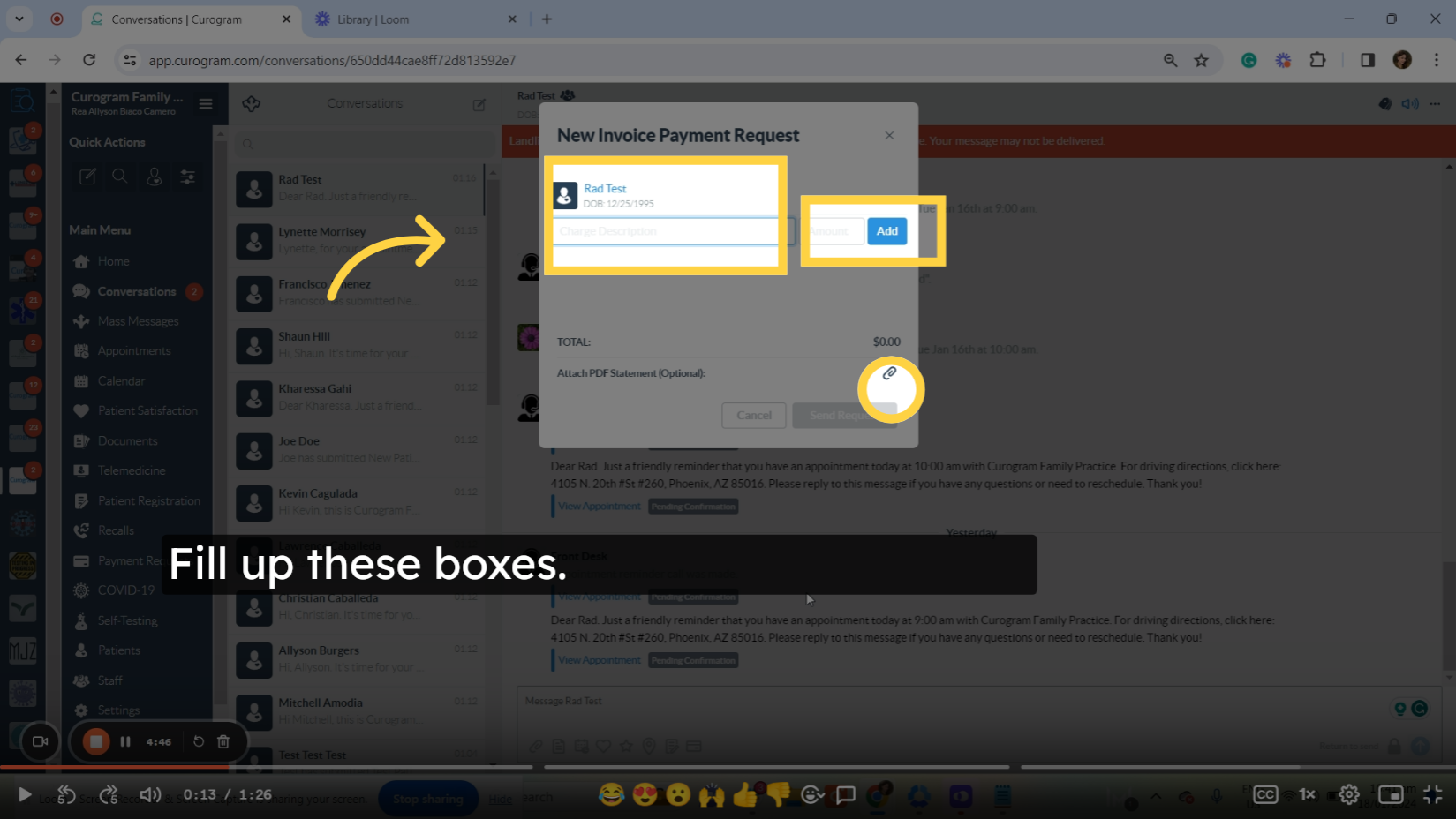
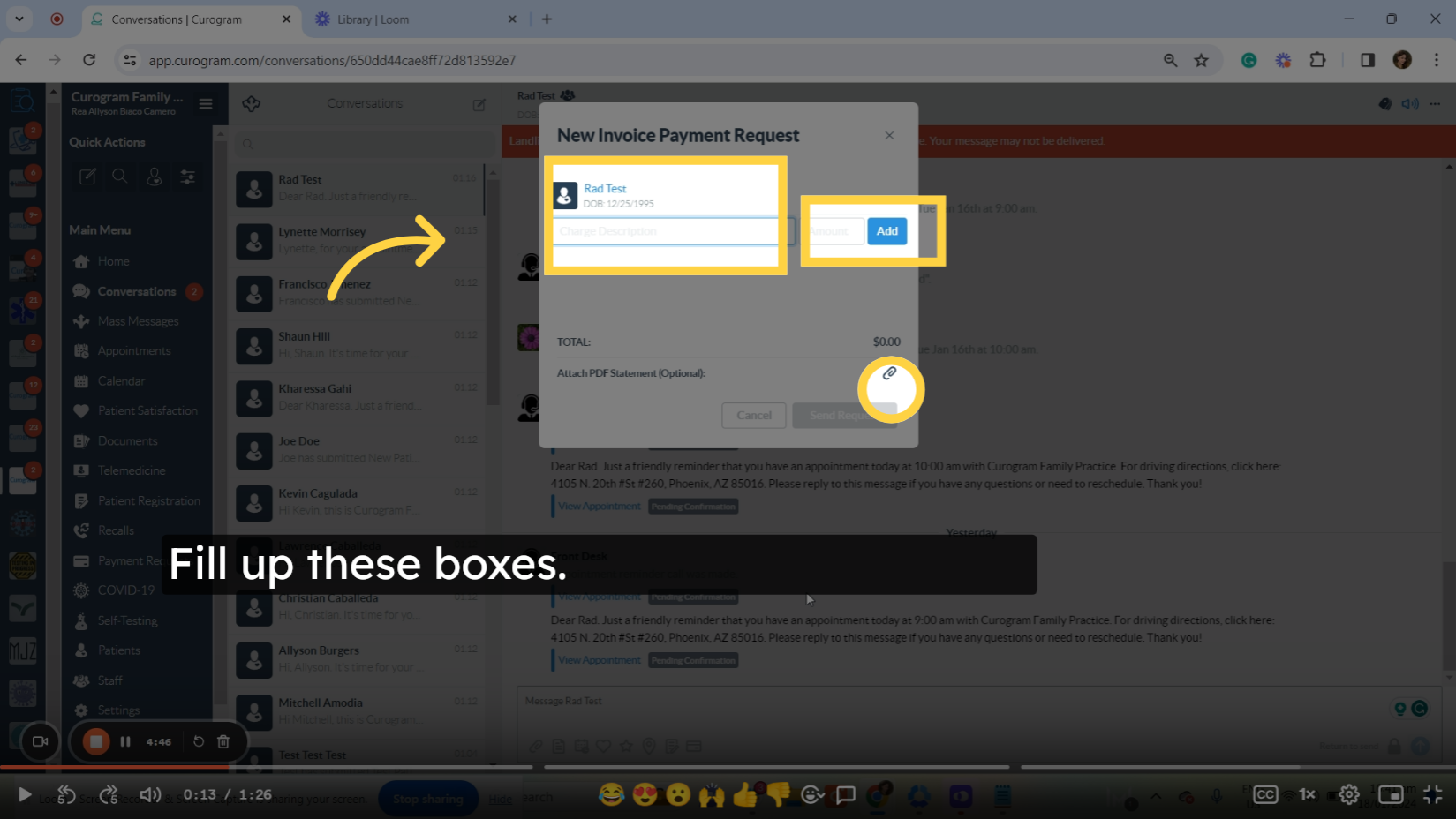
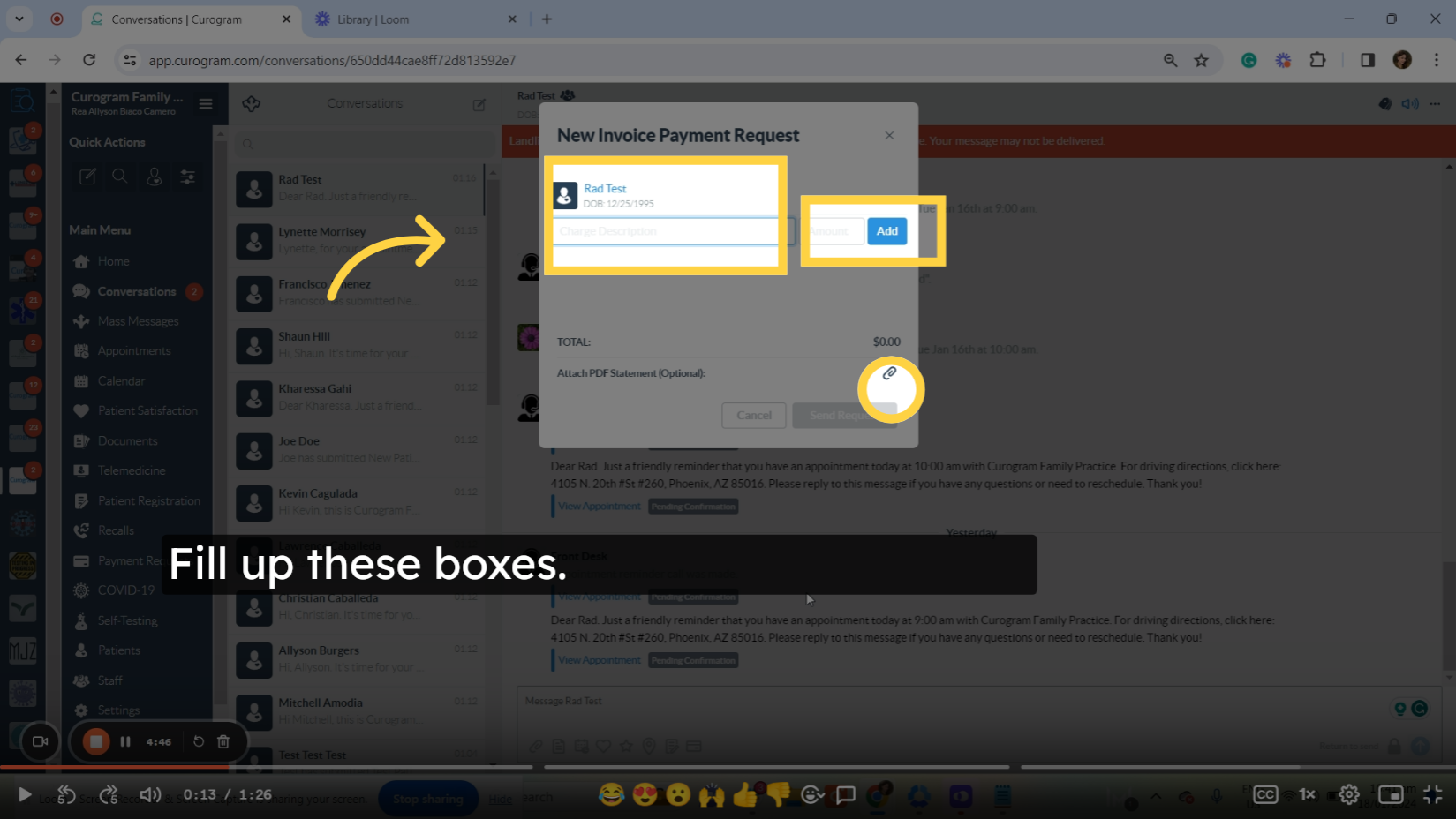 6. Click the send request button.
6. Click the send request button.
Once everything is set, click on the send request button.
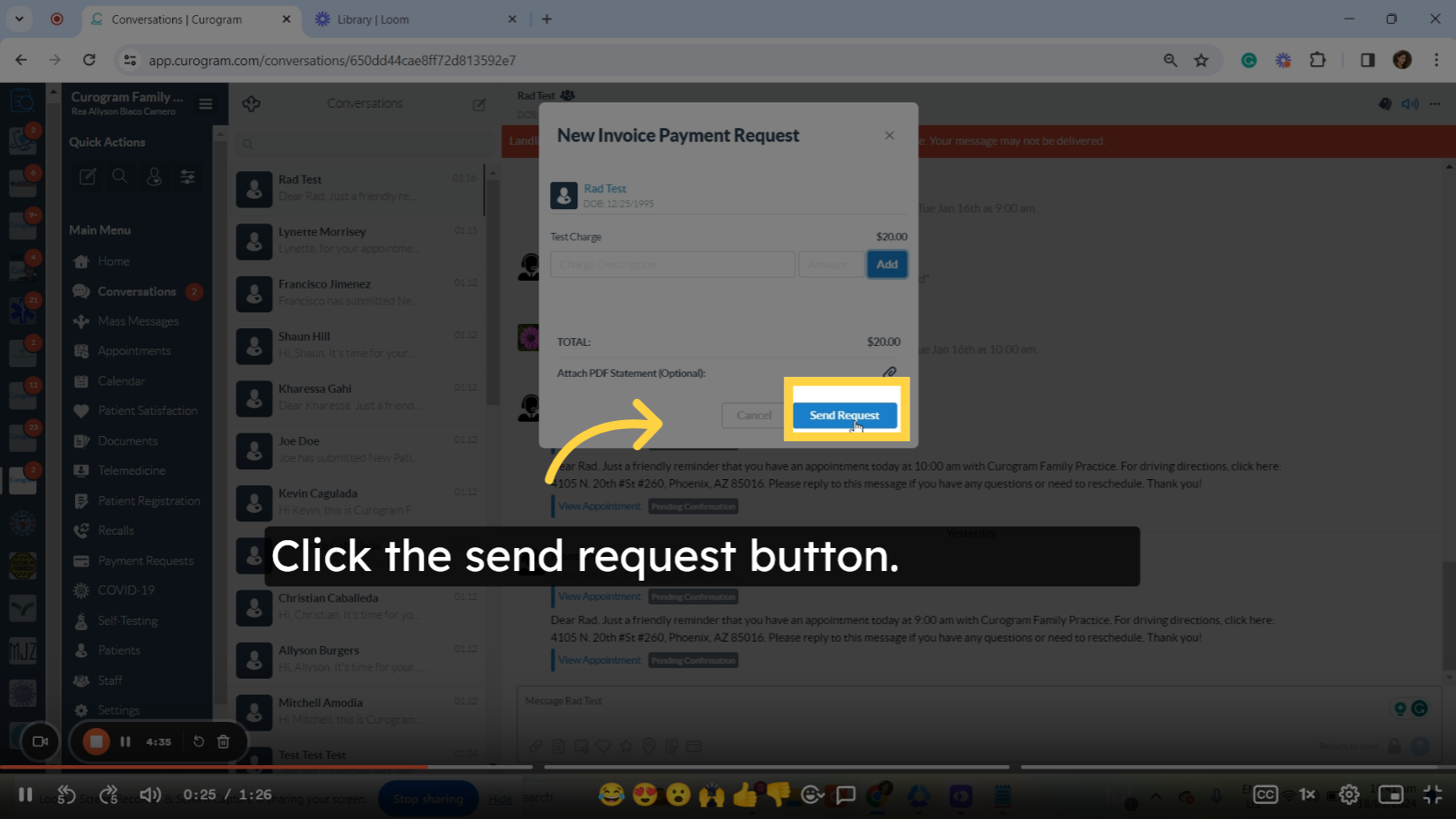
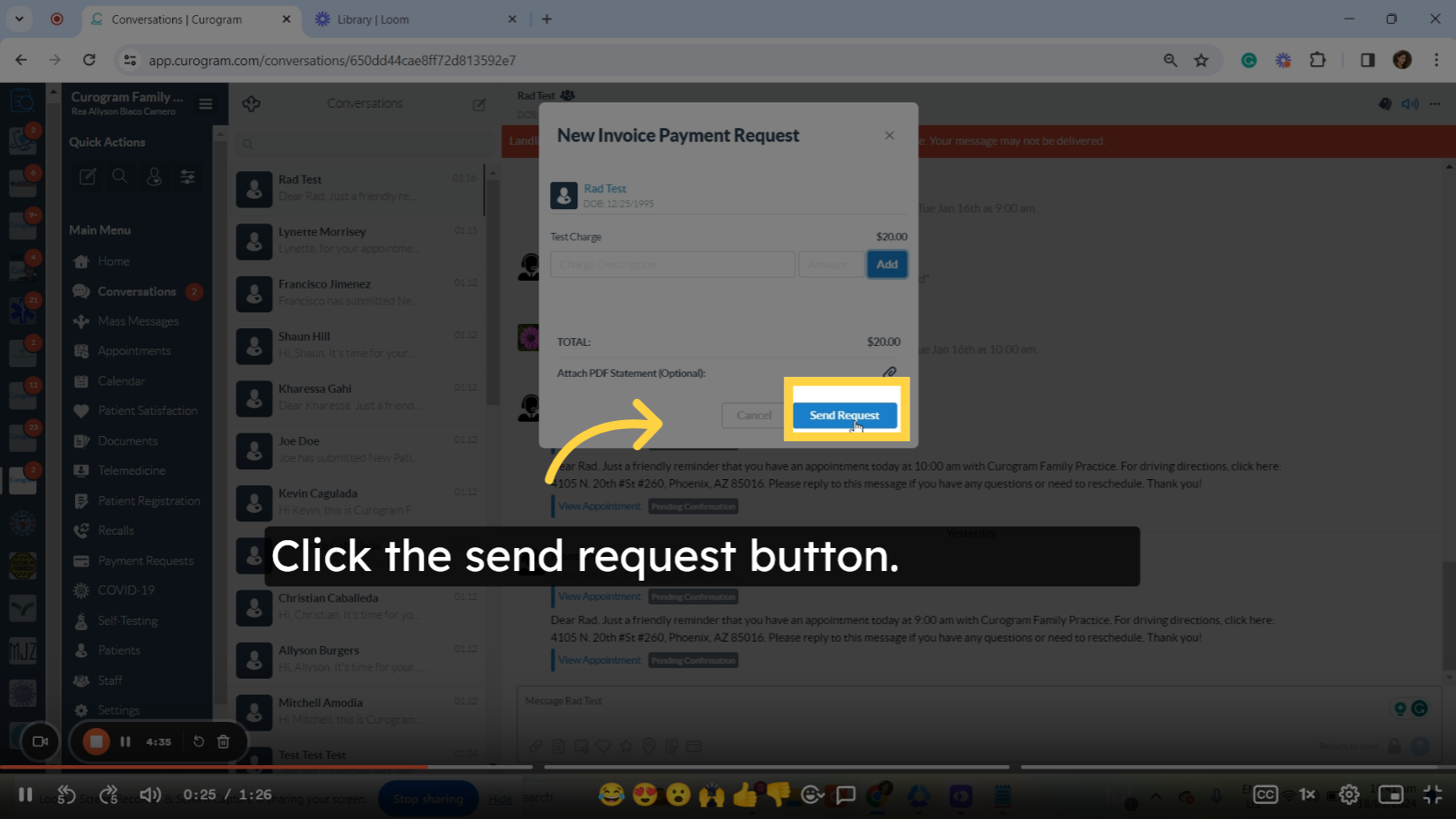
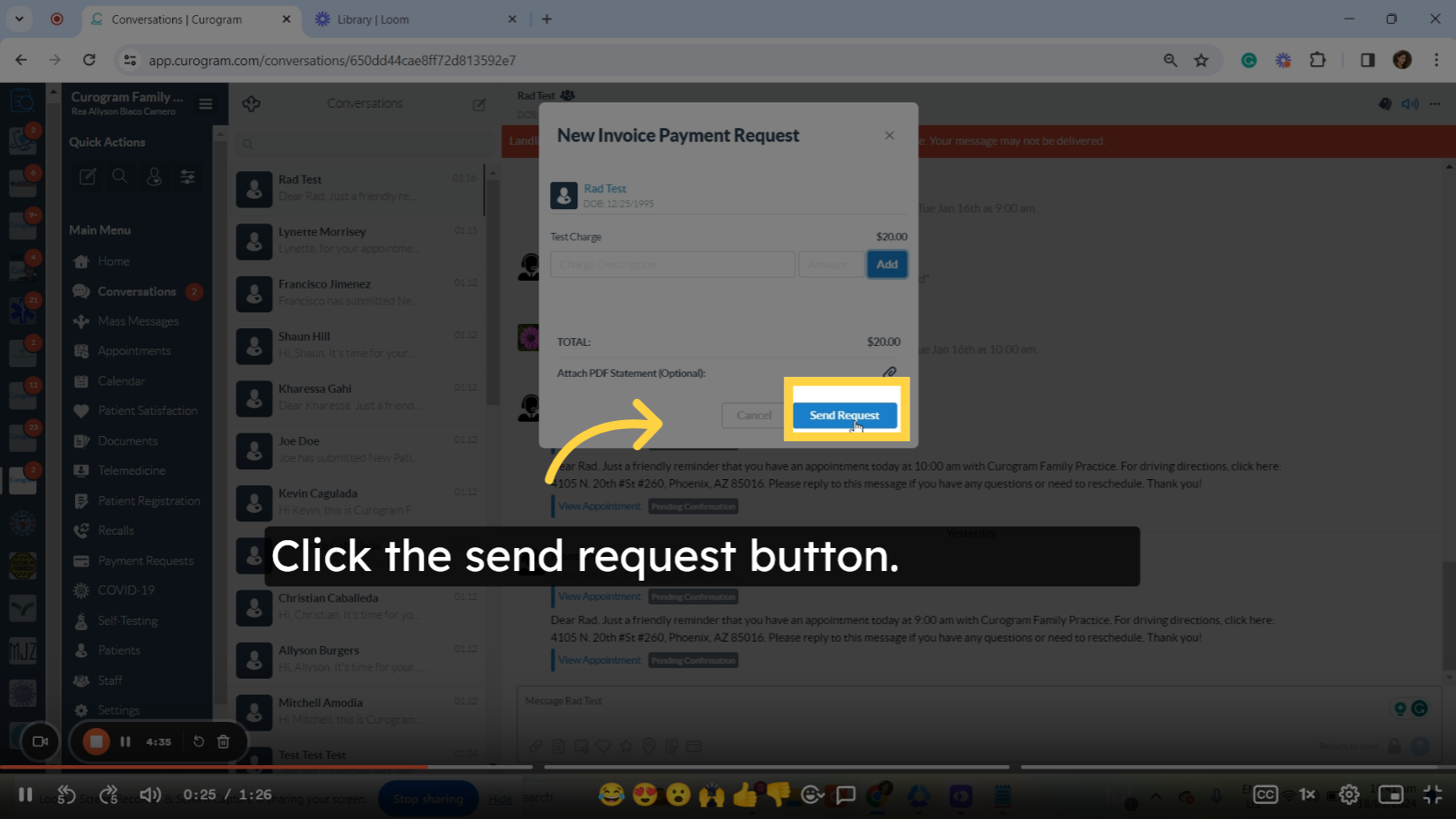
7. A message will be received by the patient.
The patient will receive a message containing a payment link allowing them to make the payment.
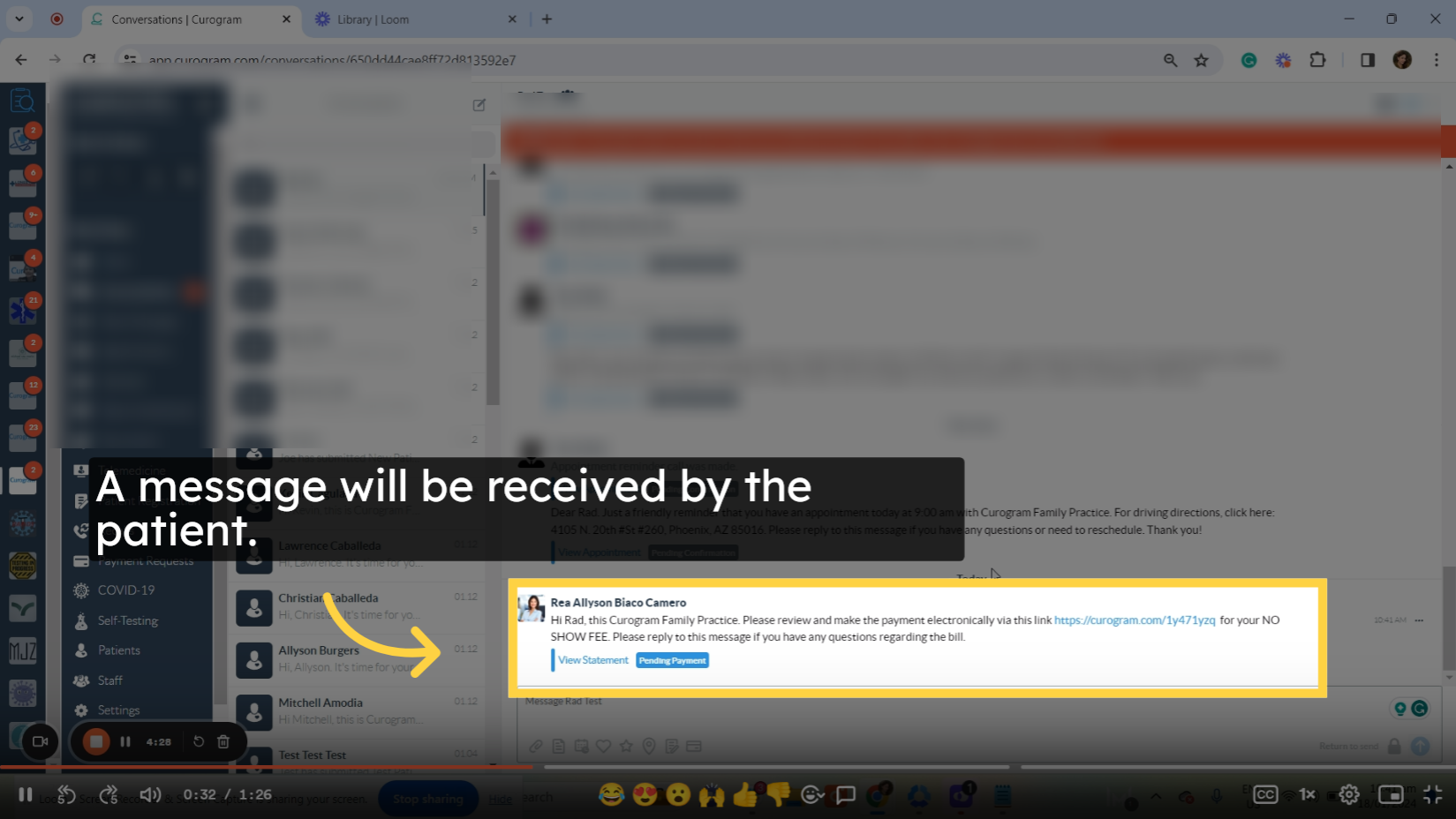
8. This is the payment link.
This is an example of the payment link that the patient receives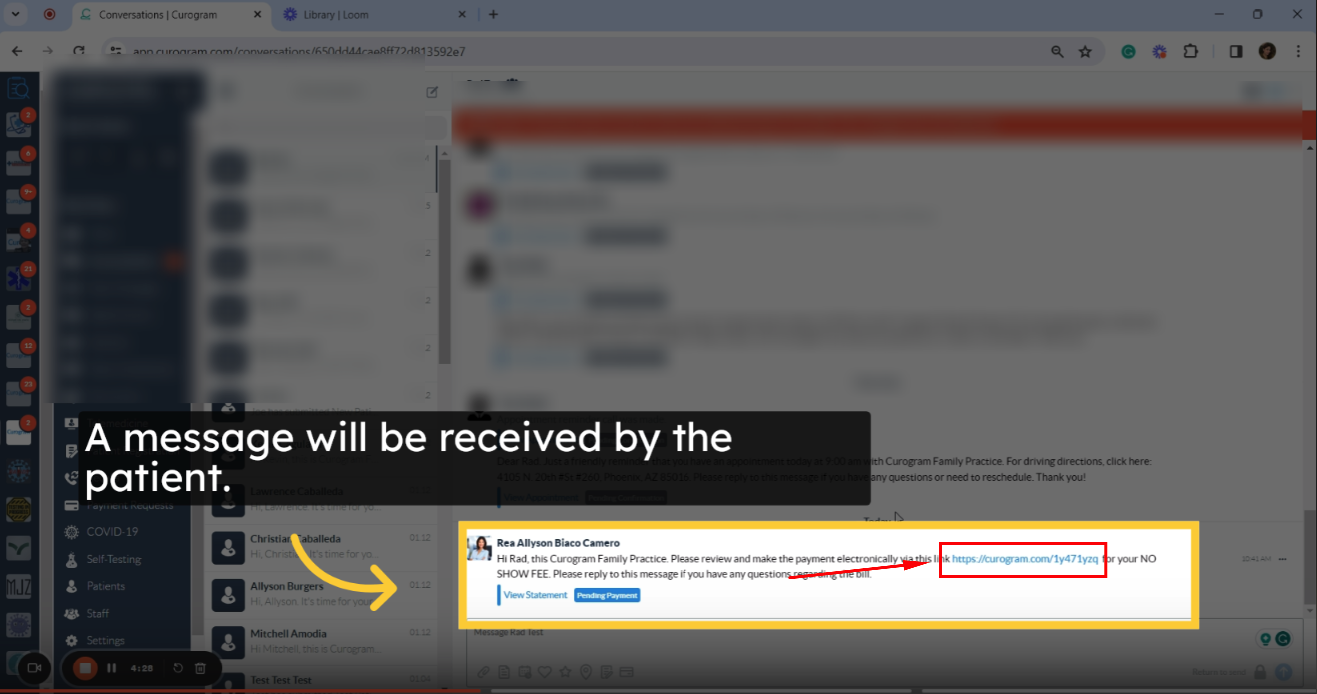
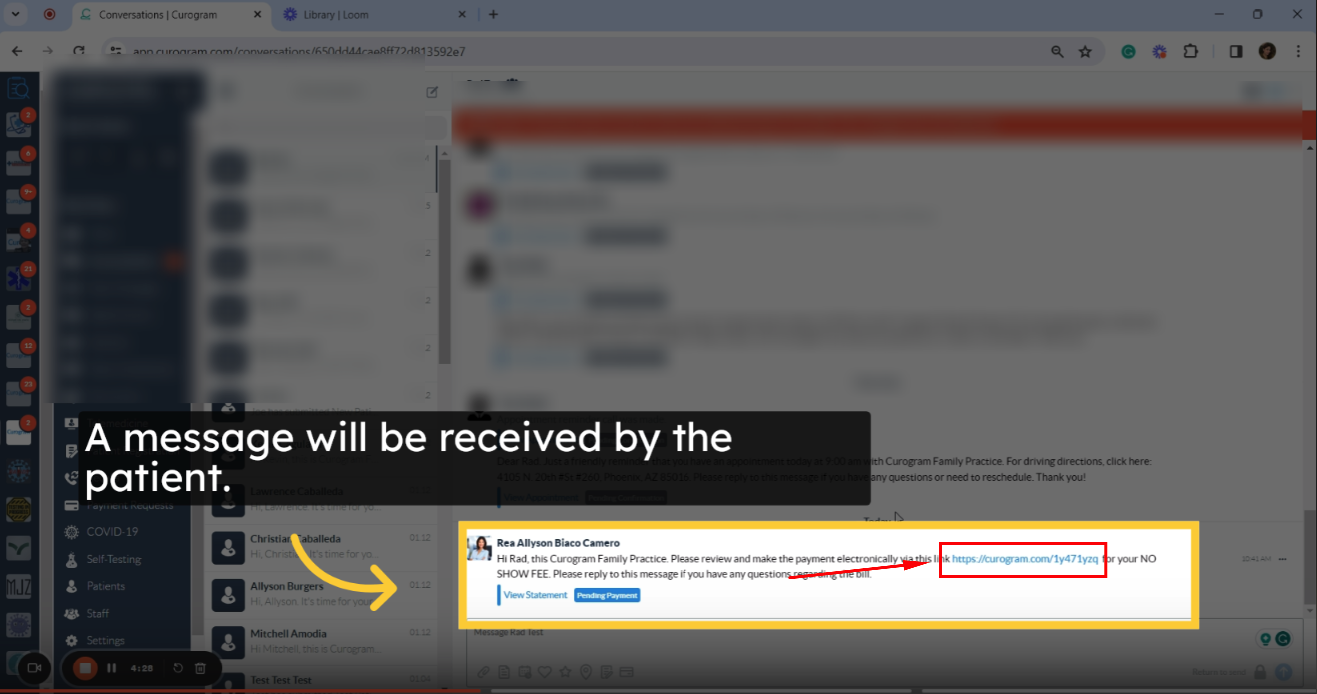
9. As part of Curogram’s security and verification process, the patient’s last name and date of birth will be requested.
When the patient clicks the link, they will be redirected to the payment Gateway. As part of Curogram security and verification process., the patient's last name and date of birth will be requested.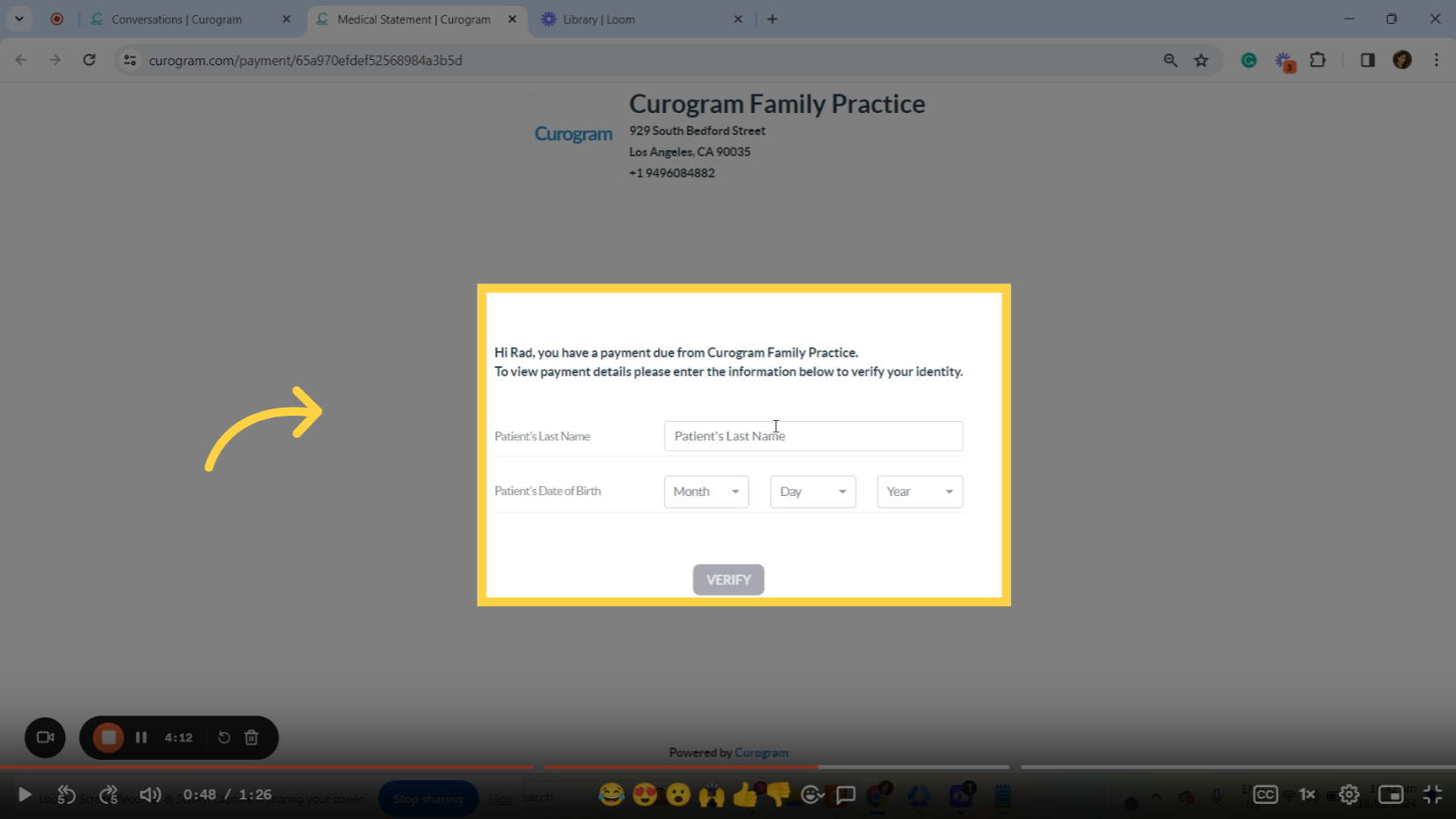
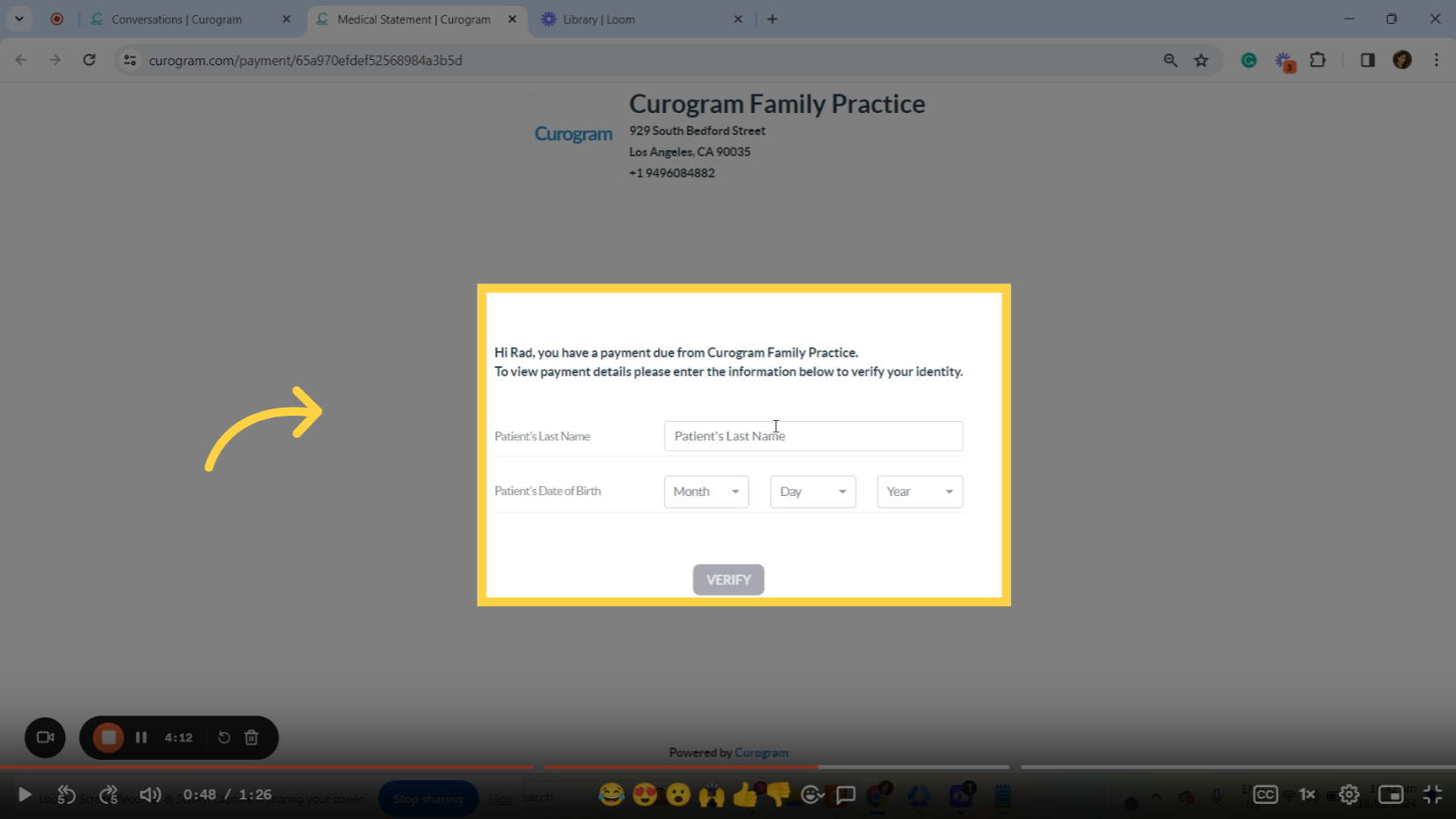
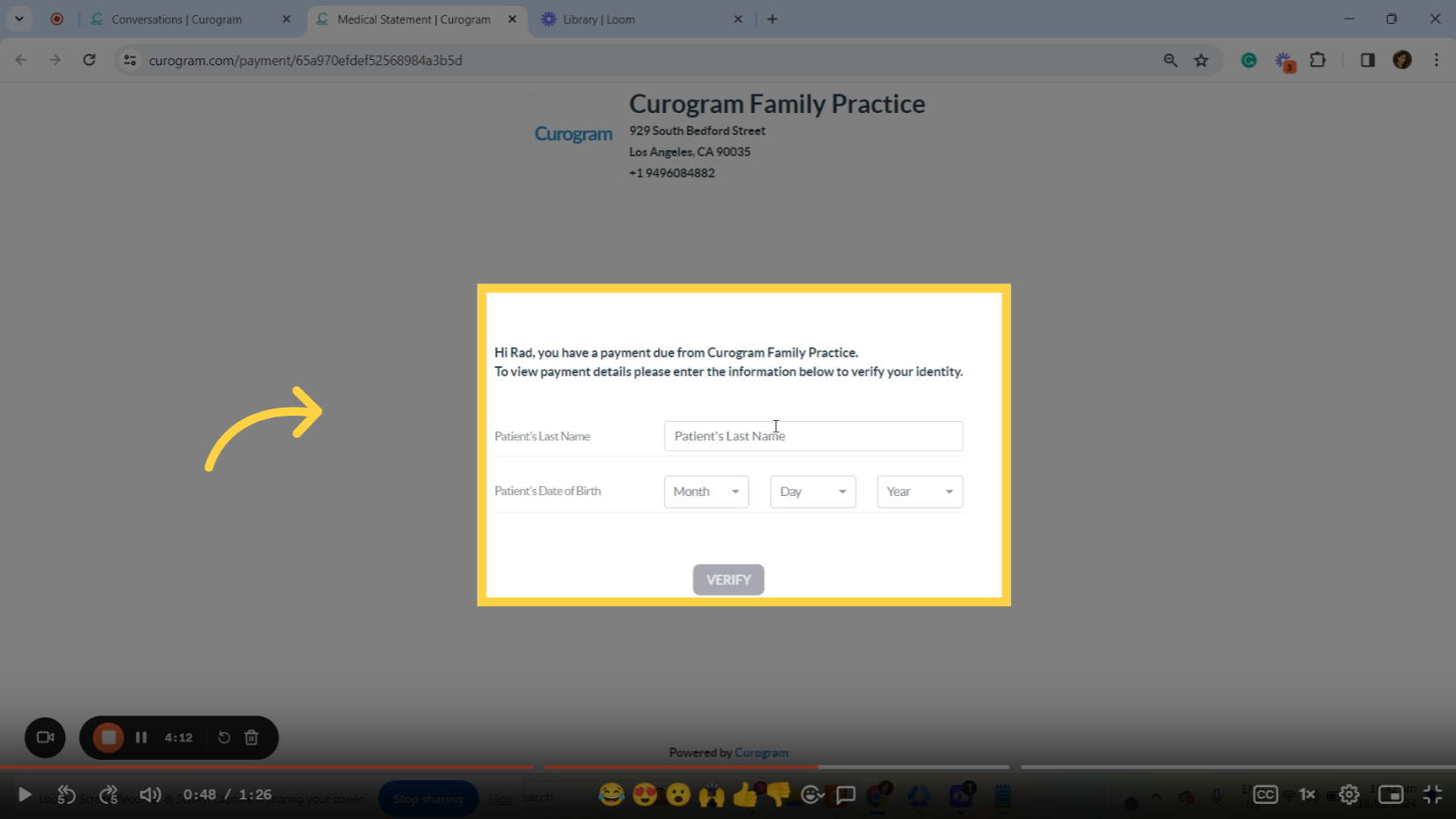 10. Click the verify button.
10. Click the verify button.
Once everything is set, click the verify button.
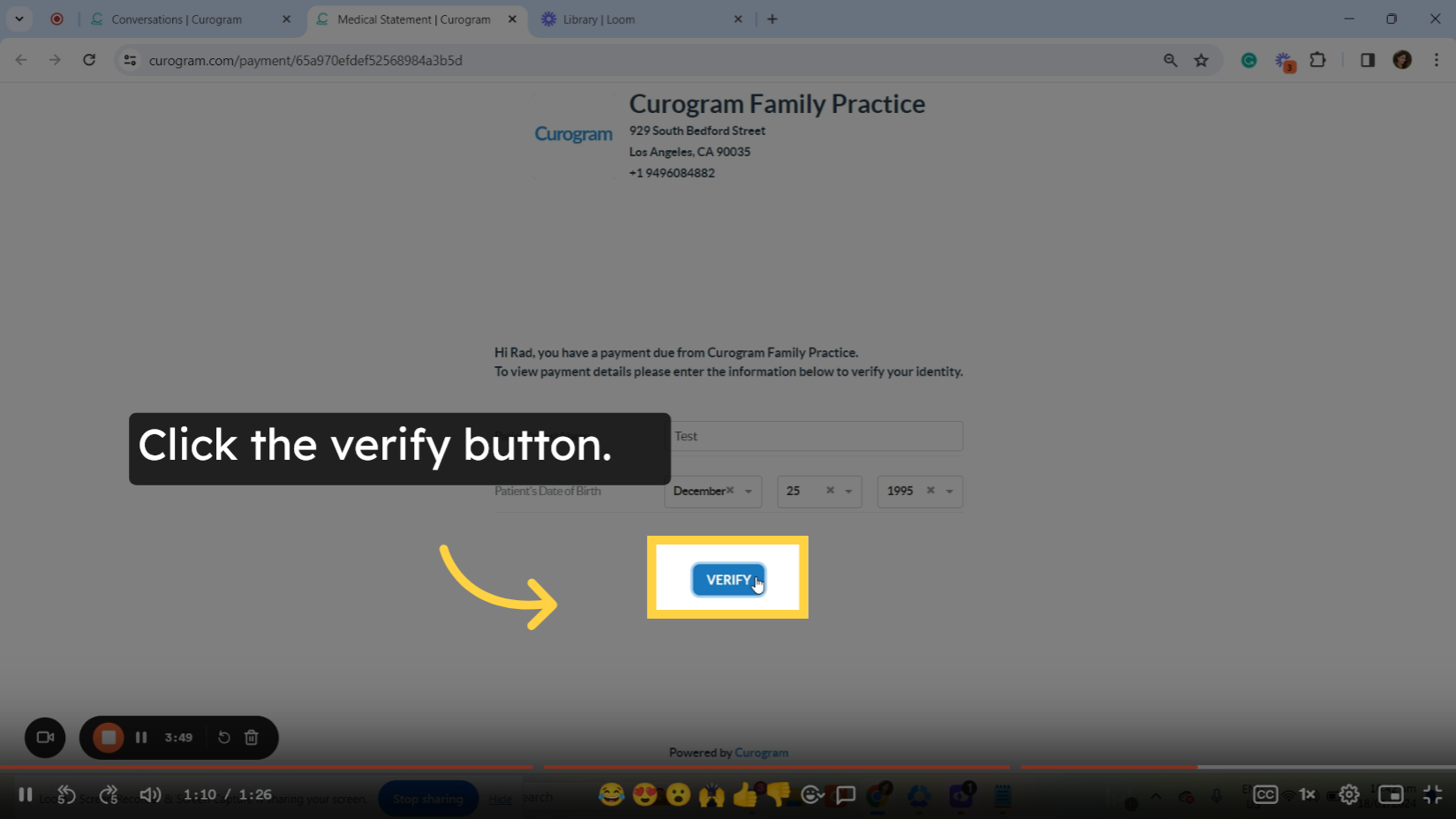 11. 11. You will be redirected to this.
11. 11. You will be redirected to this.
Next, it will automatically redirect to the payment dialogue, where the charges and any attachments (if applicable) will be listed.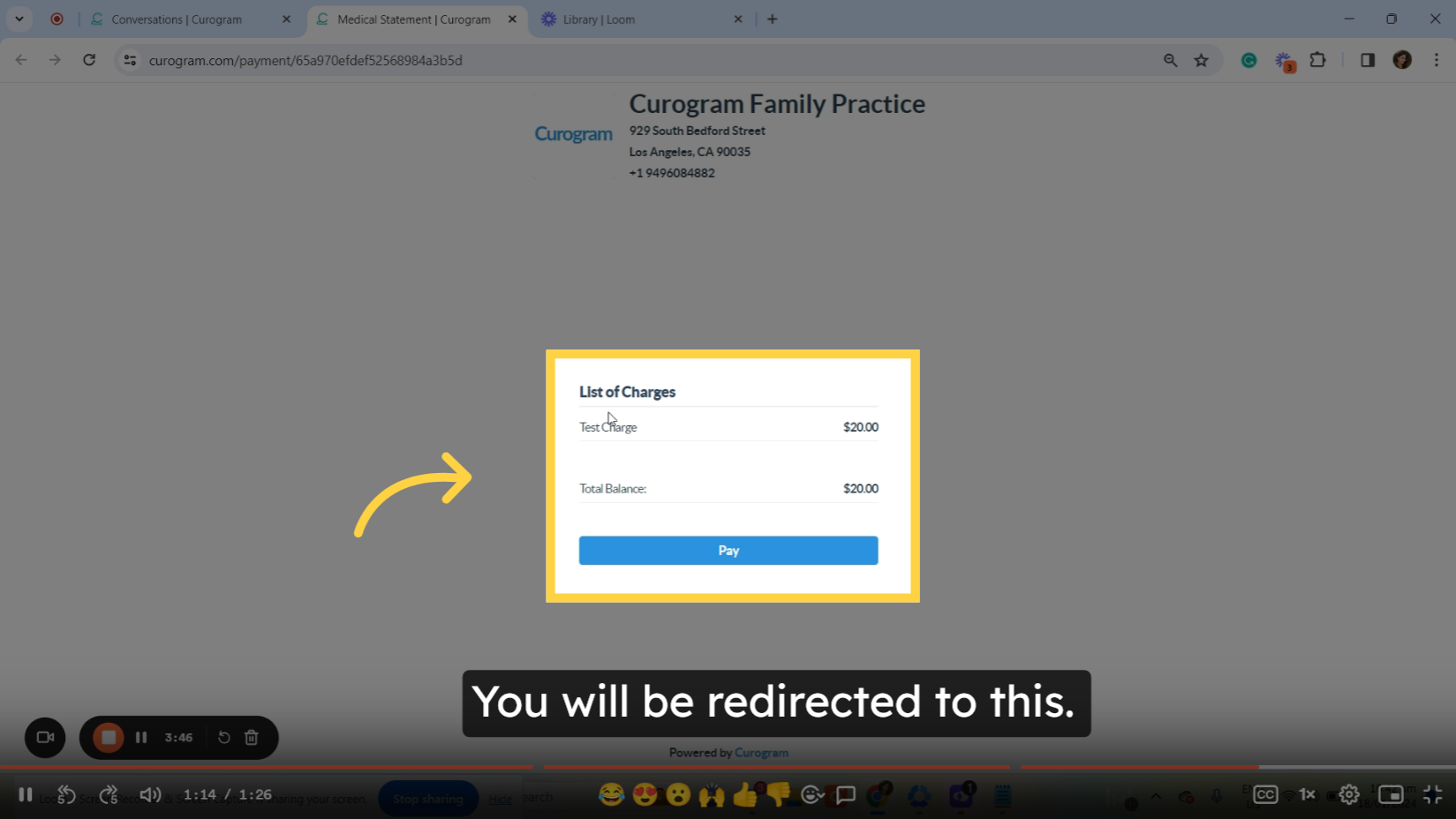
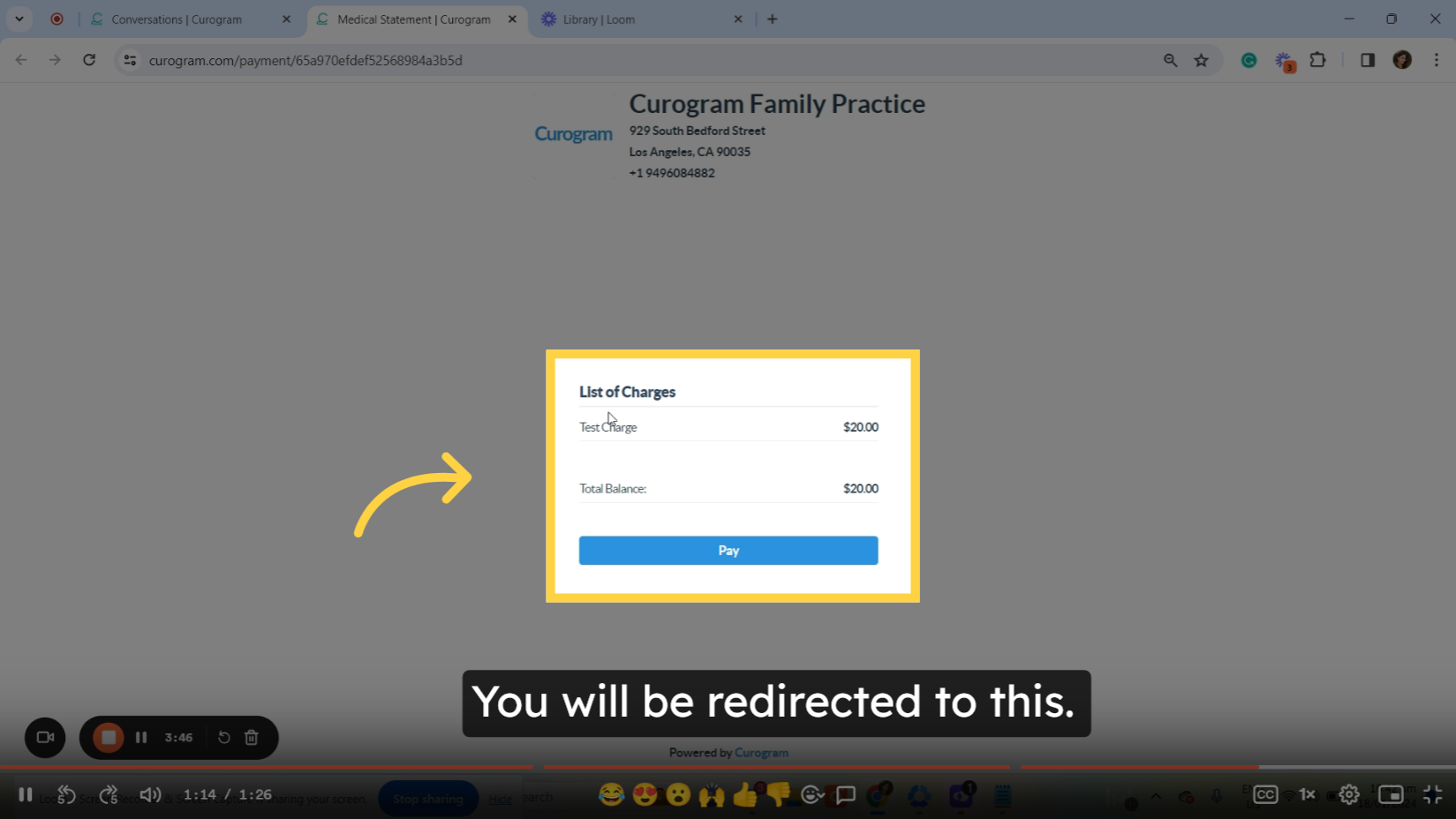
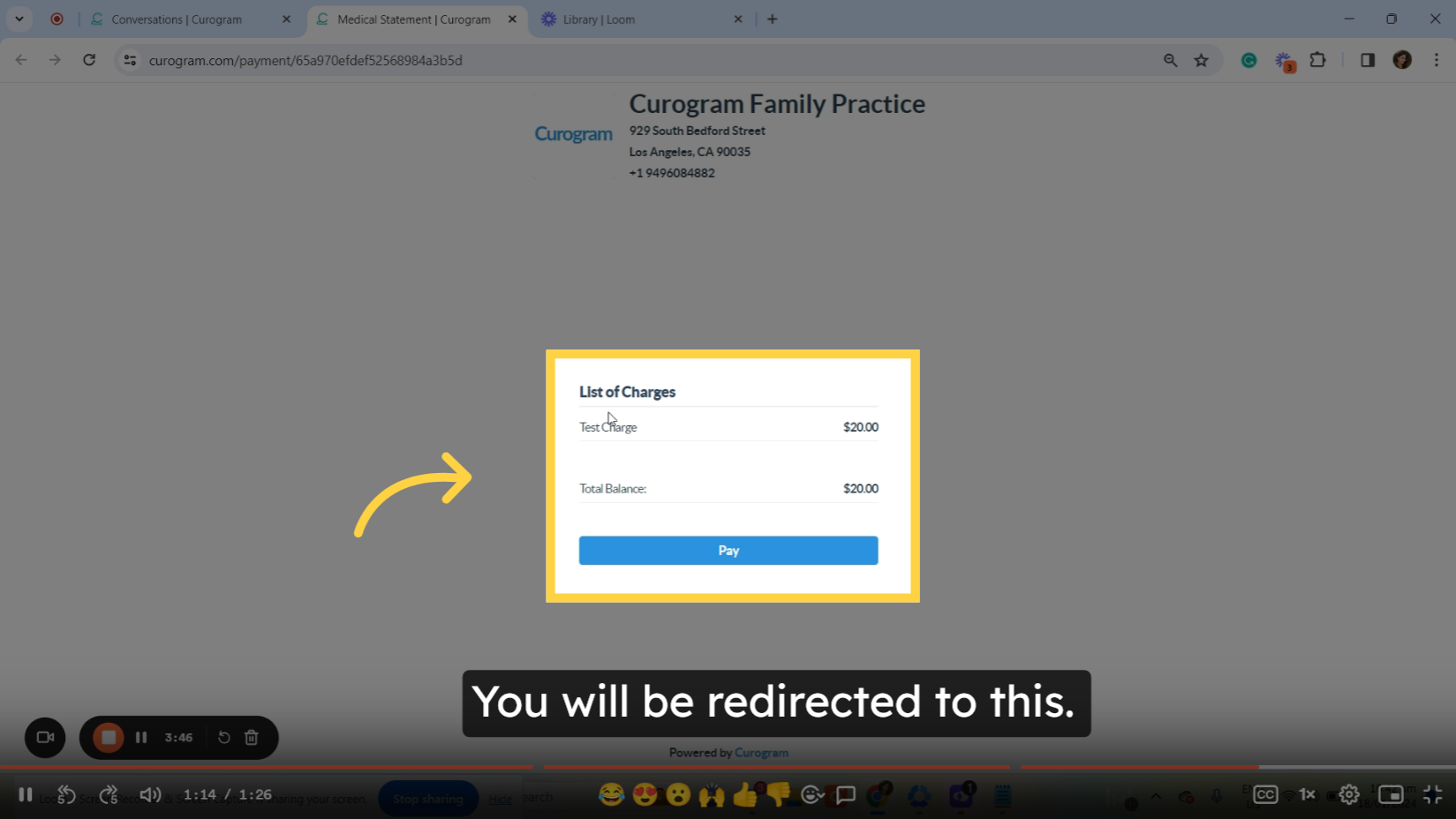
12. Once confirmed, just click the pay button.
Once the patient’s information is verified, they will simply need to click the payment button.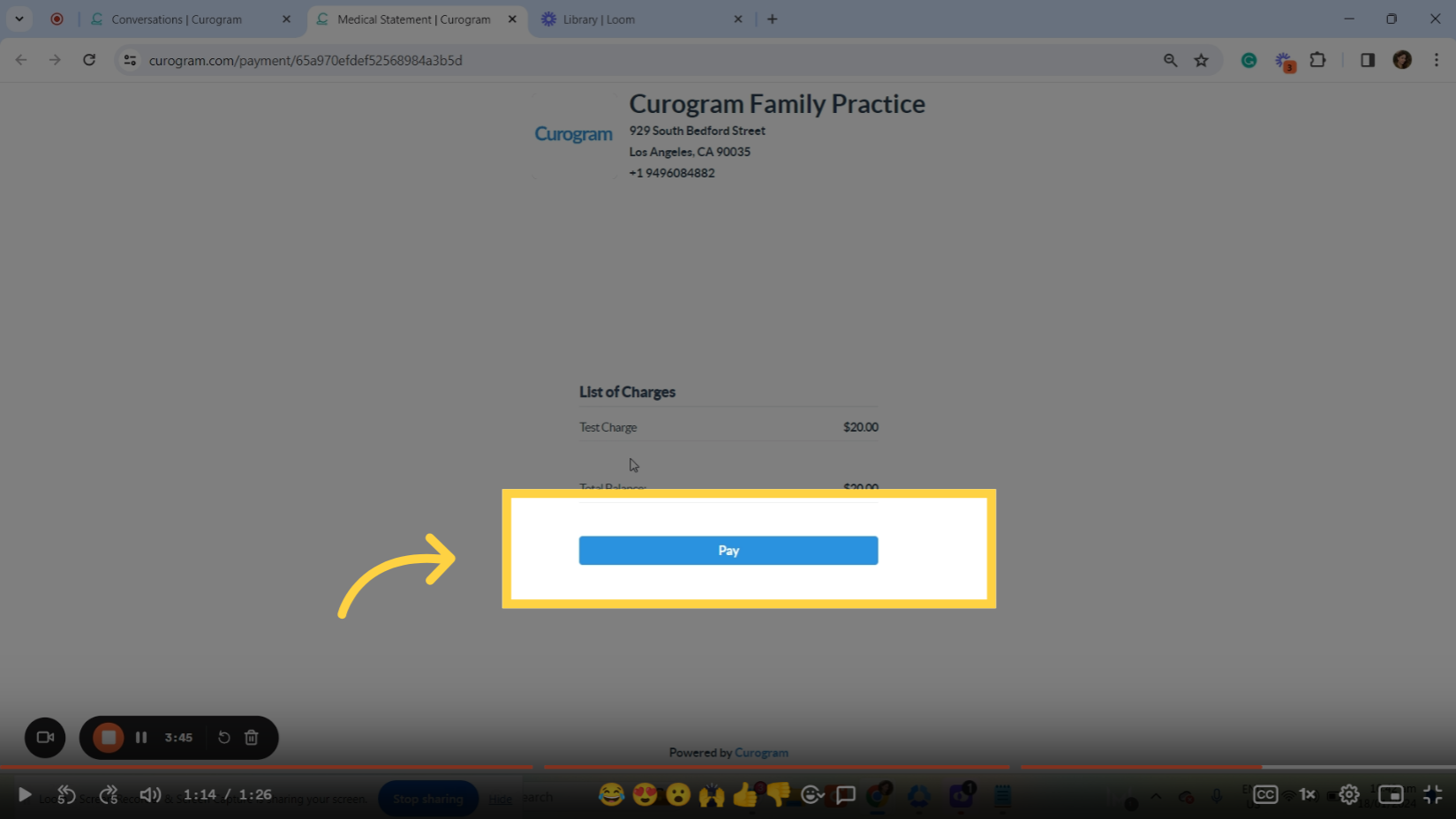
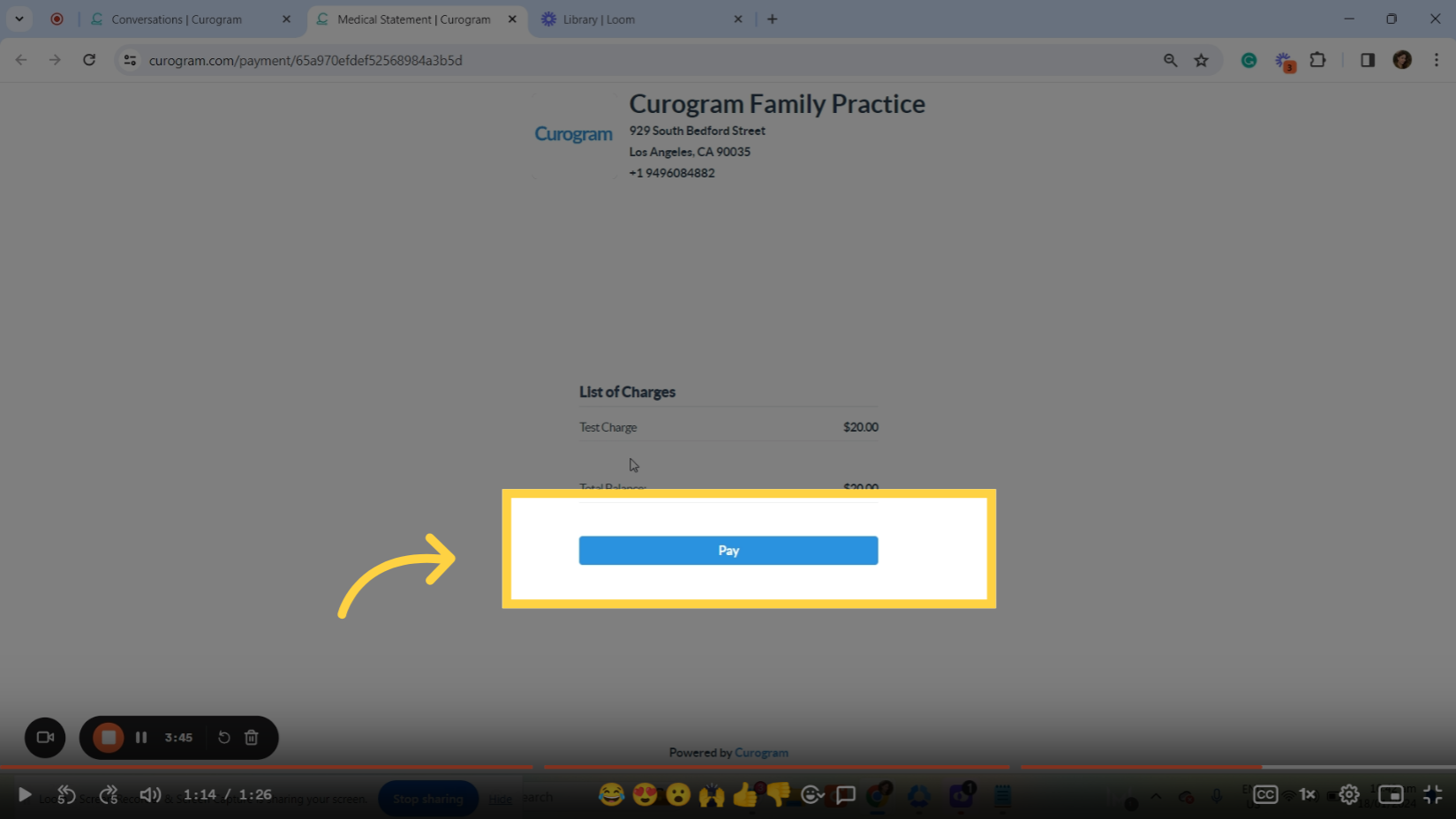
13. Fill-up with patient's credit card details.
You will be redirected to this payment Gateway where the patient will be prompted to enter their credit card details. Once all the necessary information is provided click the pay and complete button to finalize the payment process.
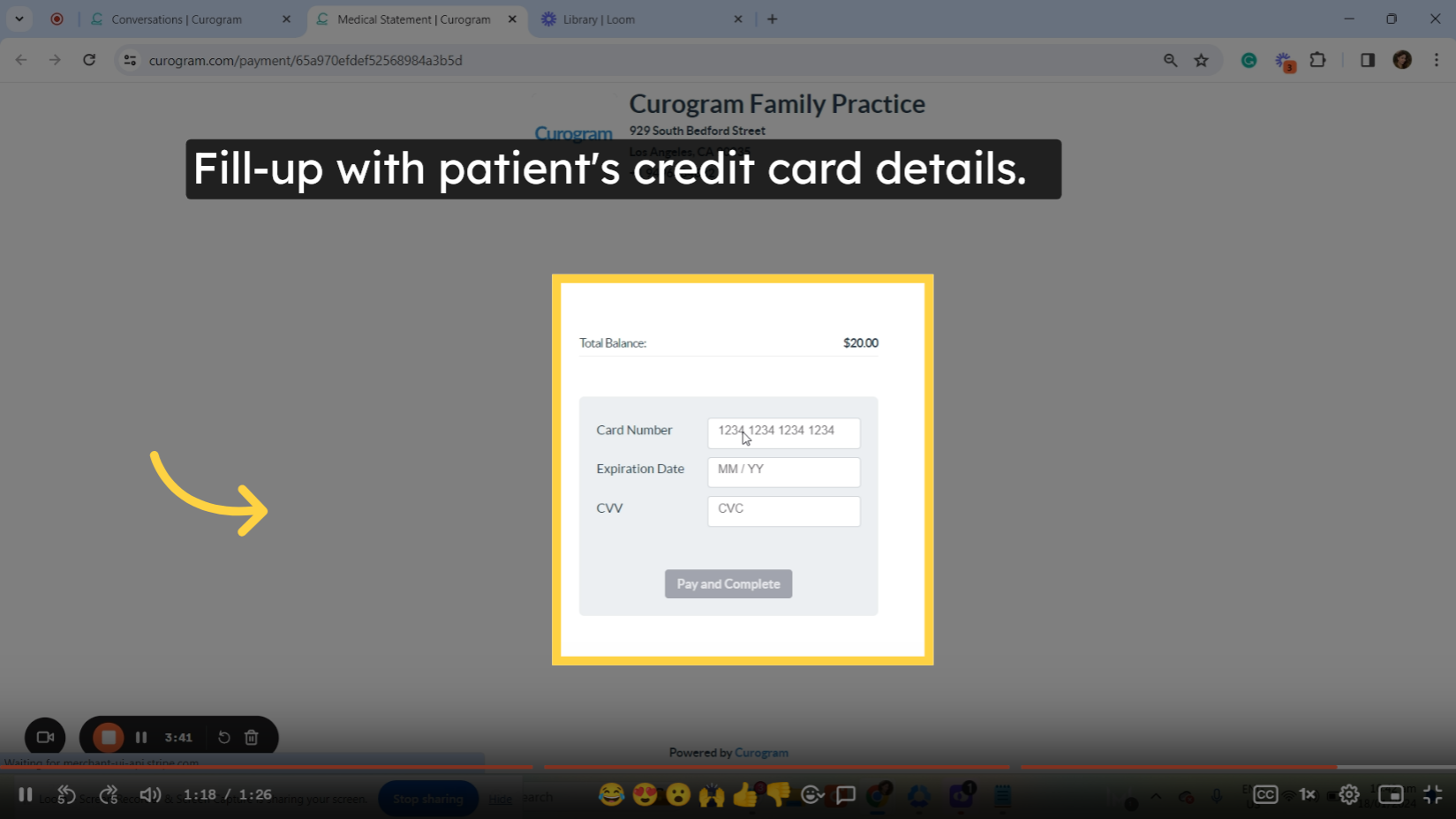
That's it. You've successfully sent a payment request manually.

.png?width=670&height=377&name=image%20(2).png)