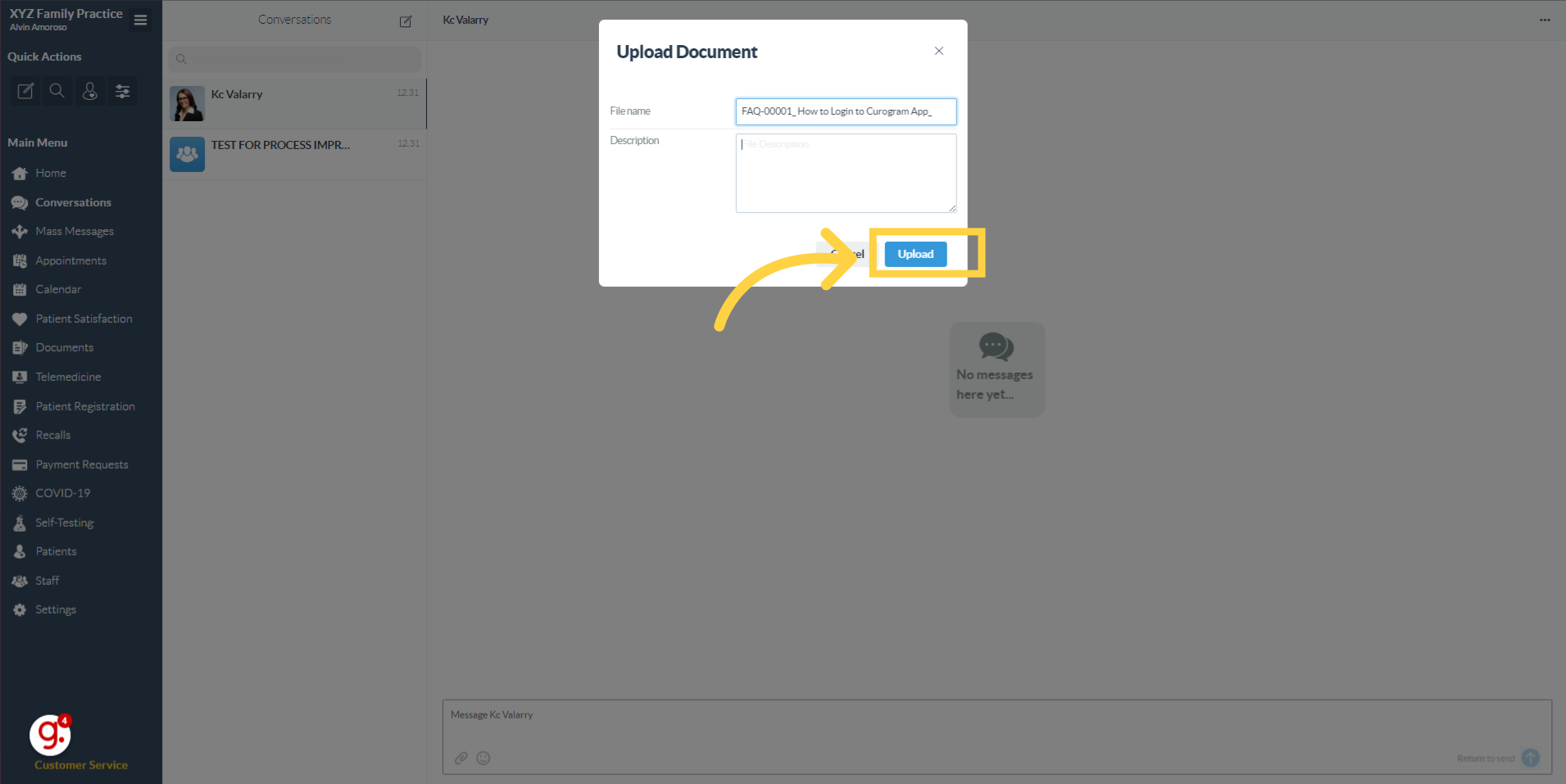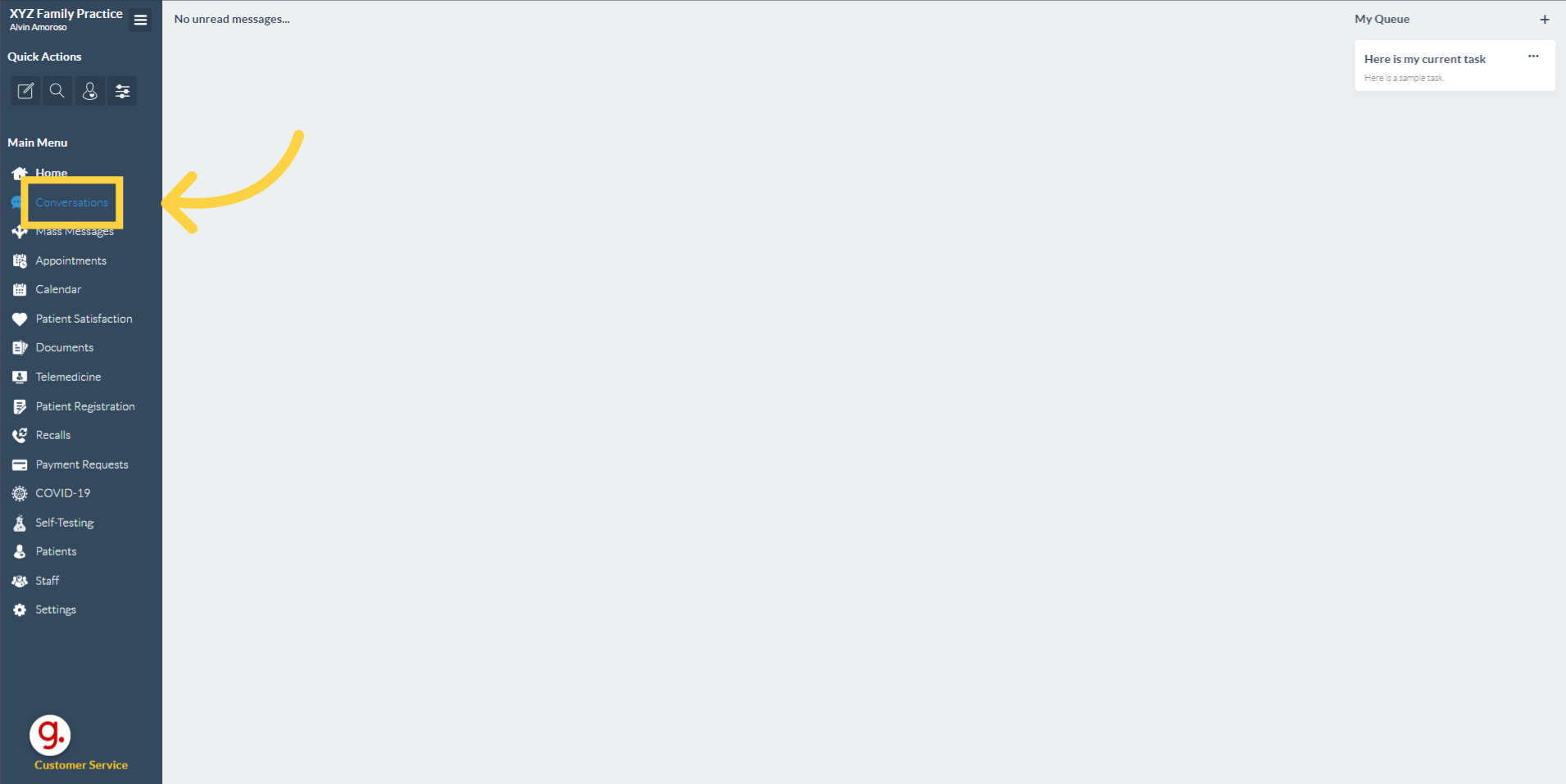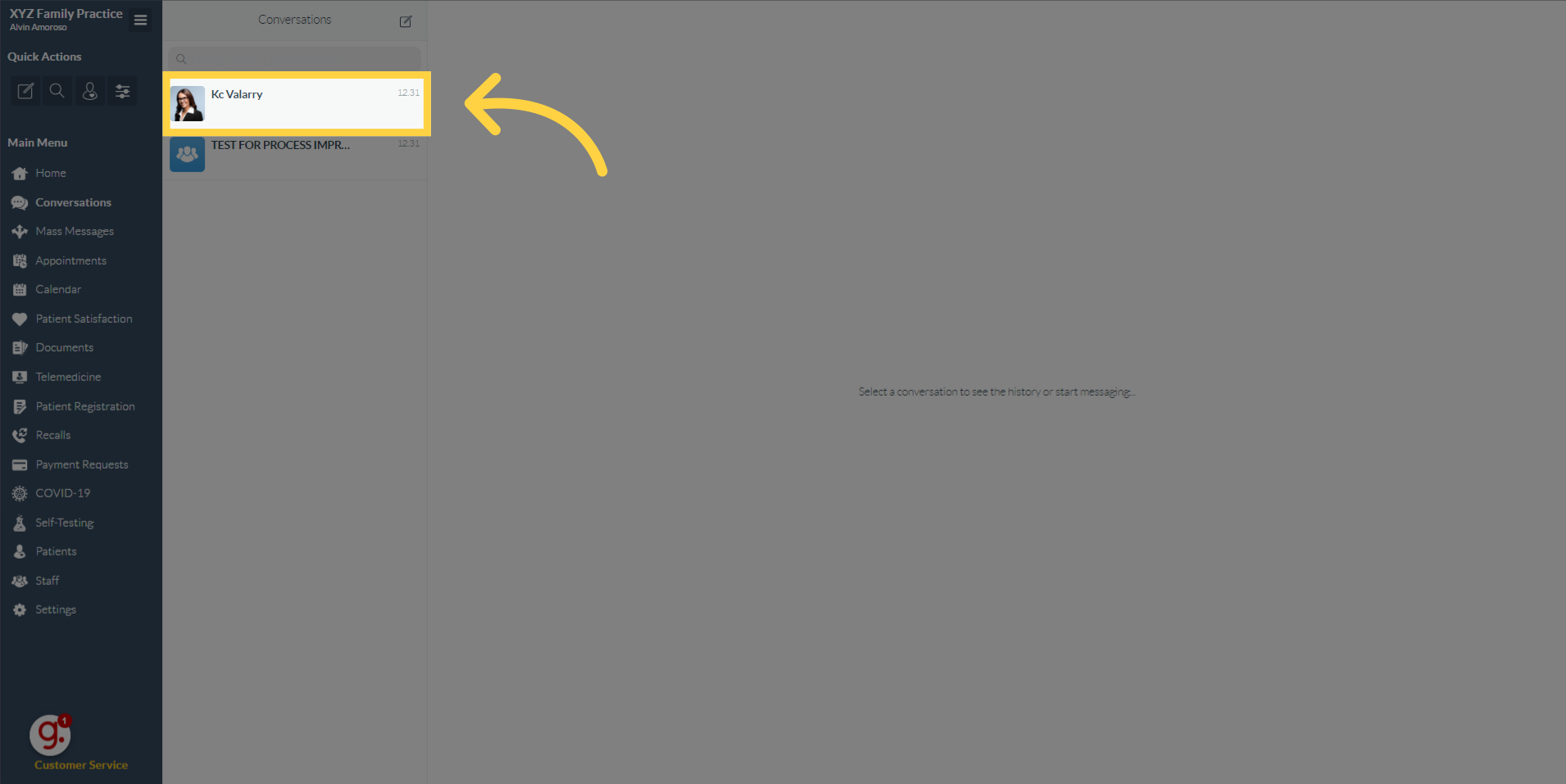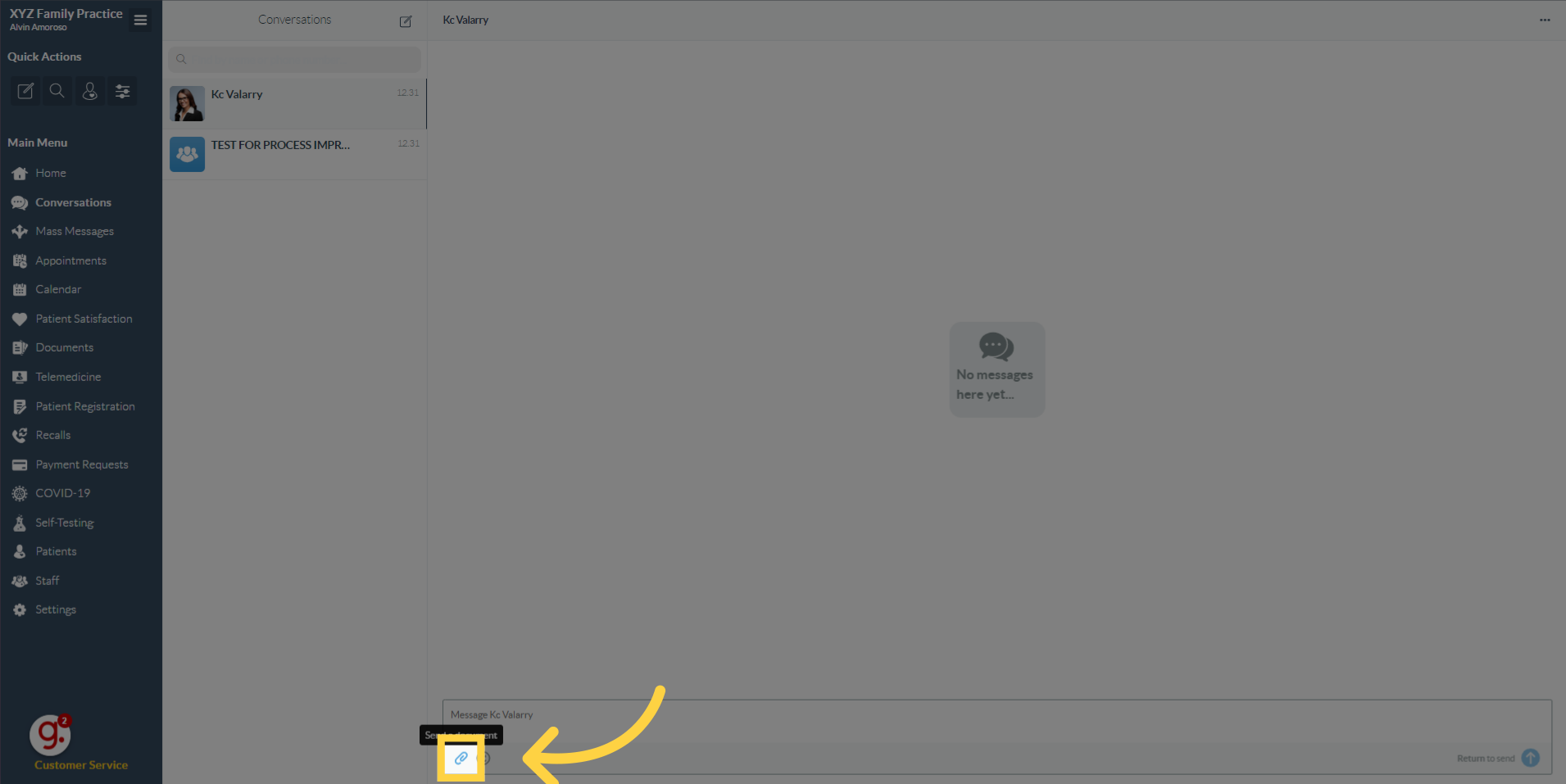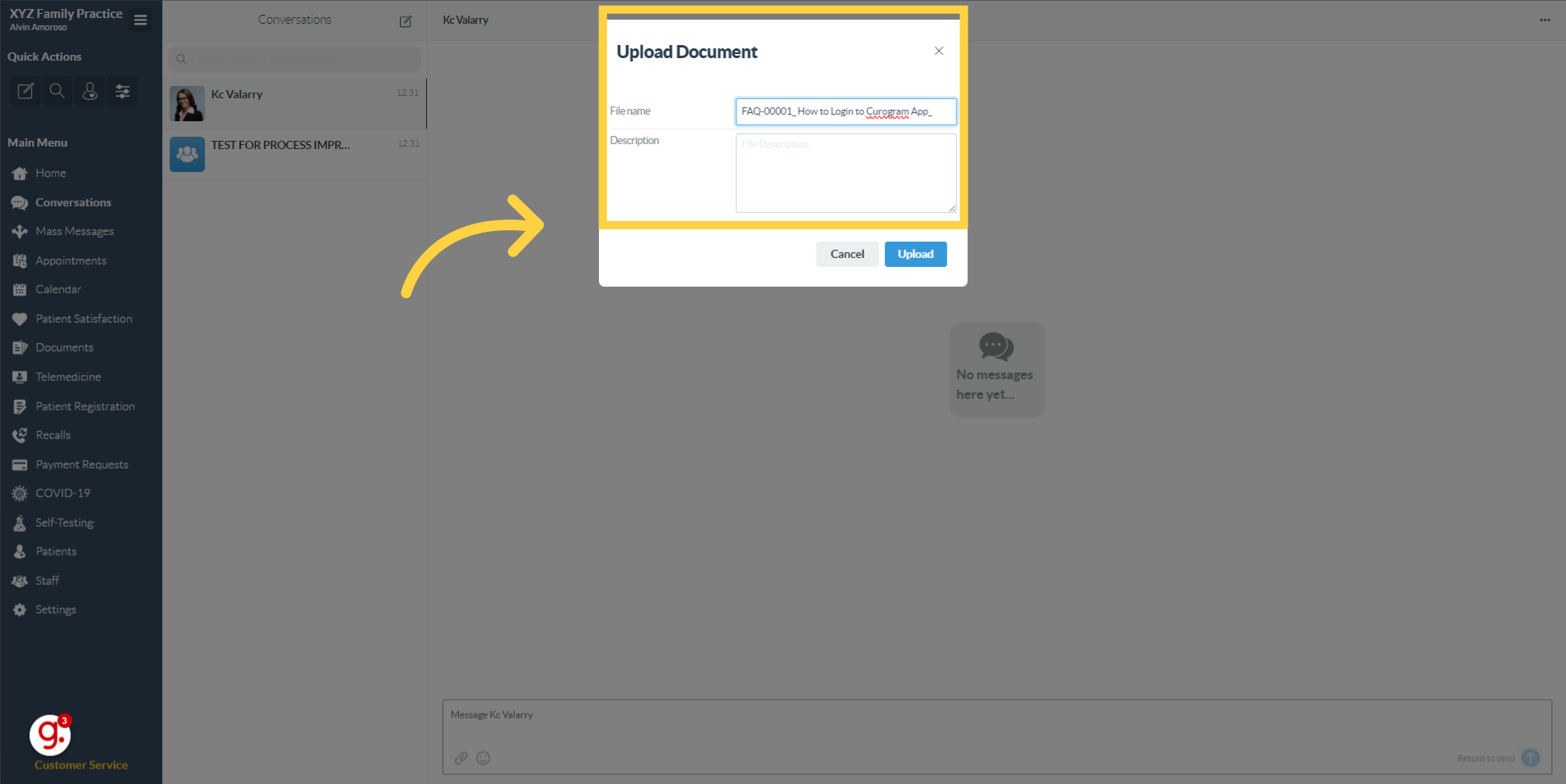Send a Document to your Patient
Watch the video below for the tutorial:
00:00: This guide will walk you through the steps on sending a document to your patient. 00:04: On the Curogram App Dashboard, navigate to the Conversations tab. 00:09: Navigate to the patient's name. 00:12: Navigate and click on the attach document button. 00:15: Enter the file name and the description on the designated box. 00:19: Click on the upload button. Once done, it will be automatically send to the patient.
A. Step-by-step Instructions
This guide will walk you through the steps on sending a document to your patient.
Go to app.curogram.com
1. Click "Conversations"
On the Curogram App Dashboard, navigate to the Conversations tab.
2. Click "Kc Valarry"
Navigate to the patient's name.
3. Click on the "attach document" button.
Navigate and click on the attach document button.
4. Enter the details.
Enter the file name and the description on the designated box.
5. Click on the "Upload" button.
Click on the upload button. Once done, it will be automatically send to the patient.