Remove/Delete a Patient
Watch the video below for the tutorial:
00:00: 00:02: 00:05: 00:08: 00:11: 00:14:
A. Step-by-step Instructions
This guide will walk you through on how to delete or remove a patient on the Curogram App.
Go to app.curogram.com
1. Click "Patients"
On the Curogram App dashboard, navigate to the "Patients" tab.
2. Go to the search bar and type the name of the patient.
Go to the search bar and enter or type the name of the patient you want to remove.
3. Click the patient's name.
Navigate to the patient's search results and click on the patient's name.
4. Then, Click the "remove patient" button.
A patient whole detailed dashboard will appear. Simply navigate to the Remove patient button.
5. A dialogue confirming your action will appear.
A remove patient dialogue will appear and just select Yes.
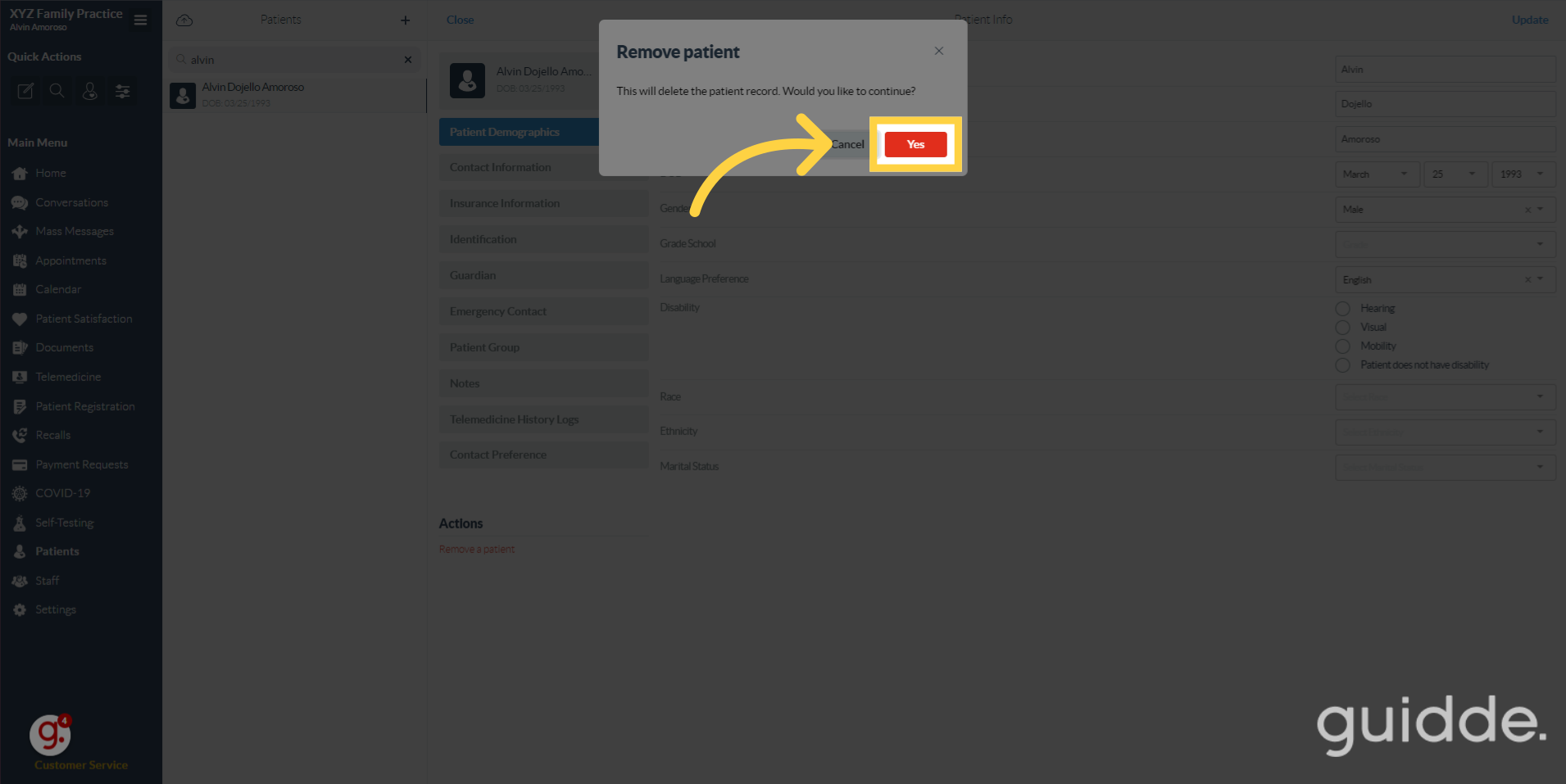
That's it. You've successfully removed or delete a patient.




