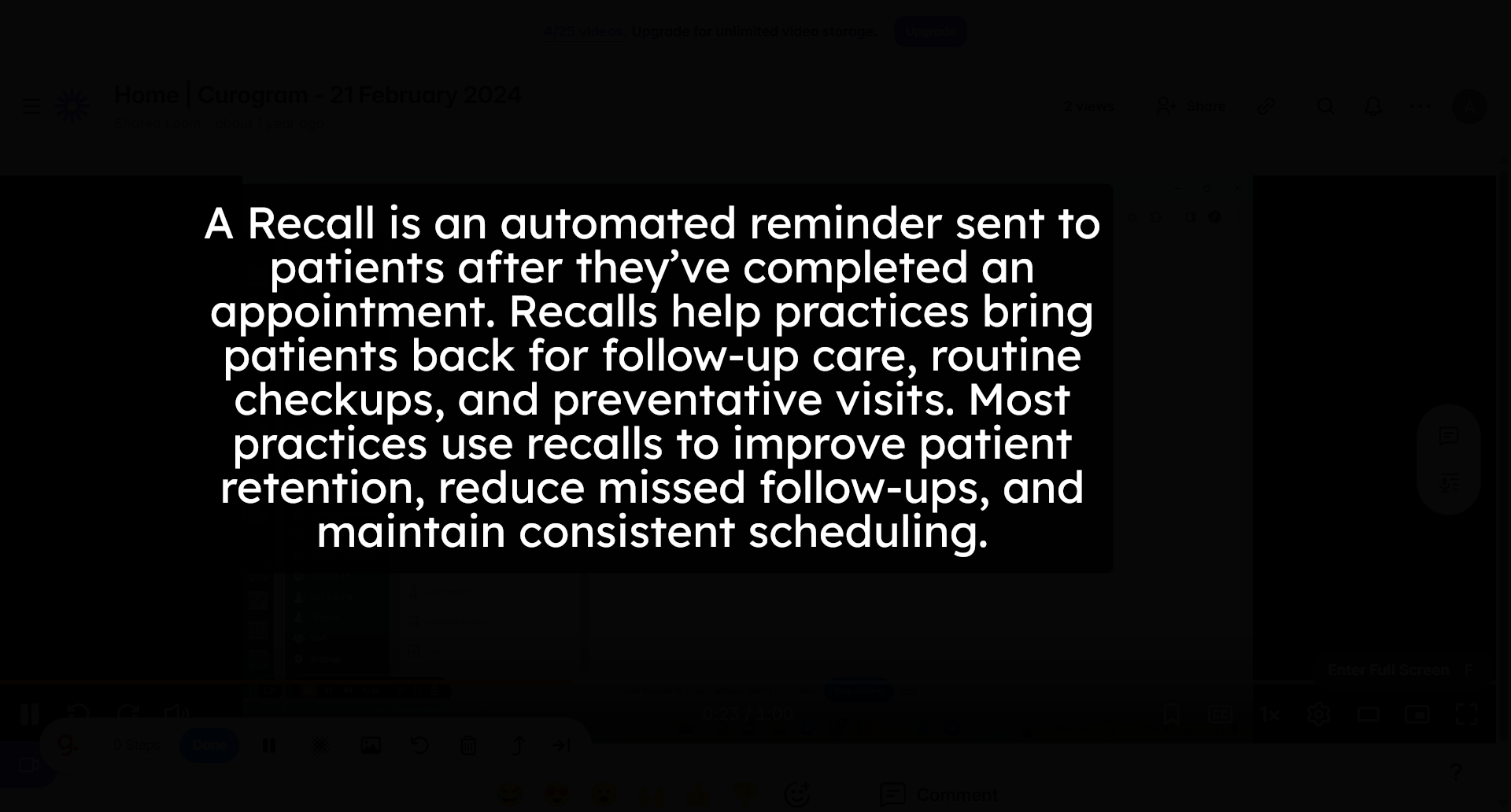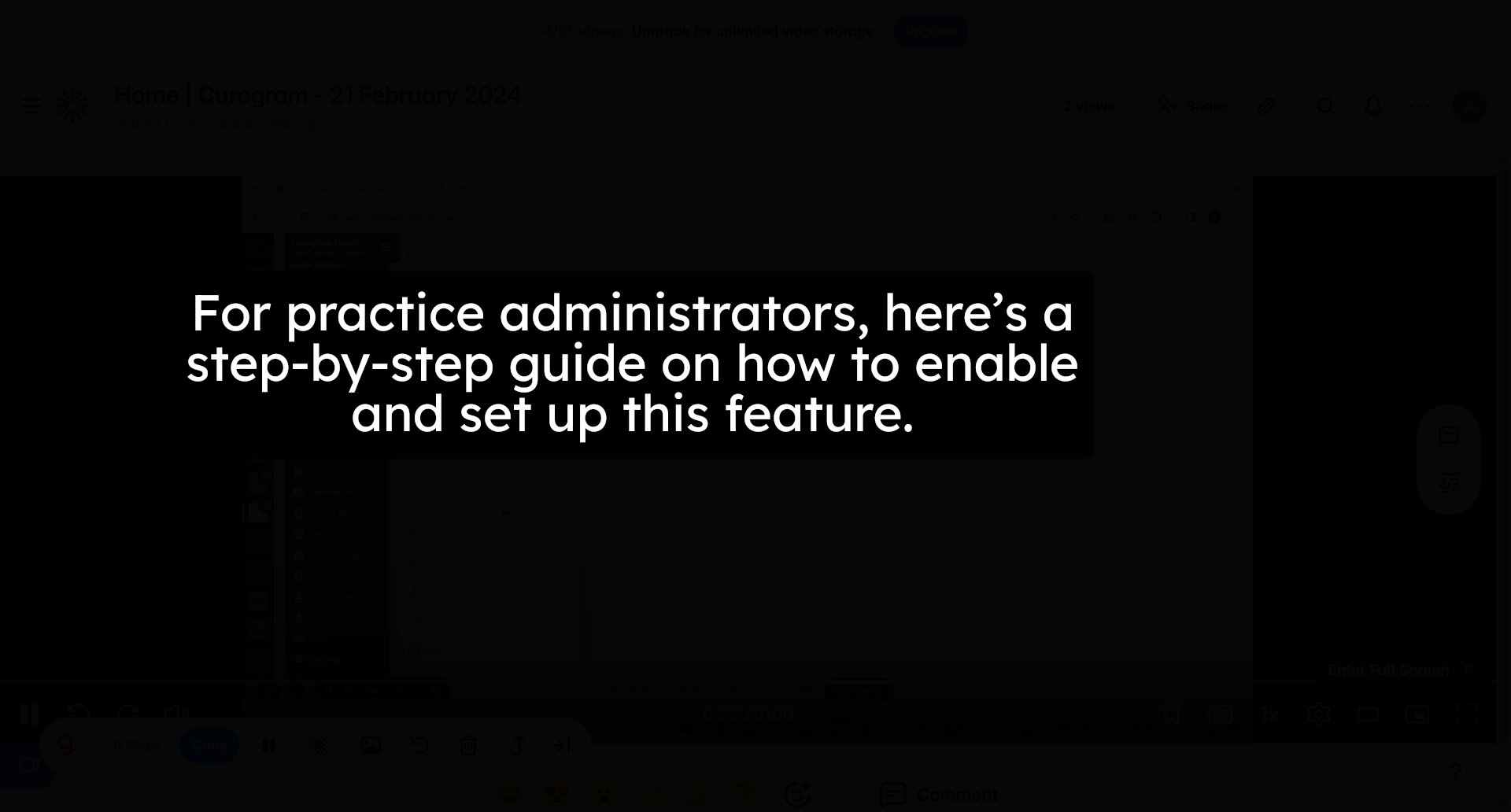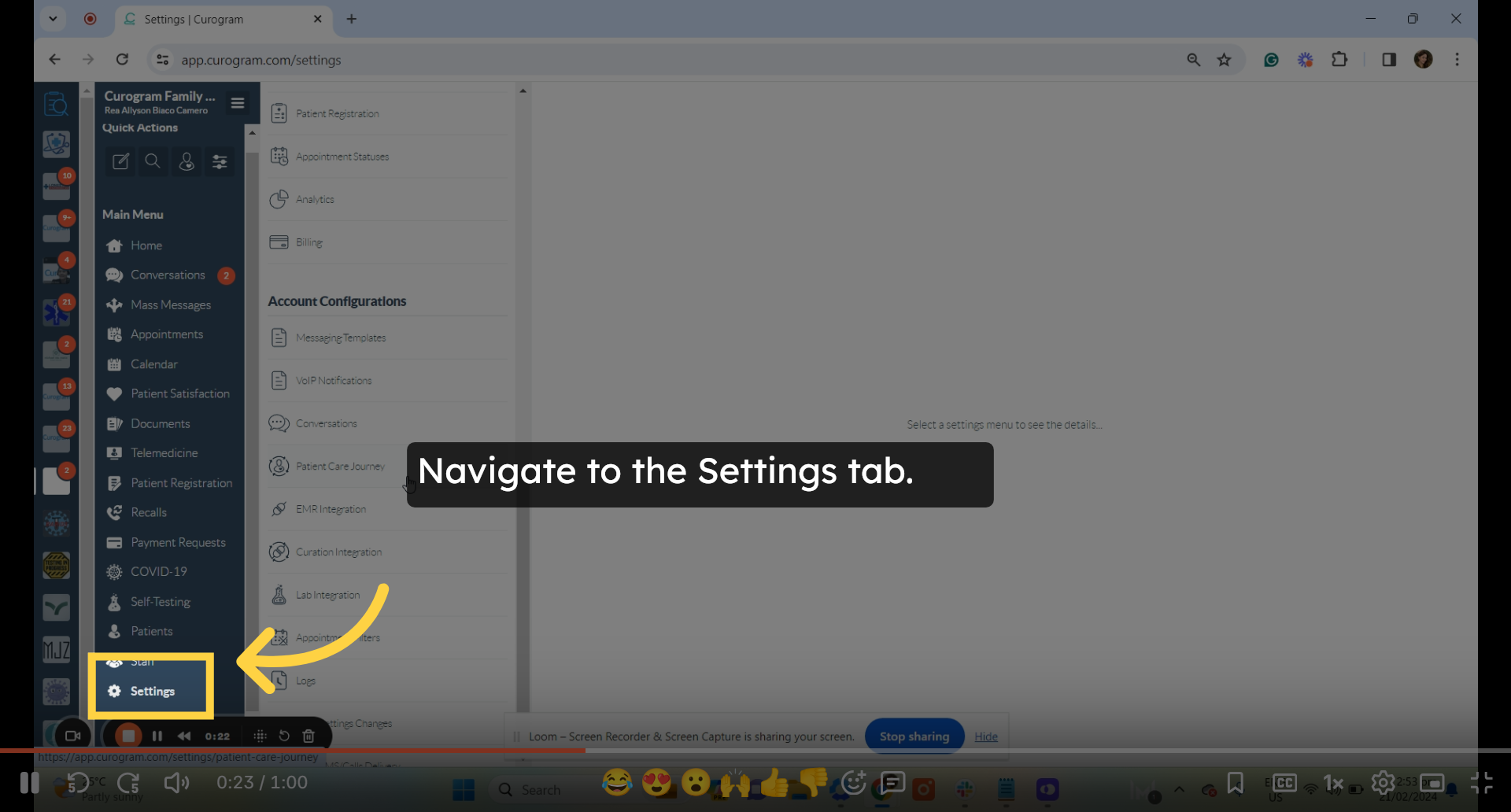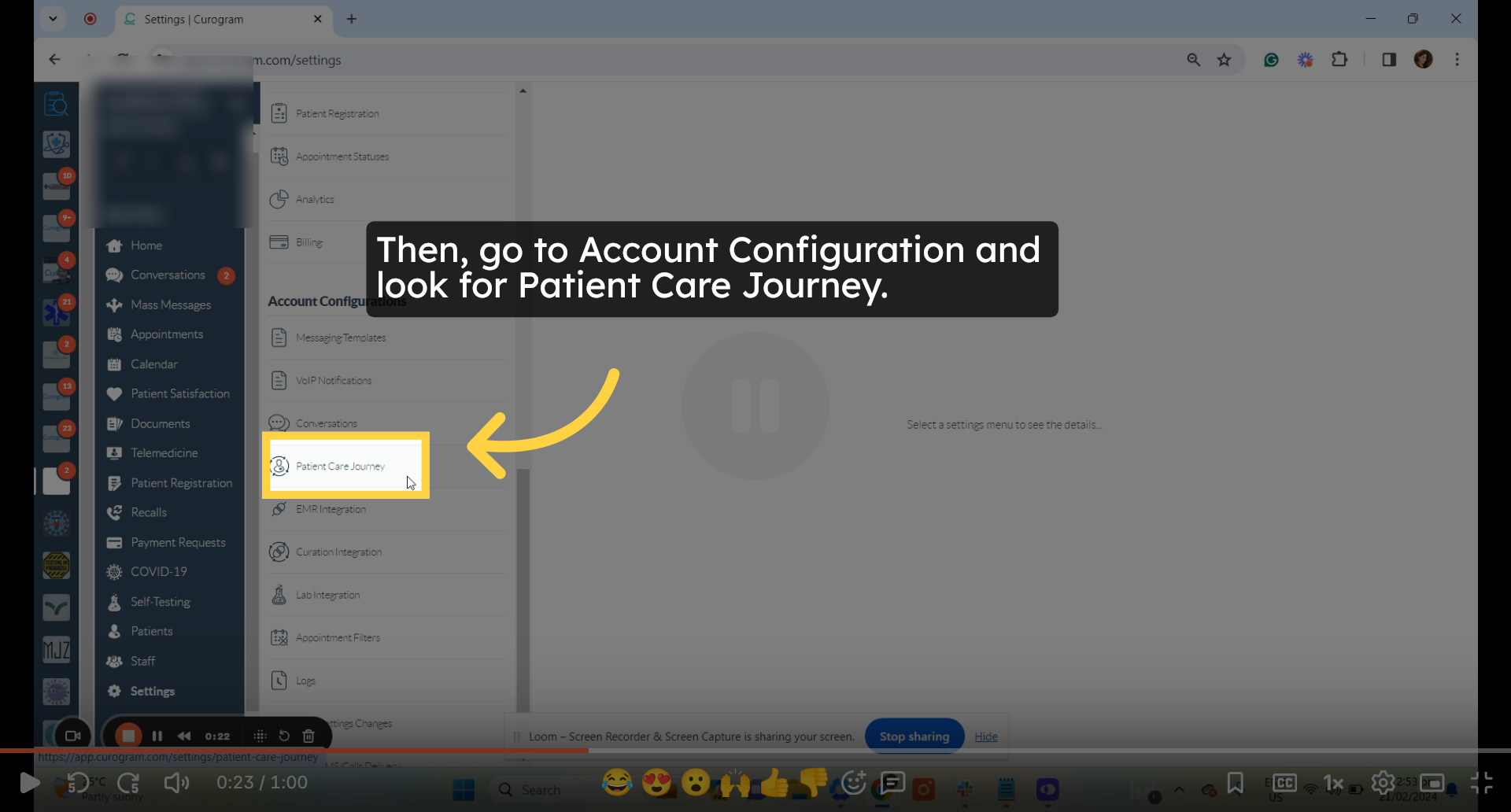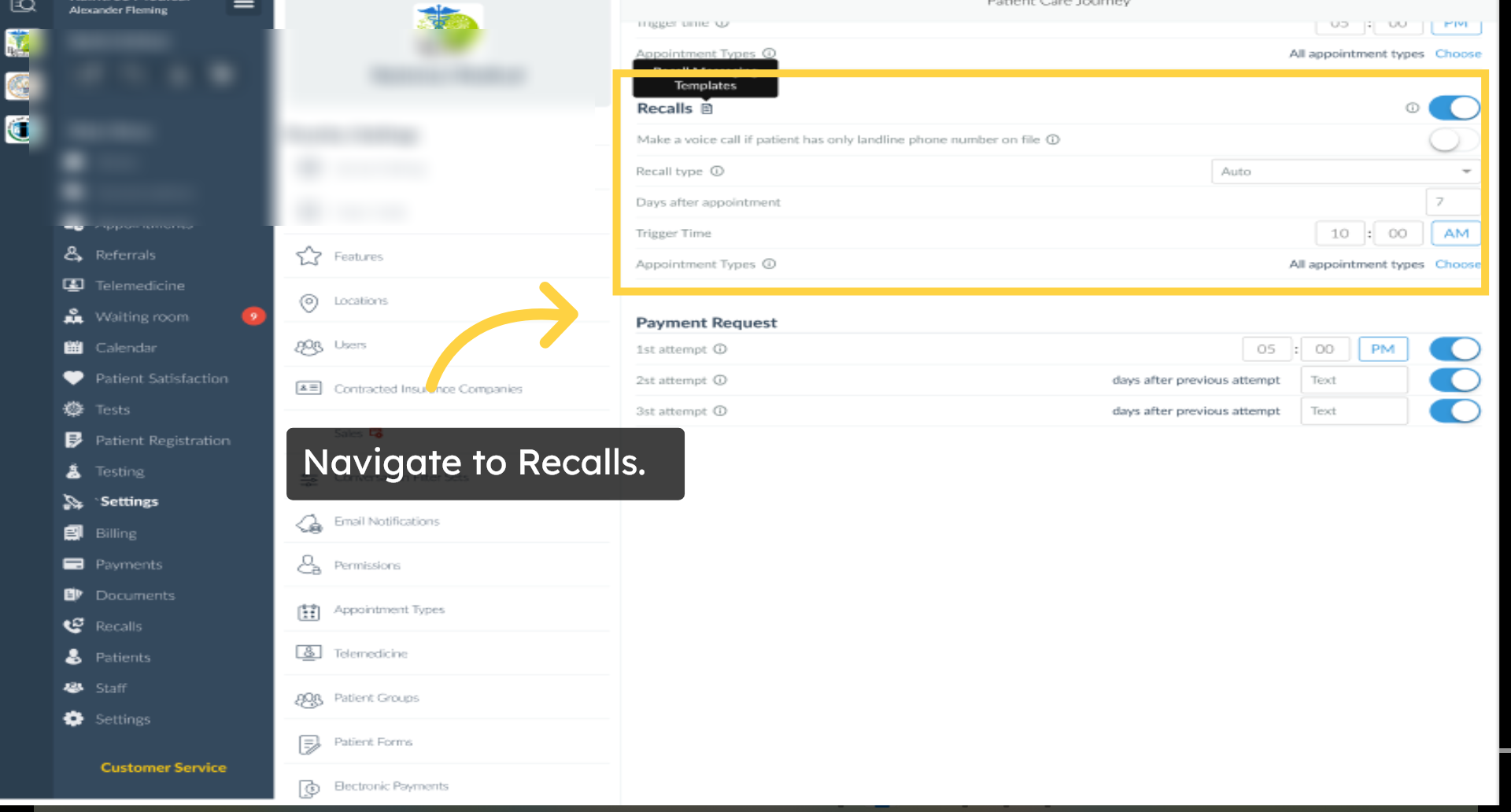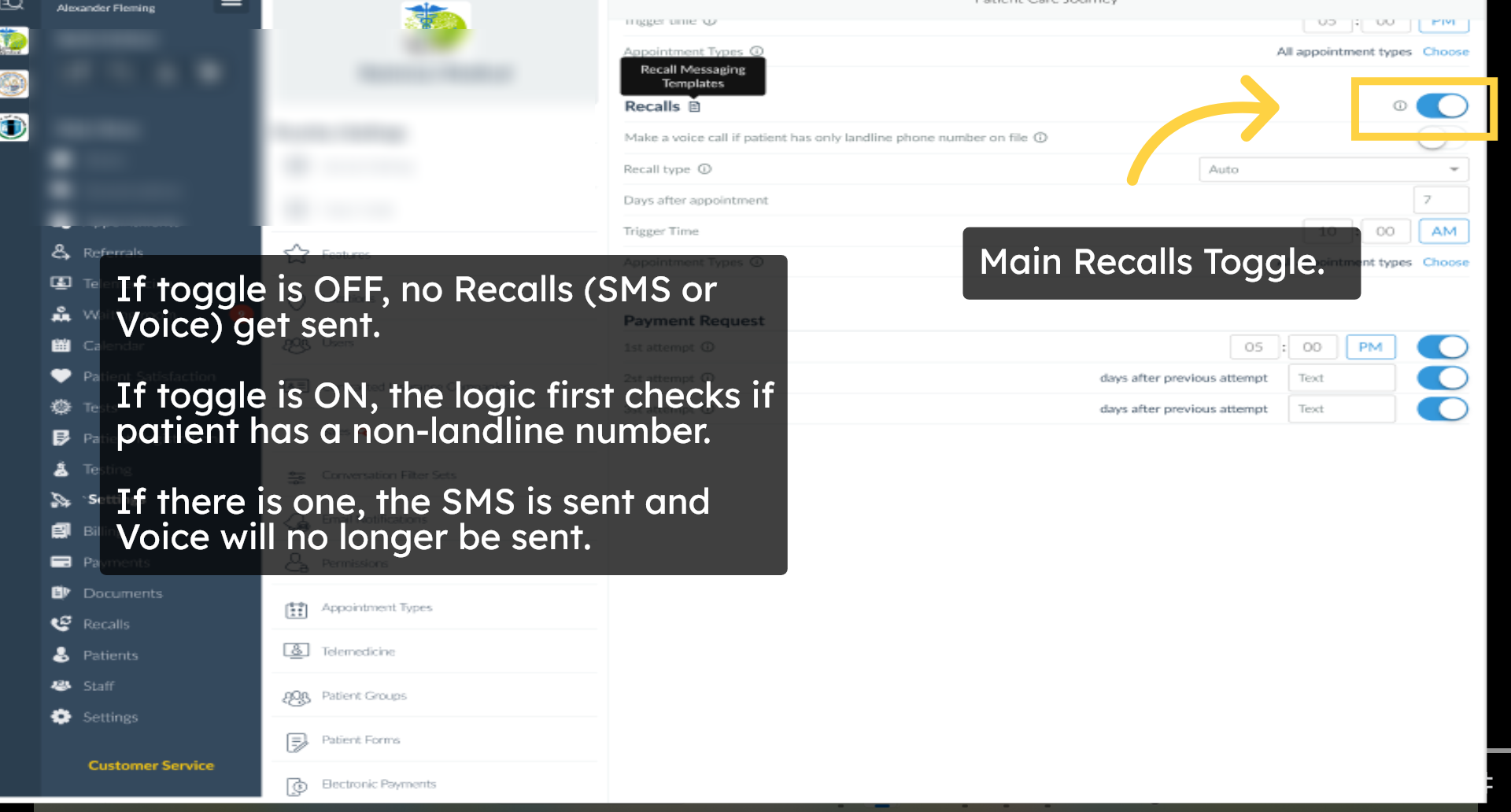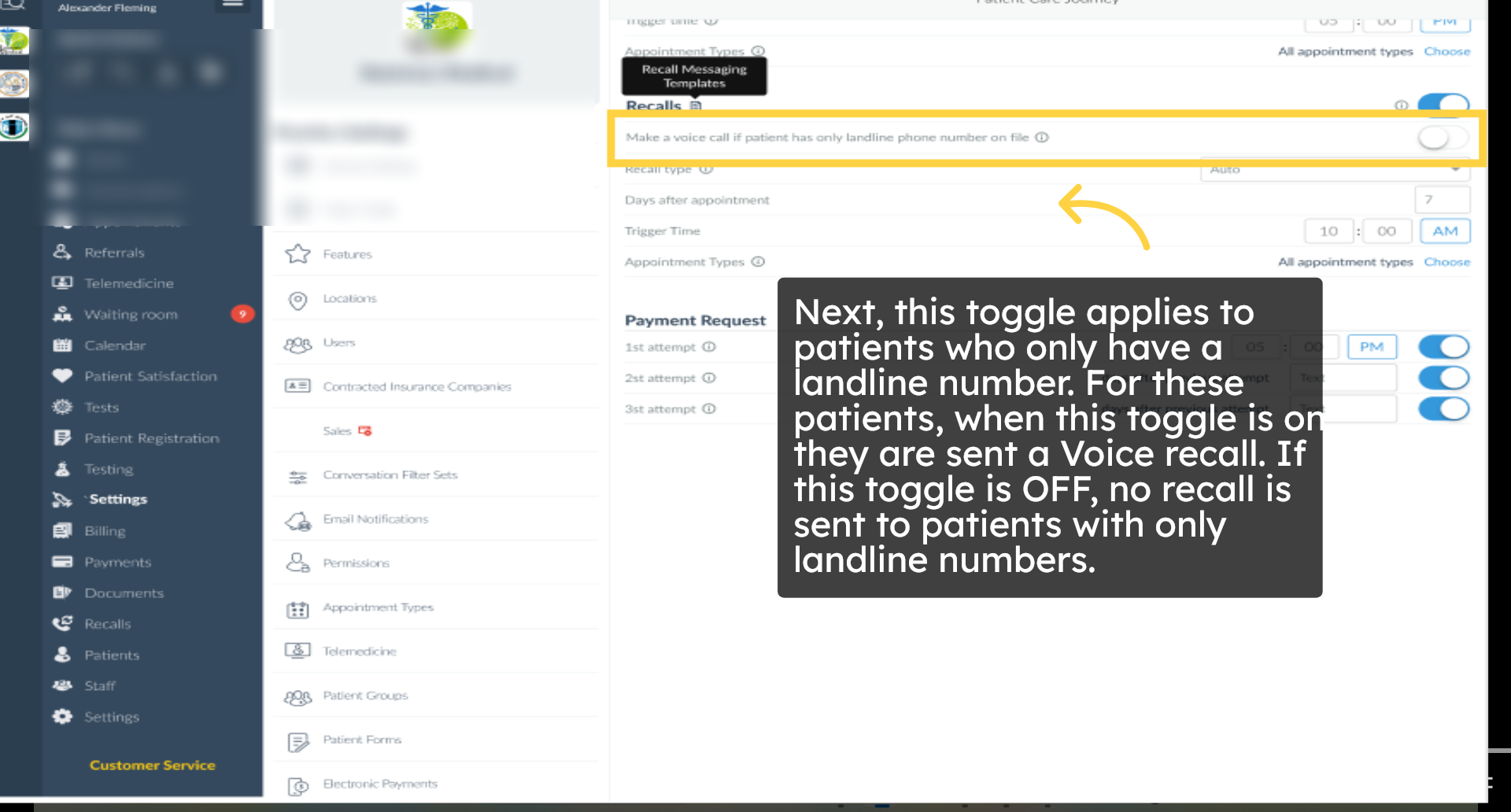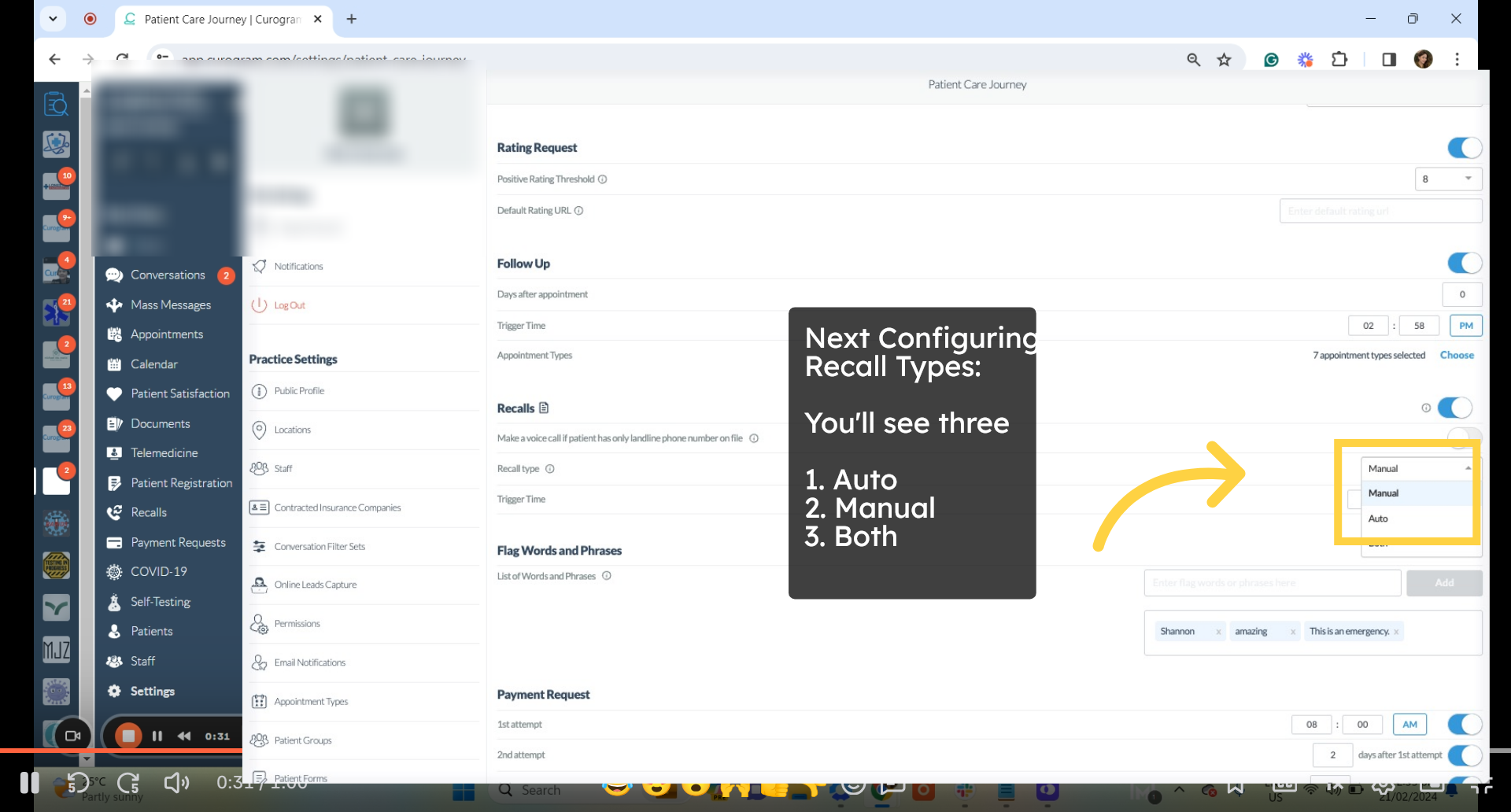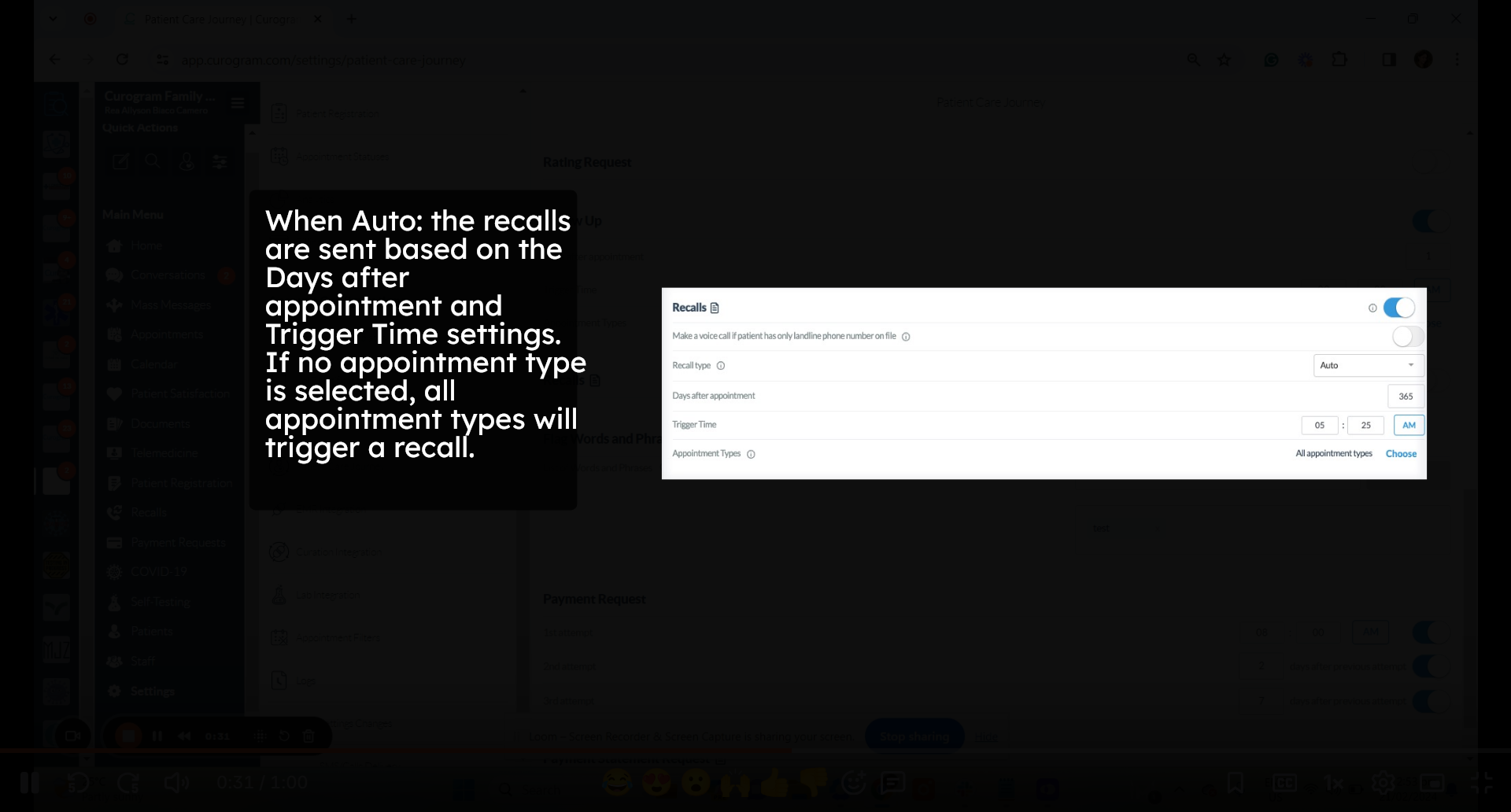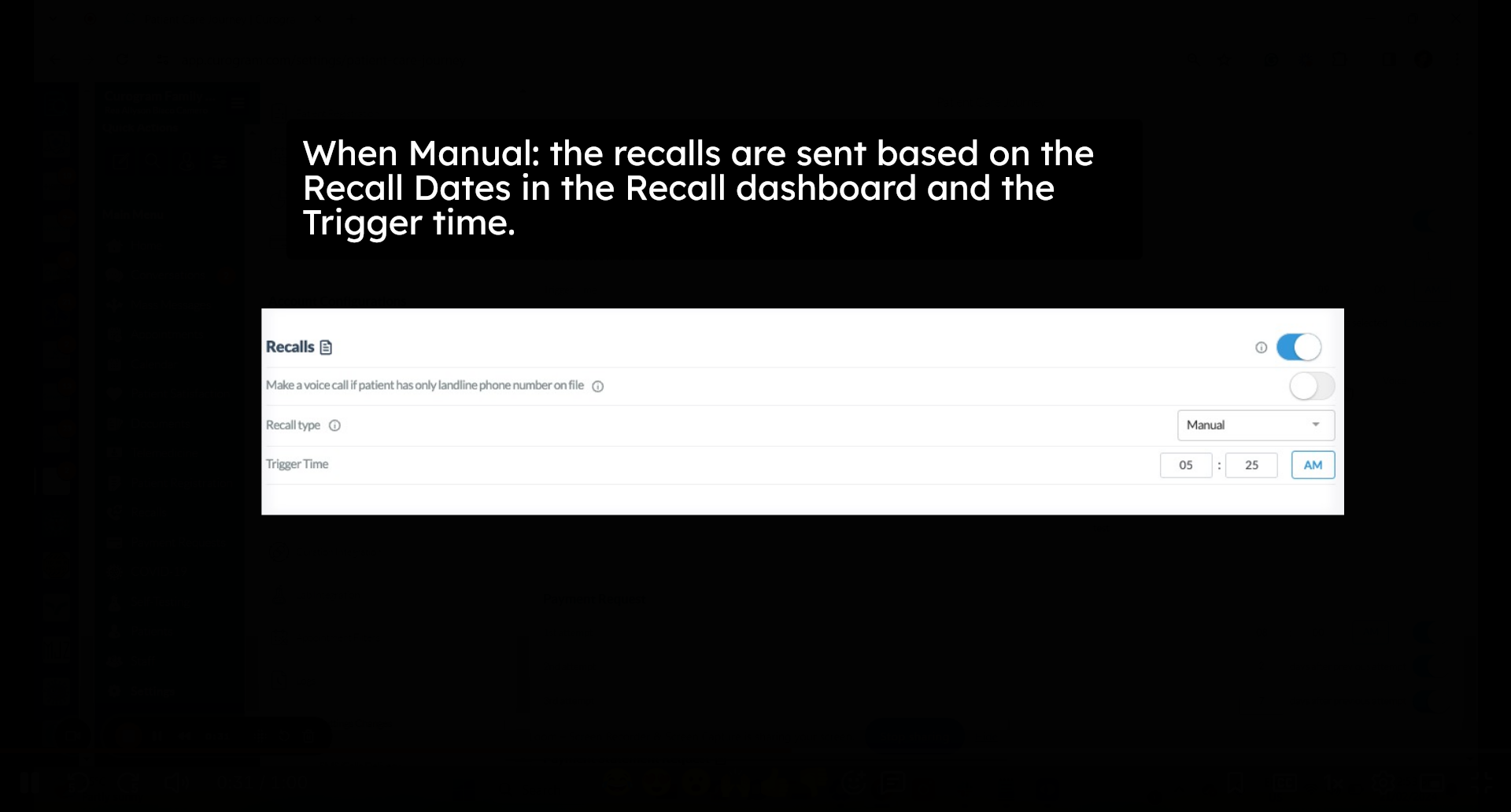Understanding Recalls Feature
Curogram has updated how recalls are sent to patients and redesigned the recall settings page to make the system easier to understand and manage. This update introduces a simplified flow that prioritizes SMS first while still supporting voice recalls for landline-only patients.
00:10: Kilogram has updated. How we're calls are sent to patients and redesigned to recall settings page to make the system easier to understand and manage this update. Introduces a simplified flow that prioritizes SMS first while still supporting voice recalls for landline-only patients.
00:27: A recall is an automated reminder sent to patients. After they've completed an appointment recalls, help practices bring patients back for follow-up care, routine checkups, and preventive, visits most practices, use recalls to improve patient, retention reduce missed follow-ups and maintain consistent scheduling
00:46: For practice administrators. Here's a step-by-step guide on how to enable and set up this feature.
00:53: On the kilogram app dashboard navigate to the settings tab?
00:58: Then go to account configuration section and look for patient care Journey.
01:04: Next, go to the recalls section.
01:07: The main recalls toggle now operates with a different logic. When the toggle is off, no recalls SMS, or voice are sent. However, if the toggle is on the system, first checks, if the patient has a non-land line number, if a pneonline number, is found an SMS is sent and voice calls are no longer sent.
01:28: Next, this toggle applies to patients, who have only a landline number. When the toggle is on these patients, receive a voice recall. If the toggle is off, no recall is sent to patients with only landline numbers.
01:42: Next, we have recall types here. You can choose from three options Auto manual and both each option has its own unique functionality.
01:53: When set to Auto the recalls are sent based on the days after appointment, and Trigger Time settings, if no appointment type is selected. All appointment, types will trigger a recall.
02:05: When set to manual, the recalls are sent based on the recall dates in the recall dashboard, and the trigger time.
02:12: When set to both, there are calls are sent based on the recall dates in the dashboard and the settings here.
02:19: That's it, you've successfully learned how her calls work and how to set them up in kilogram.
1. Introduction
2. Here's the guide
3. Settings Tab
4. Navigate to Patient Care Journey
5. Recalls
6. Main Recall Toggle
7. For patients with landline numbers
8. Understanding Recall Type
9. Set to Auto
10. Set to Manual
11. Set to Both
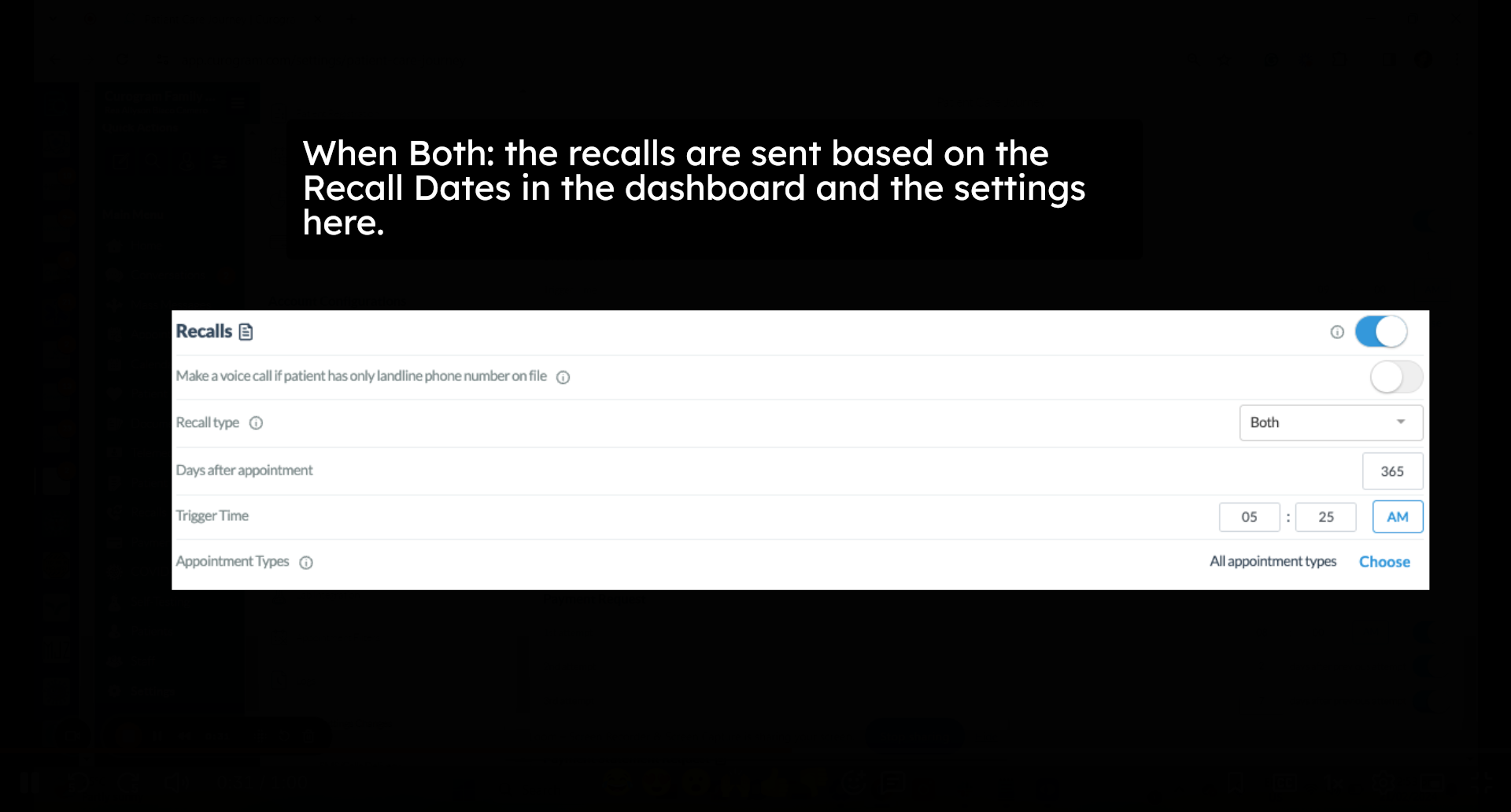 That's it, you've successfully learned how recalls work and how to set them up in Curogram.
That's it, you've successfully learned how recalls work and how to set them up in Curogram.