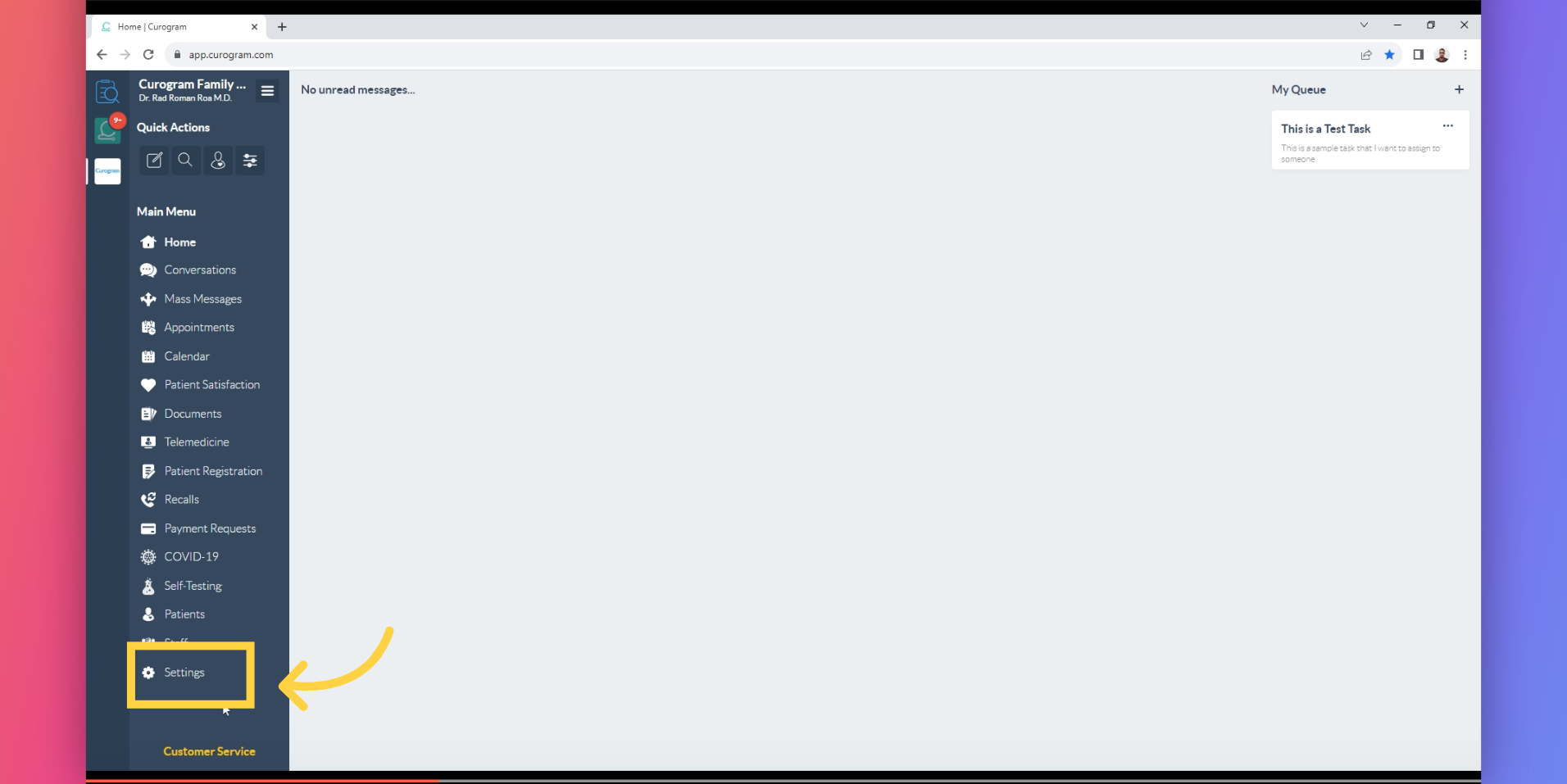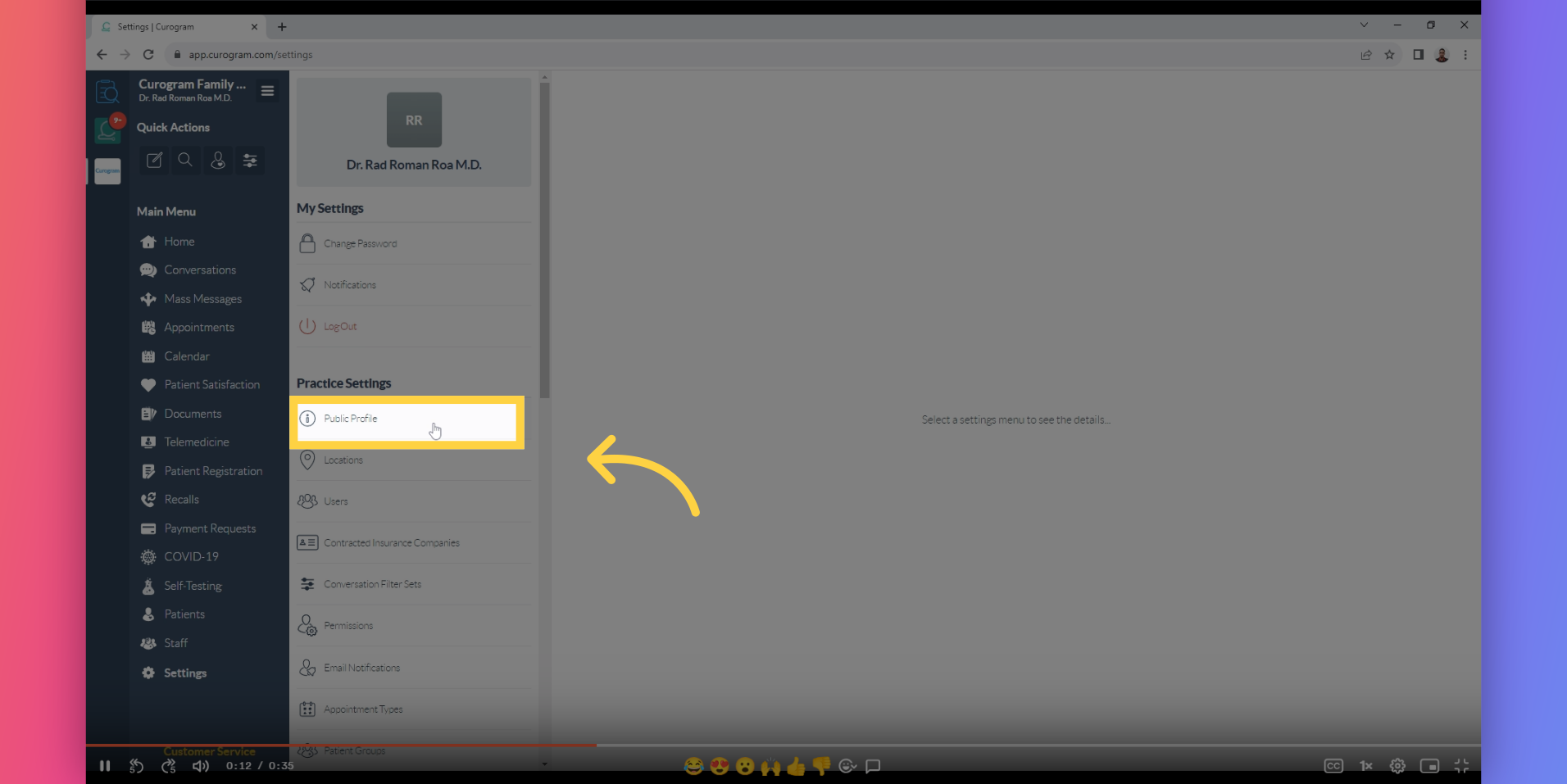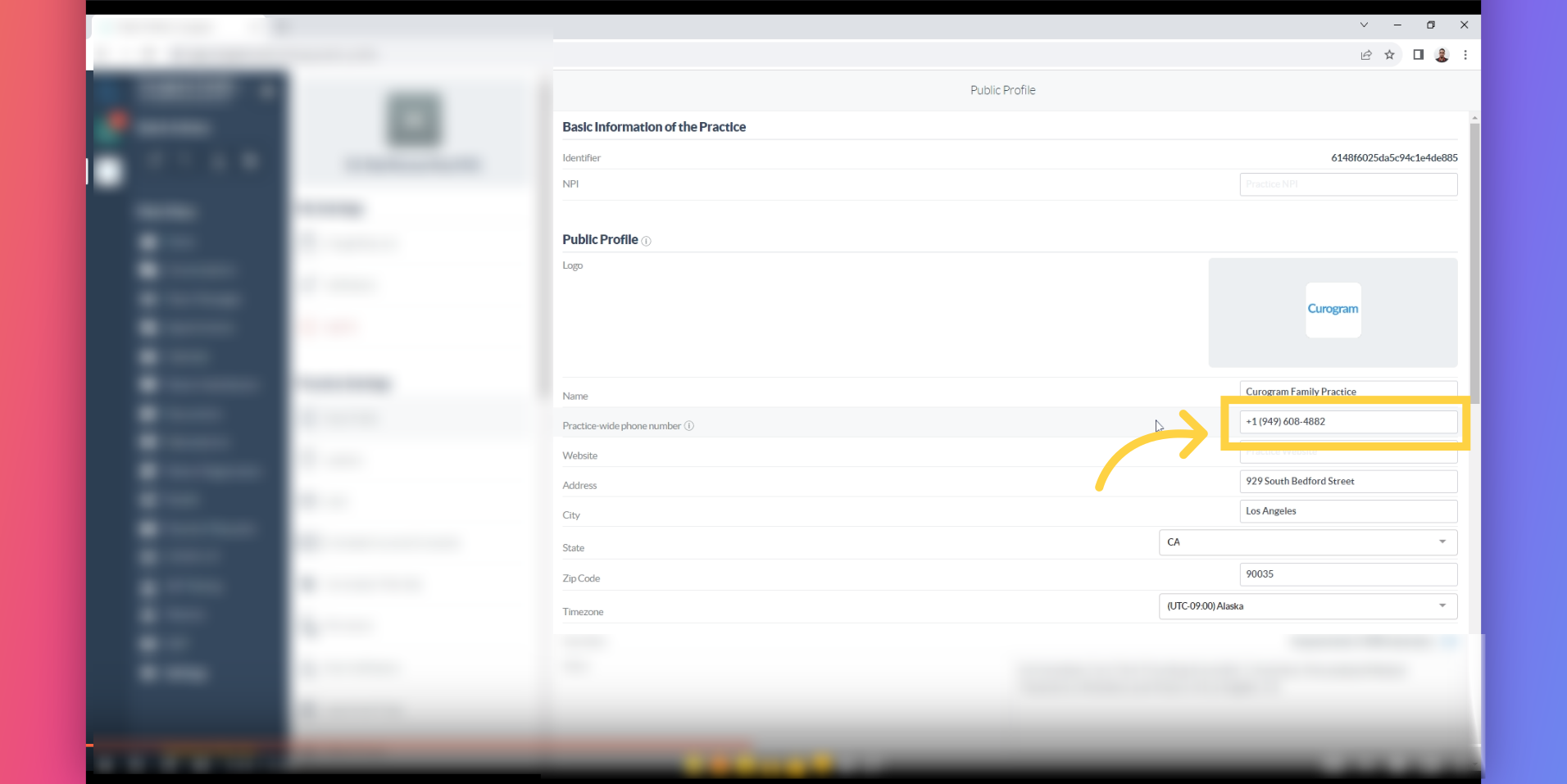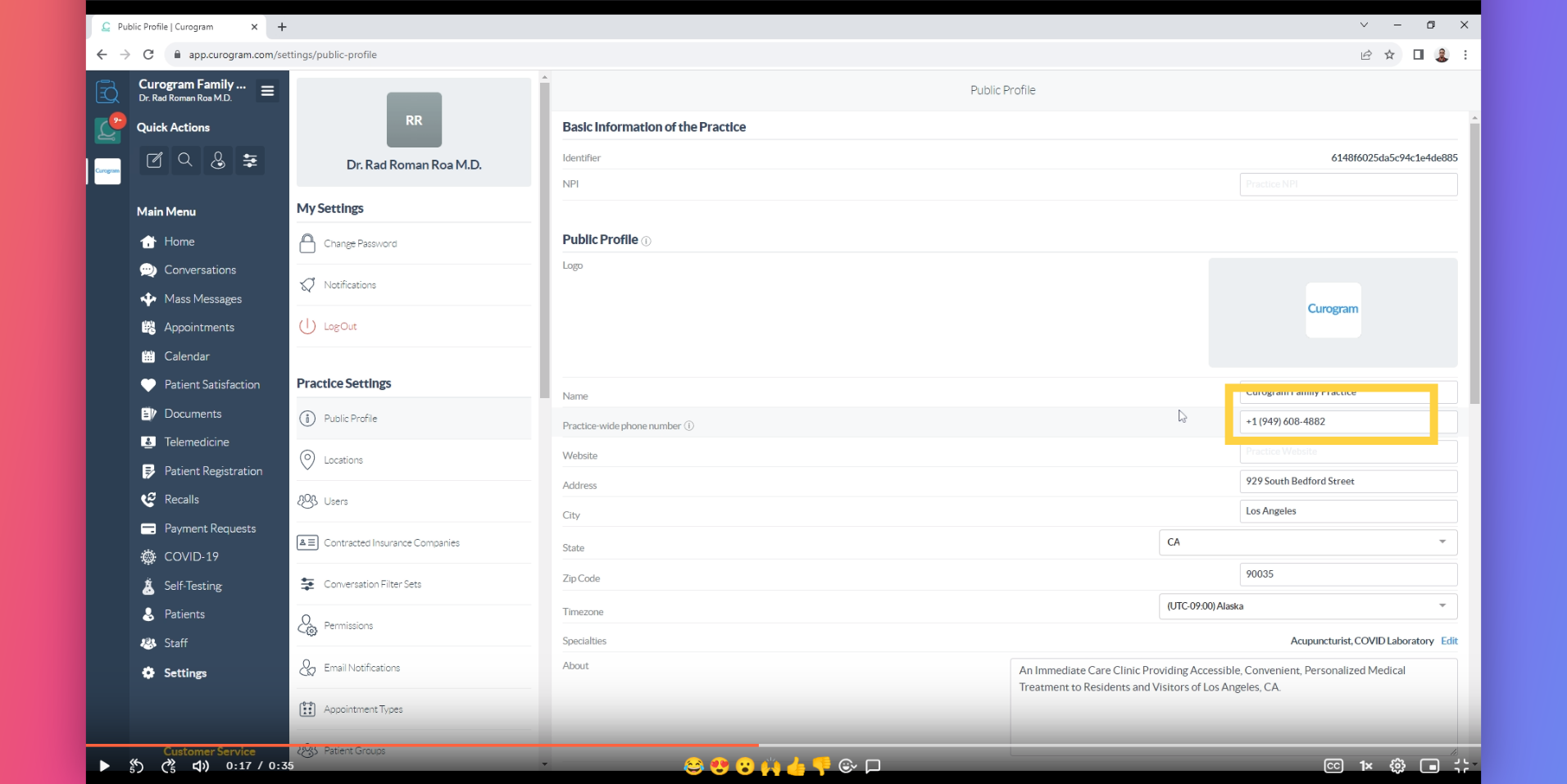Change/Update Practice Wide Number
Note: Only users with Admin or Superadmin access can follow this tutorial. If the options are not available on your Curogram dashboard, please contact your practice administrator. Watch the video below for the tutorial:
In this guide, you will learn how to change or update the Practice Wide Number using the Curogram App. By following these clear instructions, you can efficiently manage and customize this essential setting. Please note that only an Admin or SuperAdmin has access to this feature. Therefore, if you are a provider, you should contact your practice administrator to have this feature updated or changed.
1. Click on Settings
On your Curogram App Dashboard, Navigate to the settings tab.
2. Click on Public Profile
On the Settings tab, navigate to Public Profile.
3. You can edit the number here.
As you can see on the box, you can start editing from here.
4. Review the Changes!
Review the changes in the account information.
5. It will be automatically updated.
The number will be automatically updated once you finalize the changes.
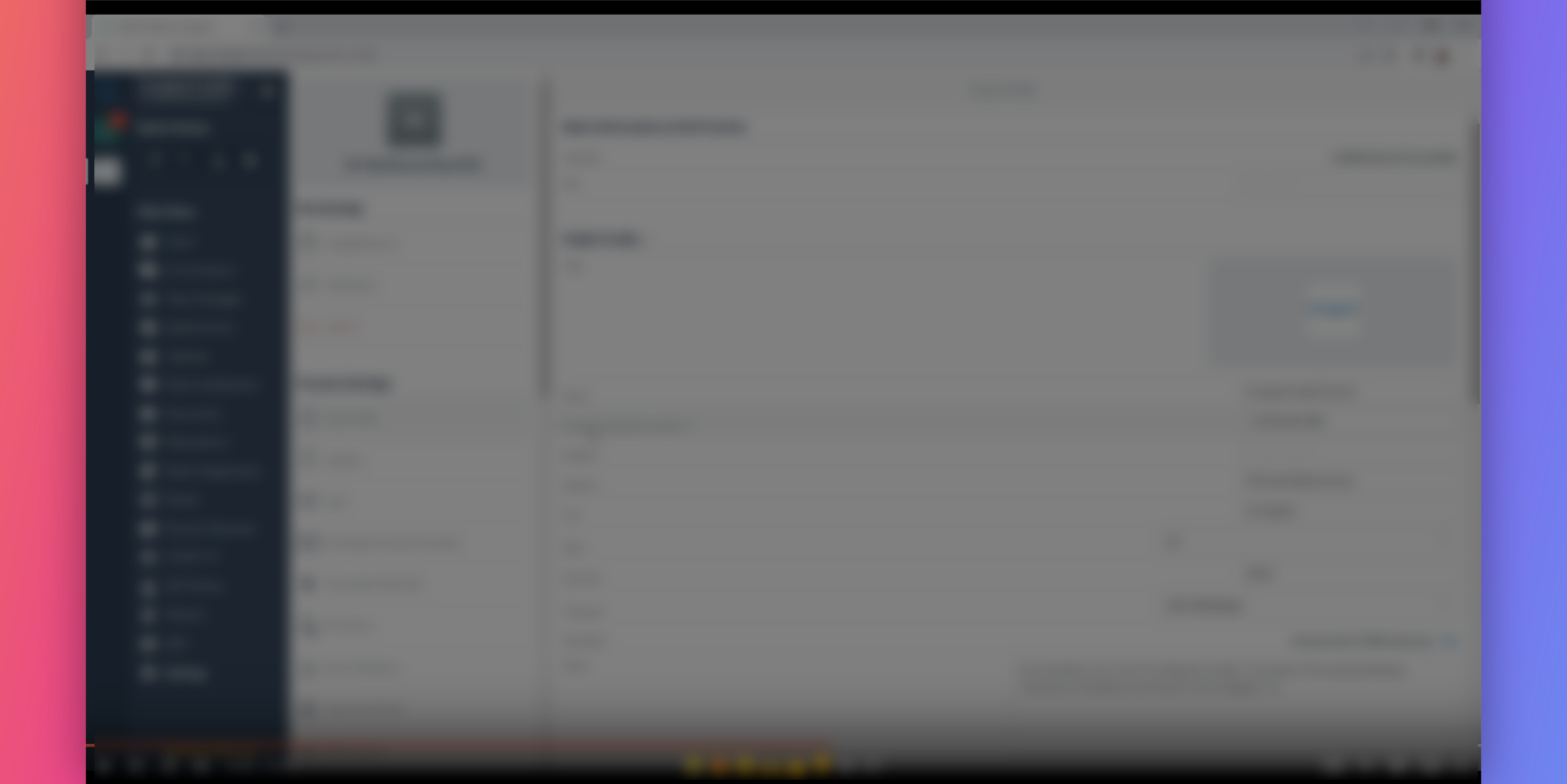
That's it. You've successfully changed or updated the Practice Wide Number.