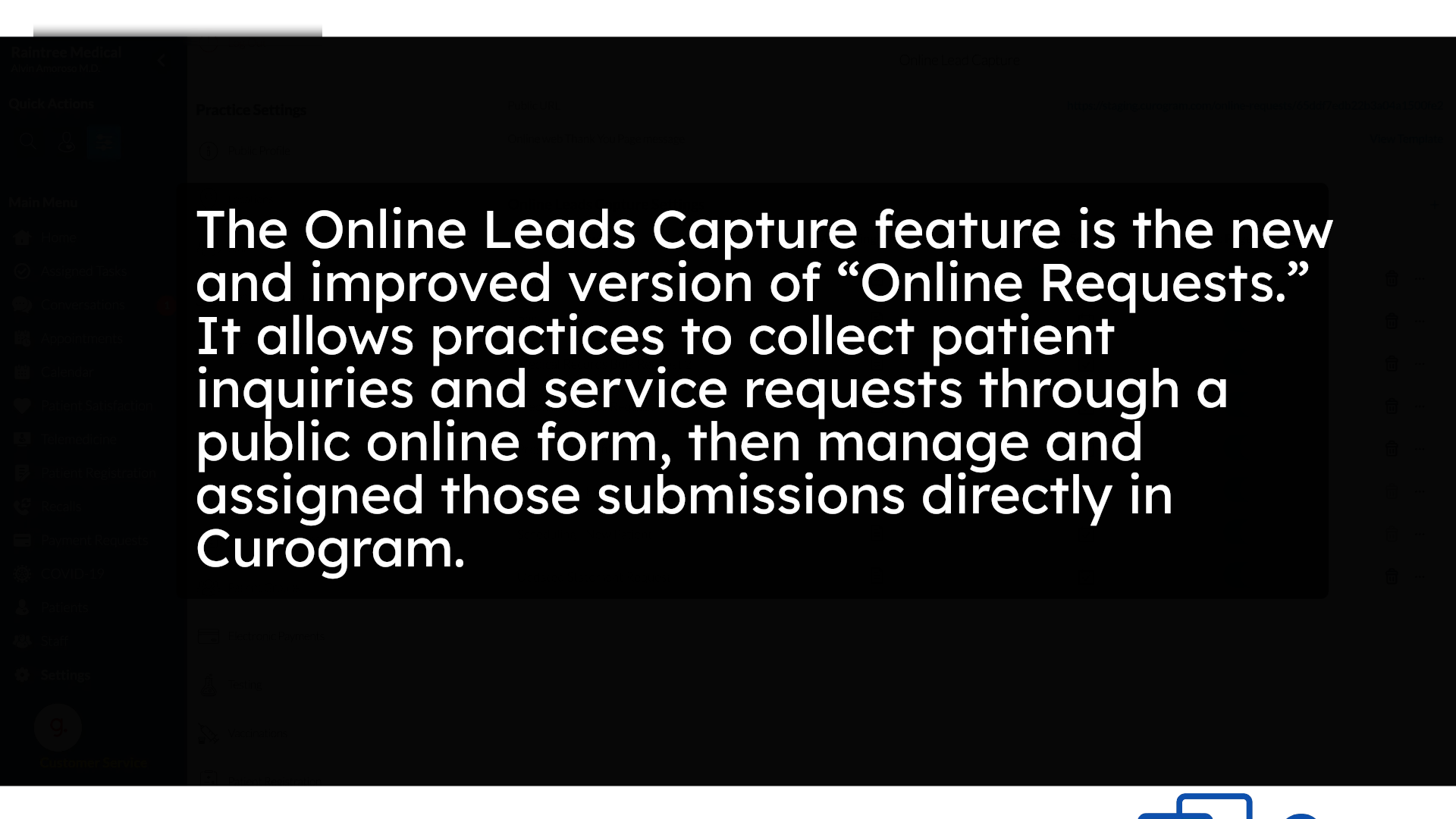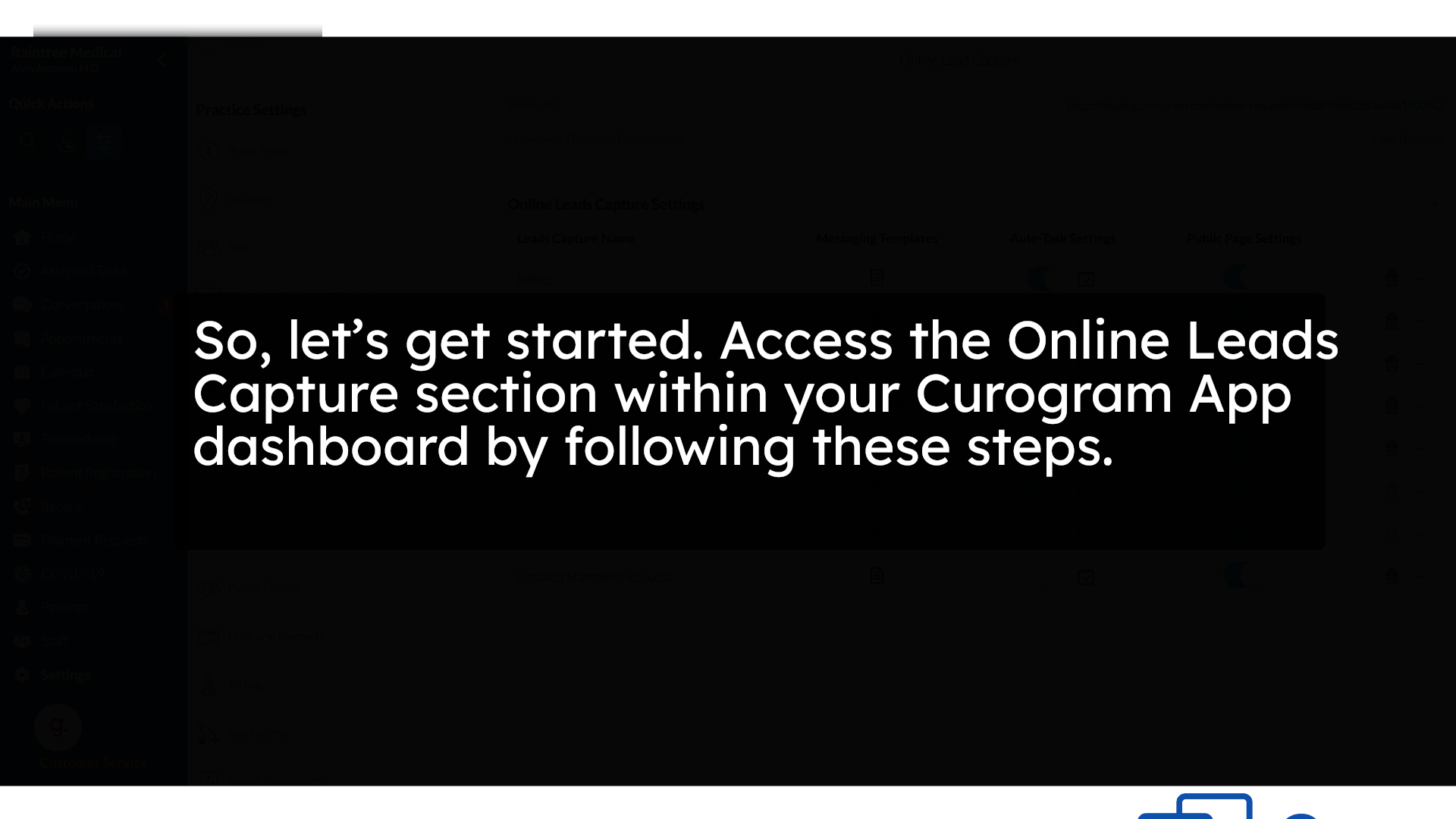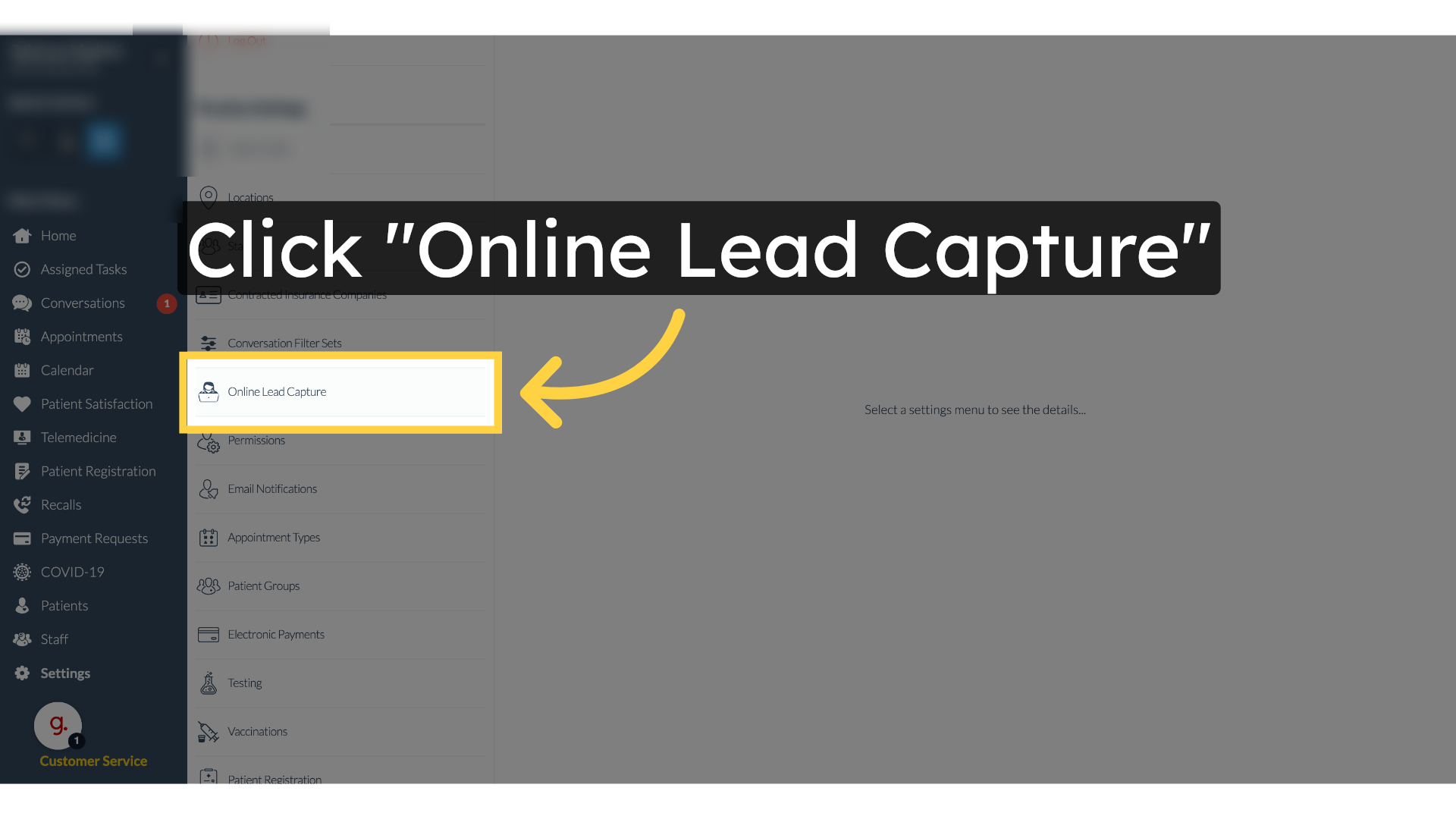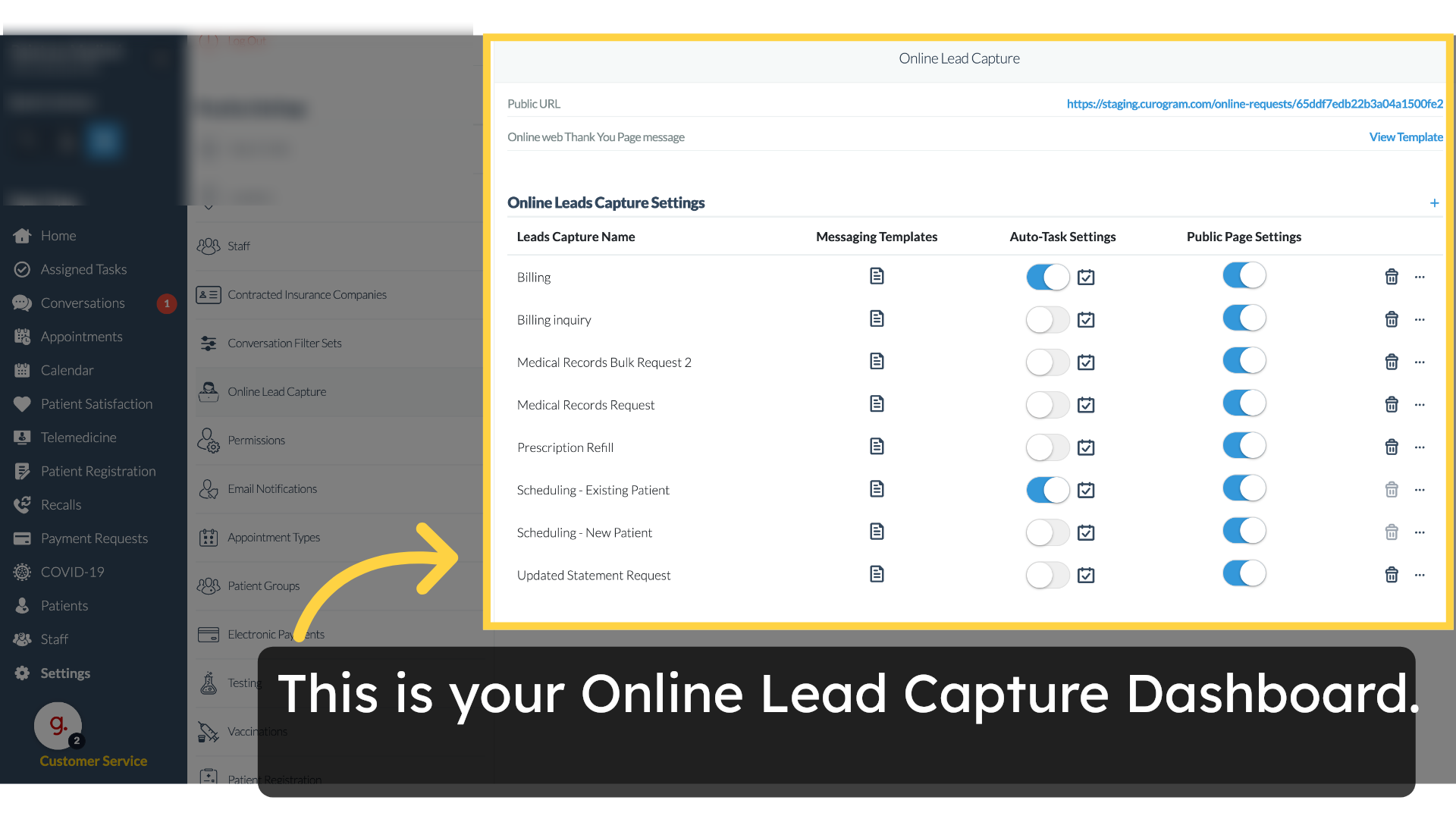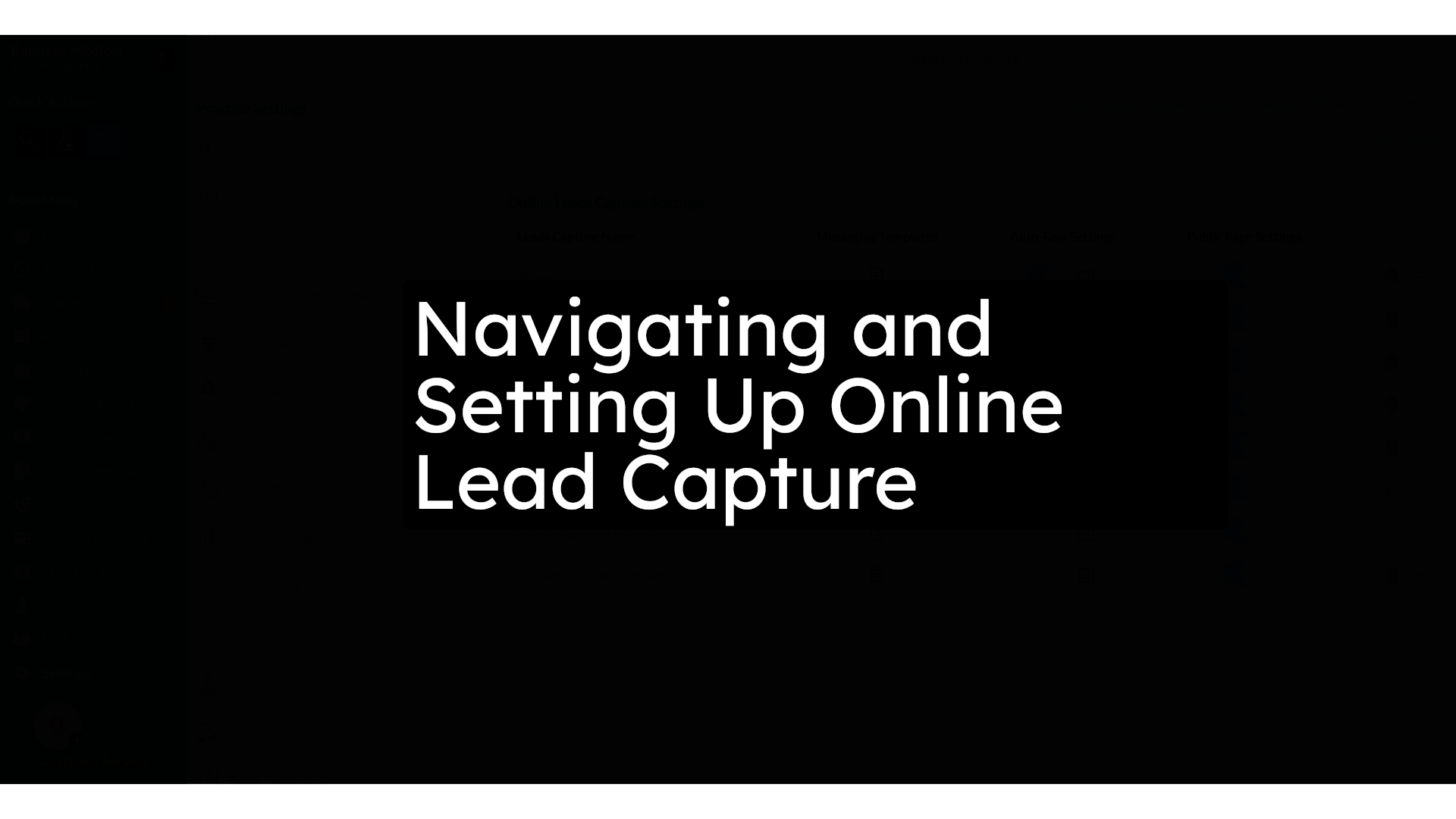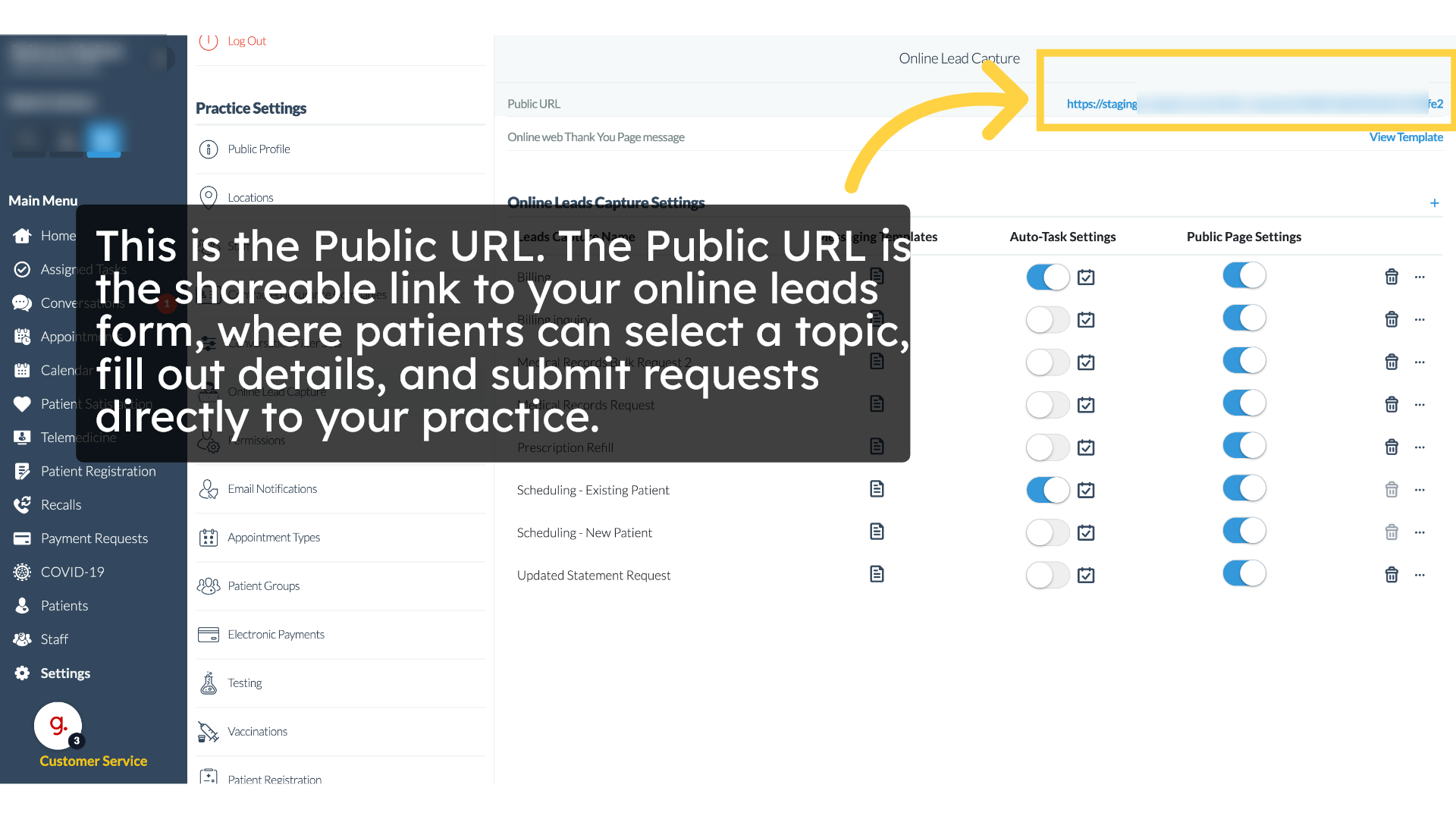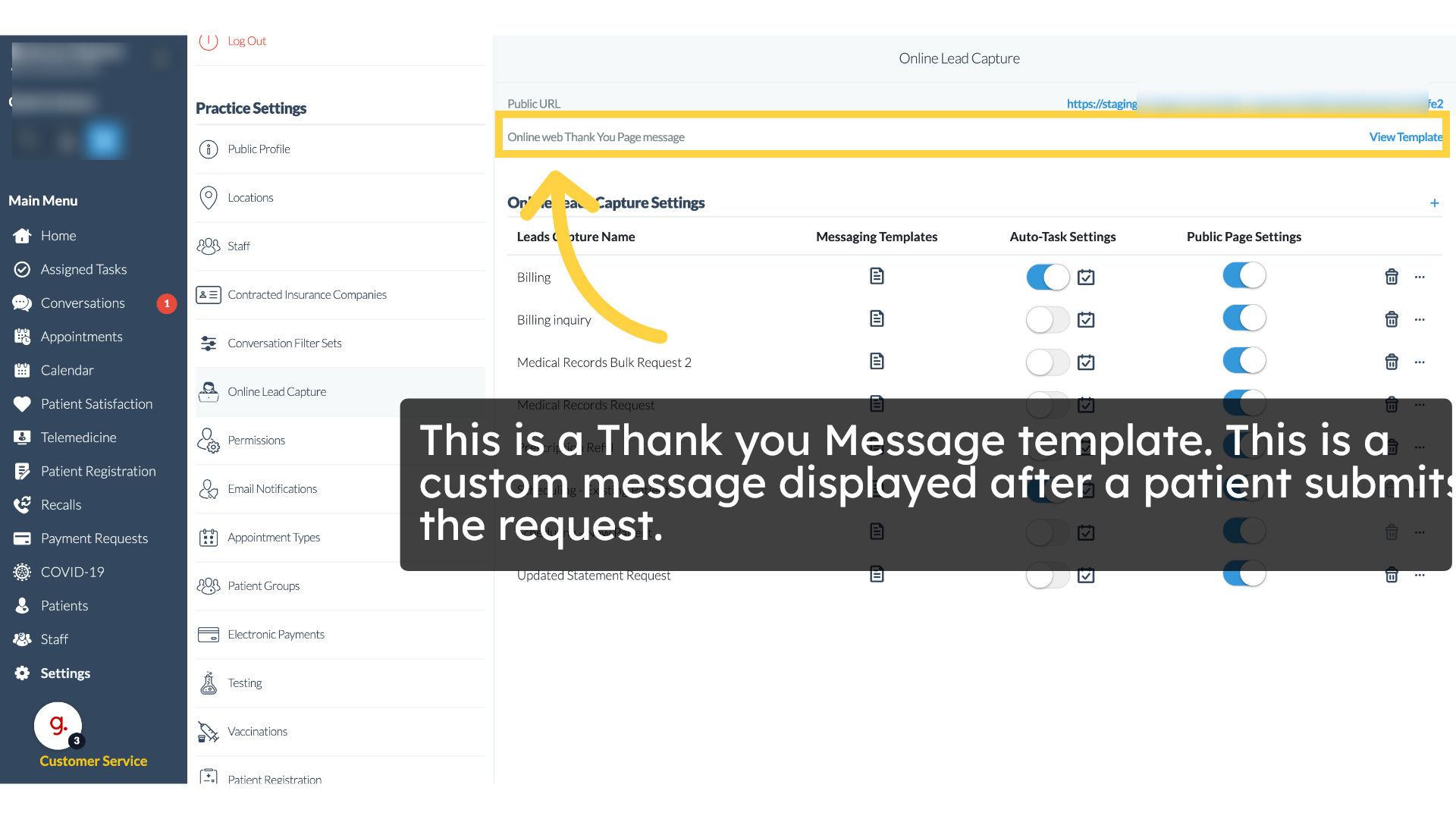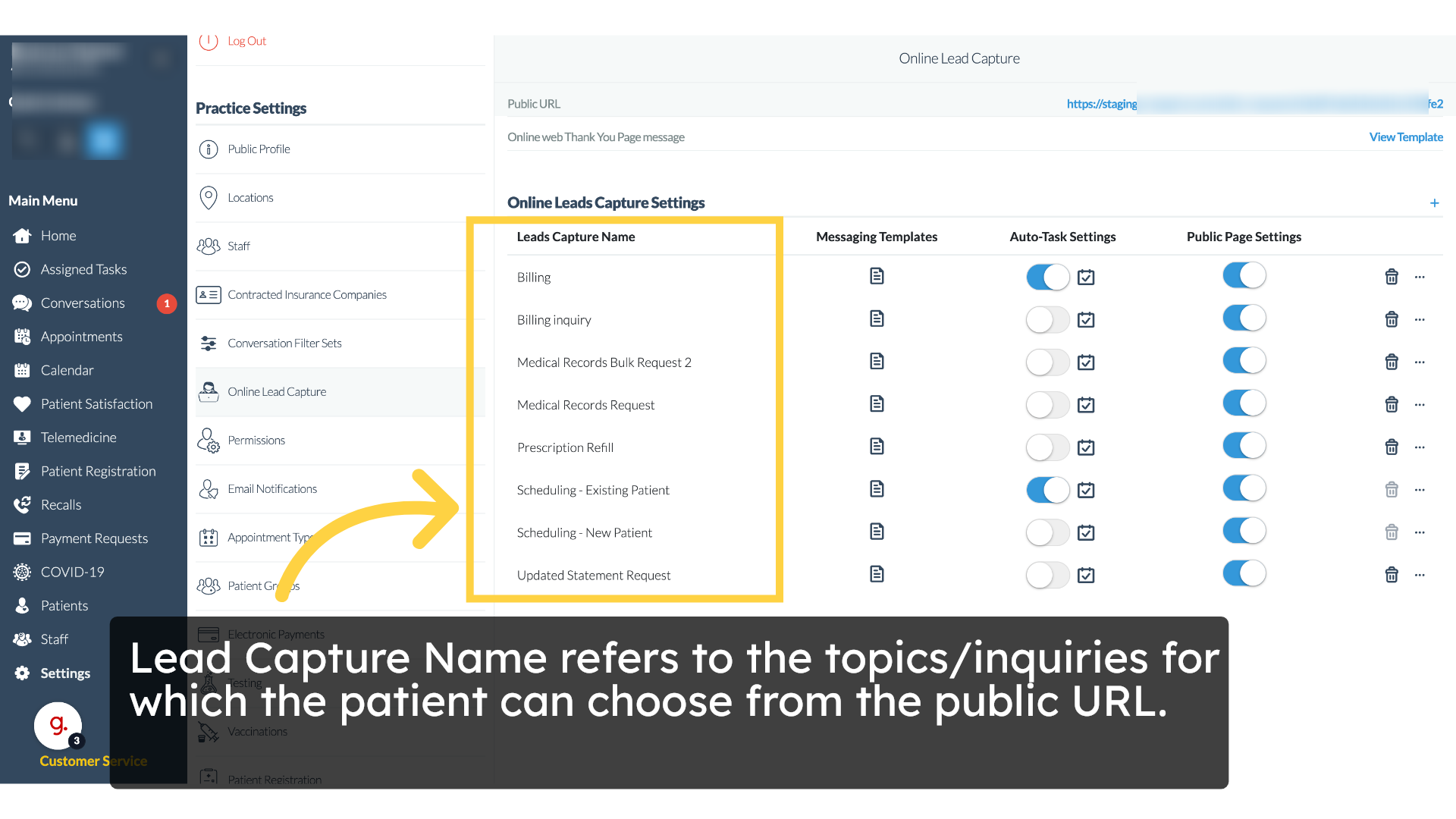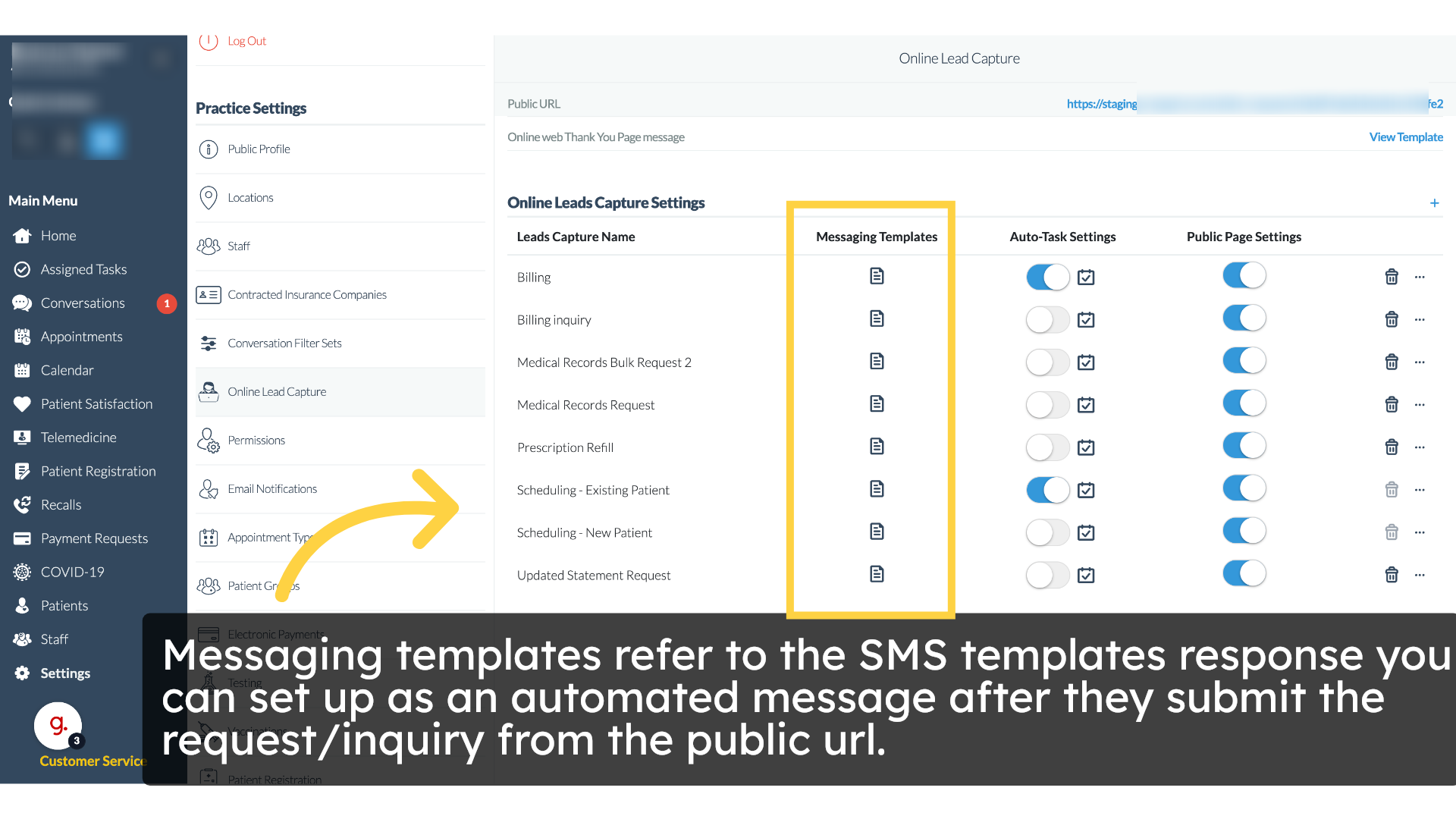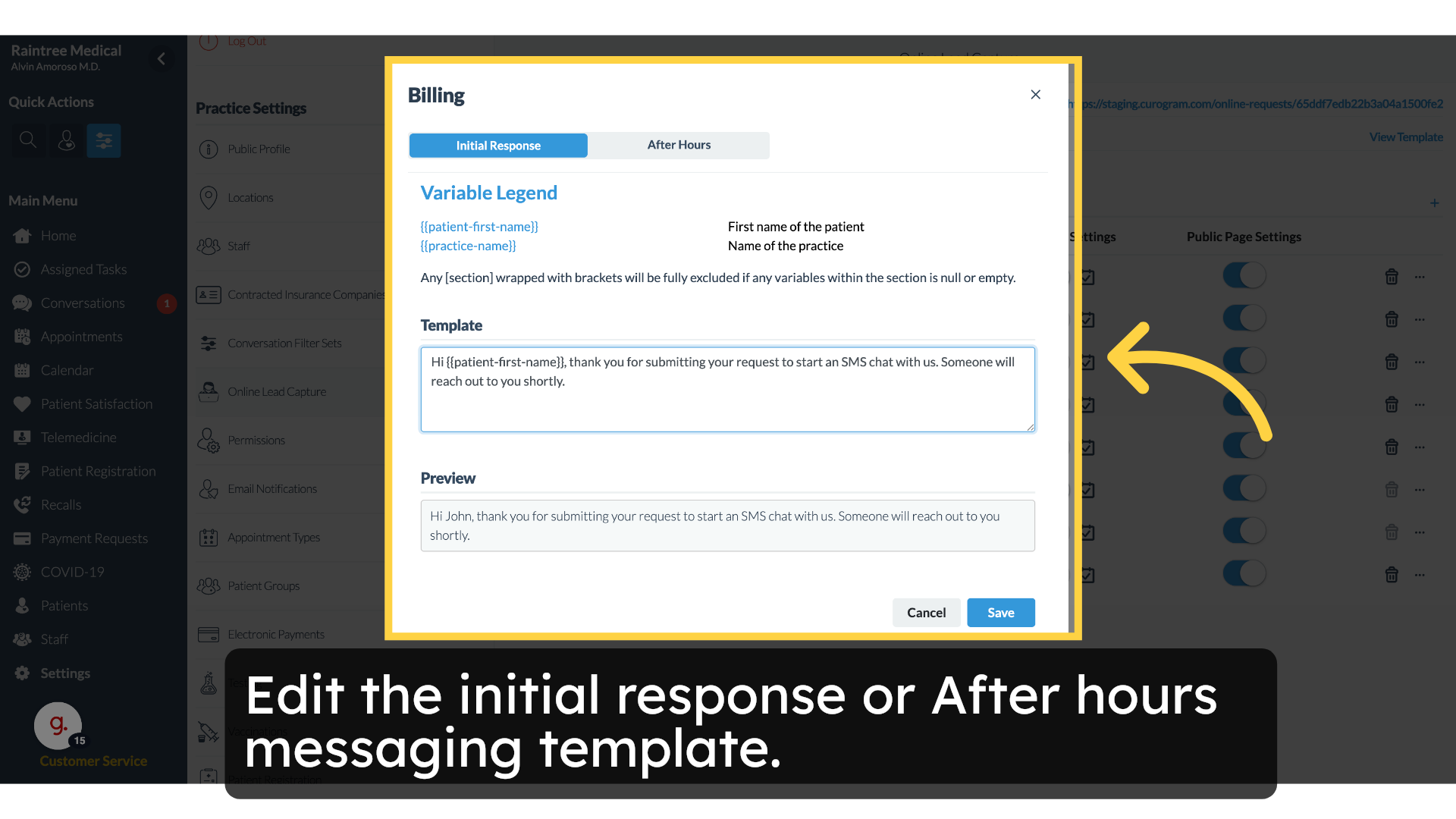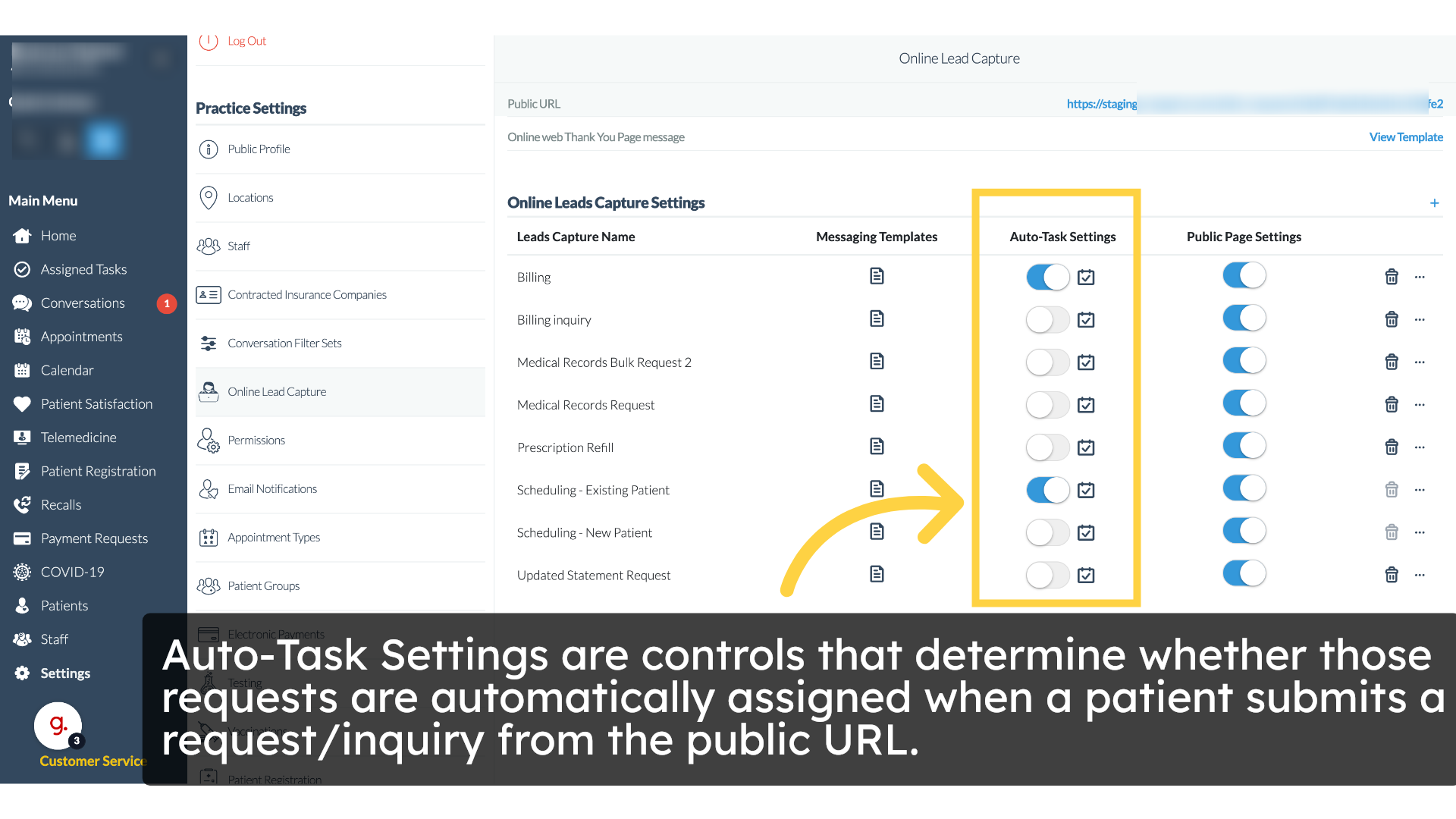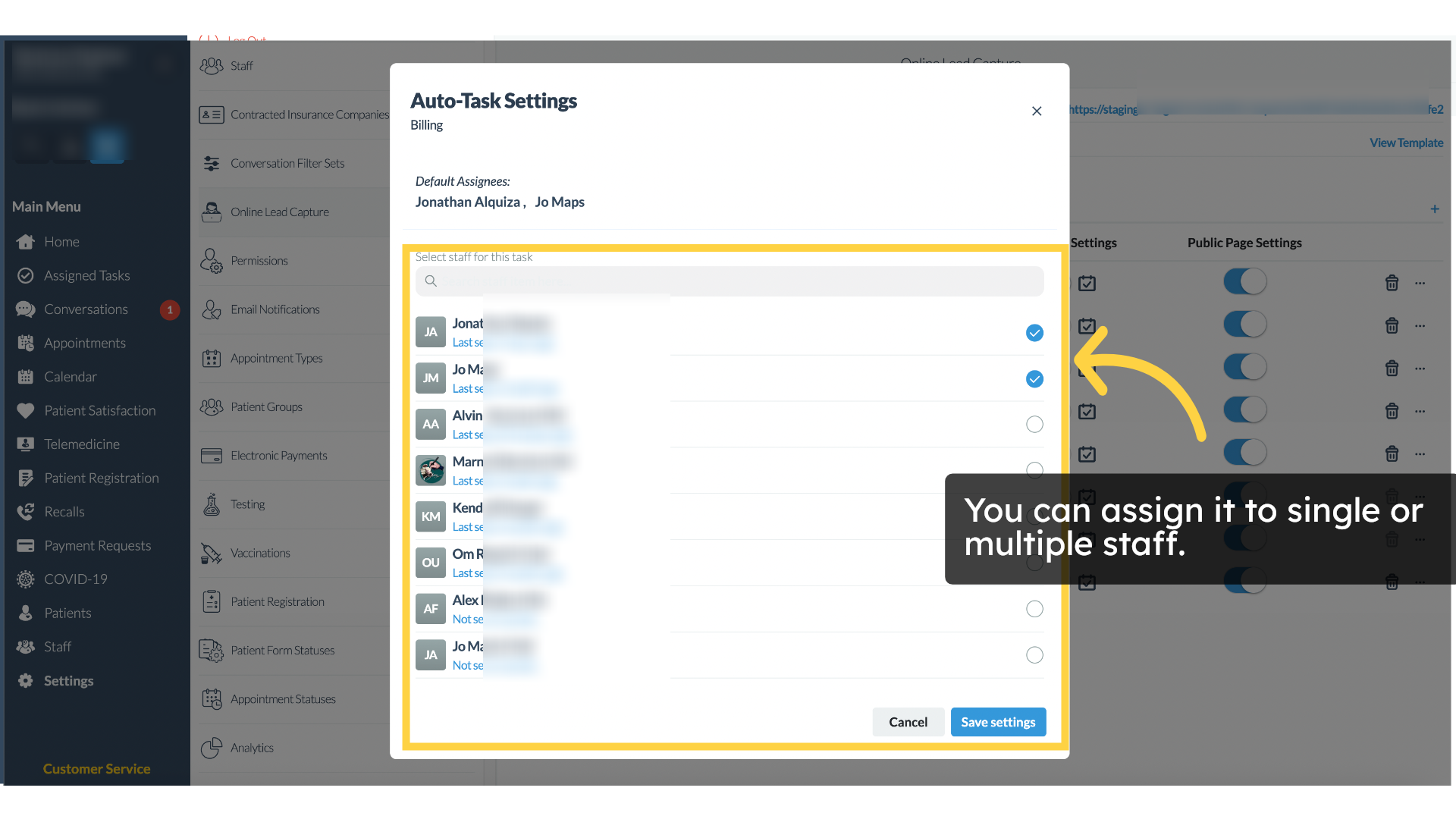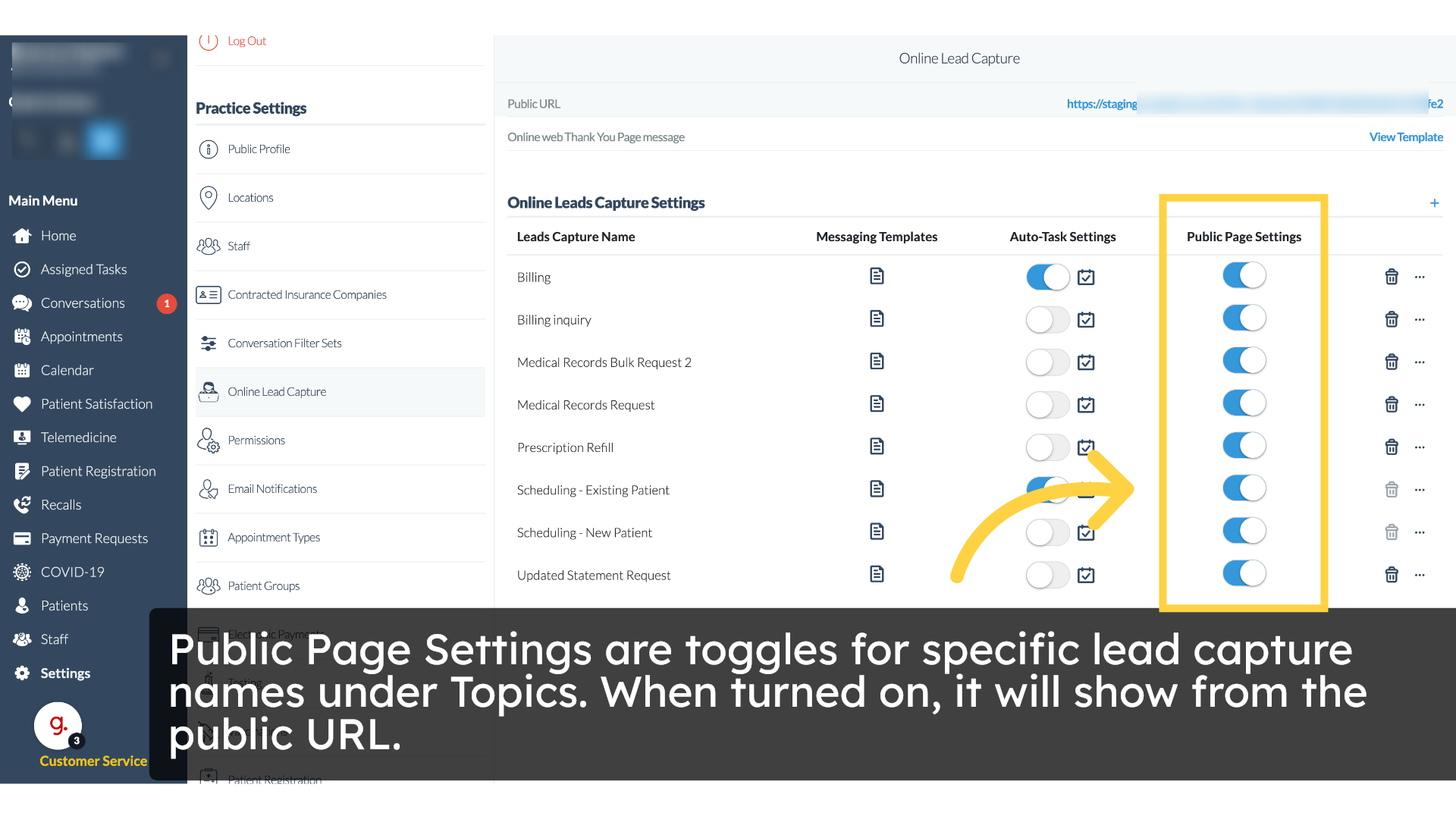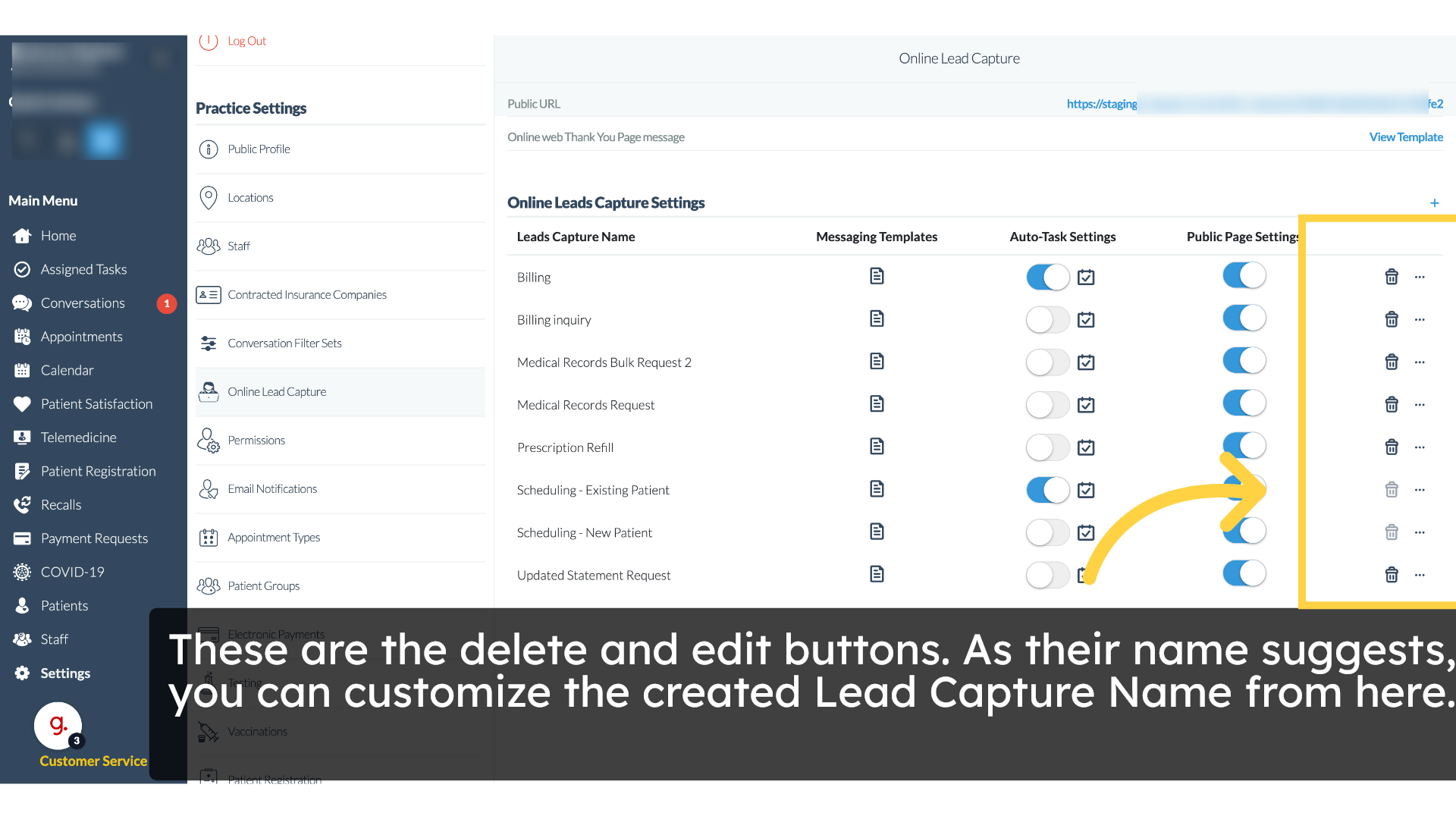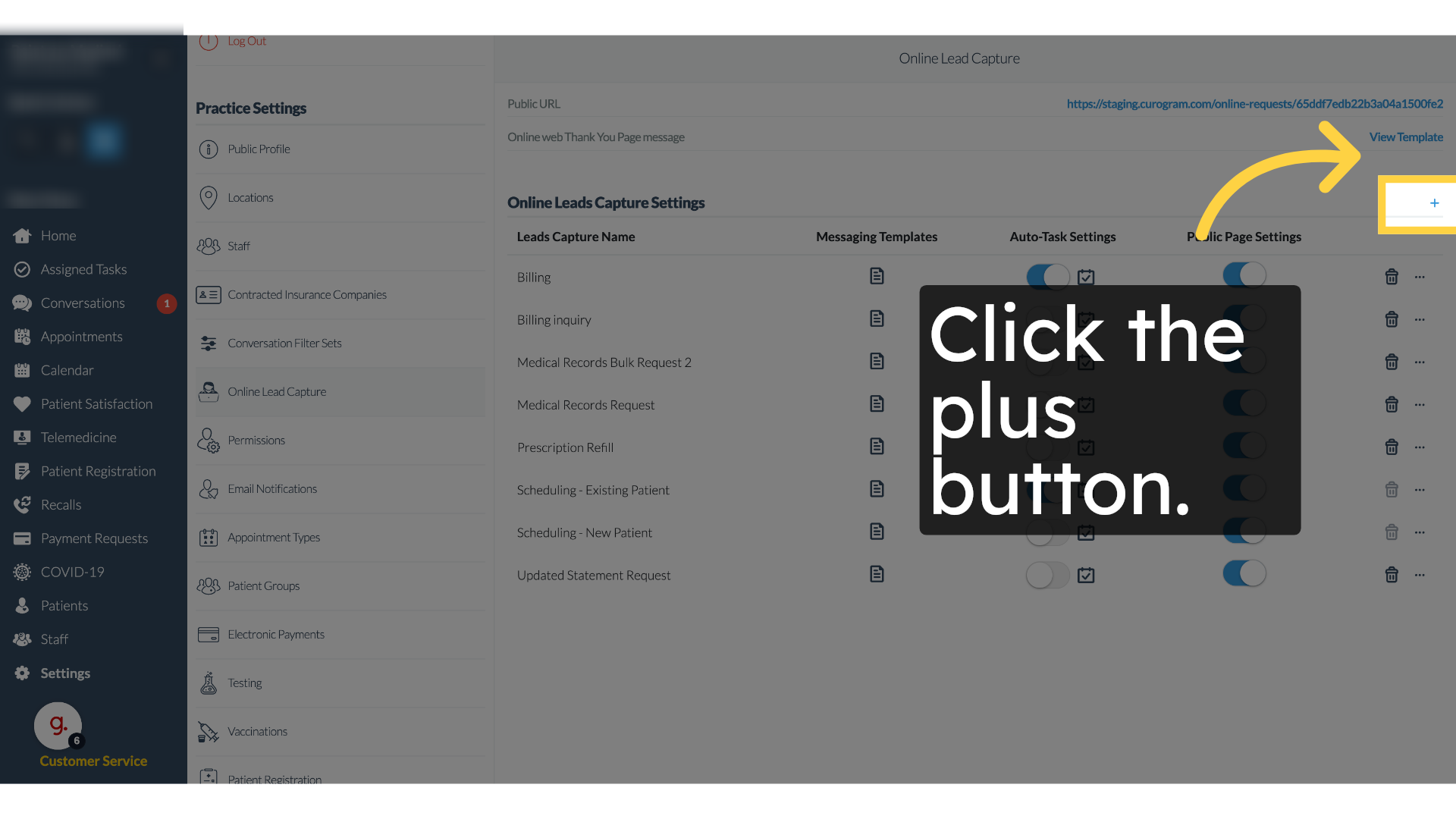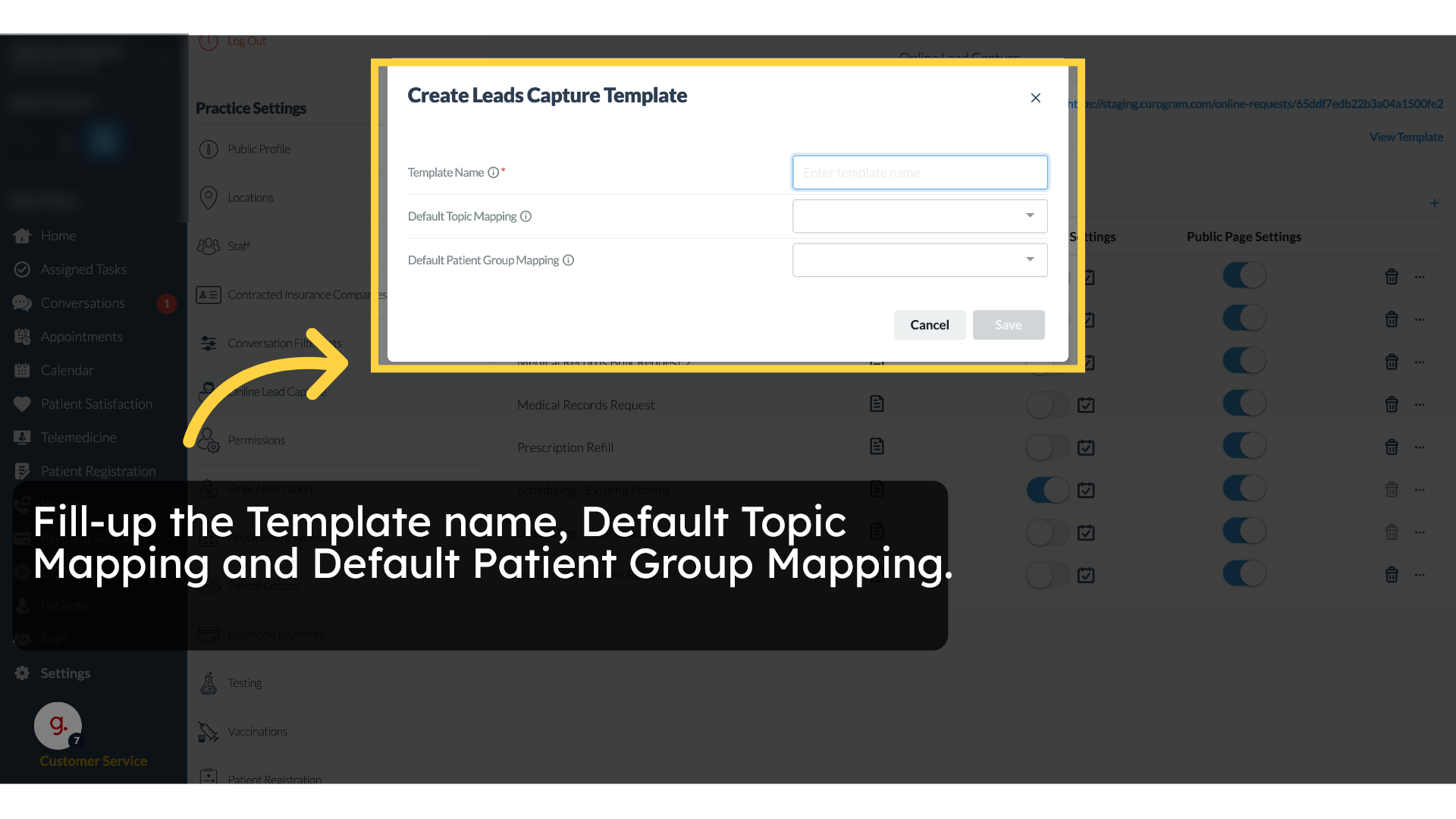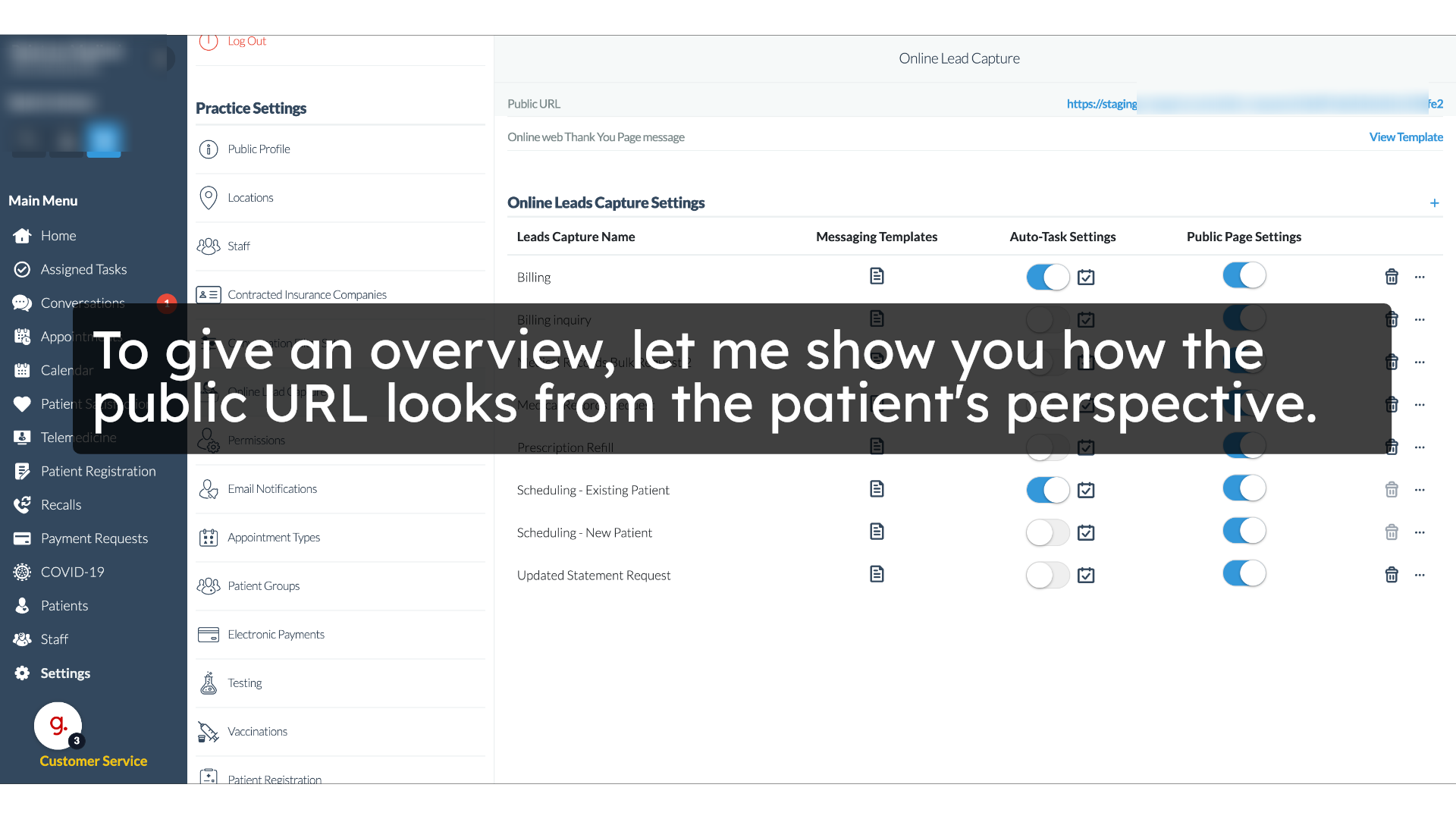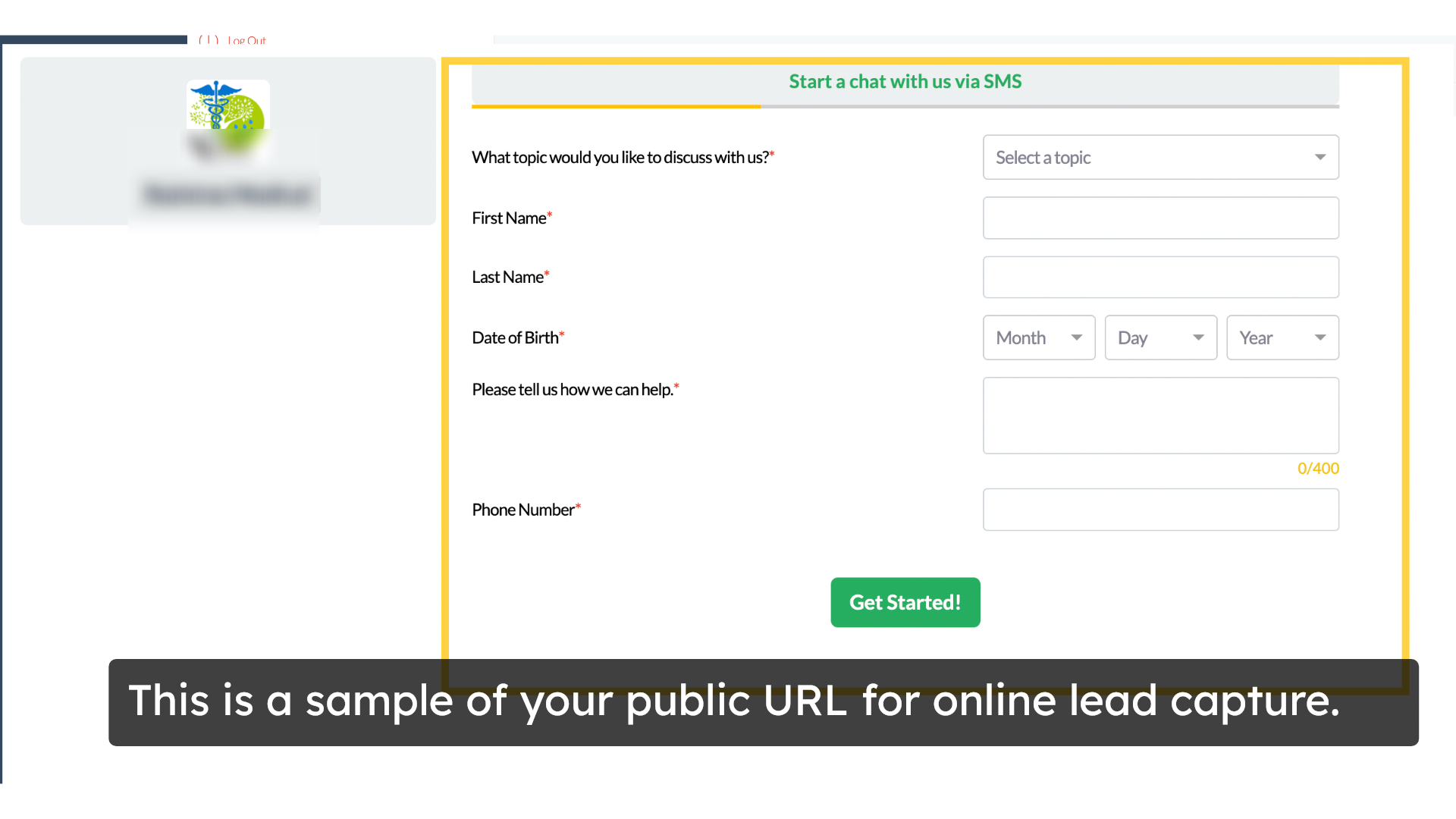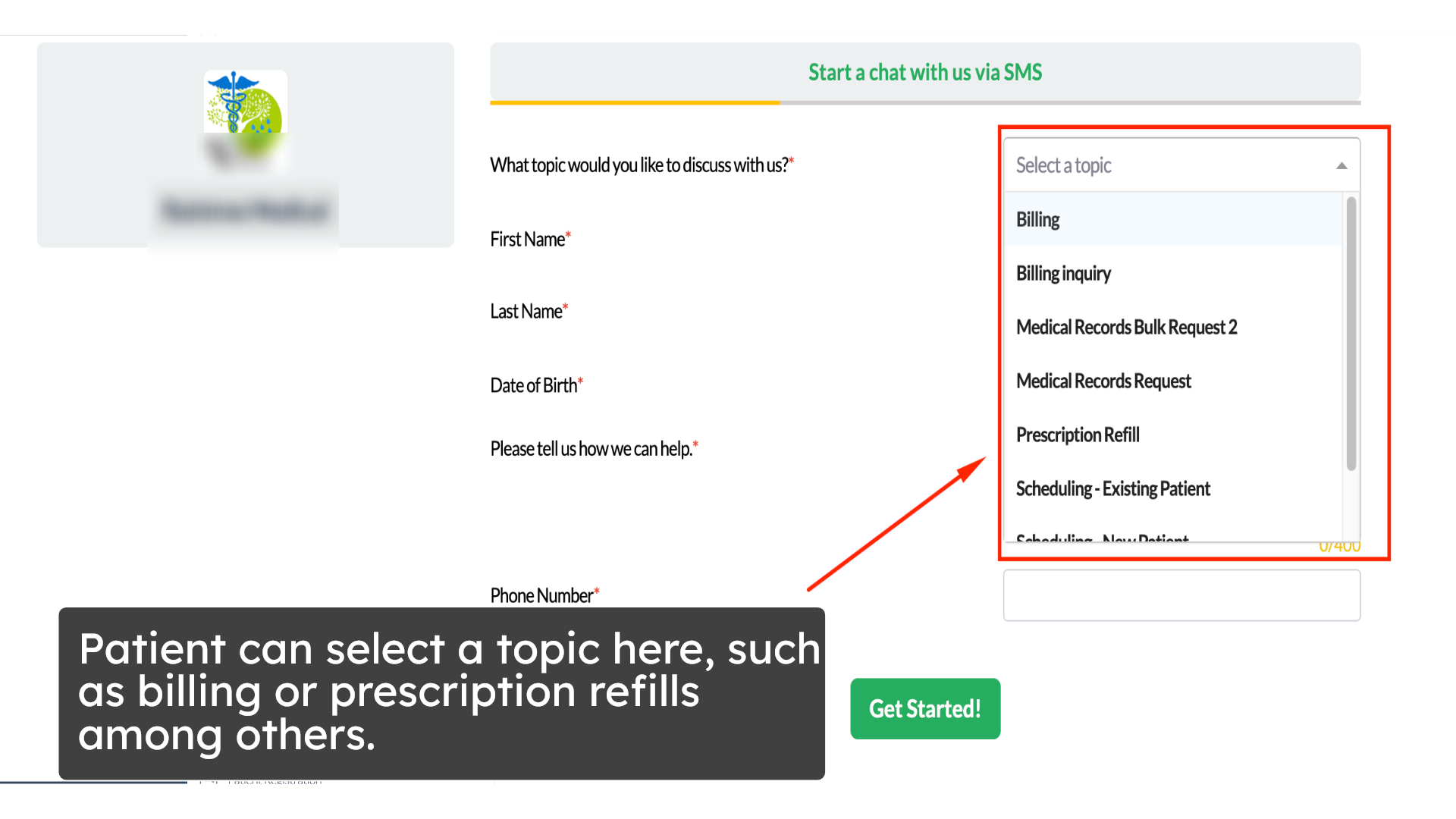Online Lead Capture Feature
Watch the video below for the tutorial:
00:00: Welcome to this quick guide on navigating the new online leads capture
00:04: dashboard and kilogram.
00:06: The online leads capture feature is the new and improved version of Online
00:10: requests. It allows practices to collect patient inquiries
00:14: and service requests through a public online form then manage and respond
00:19: to those submissions directly in kilogram.
00:22: In this video, I'll walk you through the step-by-step, workflow starting
00:26: with the patient's view from the public URL, then how to manage and customize
00:30: your online lead templates and finally, how to enable automatic
00:34: task creation for each lead submission.
00:36: If you do not have this feature enabled, contact your practice administrator or
00:40: your cure gram sales, account manager, or customer support to add this feature.
00:45: So let's get started access.
00:47: The online leads capture section within your kilogram app dashboard by
00:51: following these steps.
00:53: On the kilogram app dashboard navigate to the settings tab?
00:58: Next navigate to the online. Lead capture option, under the practice
01:02: settings.
01:03: This is your online lead capture dashboard.
01:07: Next, I'll walk you through how to navigate and set up the online leads
01:11: capture feature in kilogram.
01:14: This is the public URL. The public URL is the shareable
01:18: link to your online leads form, where patients can select a topic fill
01:22: out details and submit requests directly to your practice.
01:26: Next here, you can set the thank you message template.
01:30: This is the custom message patients will see after submitting the request through
01:34: the online leads capture form.
01:37: These lead capture name lists, the topics or inquiry types that patients can
01:41: choose from when submitting a request through the public URL.
01:45: Next, we have the messaging templates column.
01:48: These are the SMS responses. You can set up to automatically send after
01:52: patient submits their requests or inquiry from the public URL.
01:57: When you click the messaging template icon, you can edit both the initial response
02:01: and after hours messages, these are the automated SMS replies.
02:06: Patients will receive after they submit their request.
02:09: Following that autotask settings control.
02:12: Whether incoming requests are automatically assigned as tasks when a
02:16: patient submits, a requests from the public URL.
02:19: The small icon beside the toggle opens, the task settings.
02:24: This pop-up will appear once you toggle the auto task settings from here,
02:28: you can assign those tasks to a single or multiple person once.
02:32: A patient submits a request.
02:35: Public page settings are toggle switches that control whether a specific lead
02:39: capture name, such as billing prescription, refill, or scheduling new
02:43: patient appears on the public-facing online, lead capture URL.
02:48: Lastly here you'll find the delete and edit buttons.
02:52: Use these to remove or customize an existing lead capture name.
02:57: So how exactly can you create a captured lead name? Let's
03:01: walk through the steps.
03:03: Next click the plus plus symbol button in the top right corner to
03:07: create a new lead capture name.
03:10: Enter the template name then select the default topic.
03:14: Mapping and default Patient Group mapping.
03:17: Next, I'll show you the public URL from the patient's point of view.
03:22: This is what patients will see, when they access your public URL for online lead
03:26: capture.
03:28: From here. The patient can select a topic such as billing or prescription
03:32: refills. That comes directly from the online lead capture options, you
03:36: created and set in your online lead capture dashboard.
03:41: Here, the patient can enter their information including name date
03:45: of birth phone number and a brief description of their request.
03:50: To verify identity. An OTP will be sent to the mobile number
03:54: entered in the form by the patient. Once the code is entered, the
03:58: request is successfully submitted
04:01: That's it, you've successfully learned how online lead capture works,
04:05: and explored all its features. If you have any questions contact
04:09: us at support at caregame, we're always happy to help.
A. Step-by-step Instructions
1. Overview of Online Lead Capture Feature
2. What This Guide Covers
Note: If you do not have this feature enabled, contact your Curogram sales account manager, or customer support to add this feature.
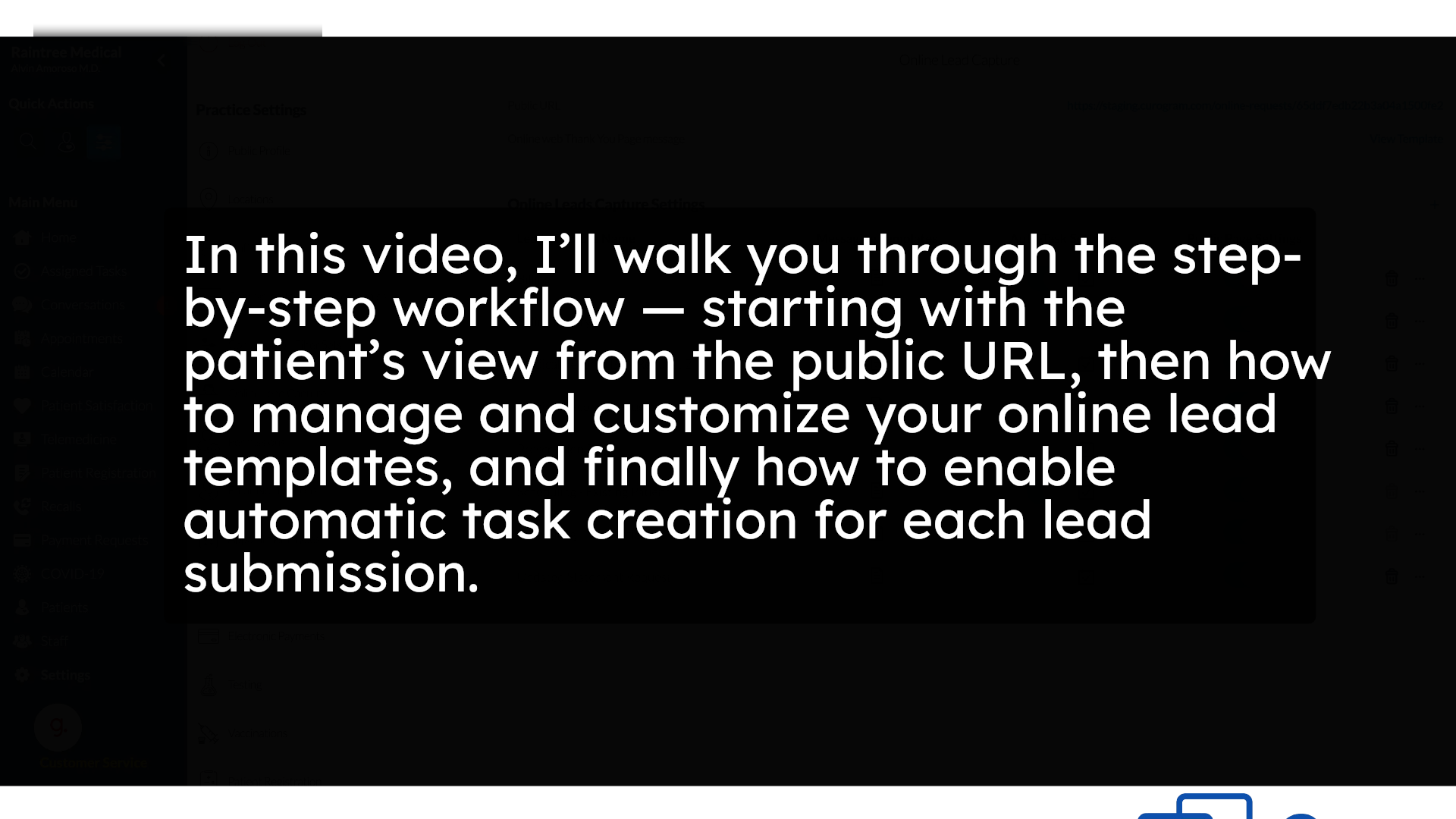
3. Accessing the Online Lead Capture Section
4. Navigating to Settings
5. Opening Online Lead Capture Settings
6. Viewing the Online Lead Capture Dashboard
7. Exploring the Online Leads Capture Setup
8. Understanding the Public URL
9. Setting the Thank You Message
10. Viewing Lead Capture Name List
11. Editing Initial and After-Hours Responses
12. Setting Messaging Templates
13. Configuring Auto Task Settings
14. Opening Task Settings
15. Assigning Tasks to Staff
16. Managing Public Page Settings
17. Editing or Deleting Lead Capture Names
18. Creating a New Lead Capture Name
19. Adding a New Lead Capture Name
20. Entering Template Details
21. Patient’s View of the Online Lead Capture Form
22. Patient's Perspective
23. Patient Selecting a Topic
24. Patient Entering Information
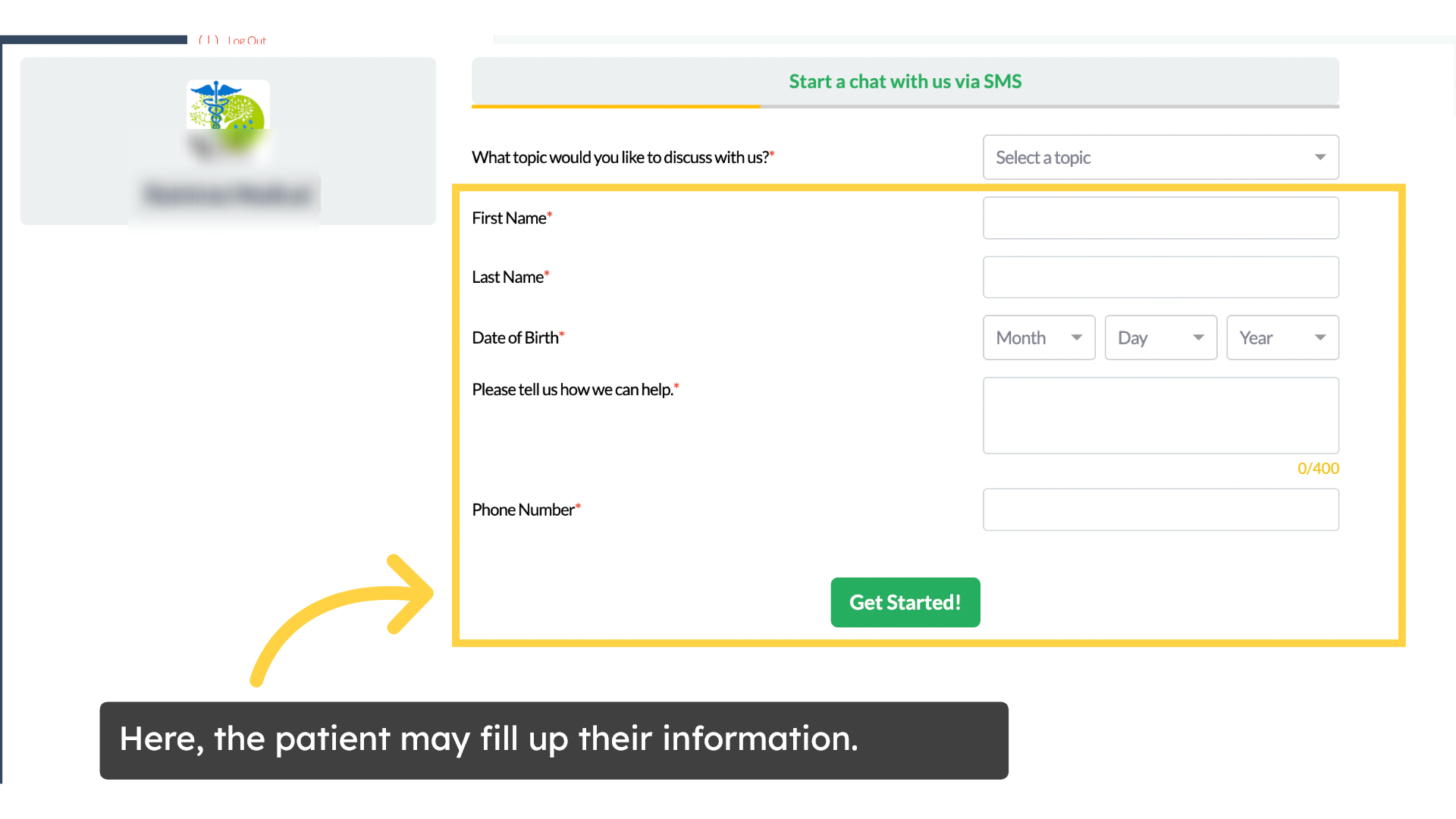 25. Submitting a Request with OTP Verification
25. Submitting a Request with OTP Verification
 That's it, you've successfully learned how online lead capture works, and explored all its features. If you have any questions contact us at support@curogram.com. We're always happy to help.
That's it, you've successfully learned how online lead capture works, and explored all its features. If you have any questions contact us at support@curogram.com. We're always happy to help.