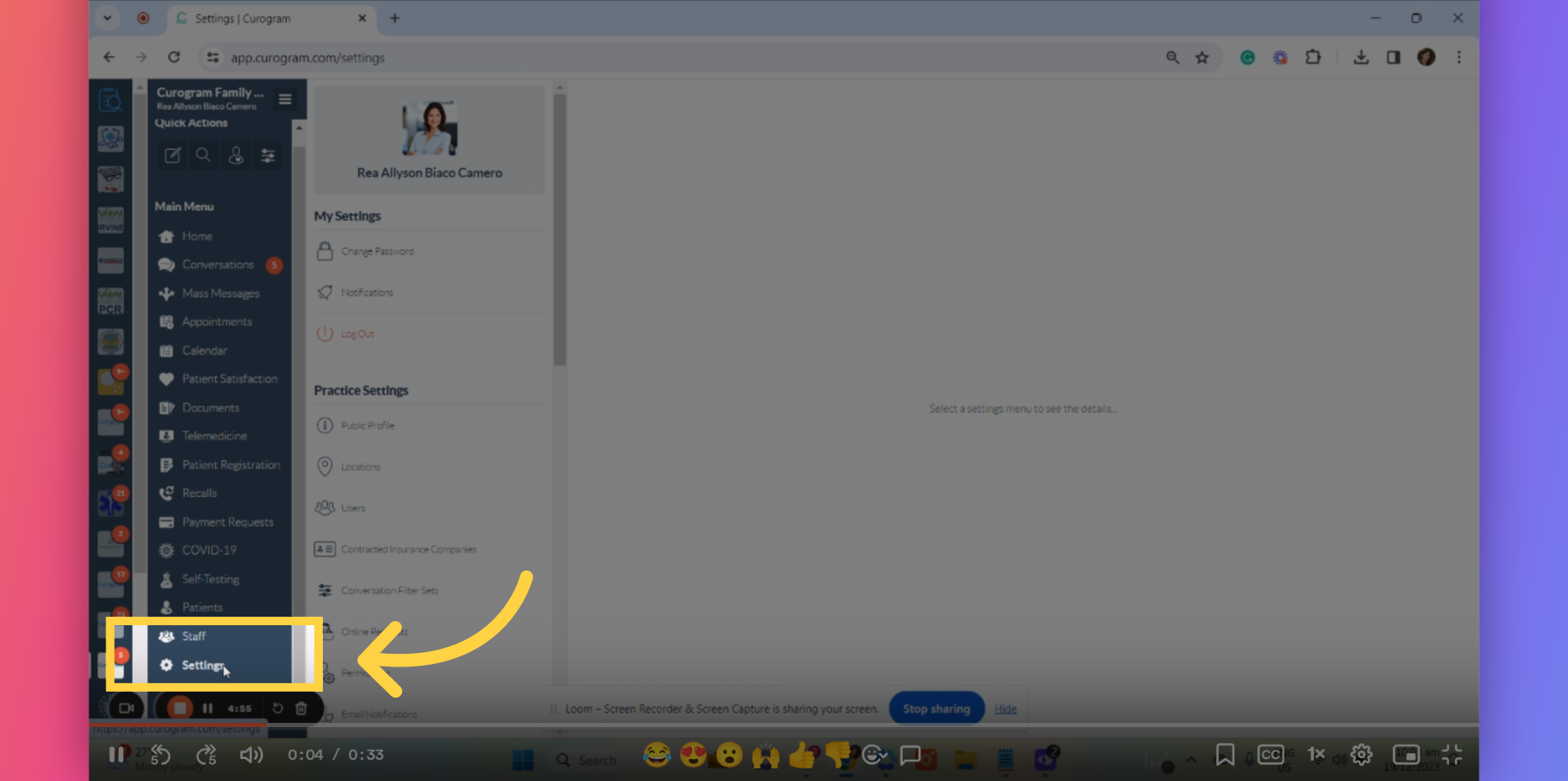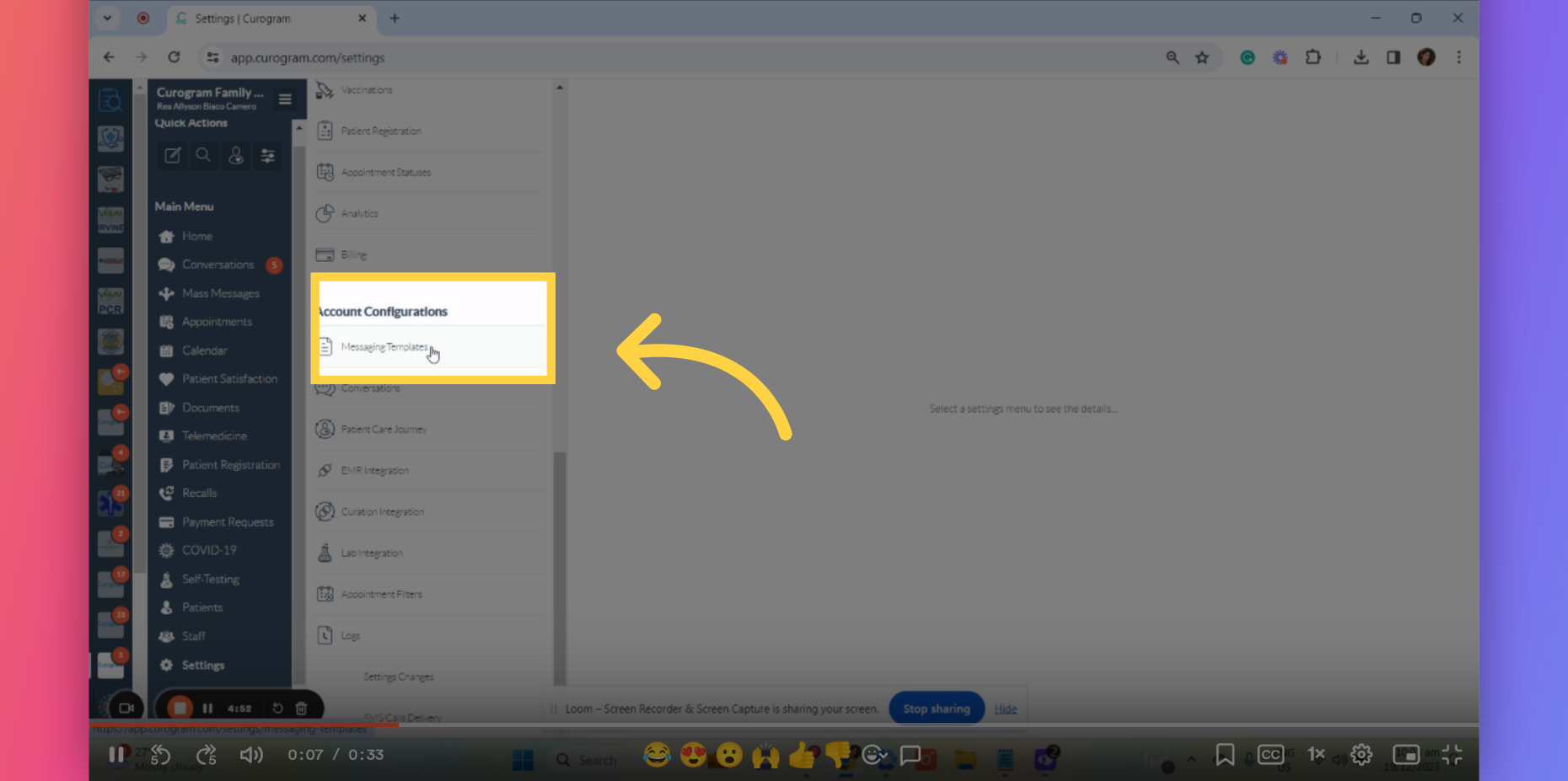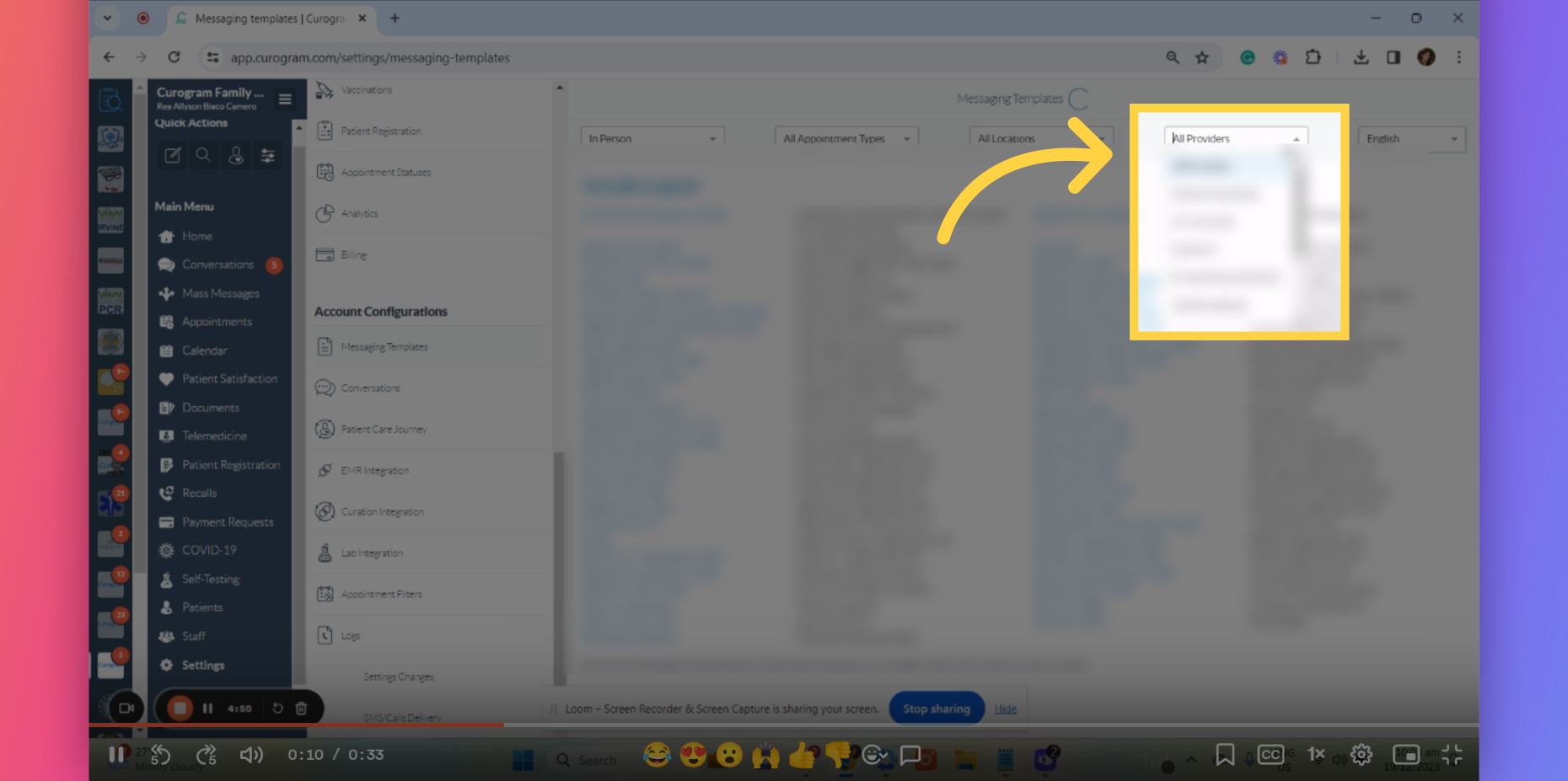Modifying Template Per Provider
Note: Only the user with Admin or Superadmin access can follow this tutorial. If the options are not available on your Curogram app dashboard, please contact your practice administrator. Watch the video below for the tutorial:
This guide will cover customizing or modifying templates for a specific provider within the Curogram App Dashboard. Follow these precise instructions to tailor your content effectively.
Go to app.curogram.com
1. Click on the Settings.
On the Curogram App Dashboard, Navigate to the Settings tab.
2. Click on Message Templates
On the settings tab, scroll down and click on Message Templates under Account Configuration Option.
3. Click on the " All Provider" tab.
From there, you’ll see various filter options. Just navigate to the filter option that shows “All Provider.” Once clicked, you can find the provider’s message template you want to edit.
4. Provider's name is here.
For instance, I've chosen this specific provider. Therefore, the bottom part are now the message templates you want to edit. From here, you can now start modifying the templates.
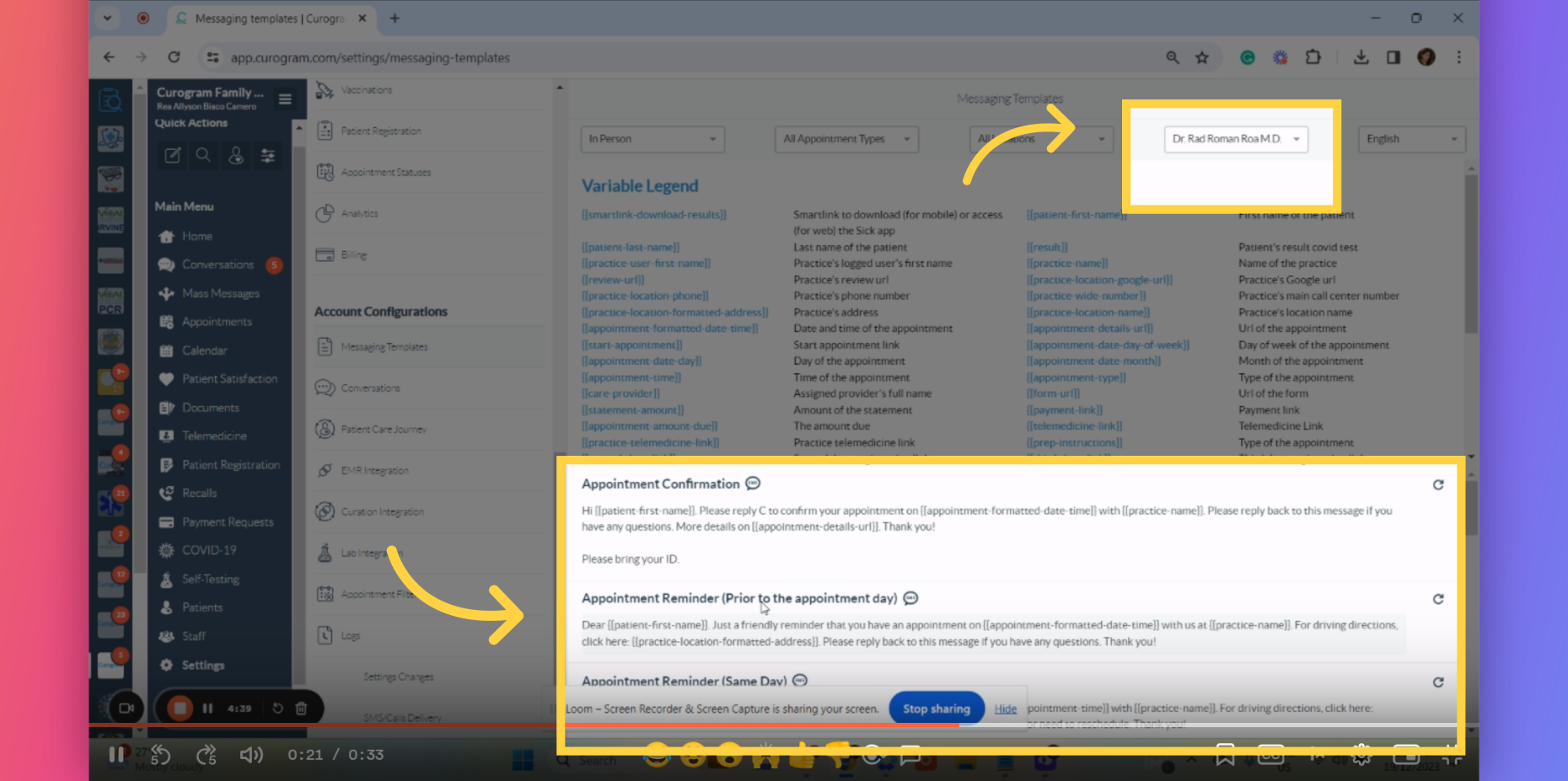
This guide covers the process of modifying templates for a specific provider on the Curogram App. That’s it! You’ve successfully modified the templates for the specific provider.