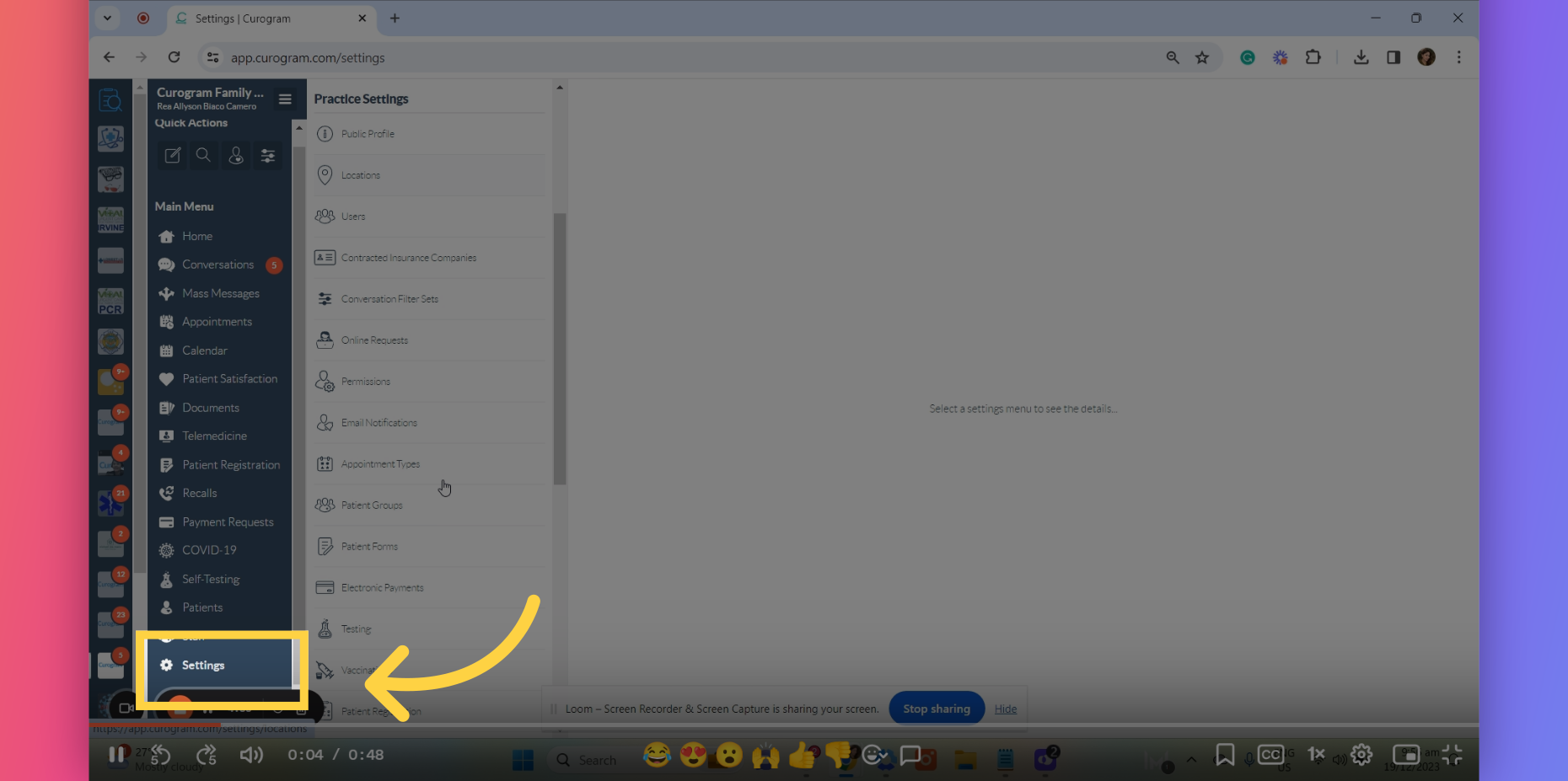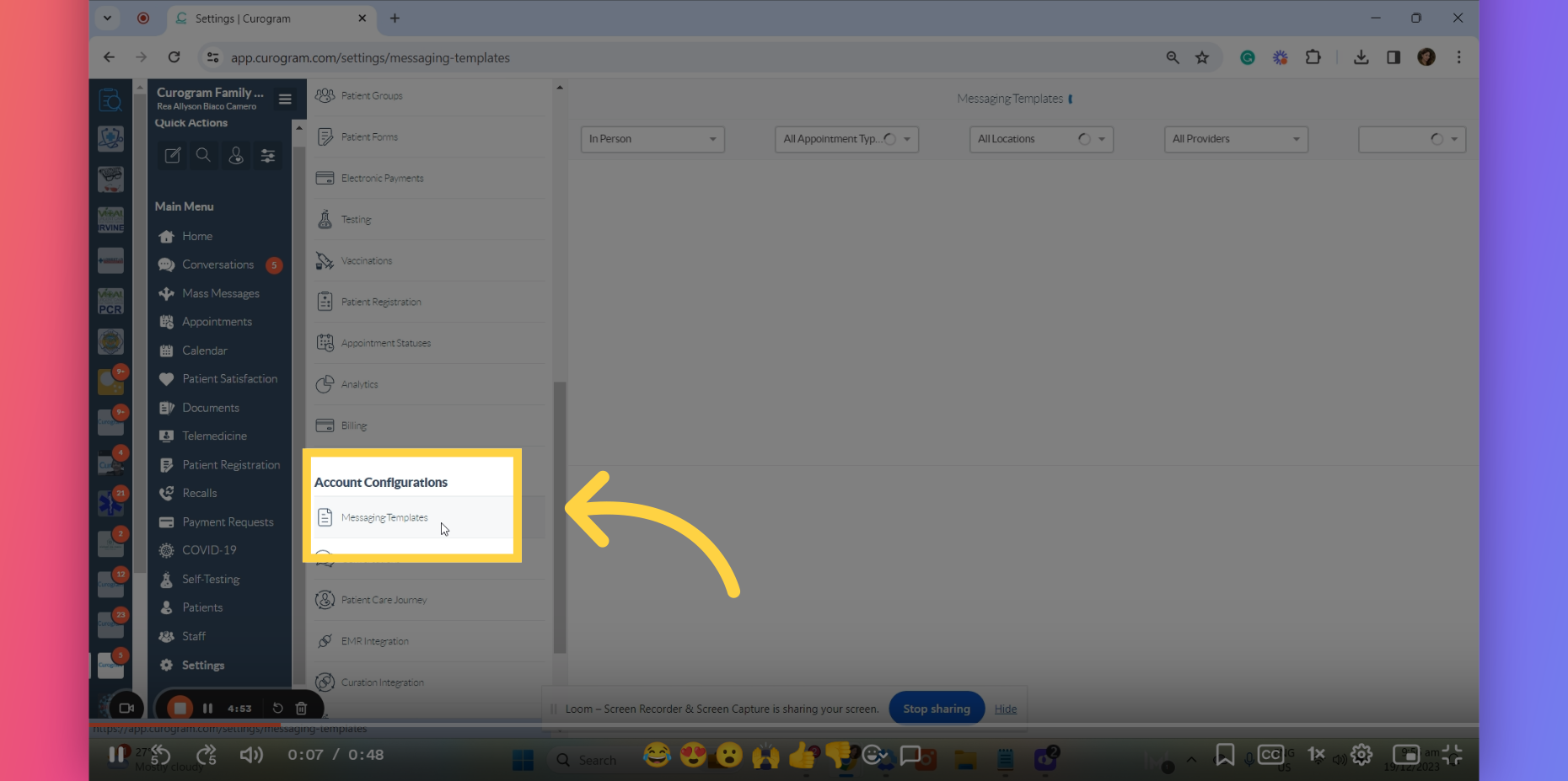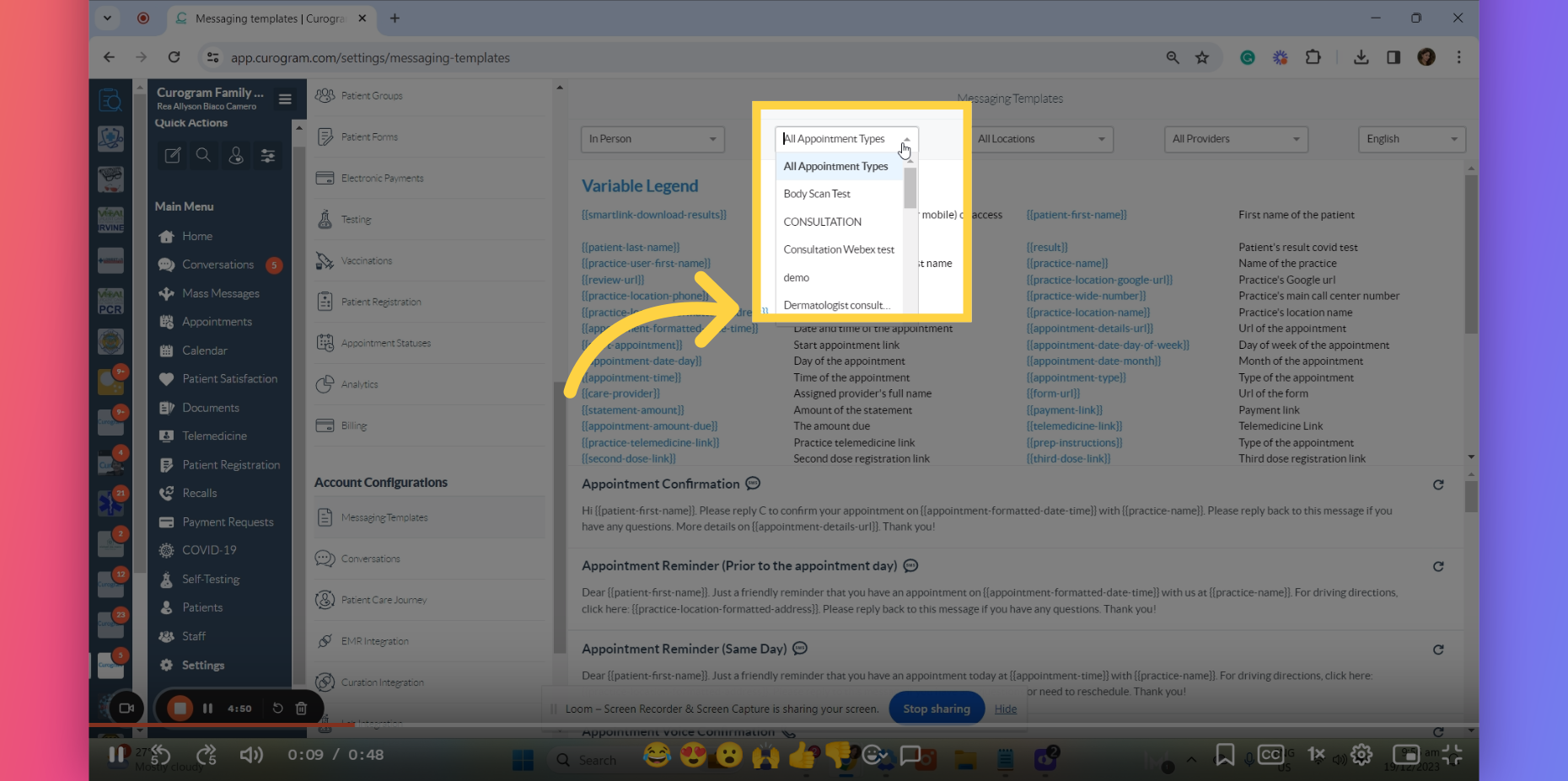Modify Templates per Appointment type
Note: Only the user with Admin or Superadmin access can follow this tutorial. If the options are not available on your Curogram app dashboard, please contact your practice administrator. Watch the video below for the tutorial:
In this guide, you will learn how to customize appointment type templates. Let's start.
Go to app.curogram.com
1. Click on the settings tab.
On the Curogram App Dashboard, navigate to the Settings tab.
2. Click on the Message Templates tab.
Then, scroll down and navigate to the Account Configurations Options and click on the Messaging Templates tab.
3. Click on the Appointment Type.
On the search field via appointment type, choose the appointment type you want to modify the template.
4. Modify from here.
These are the messaging templates for that specific appointment type. You can modify any templates from here.
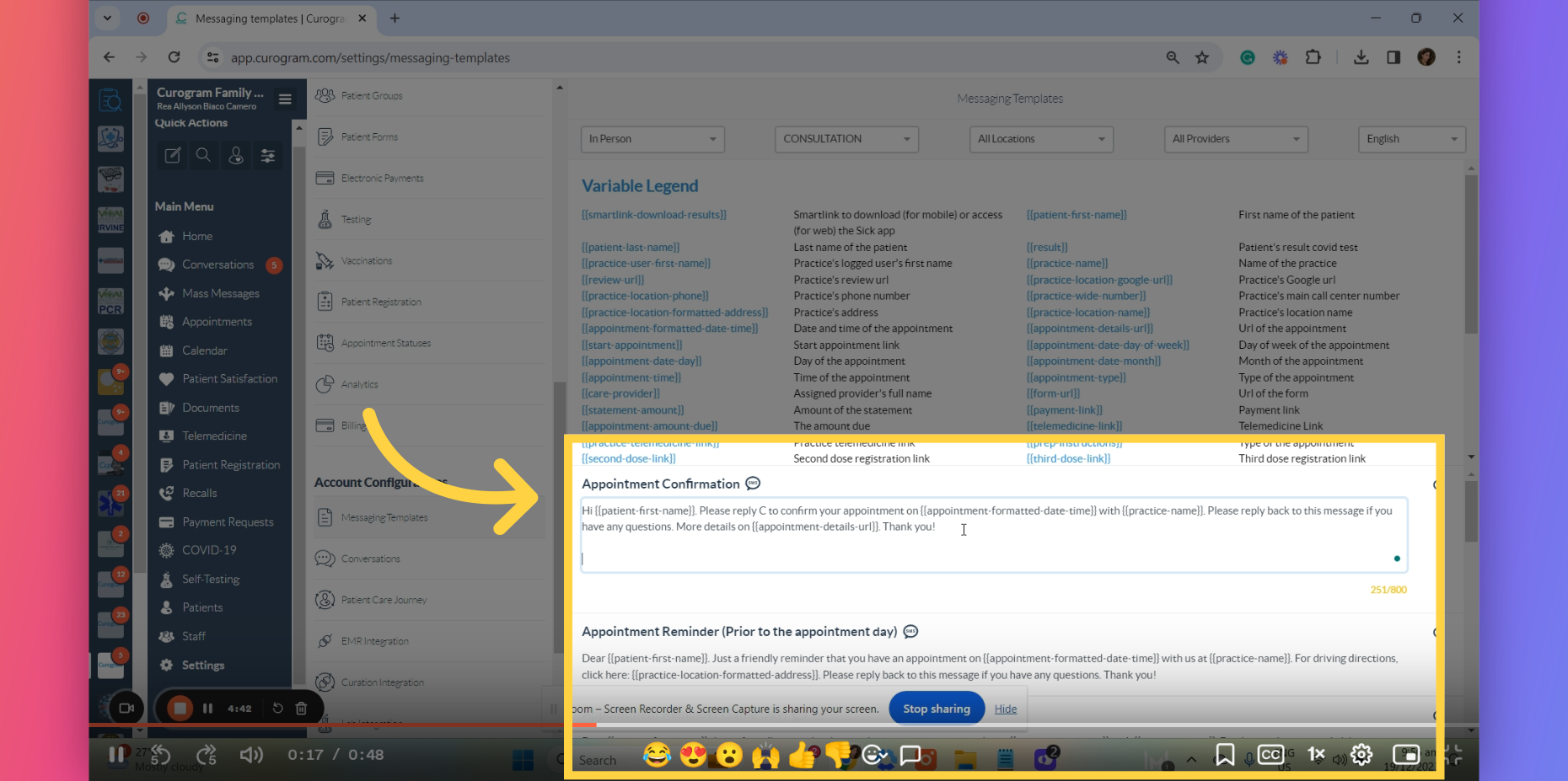
This guide covered the process of modifying appointment-type templates. From accessing the template to finalizing changes, you can seamlessly customize the template in the Curogram App. Do note that you need admin access for this to follow this guide successfully.