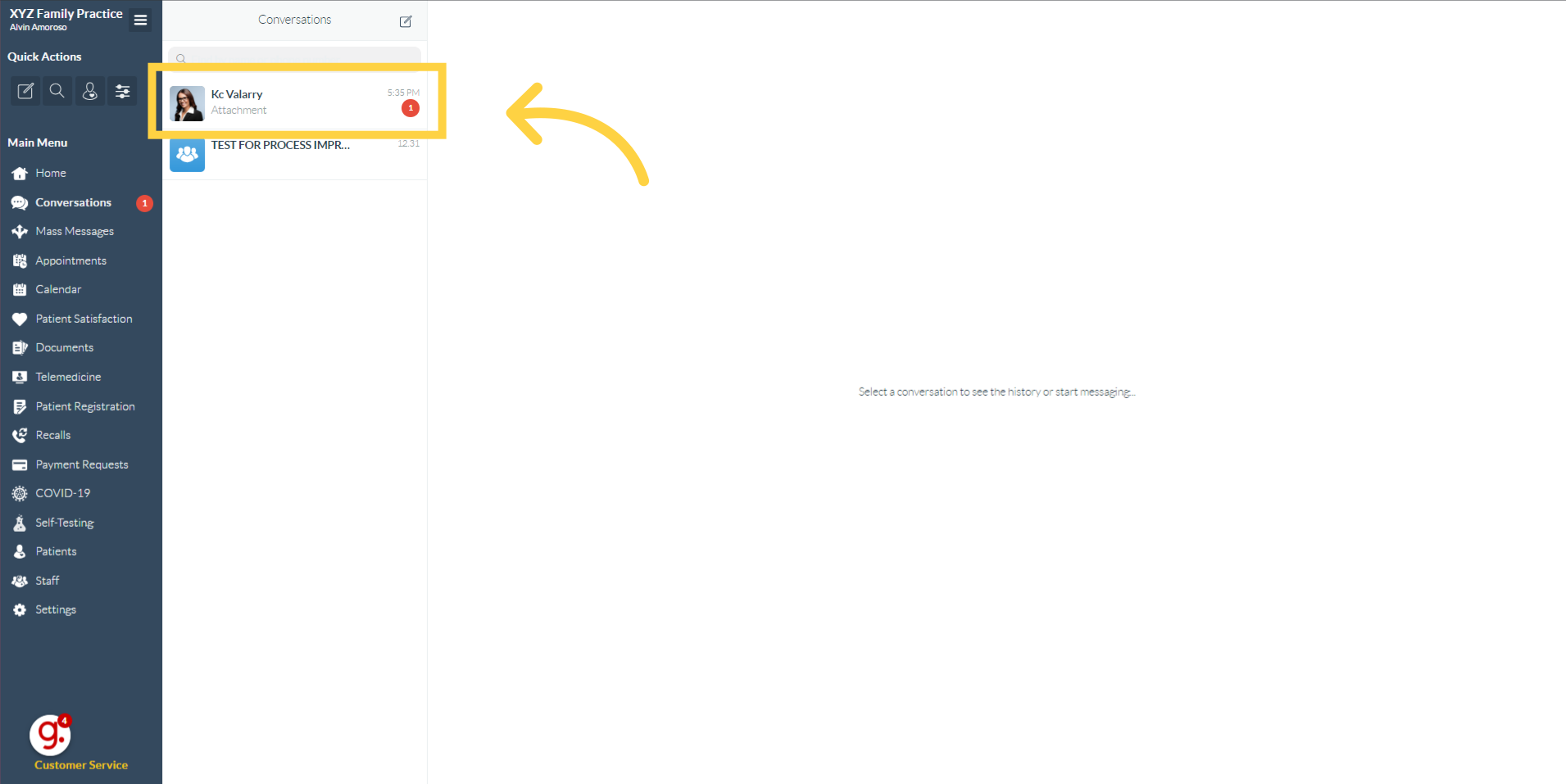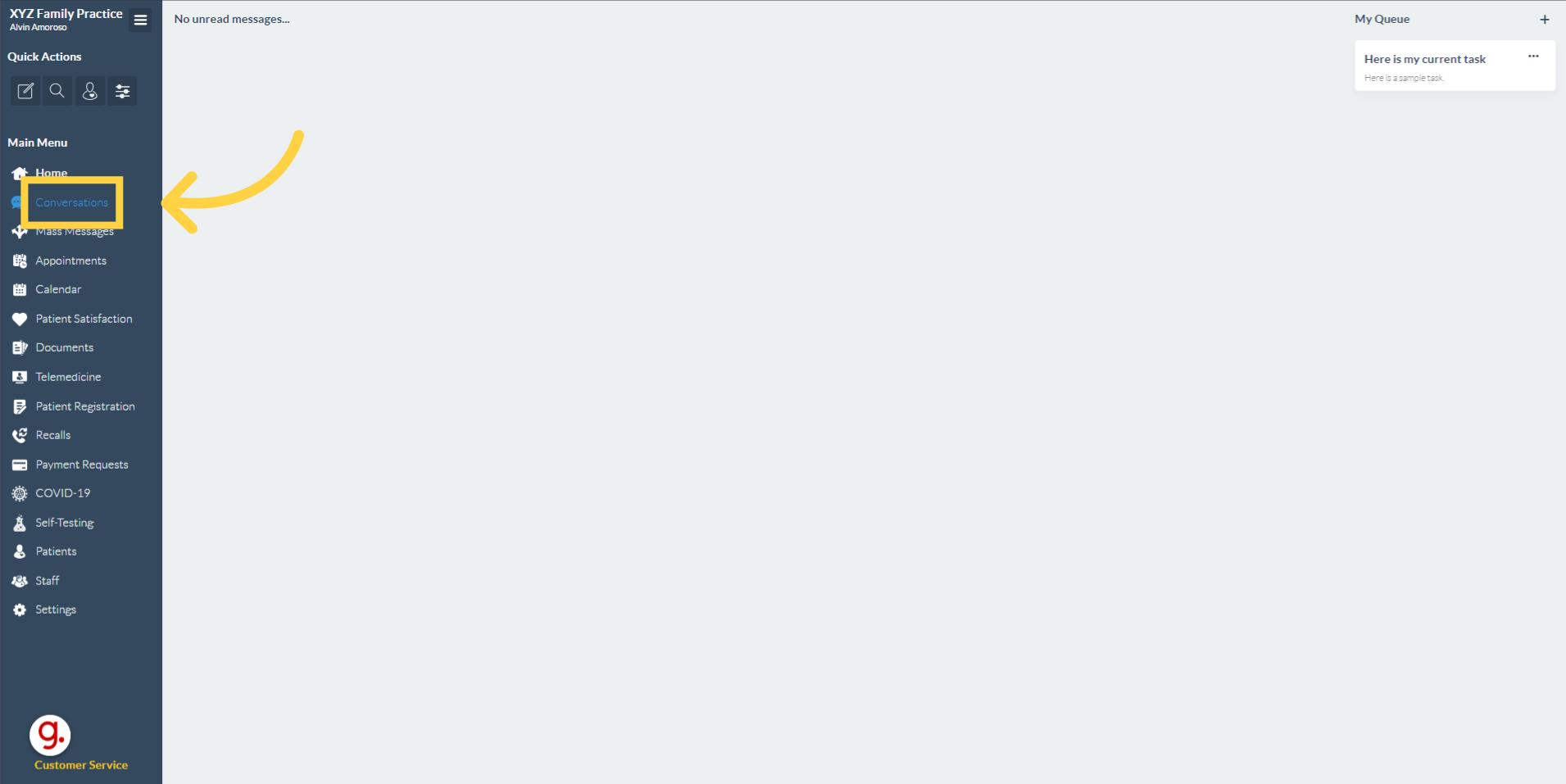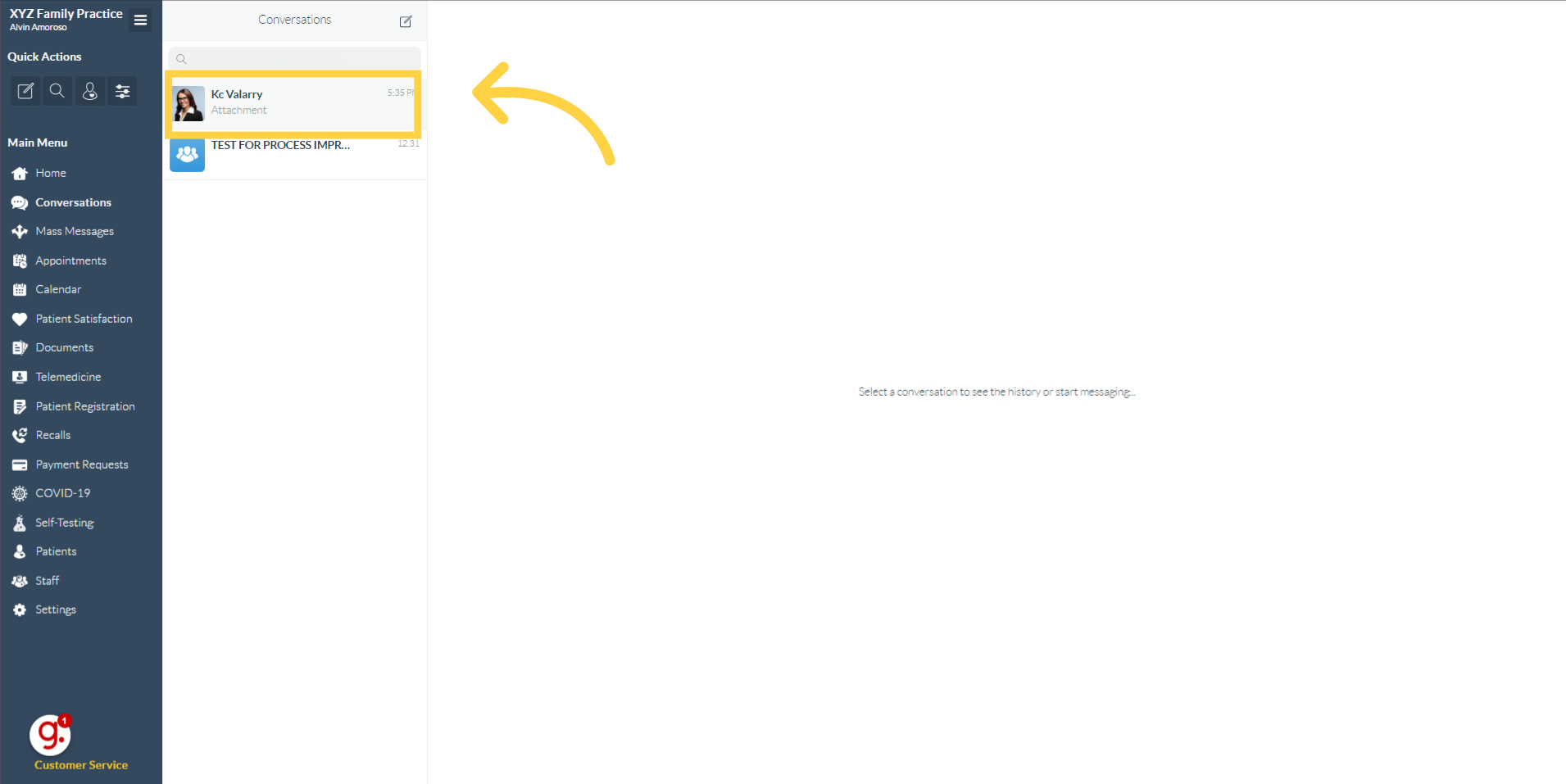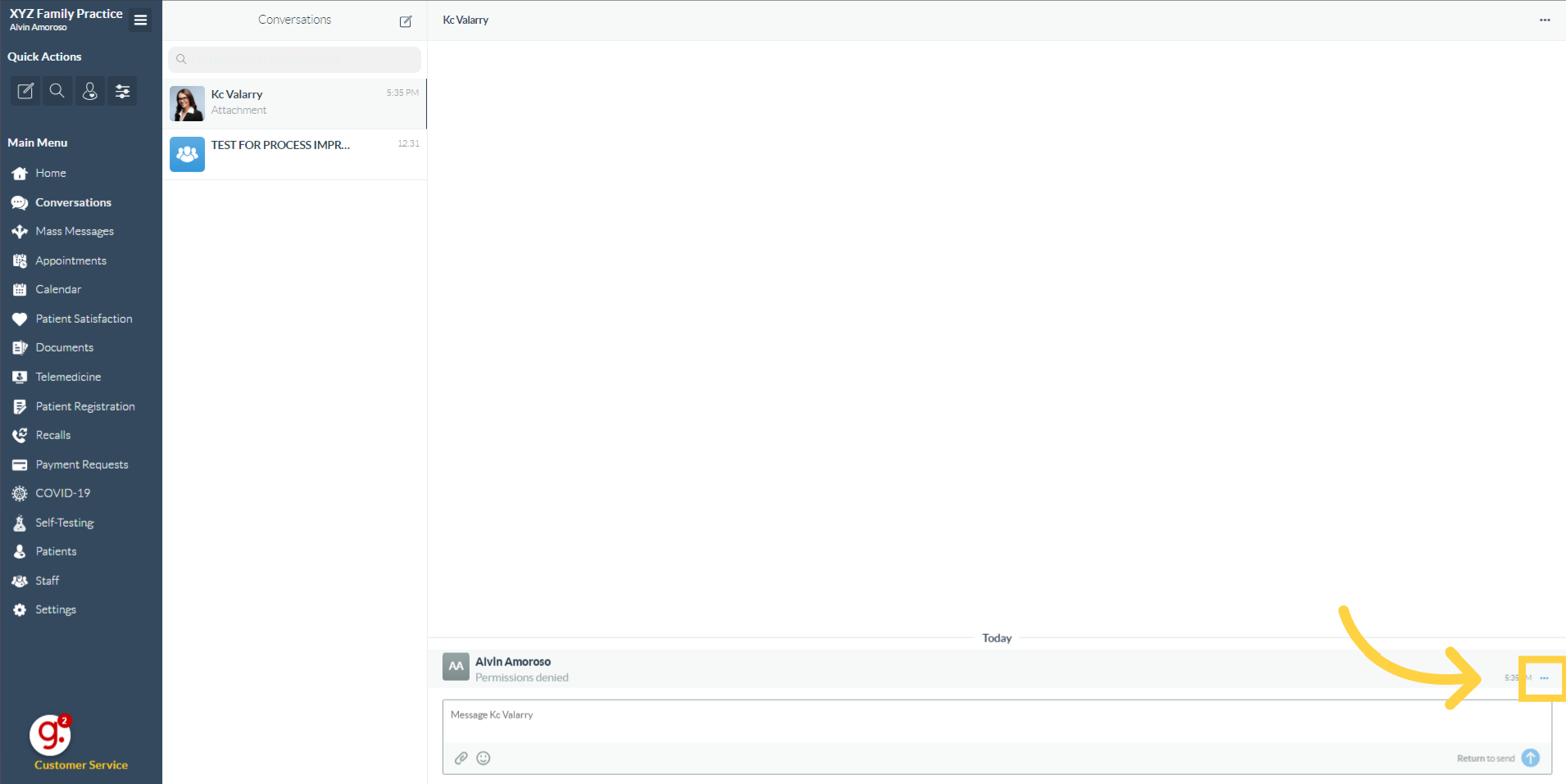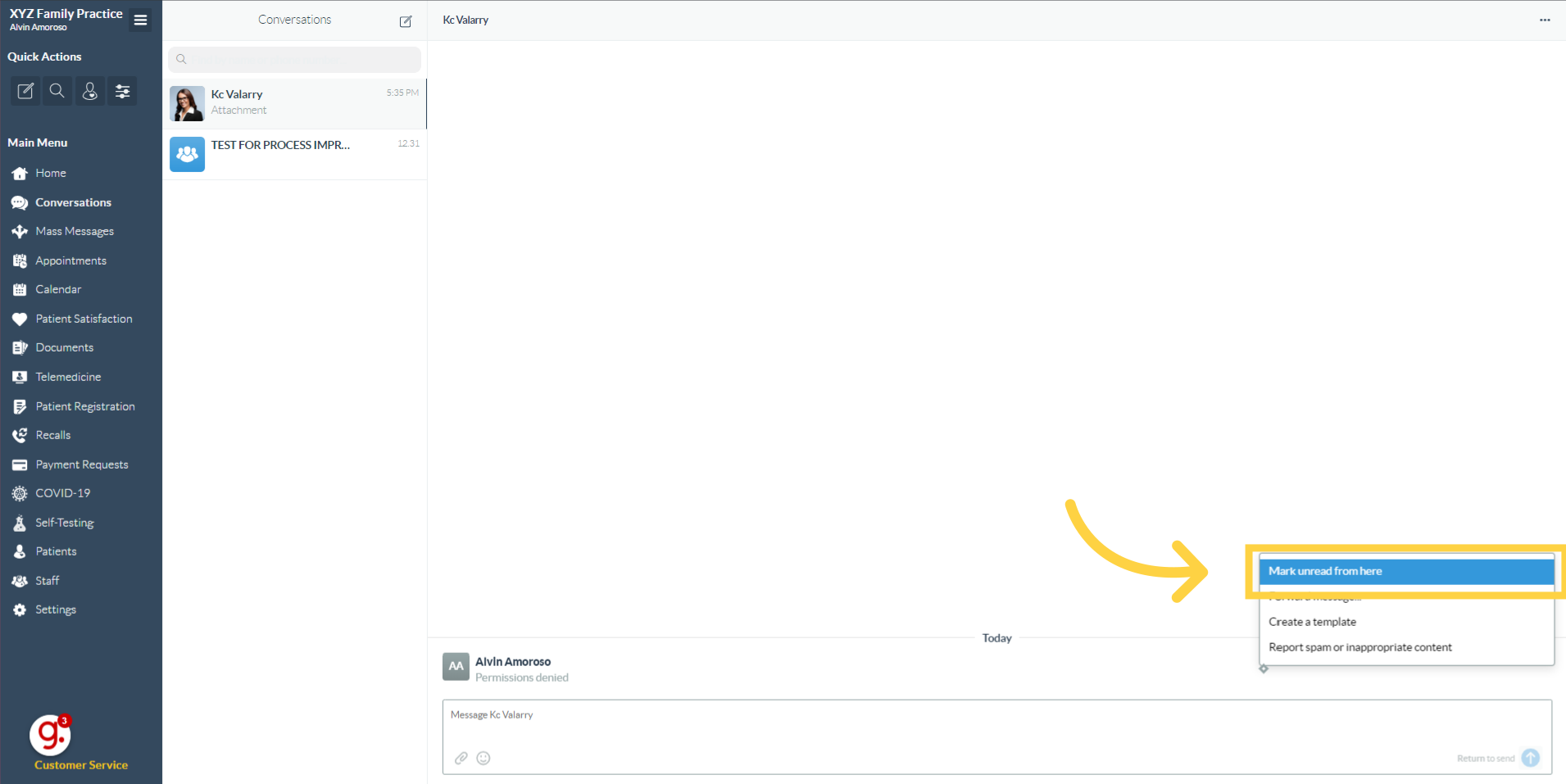Mark the Messages Unread
Watch the video below for the tutorial:
00:00: In this guide, we will walk you through the steps on marking the message as unread. 00:05: On the Curogram App Dashboard, Click on the Conversations tab. 00:09: Click on the patient's name. 00:12: Click on the three-dot button located to the message sent or received. 00:16: A pop-up will show and just click " Mark as unread from here" button. 00:20: After that, you will be redirected to the 'Conversations' tab, where the patient's name will indicate an unread message. Therefore, you have successfully marked the message as unread. 00:31:
A. Step-by-step instructions
In this guide, we will walk you through the steps on marking the message as unread.
Go to app.curogram.com
1. Click "Conversations"
On the Curogram App Dashboard, Click on the Conversations tab.
2. Click the patient's name.
On the Conversations tab, Click on the patient's name.
3. Once inside the patient's conversation tab, navigate and click on the three-dot button located to the message sent or received.
4. Click "Mark unread from here"
A pop-up will show and just click " Mark as unread from here" button.
5. This indicates that the message has been unread.
After that, you will be redirected to the ‘Conversations’ tab, where the patient’s name will indicate an unread message. Therefore, you have successfully marked the message as unread.