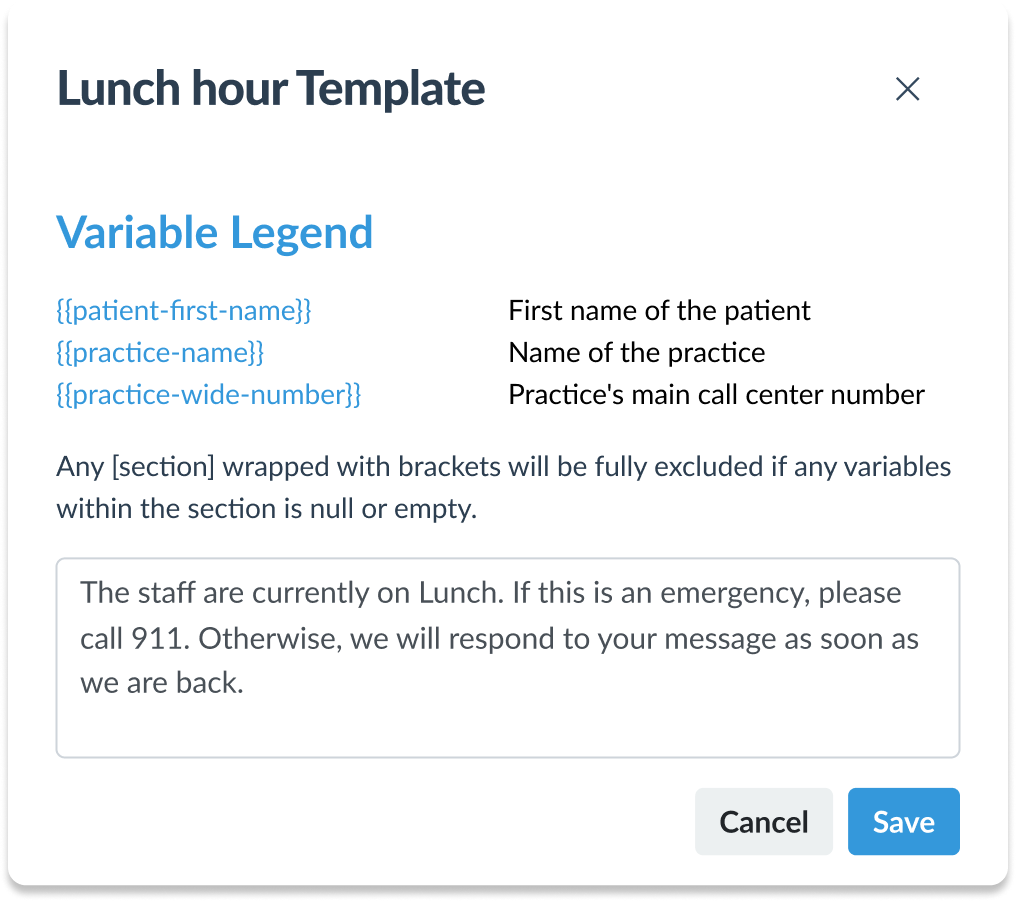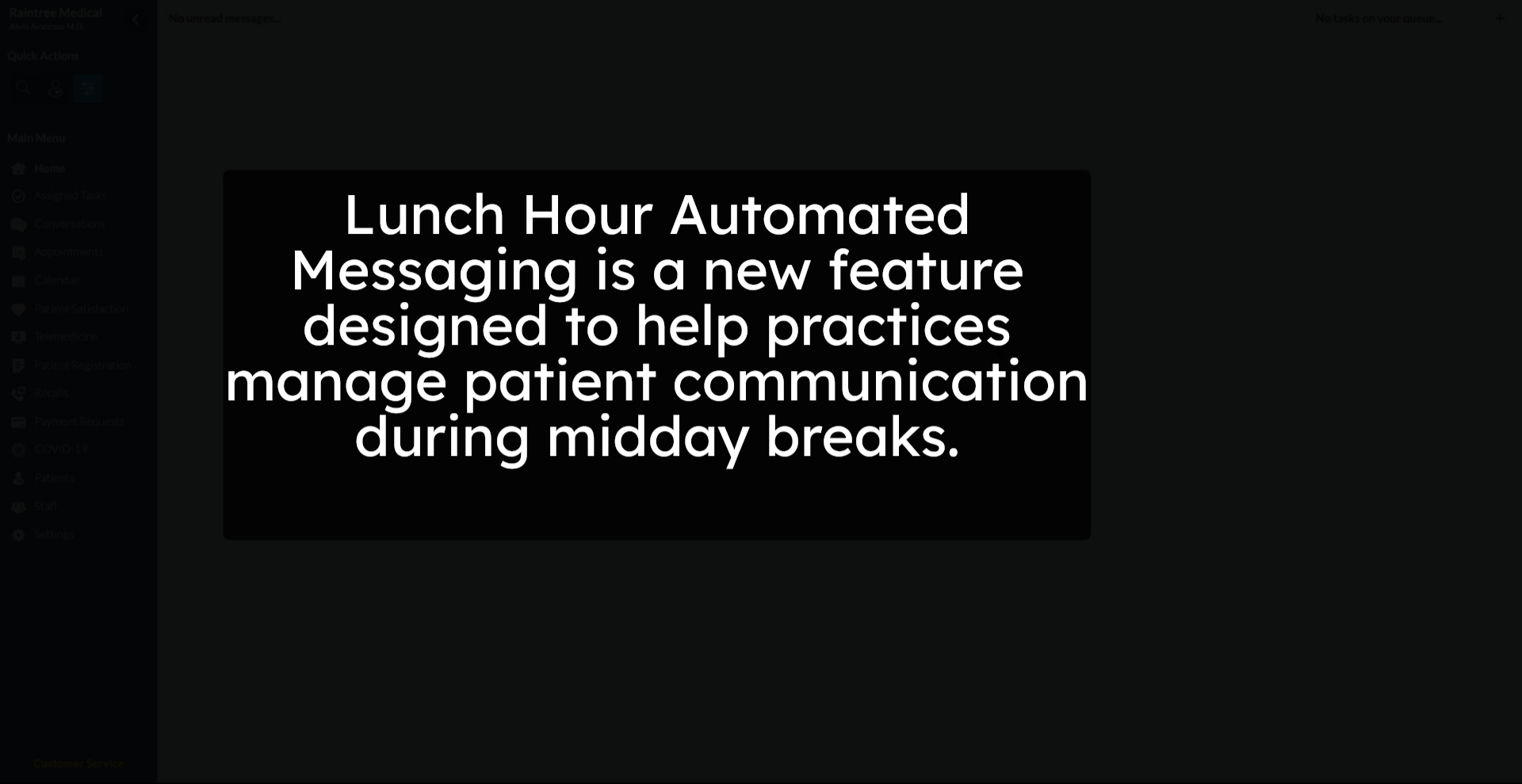Lunch Hour Automated Messaging
Welcome to this tutorial. In this guide, you’ll learn how Lunch Hour automated messaging system works in the Curogram app.
00:00: Welcome to this tutorial. In this guide, you'll learn how lunch our automated messaging works in the kilogram app.
00:08: Lunch, our automated messaging is a new feature designed to help practices manage patient communication during mid-day breaks.
00:15: This feature automatically sends a customized reply to patients, who texts during your designated Lunch Period. Instead of leaving patients waiting or unsure, whether their message was received the system instantly acknowledges the conversation and sets the right expectations. If you do not see this feature contact your practice admin or our customer support team,
00:37: Here's how to set it up.
00:39: On the kilogram app dashboard navigate to the settings tab?
00:44: Next navigate to the account configuration section and locate the conversations tab.
00:50: Then go to the off-hours messaging section, and you'll see the lunch hour section.
00:56: You'll notice, I two button interface. Let's start with a calendar button, which is located beside the other button. Click on it.
01:04: Select the call center hours for Scottsdale Newport Beach Shea and all days of the week to specify when lunch, our messaging applies.
01:13: A pop-up will appear displaying different tabs labeled call center hours and all locations of your practice. Each table will have days of the week listed by toggling each tab. You can view and edit the preferred lunch hours for each location on each day.
01:34: The second button allows you to edit the template of responses to messages received during those lunch hours as shown. In this guide, you can further personalize it using our default variable Legends.
01:51: You have successfully configured automated messaging for lunch hours in kilogram ensuring users receive appropriate notifications during staff breaks.
01:59: Next, consider customizing messages for other time periods or emergency contacts to enhance communication.
1. Introduction
2. Explainer
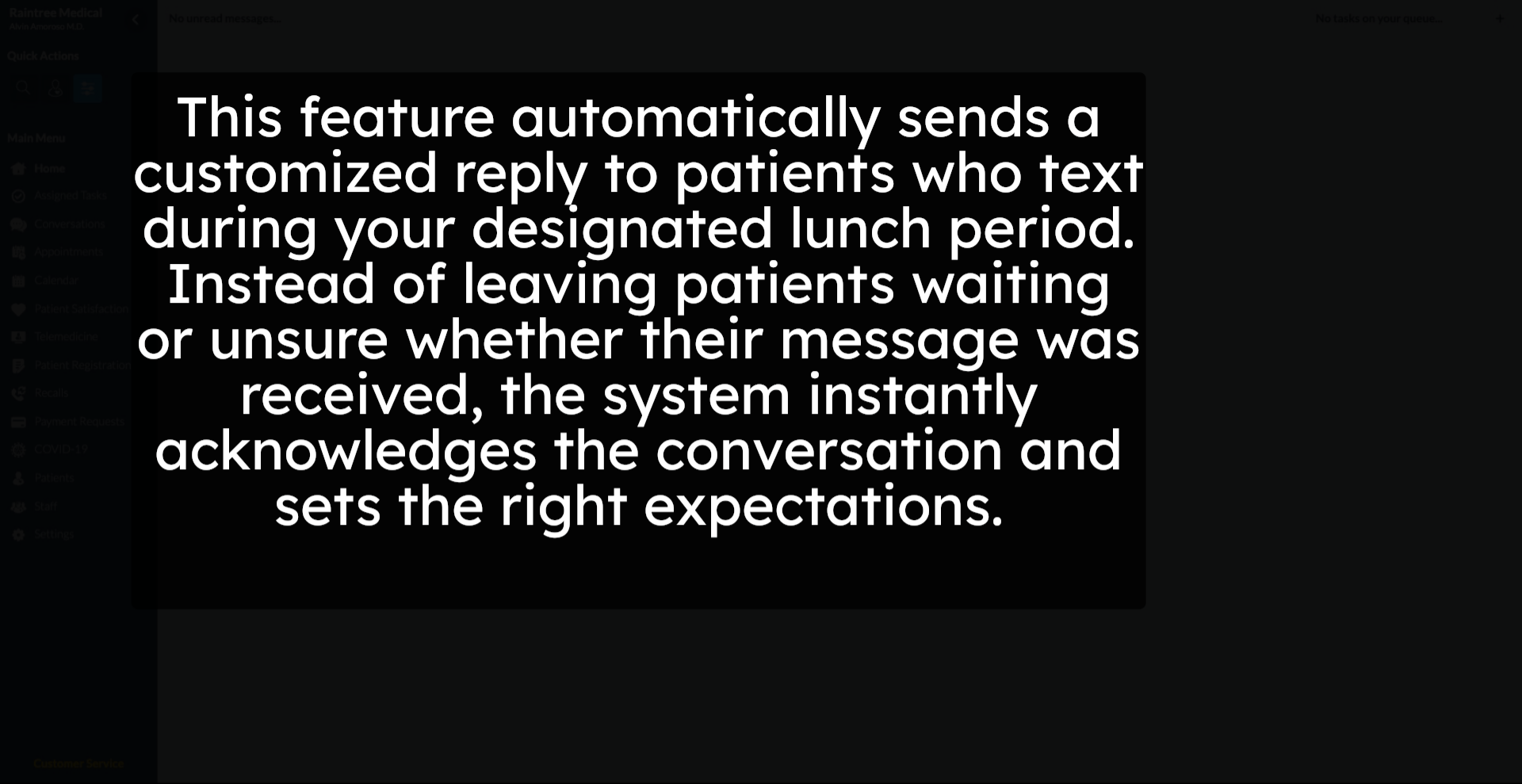
3. Set-up
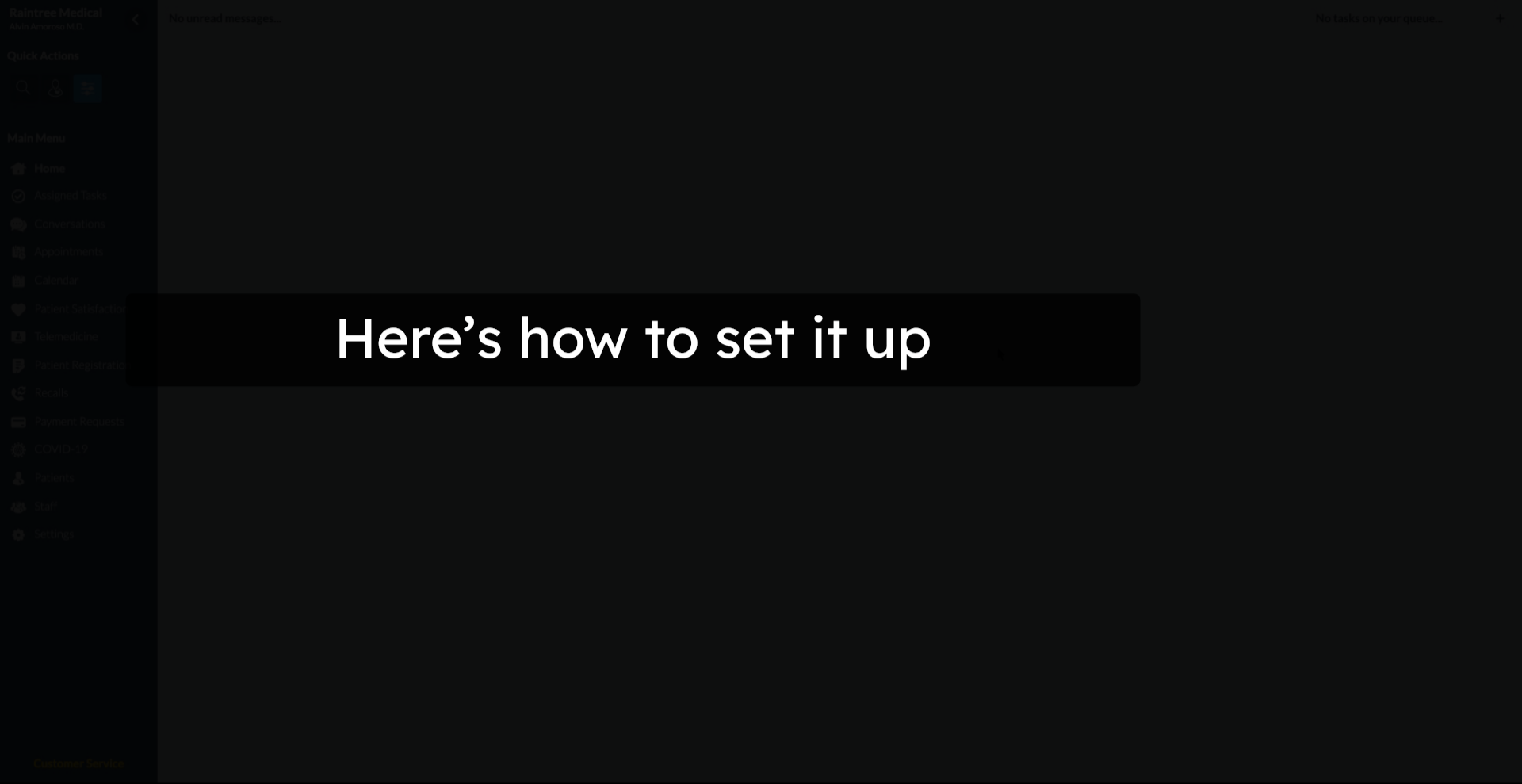
4. Open Settings Menu
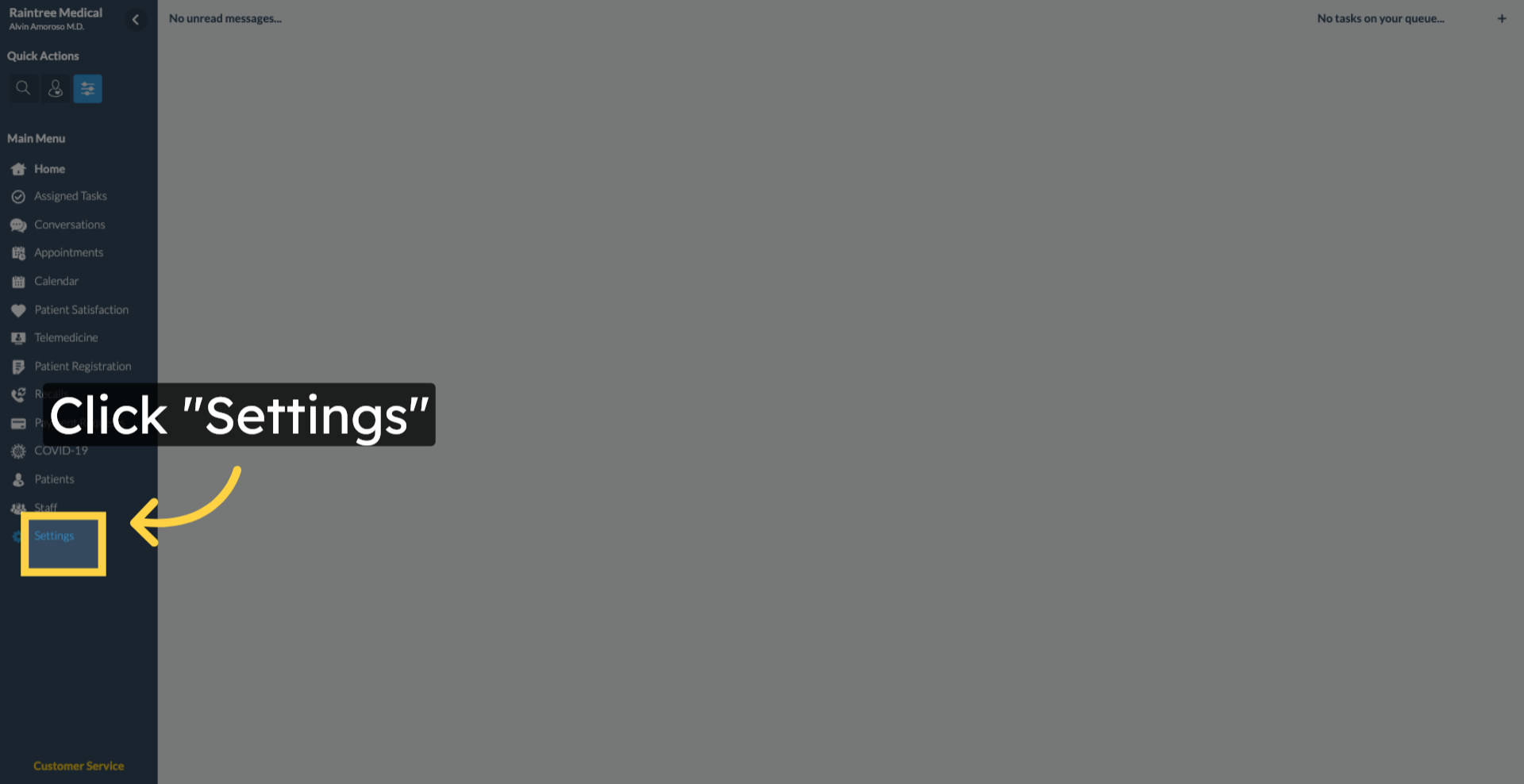
5. Access Conversations Settings
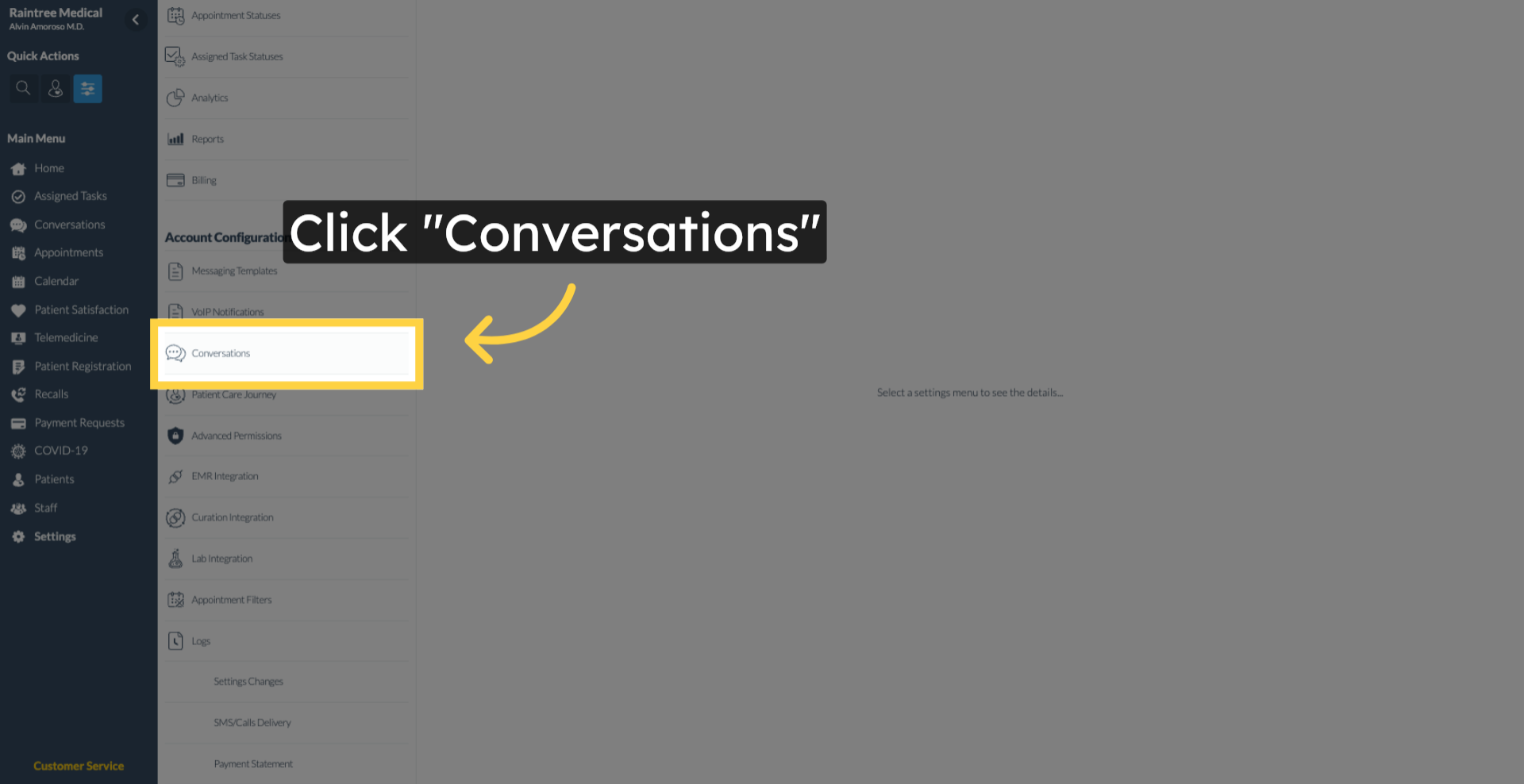
6. Select Lunch Hours Section
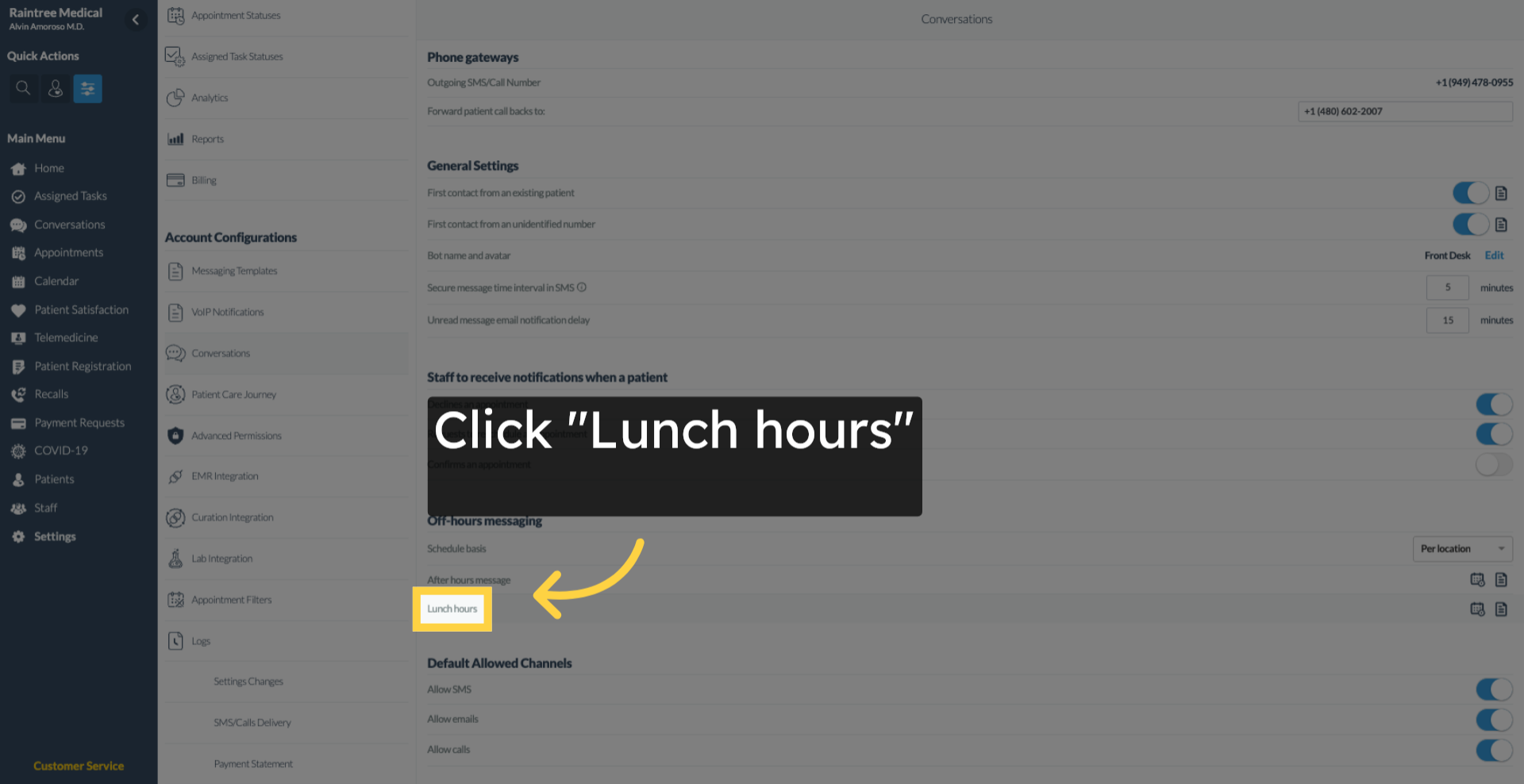
7. Open Lunch Hours Configuration
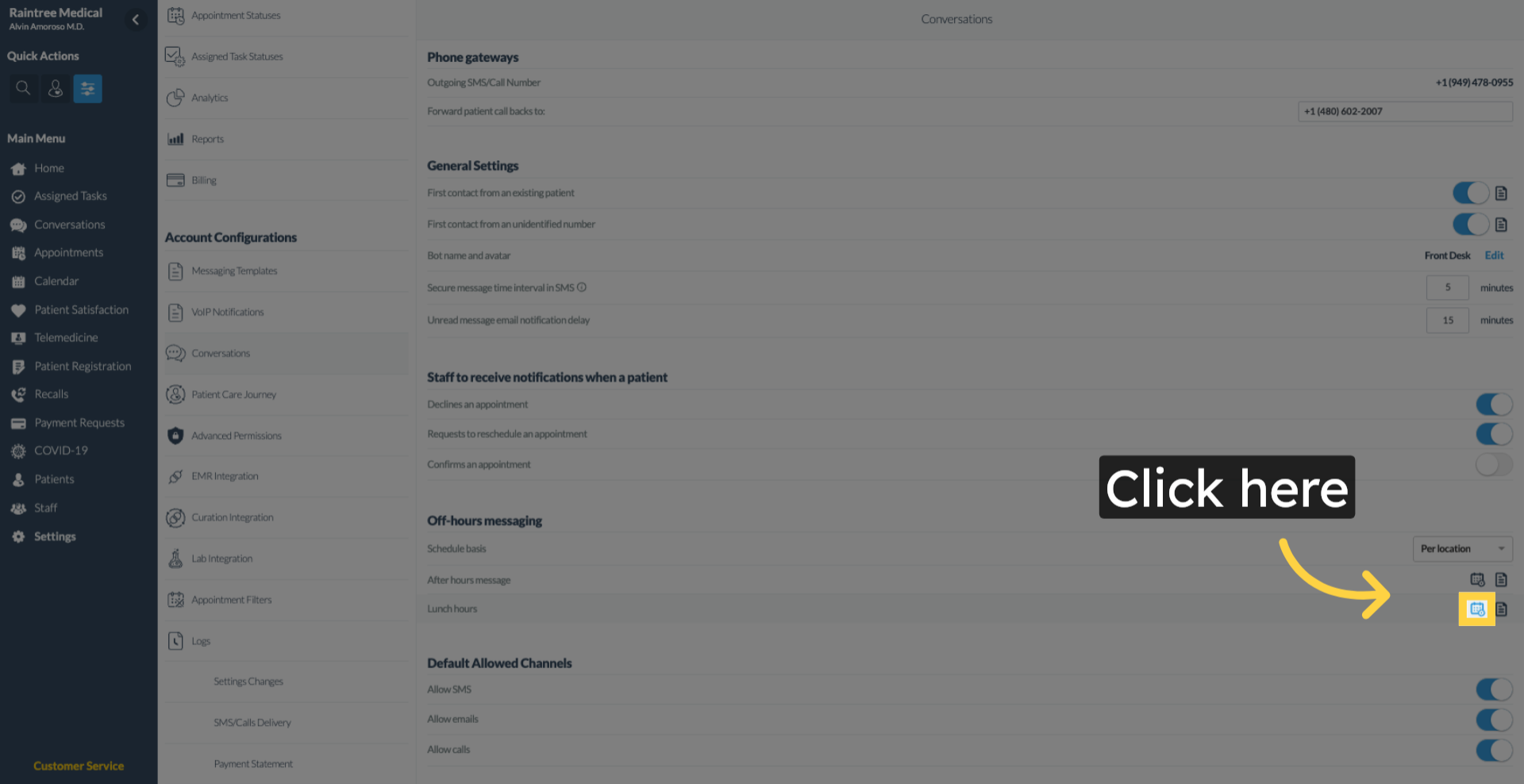
8. Calendar Settings
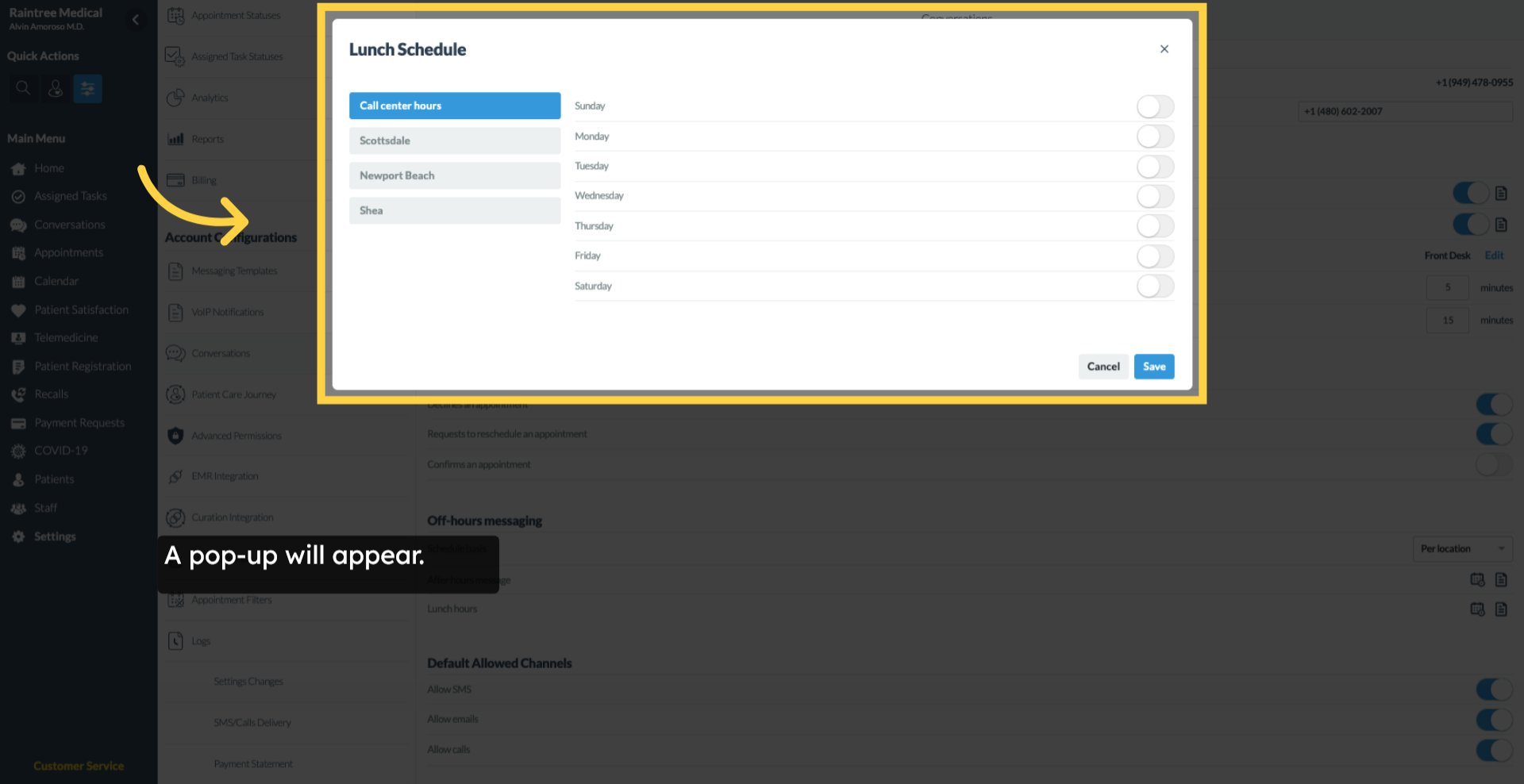
9. Response Template