View the Patient's Documents
Watch the video below for the tutorial
A. Step-by-step Instructions
Welcome to the guide on how to view documents in the Curogram App. In this guide, we will walk you through the steps to access and view your patient's documents.
Go to app.curogram.com
1. Click on Patient Forms.
On the Curogram App Dashboard, Navigate to the Patient's Form tab.
 2. Dashboard
2. Dashboard
You should see this dashboard.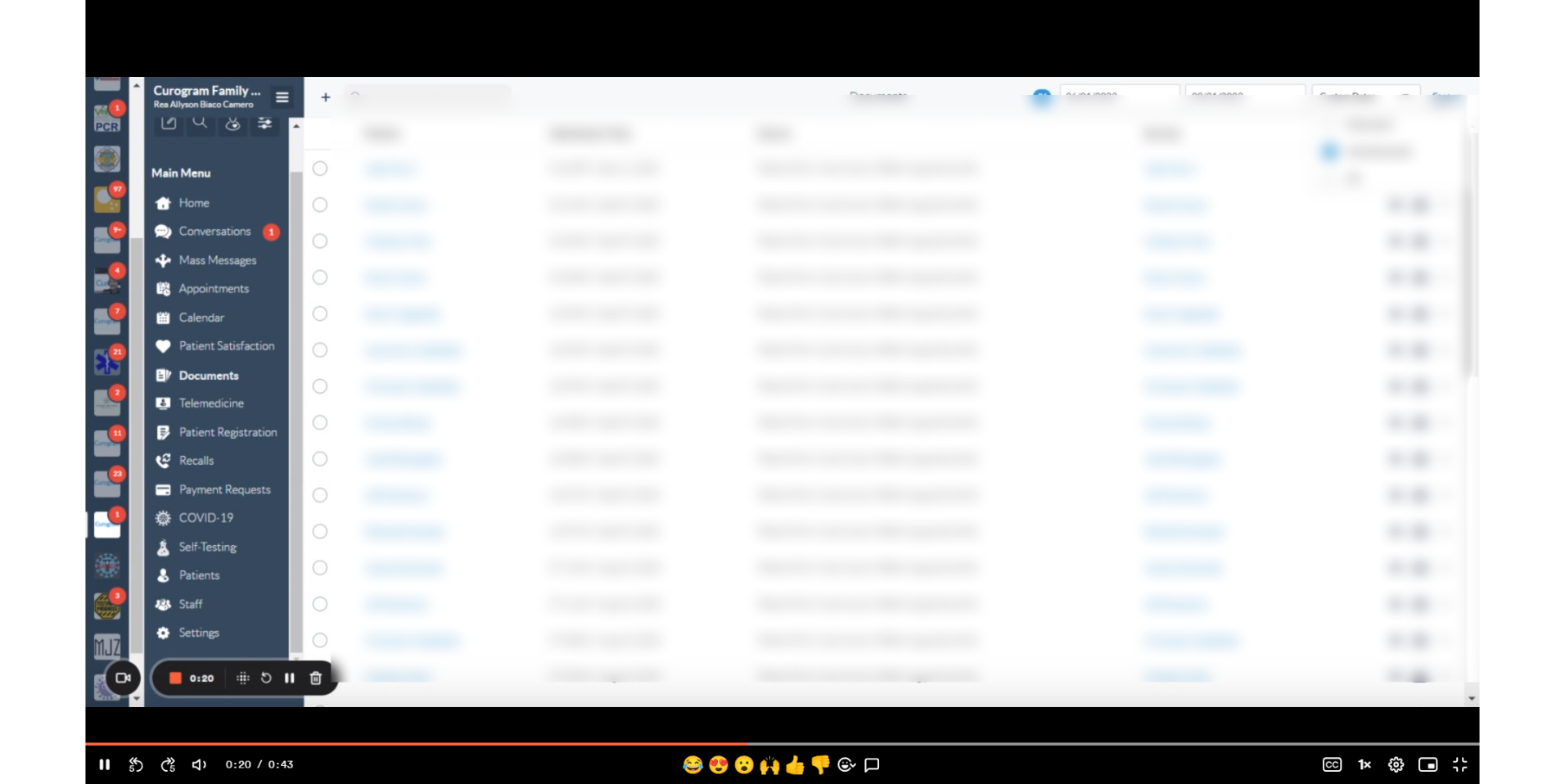
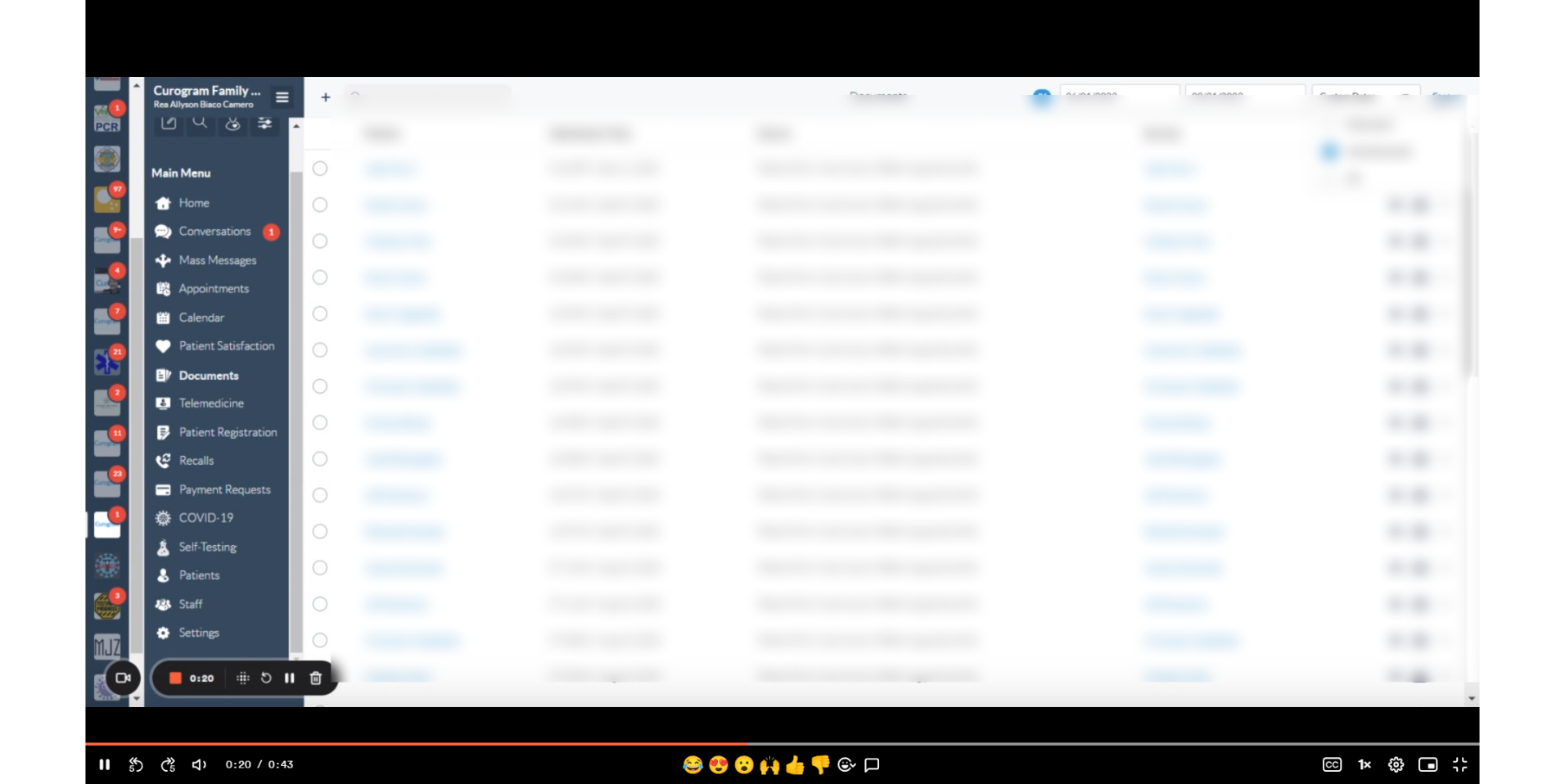
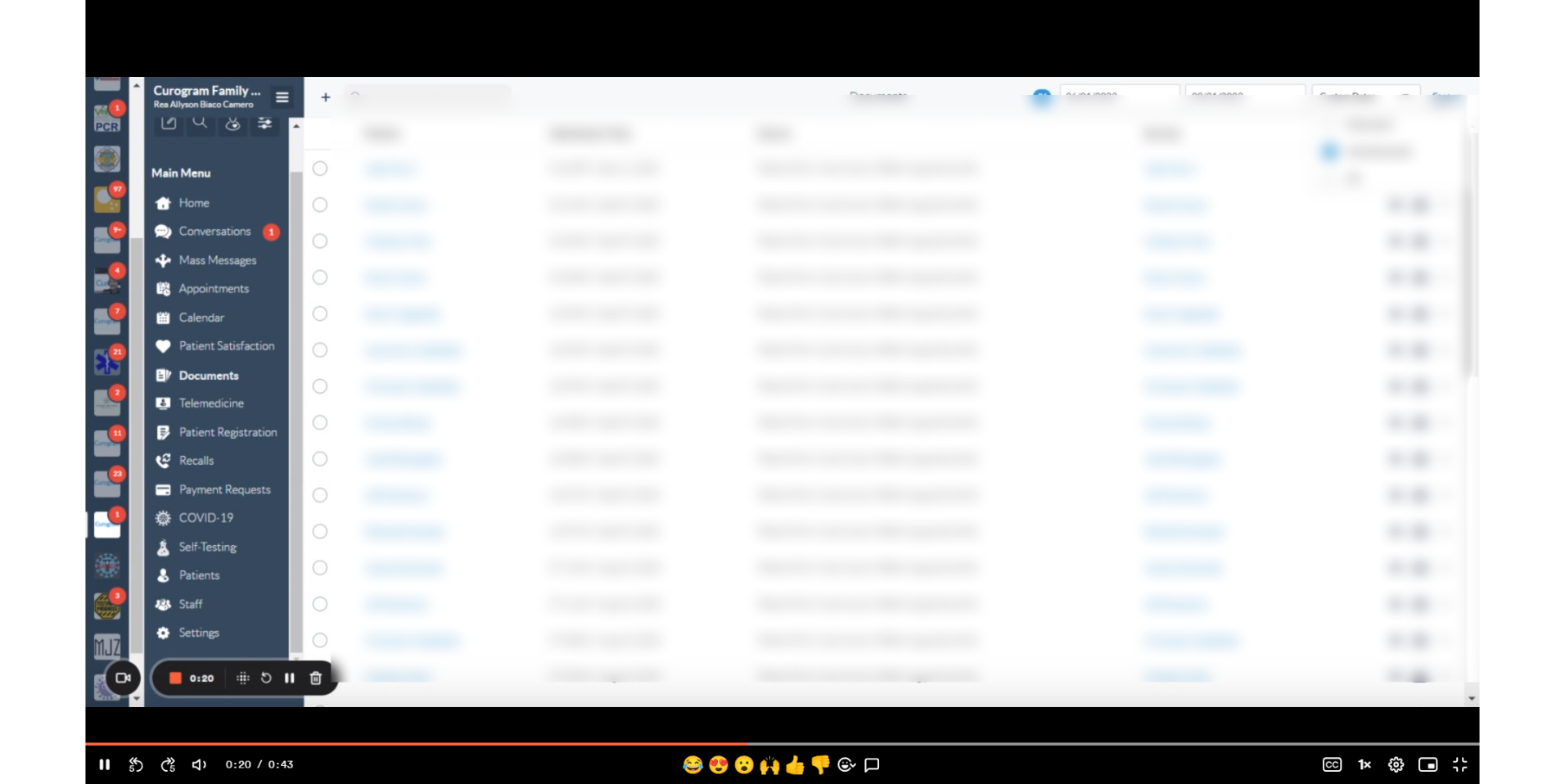 3. Click the "eye" icon corresponding to the patient's name and a pop-up will be shown pertaining to the patient.
3. Click the "eye" icon corresponding to the patient's name and a pop-up will be shown pertaining to the patient.
Click the "eye" icon corresponding to the patient's name and a pop-up will be shown pertaining to the patient.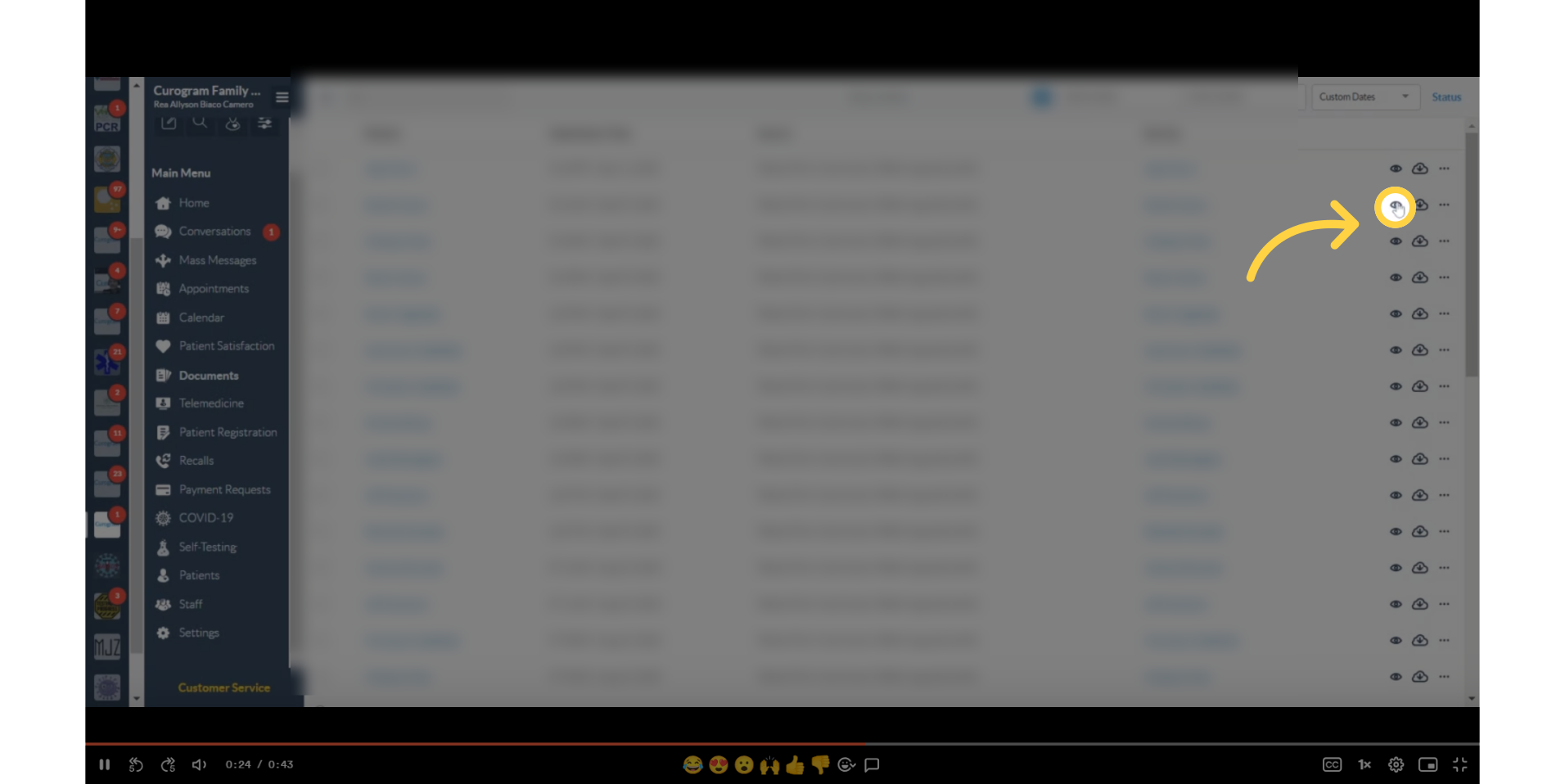
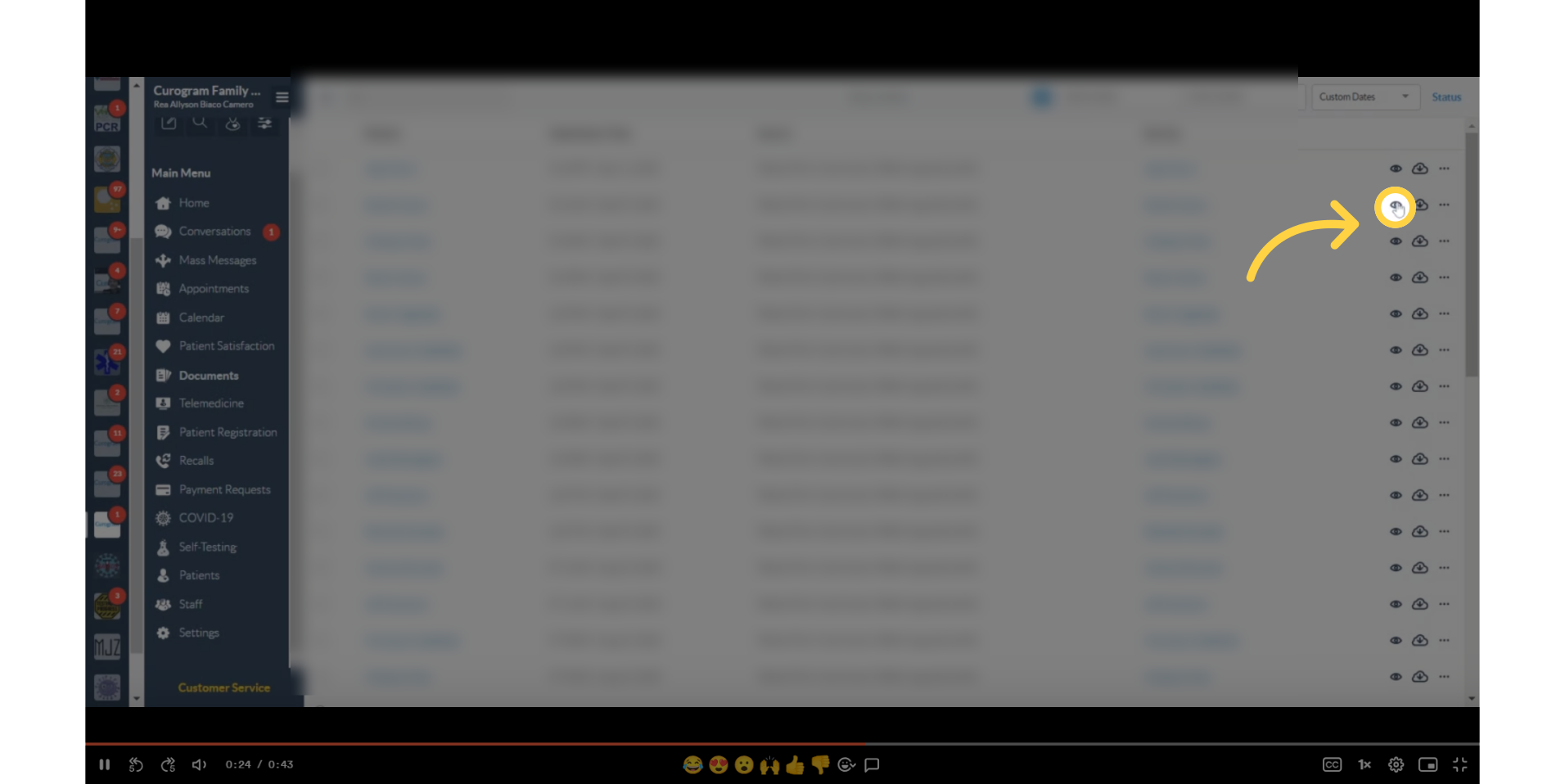
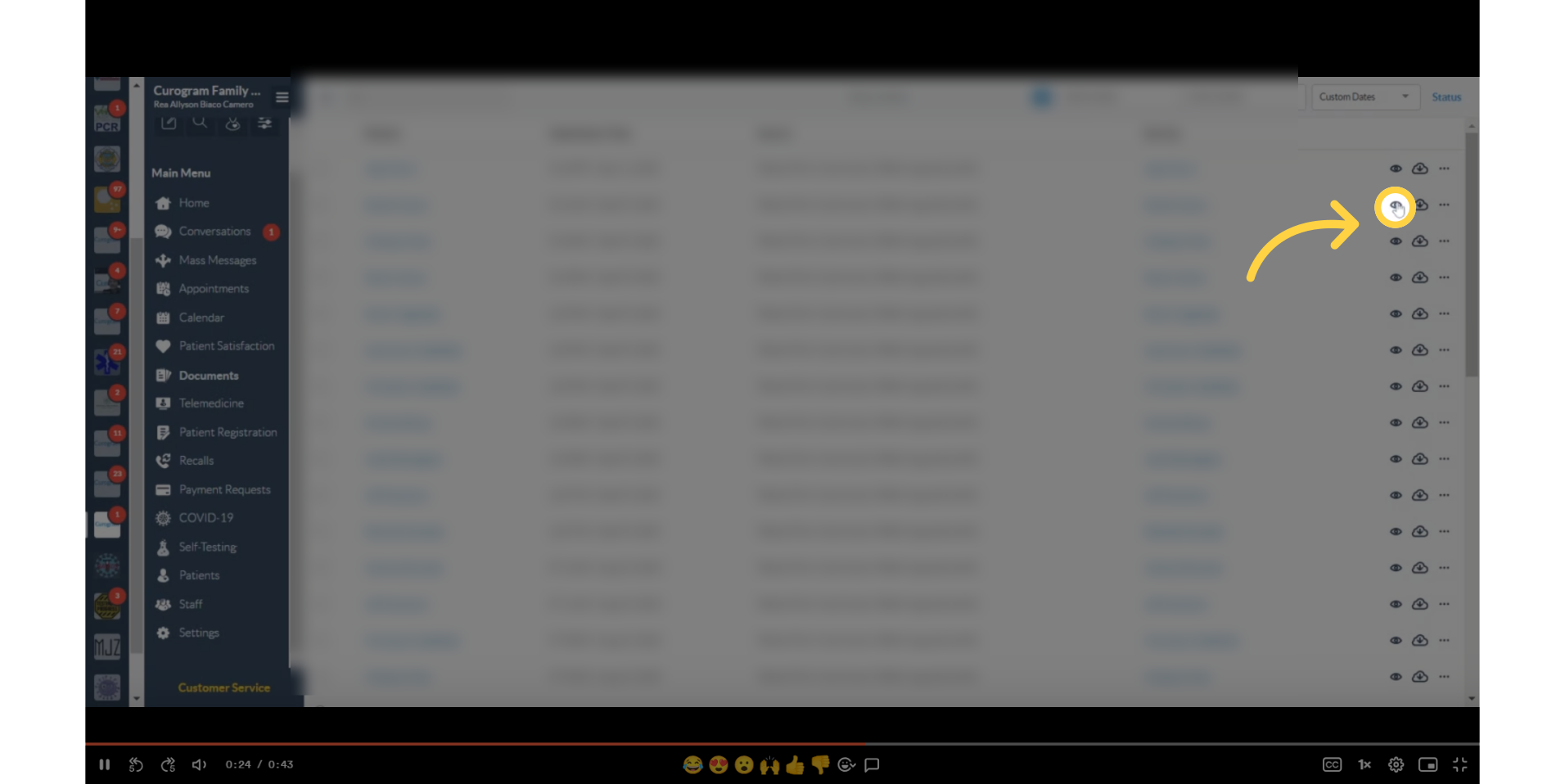 4. Alternatively, you may download the document by clicking the download button.
4. Alternatively, you may download the document by clicking the download button.
Alternatively, you may download the document by clicking this button.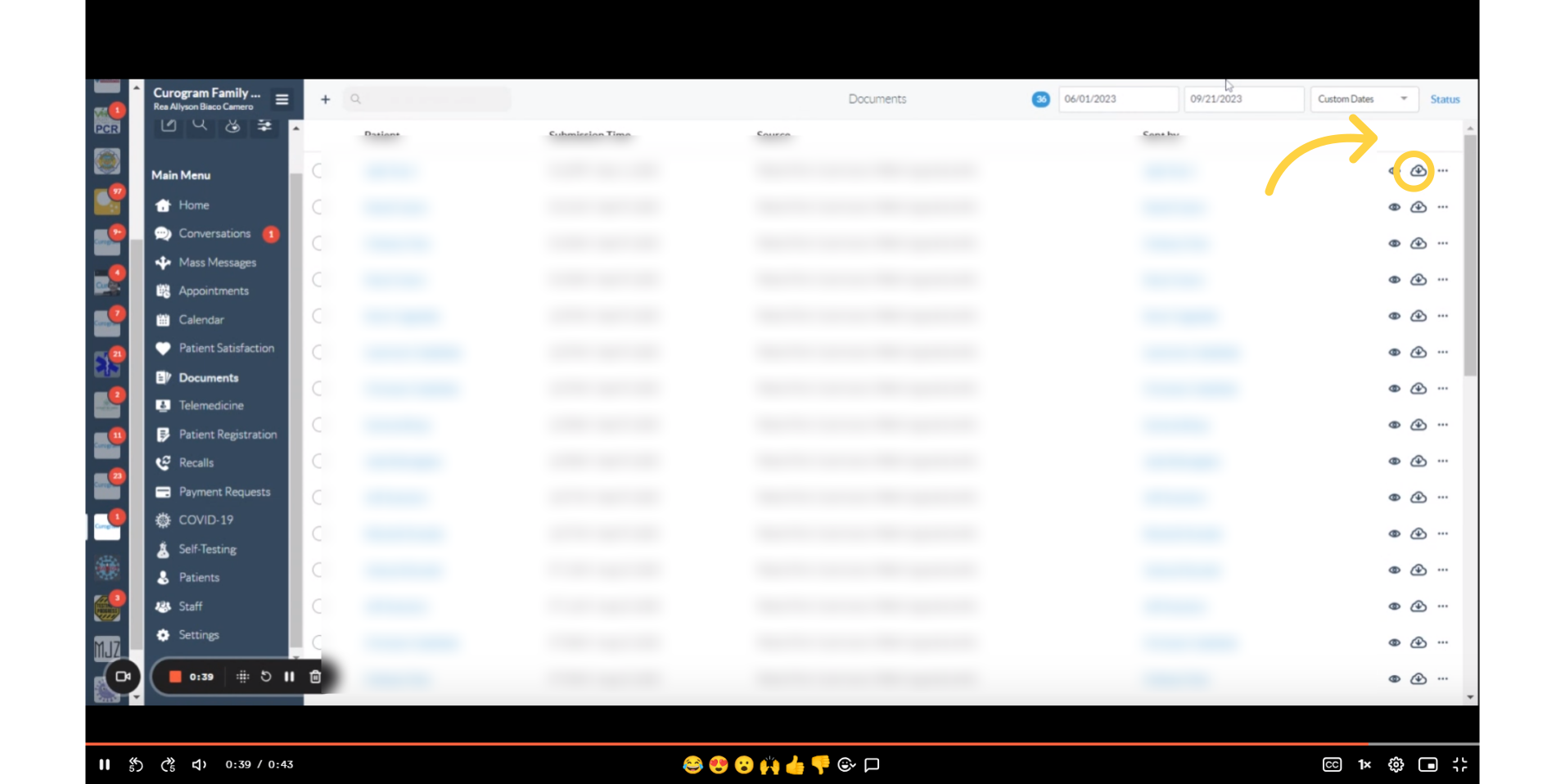
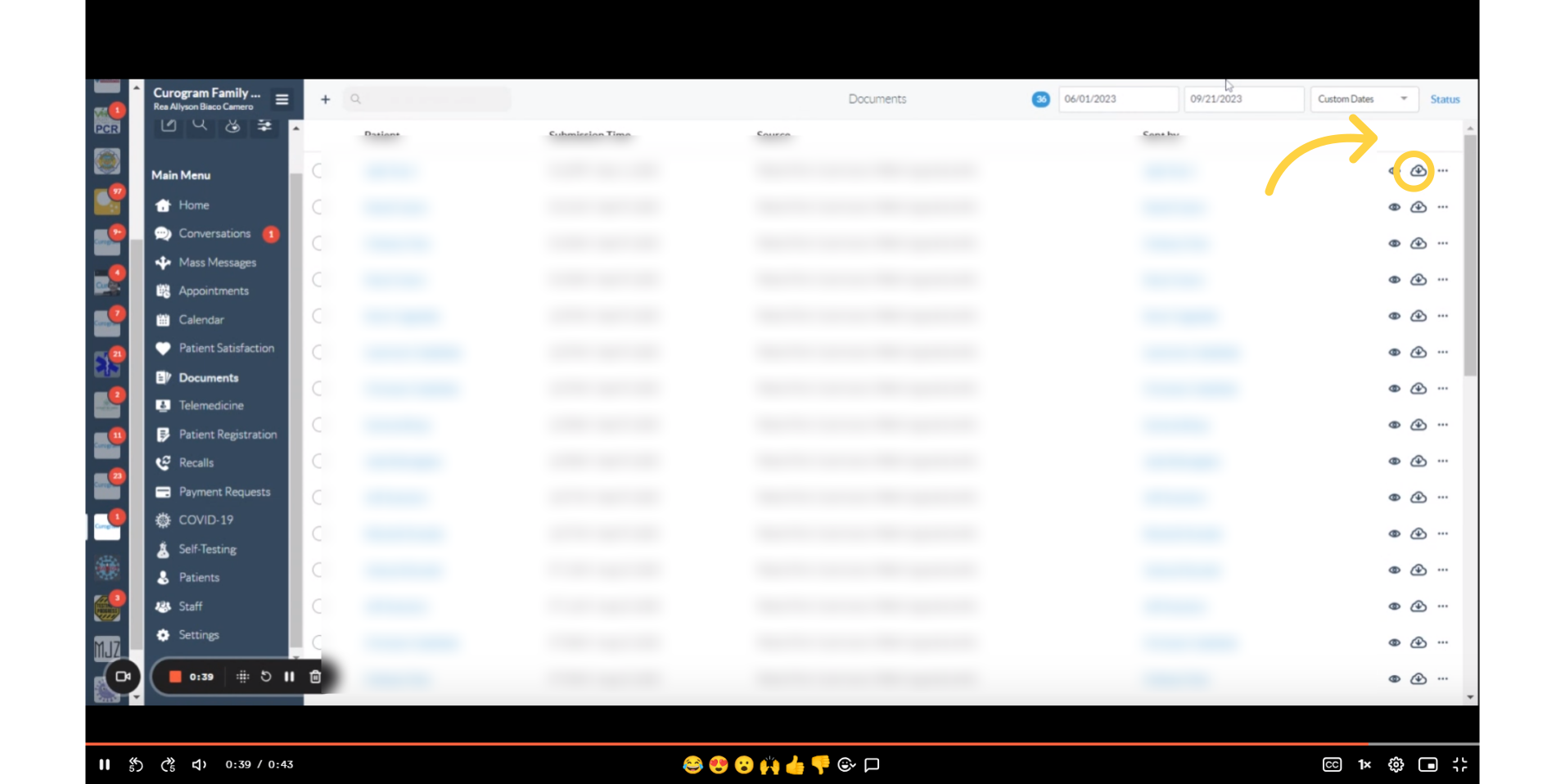
Updated as of September 2024
