Mute a Conversation
Watch the video below for the tutorial:
A. Step-by-step instructions
In this guide, you will learn how to mute conversation on the Curogram app.
Go to app.curogram.com
1. Click on the "Conversations" tab.
On the dashboard, click on the " Conversations" Tab.
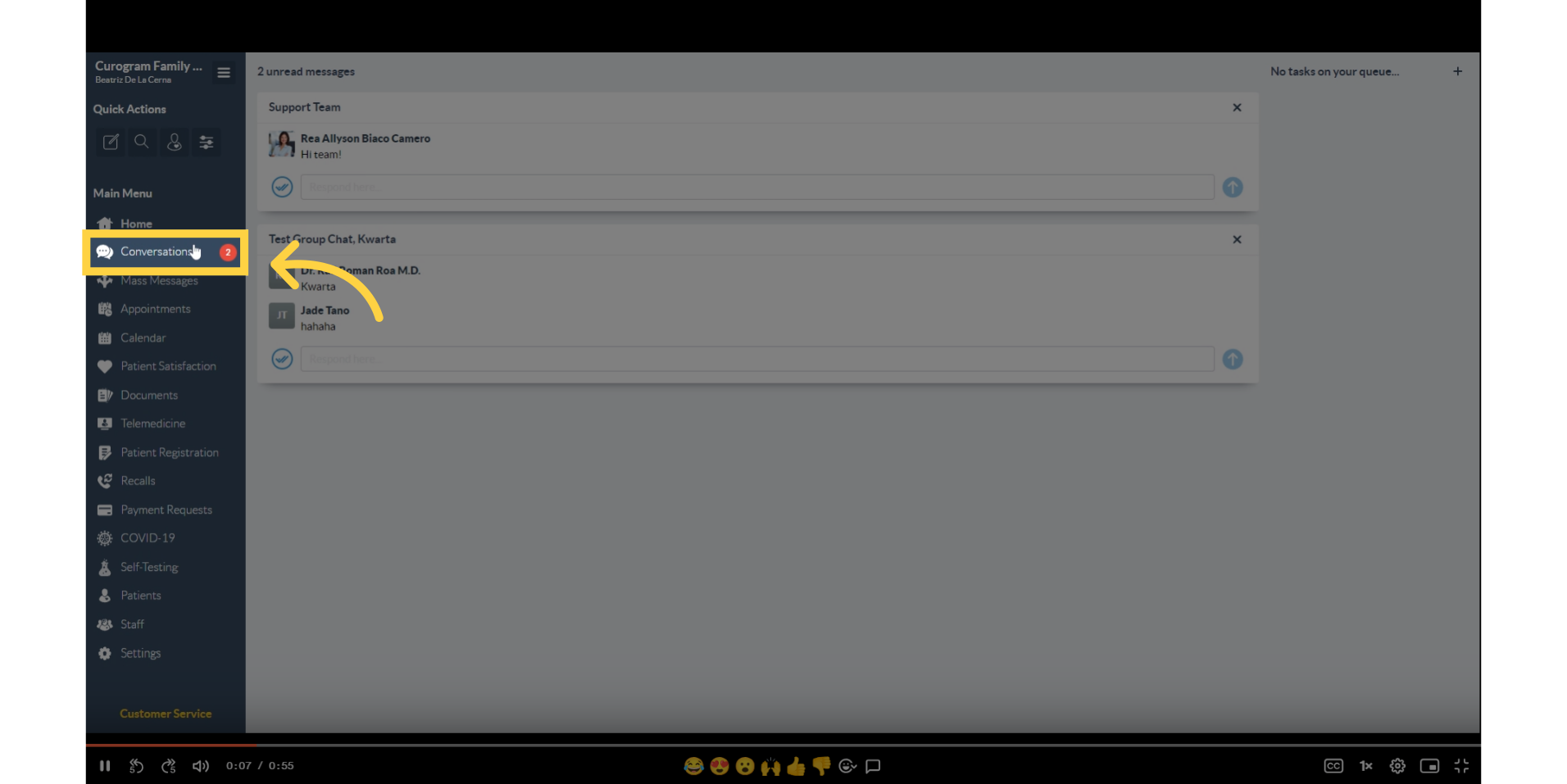
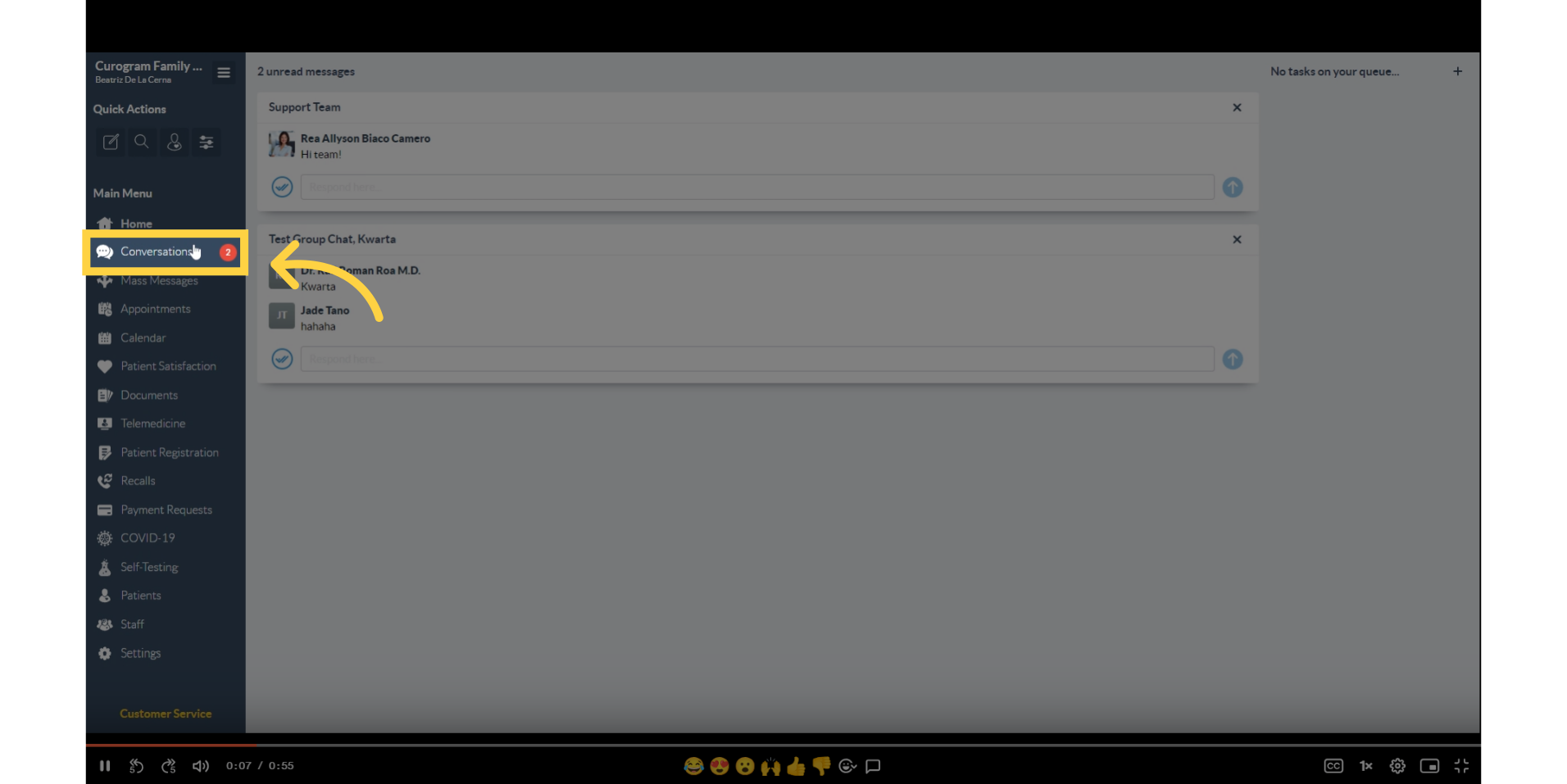 2. Click on the patient's name.
2. Click on the patient's name.
Find and click on the patient's name.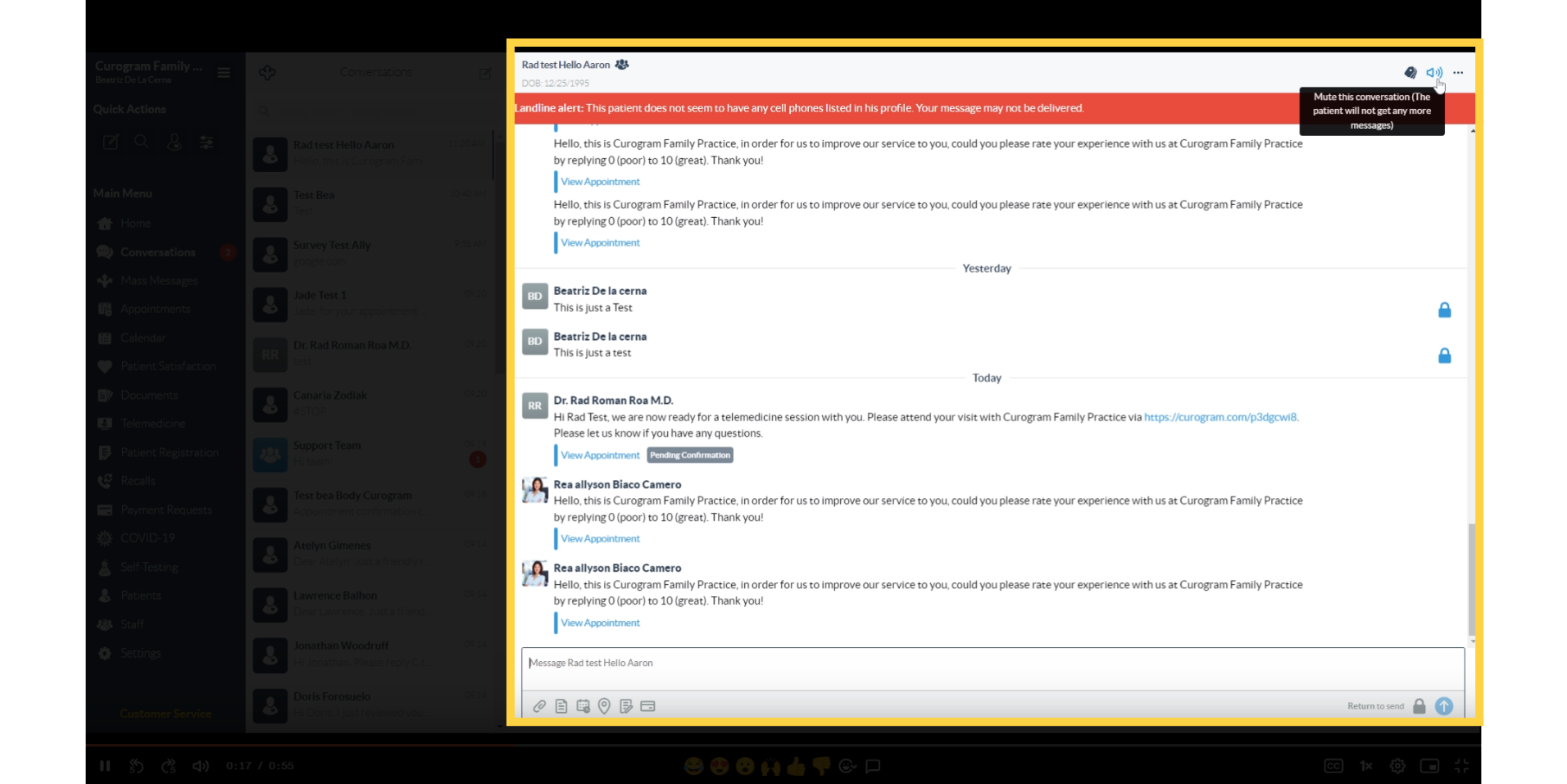
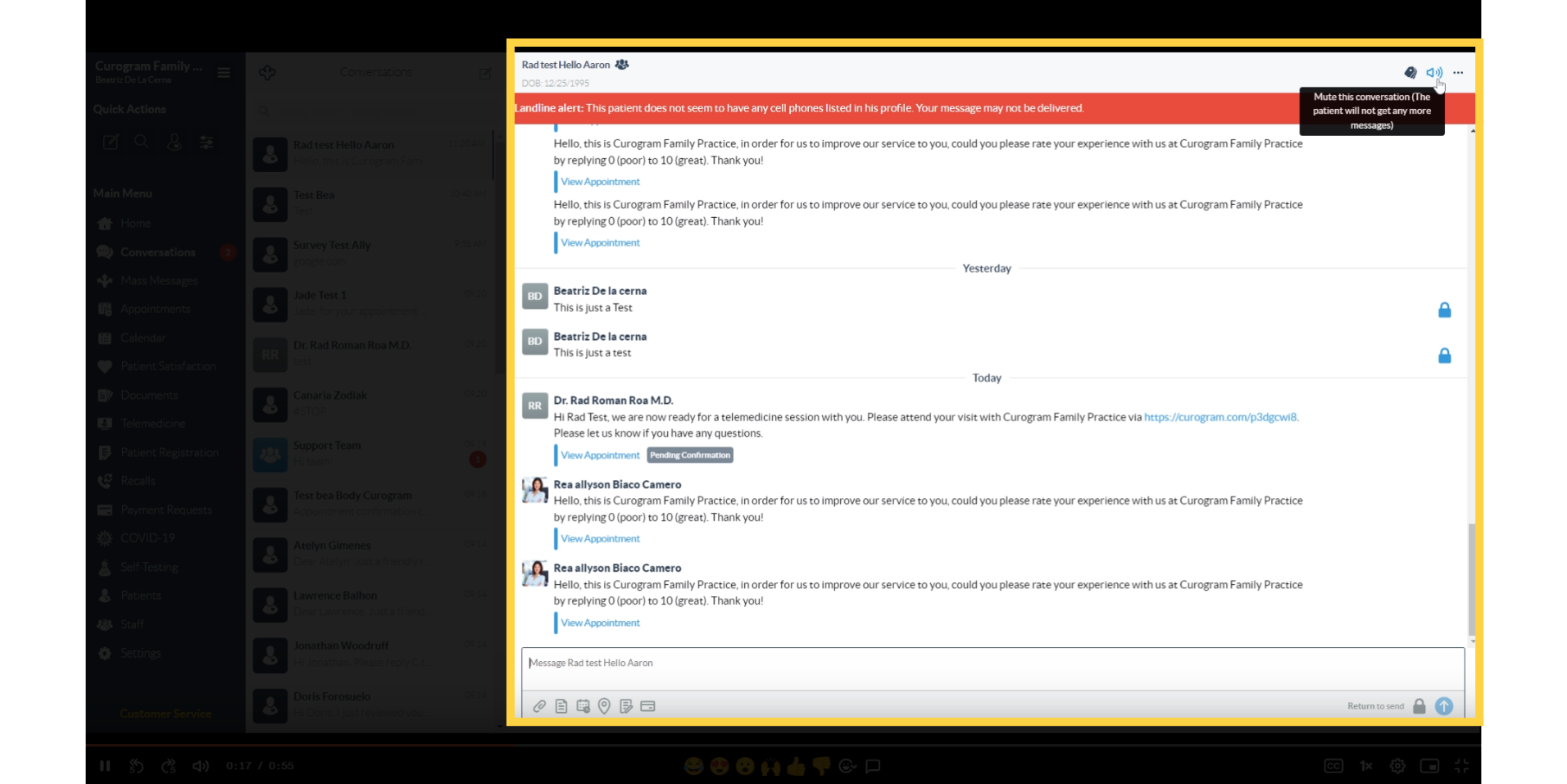
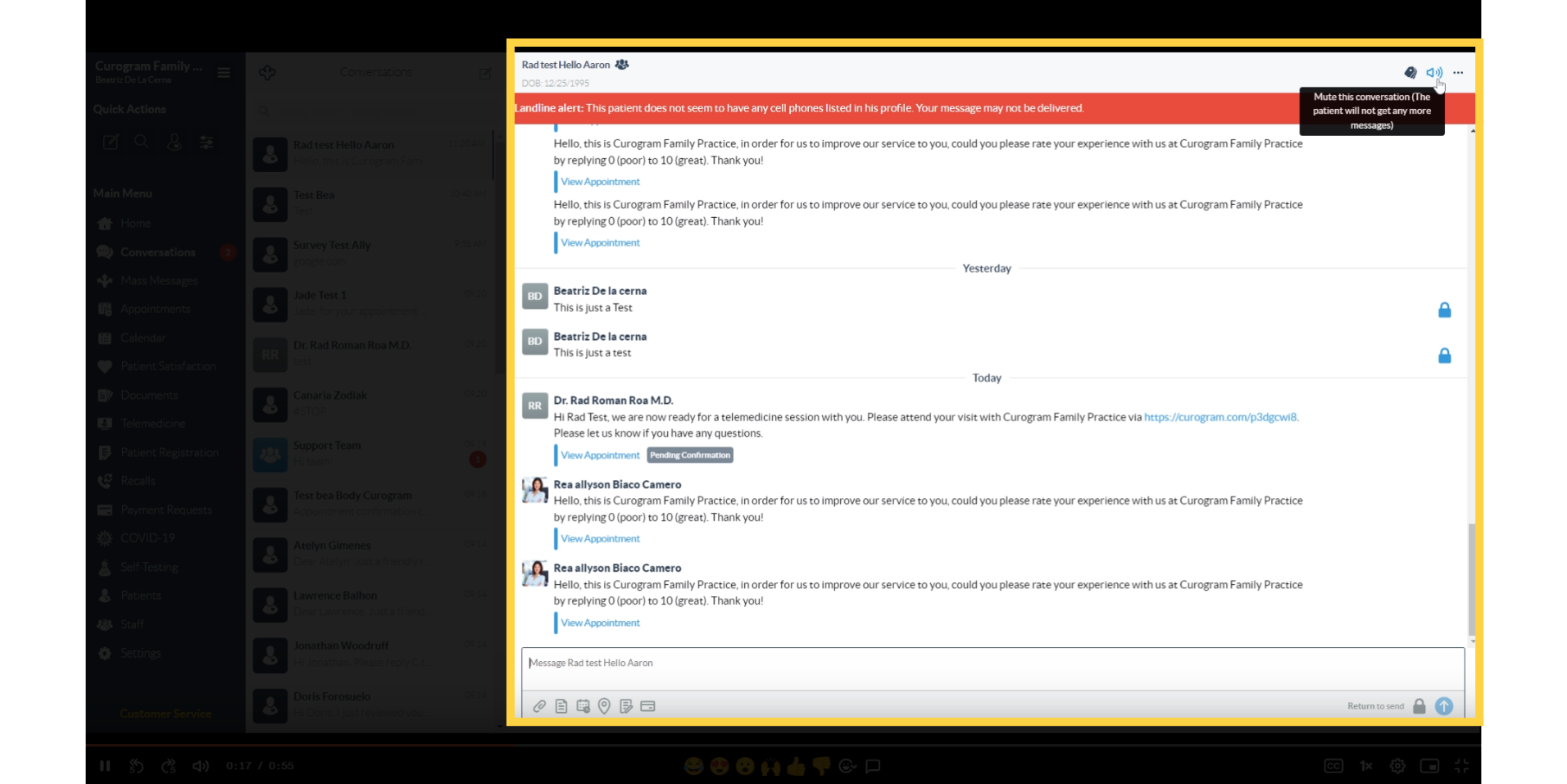 3. You'll see this conversation with the patient.
3. You'll see this conversation with the patient.
You should see this conversation with the patient.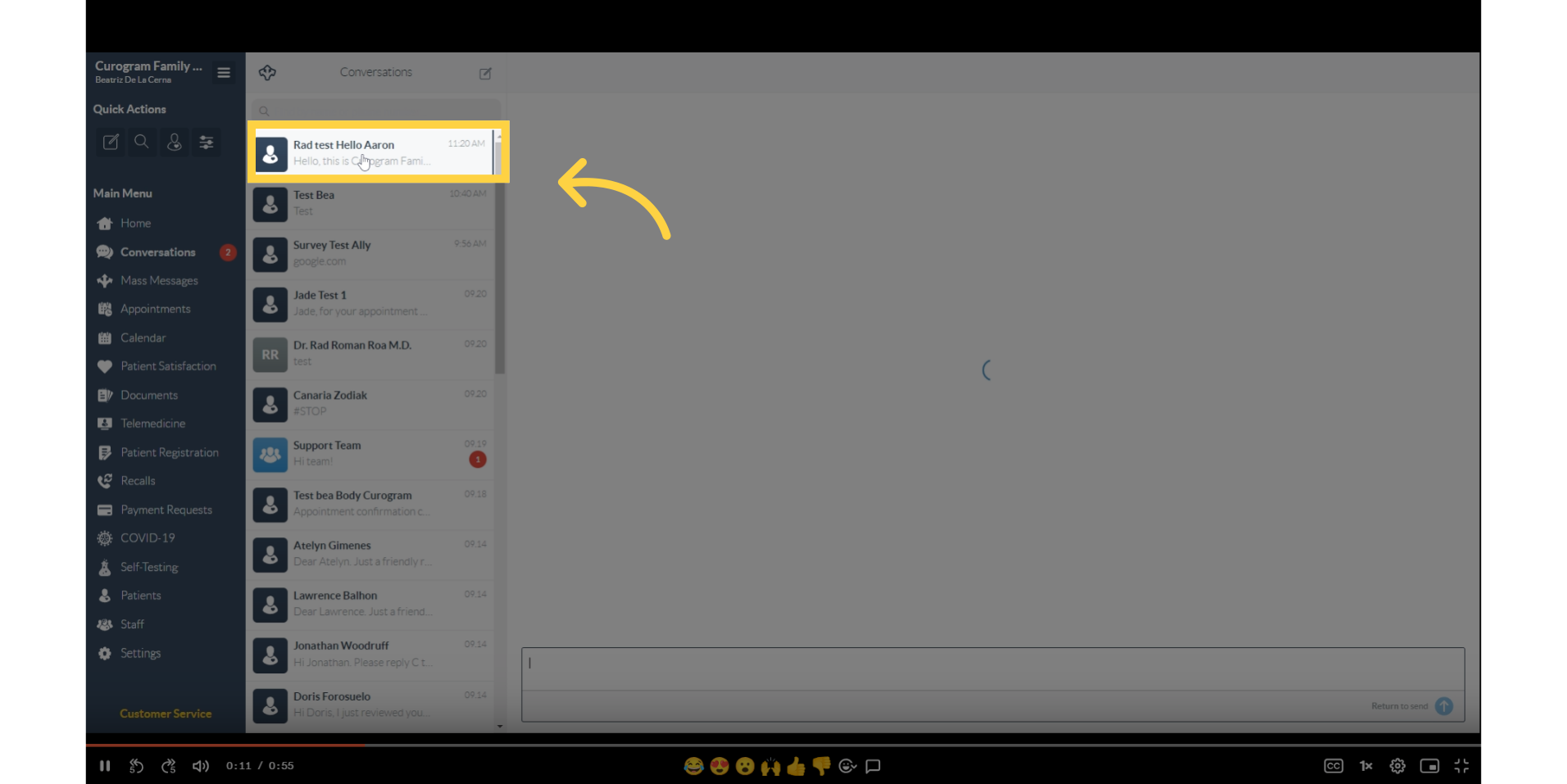
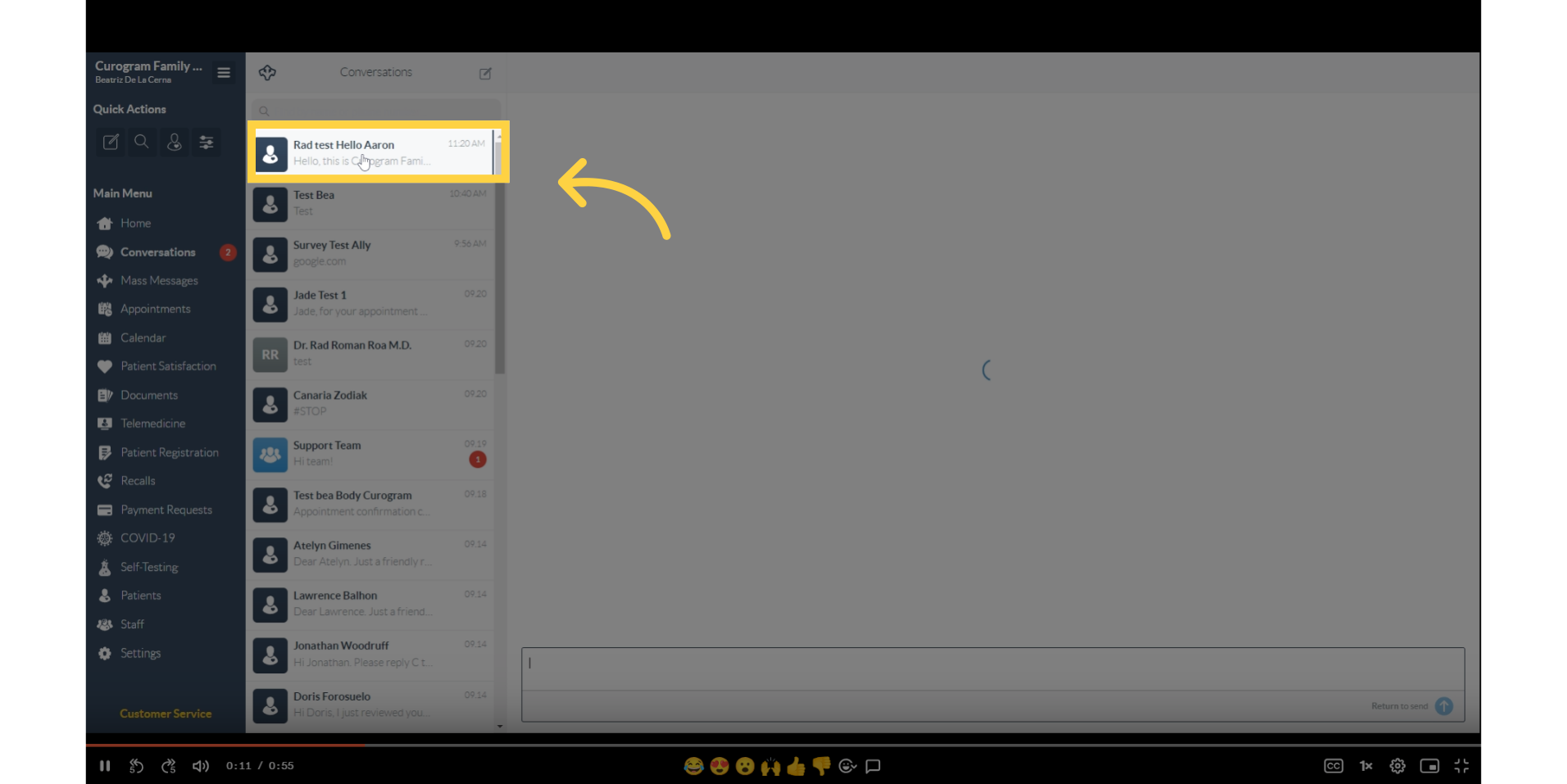
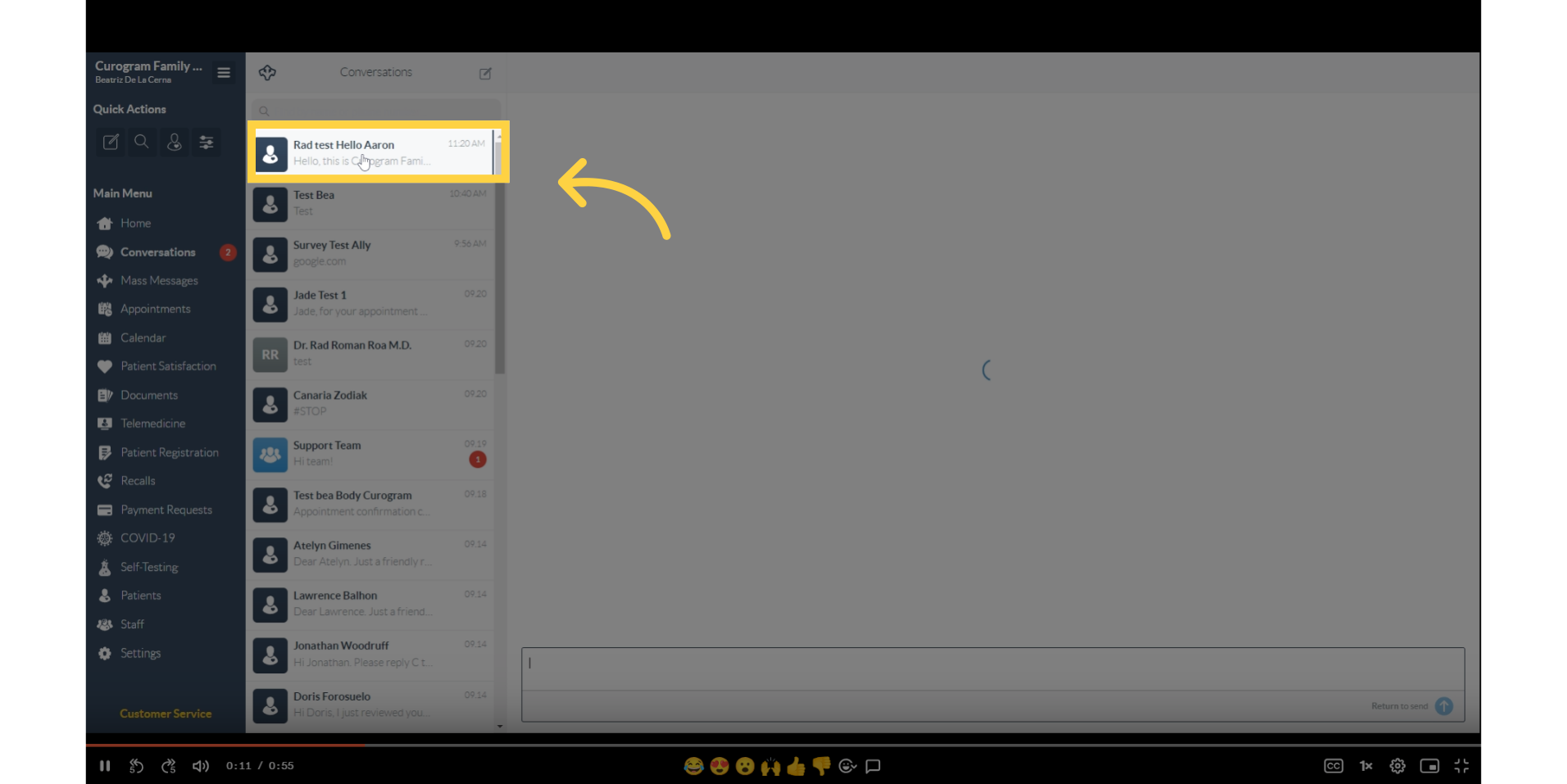 4. Click the speaker button found on the upper left corner of the conversation.
4. Click the speaker button found on the upper left corner of the conversation.
Click the speaker button found on the upper left corner of the conversation.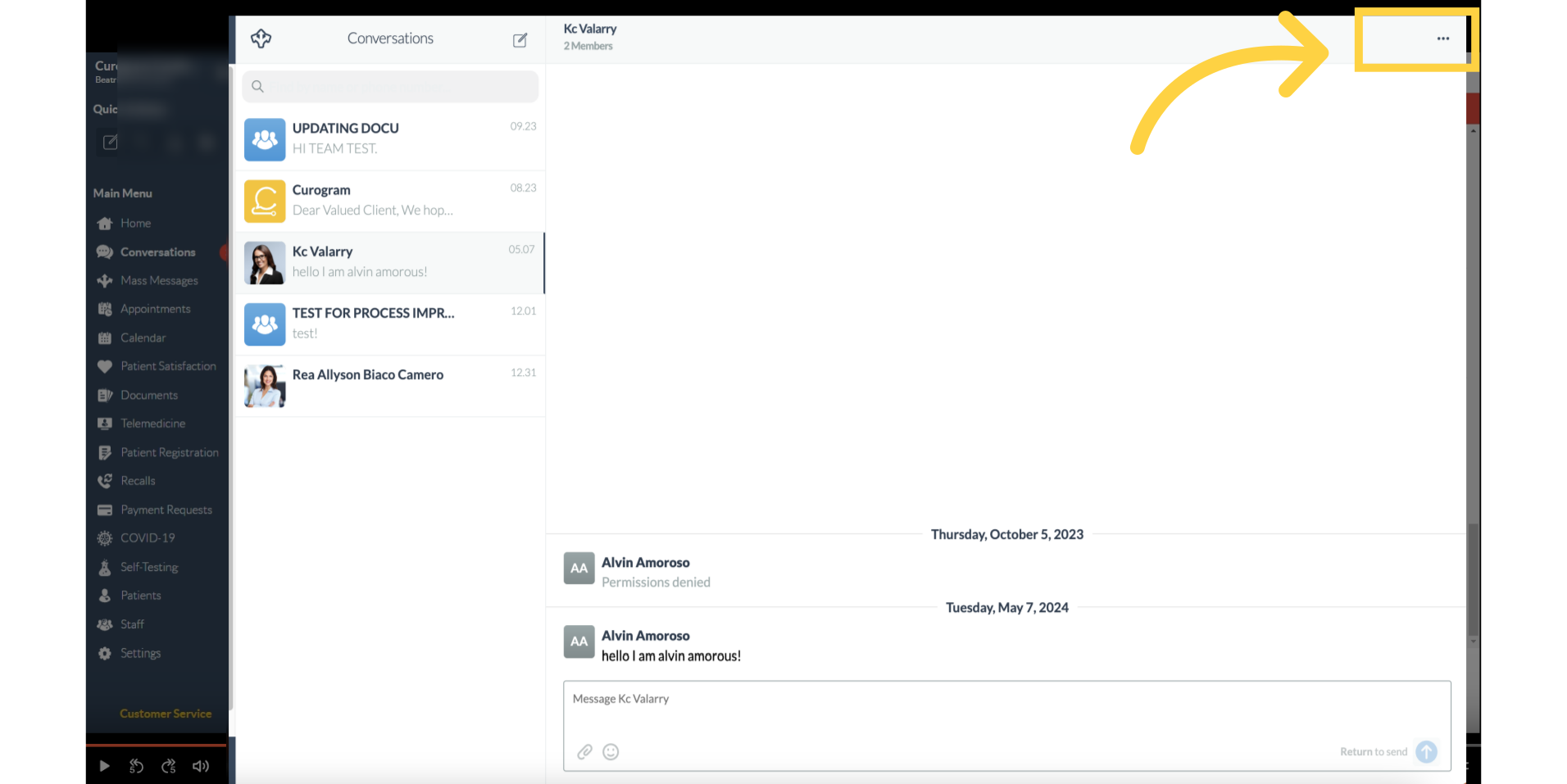
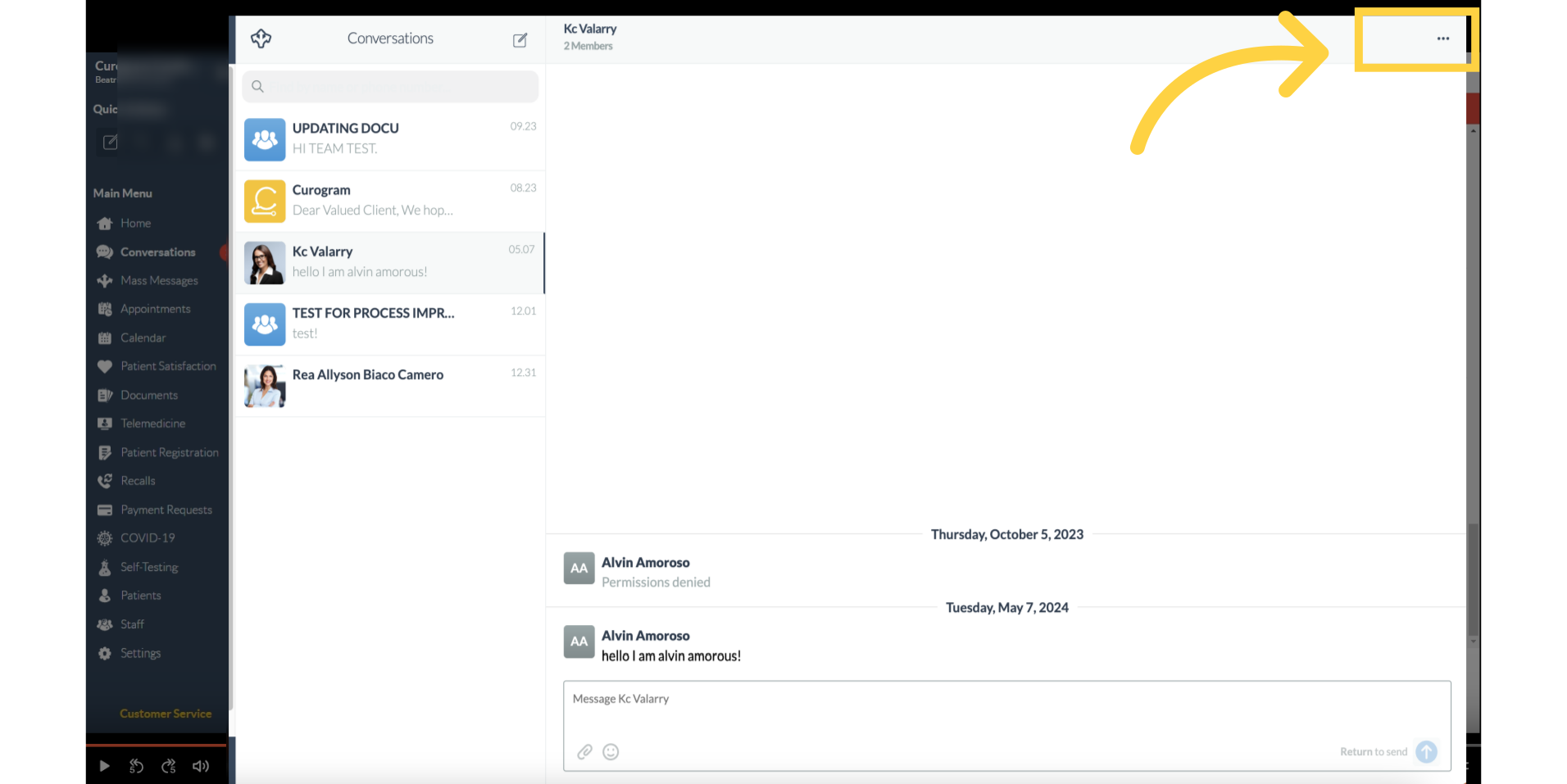
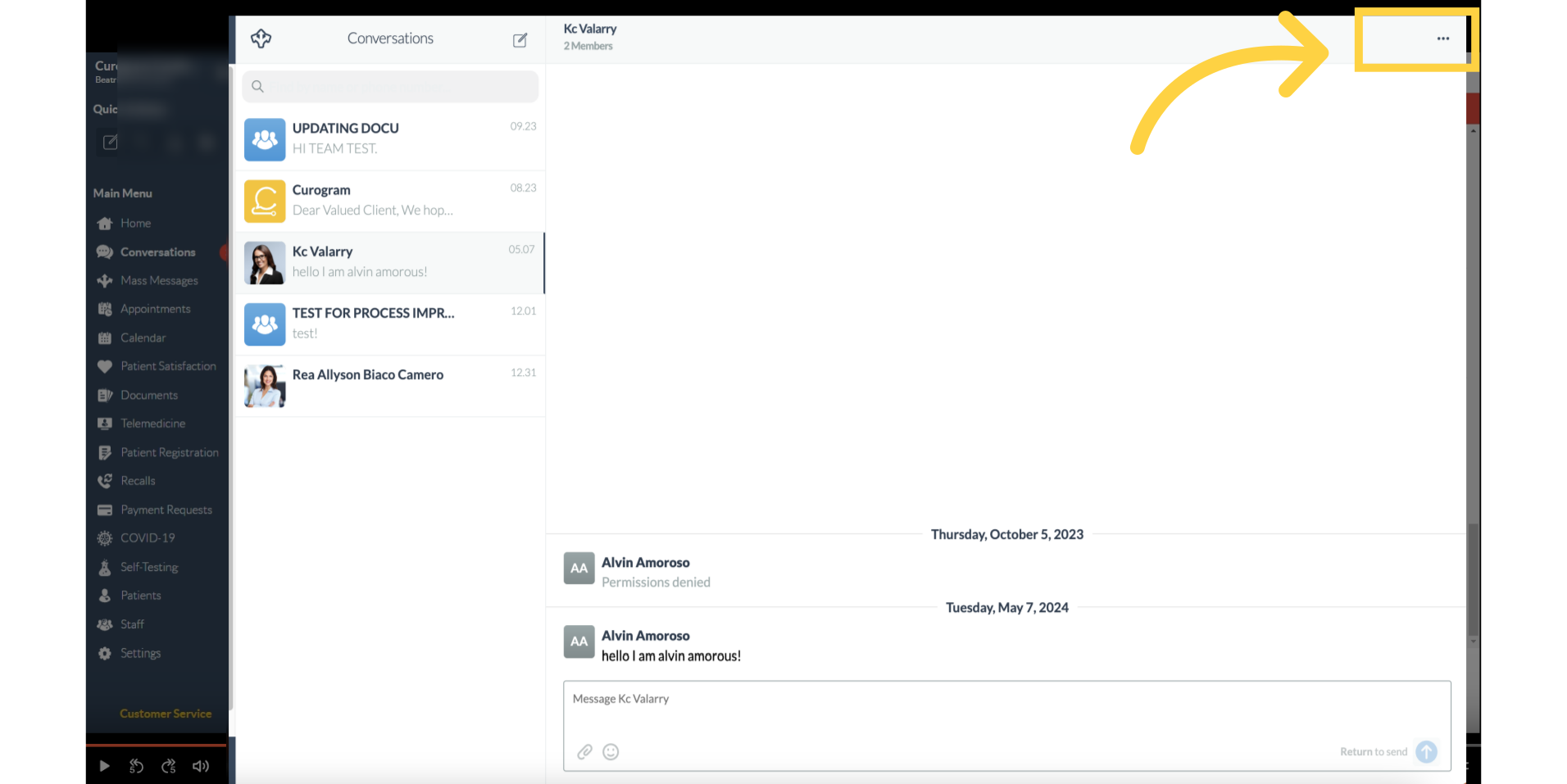 5. Click the speaker button found on the upper left corner of the conversation.
5. Click the speaker button found on the upper left corner of the conversation.
If you do not see the mute button, you can navigate and click the three dot button and a pop-up will appear.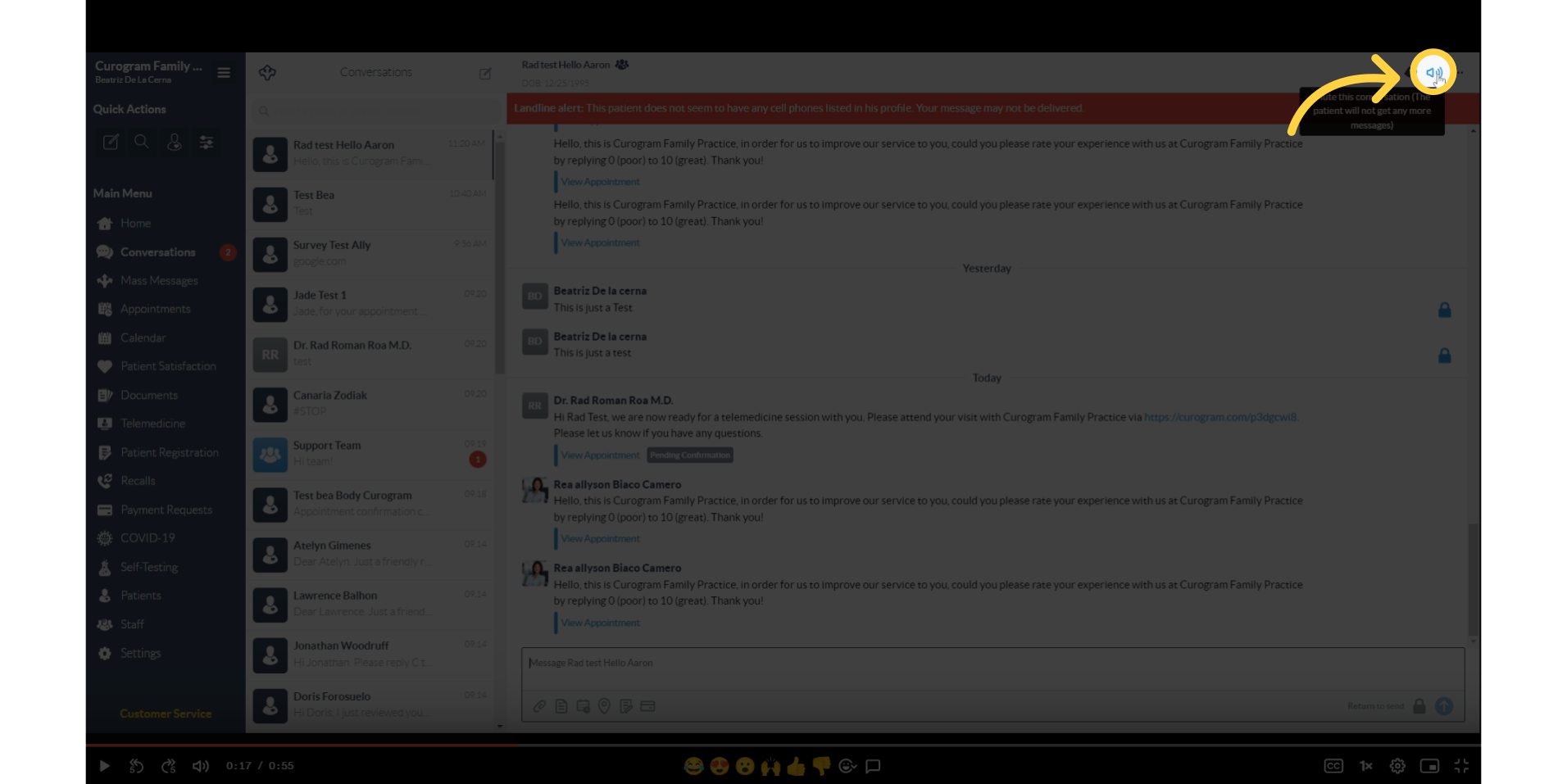
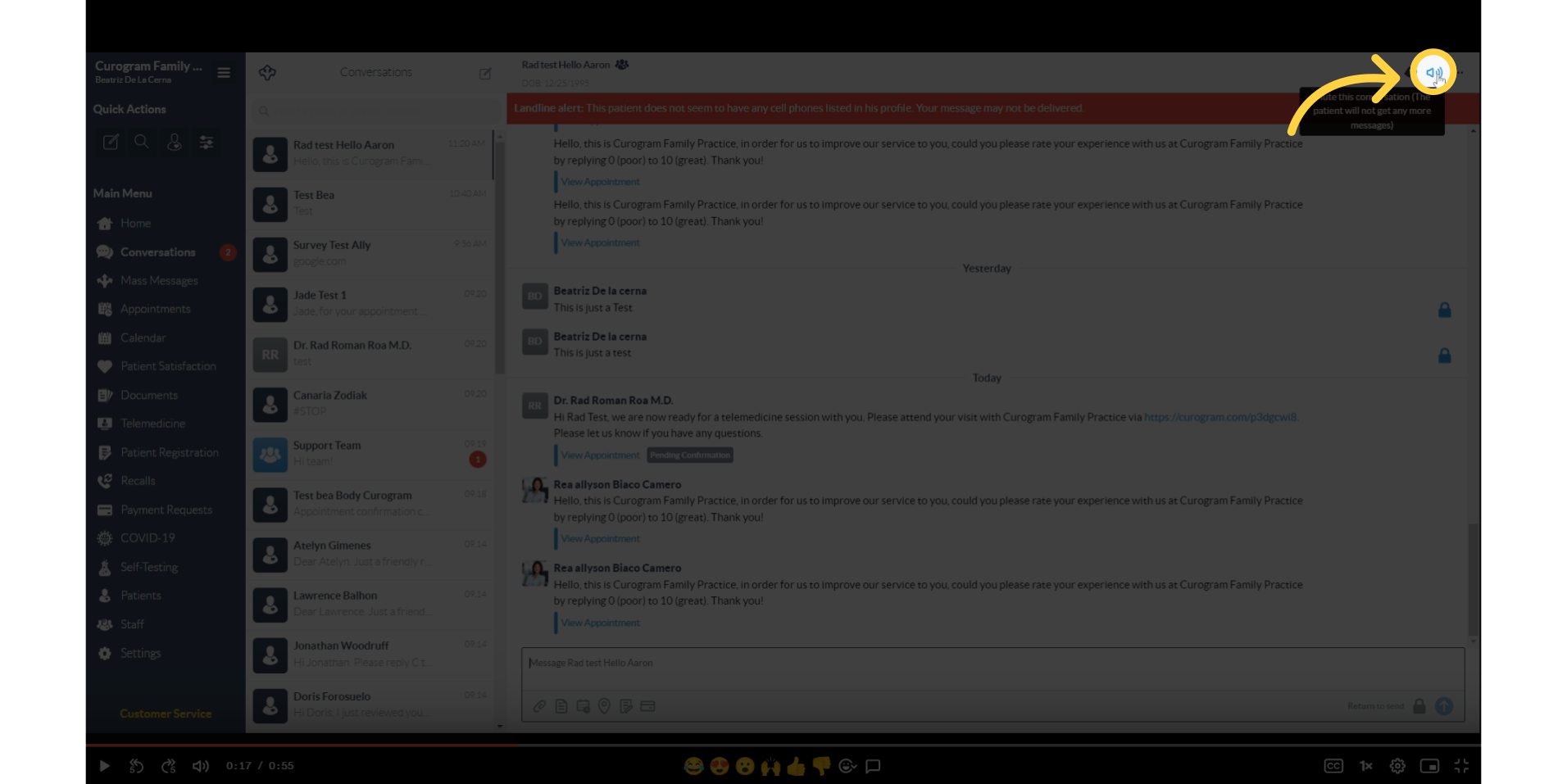
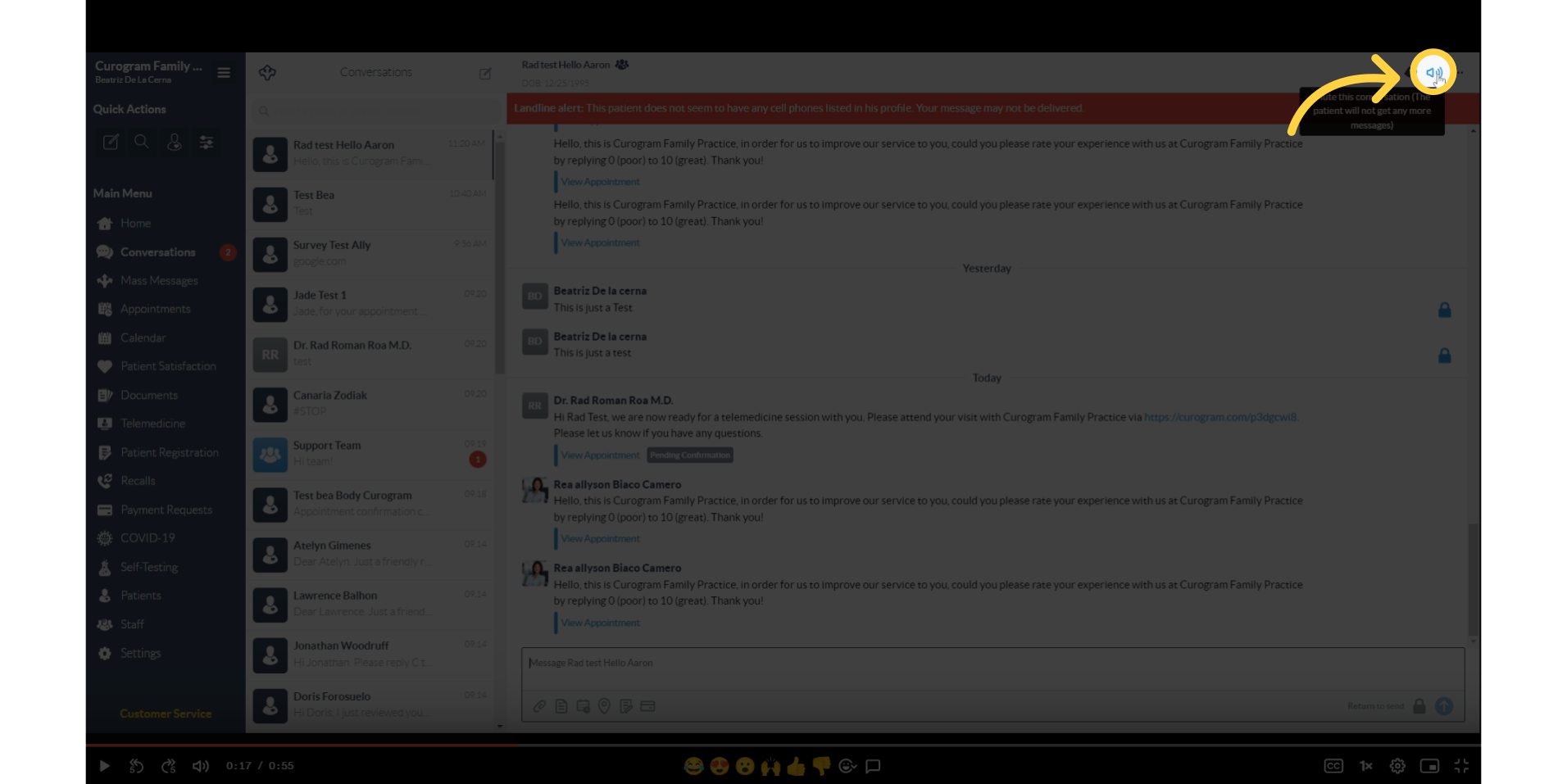 6. Click the speaker button found on the upper left corner of the conversation.
6. Click the speaker button found on the upper left corner of the conversation.
You can choose to mute notifications from the pop-up dialog shown in the image.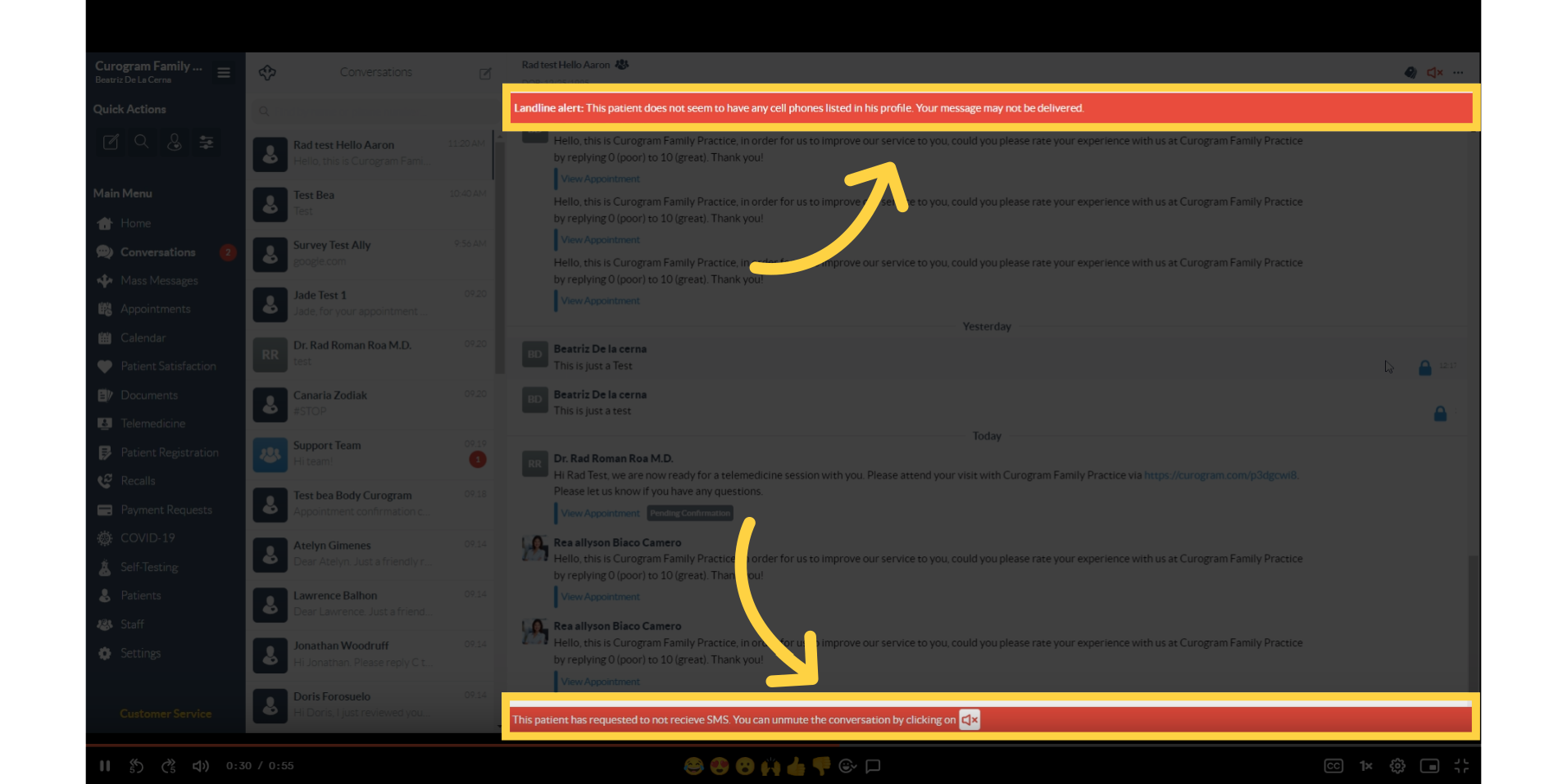
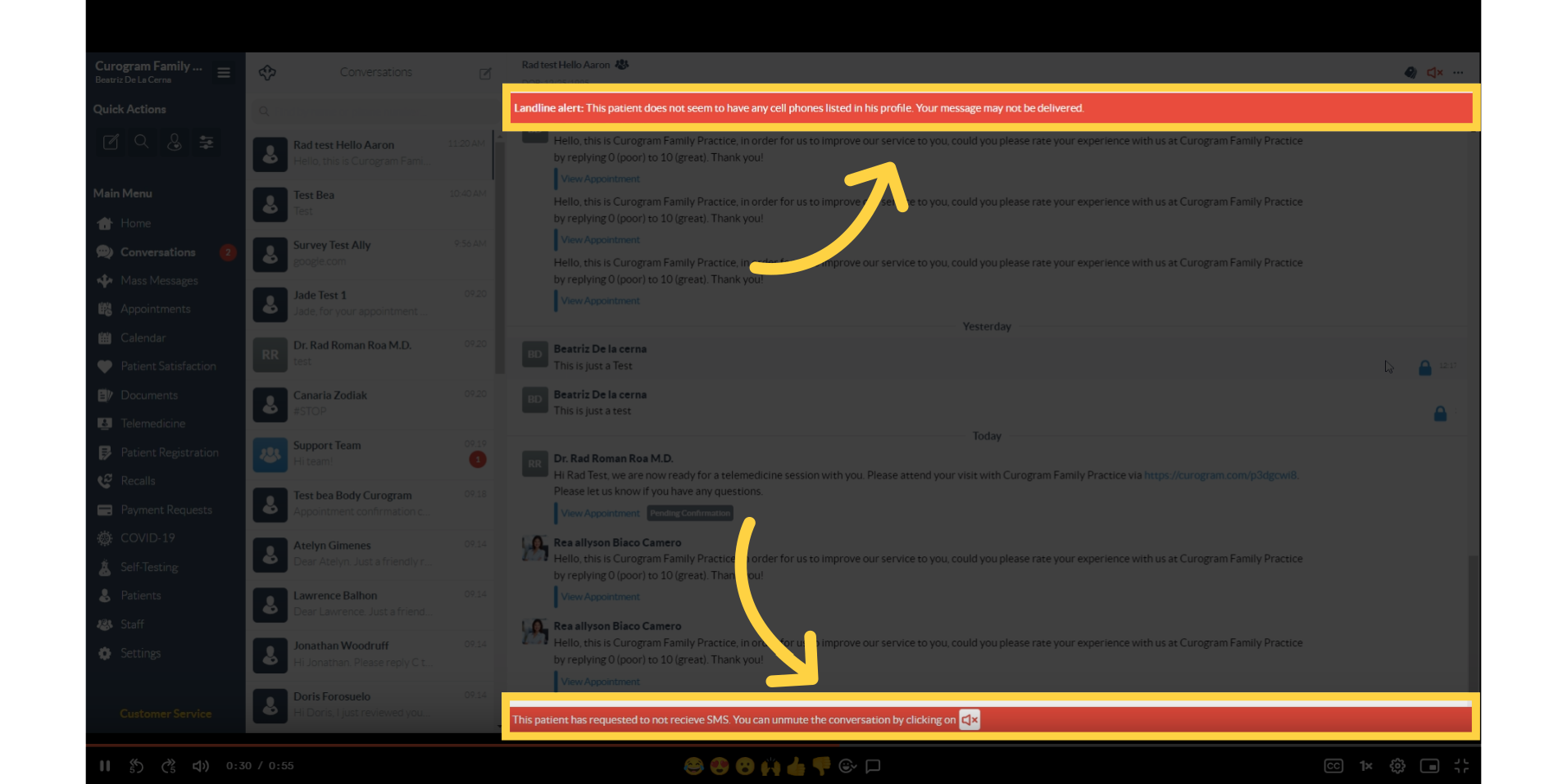
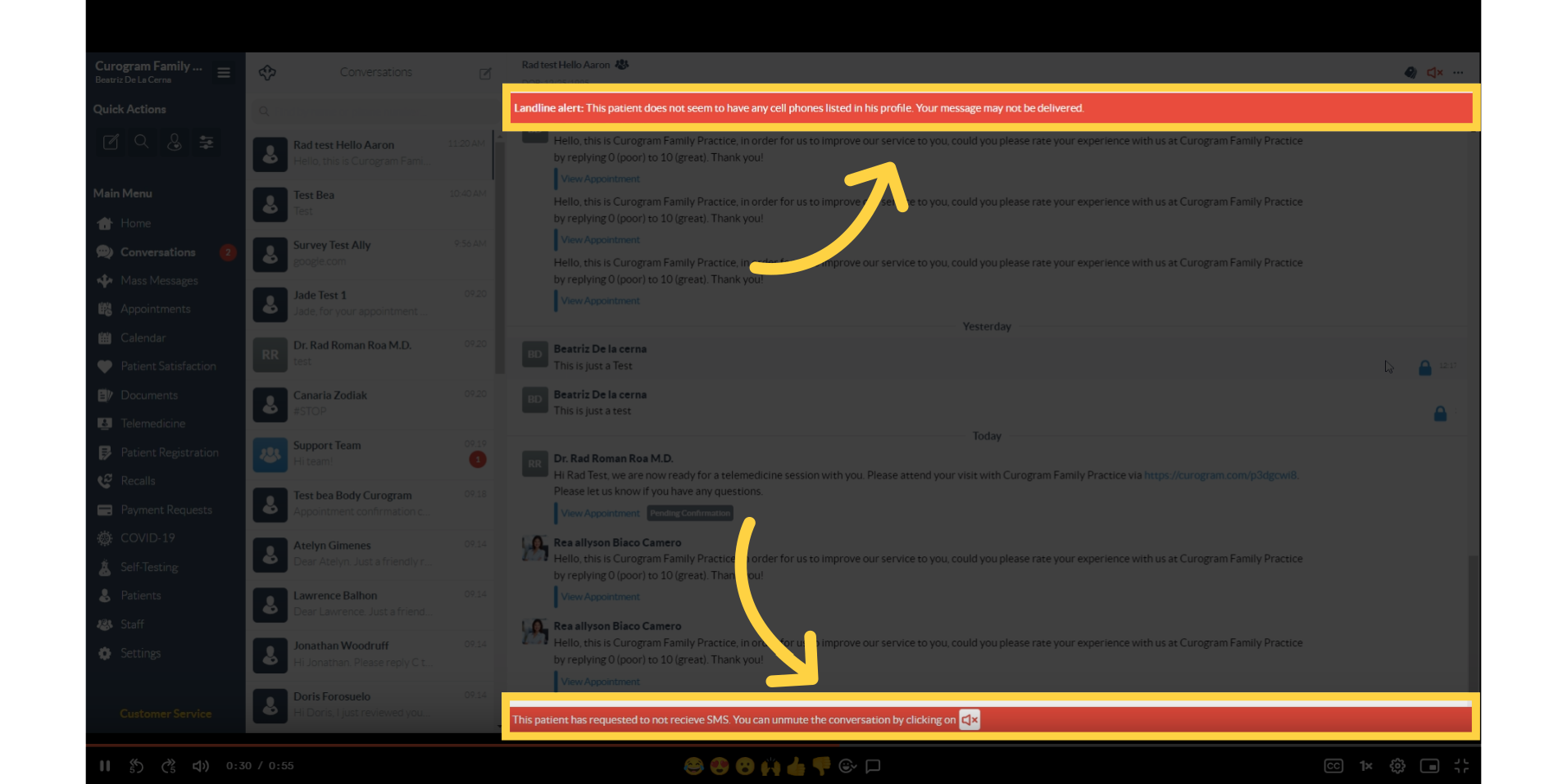 7. A confirmation message will pop-up as shown in this screenshot.
7. A confirmation message will pop-up as shown in this screenshot.
A pop-up message will be shown confirming your preferred mute settings.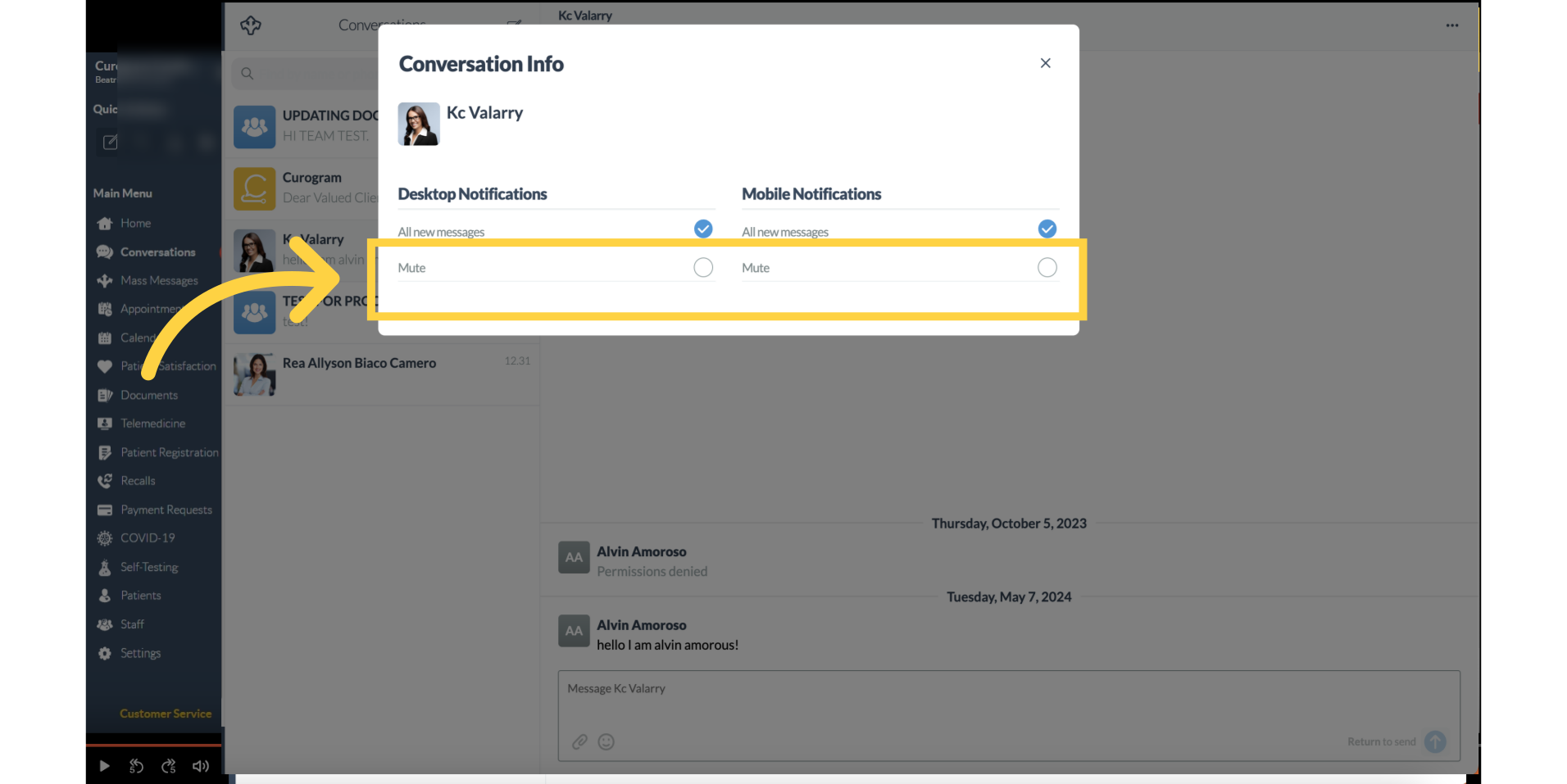
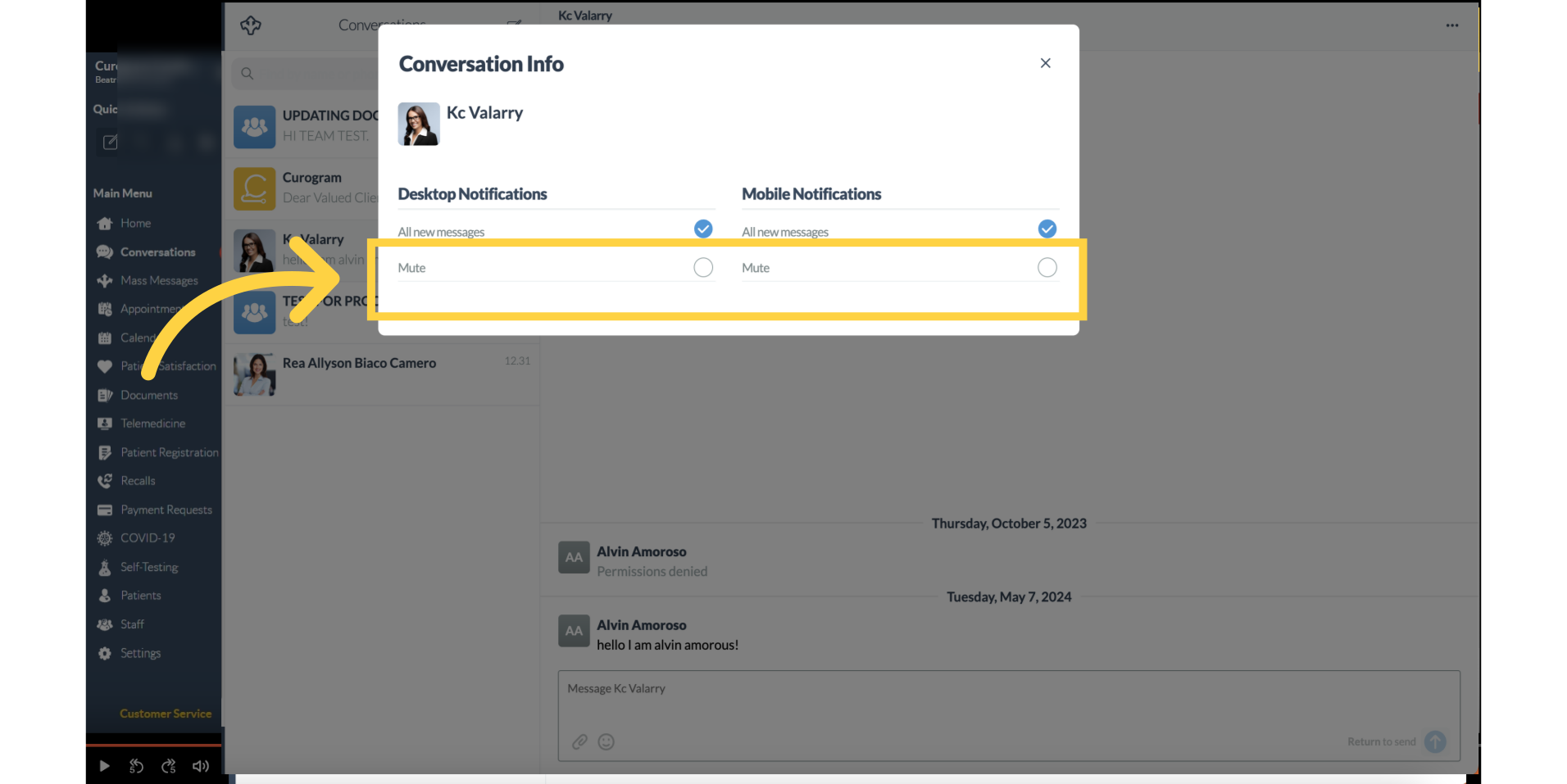
Updated as of September 2024
