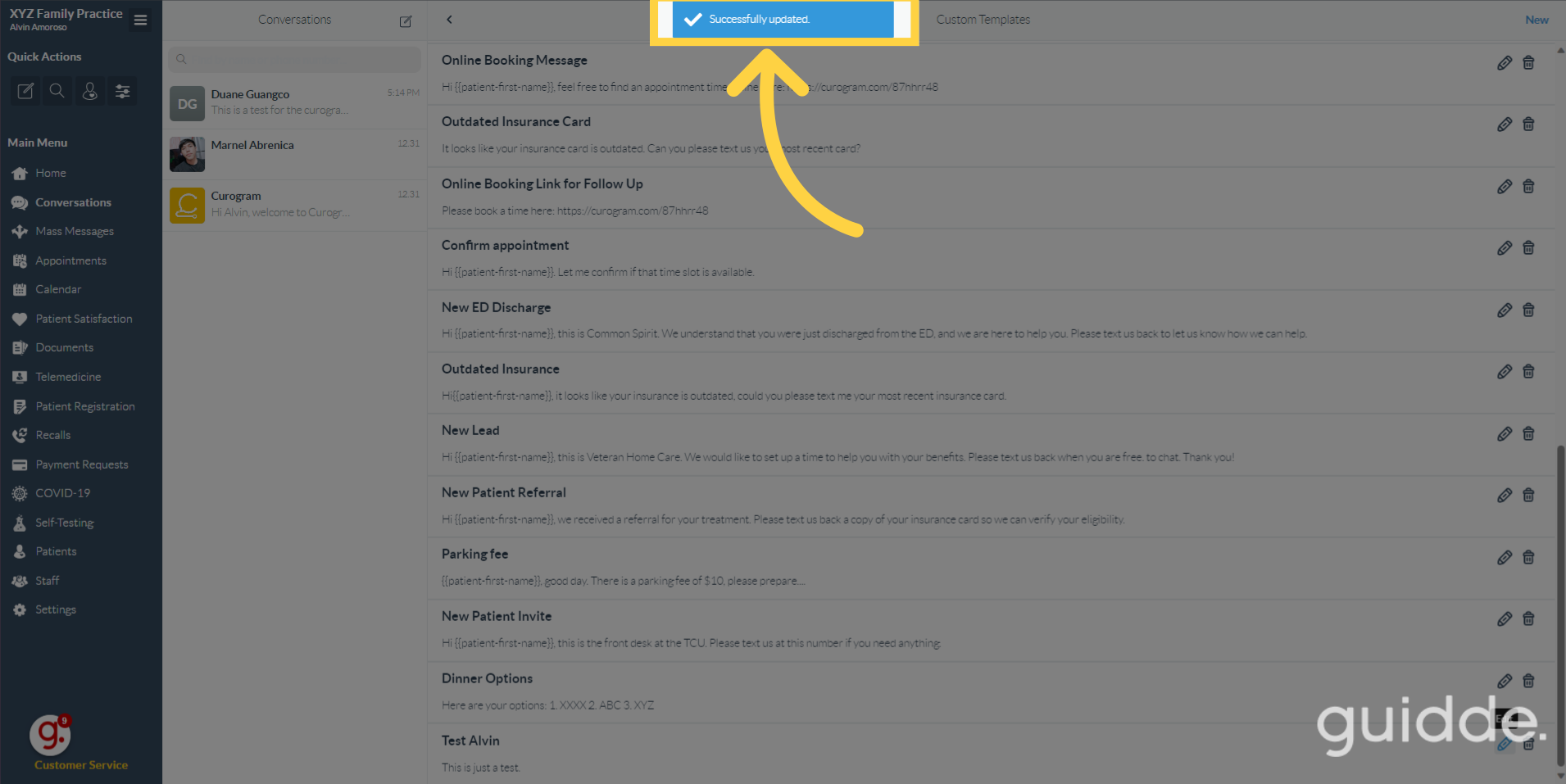Edit Message Templates
Watch the video below for the tutorial:
00:00: 00:02: 00:05: 00:11: 00:14: 00:17: 00:20: 00:23:
A. Step-by-step instructions
This guide will walk you through the process of editing message templates in Curogram. You will learn how to navigate the application and make changes to the message templates to meet your specific needs.
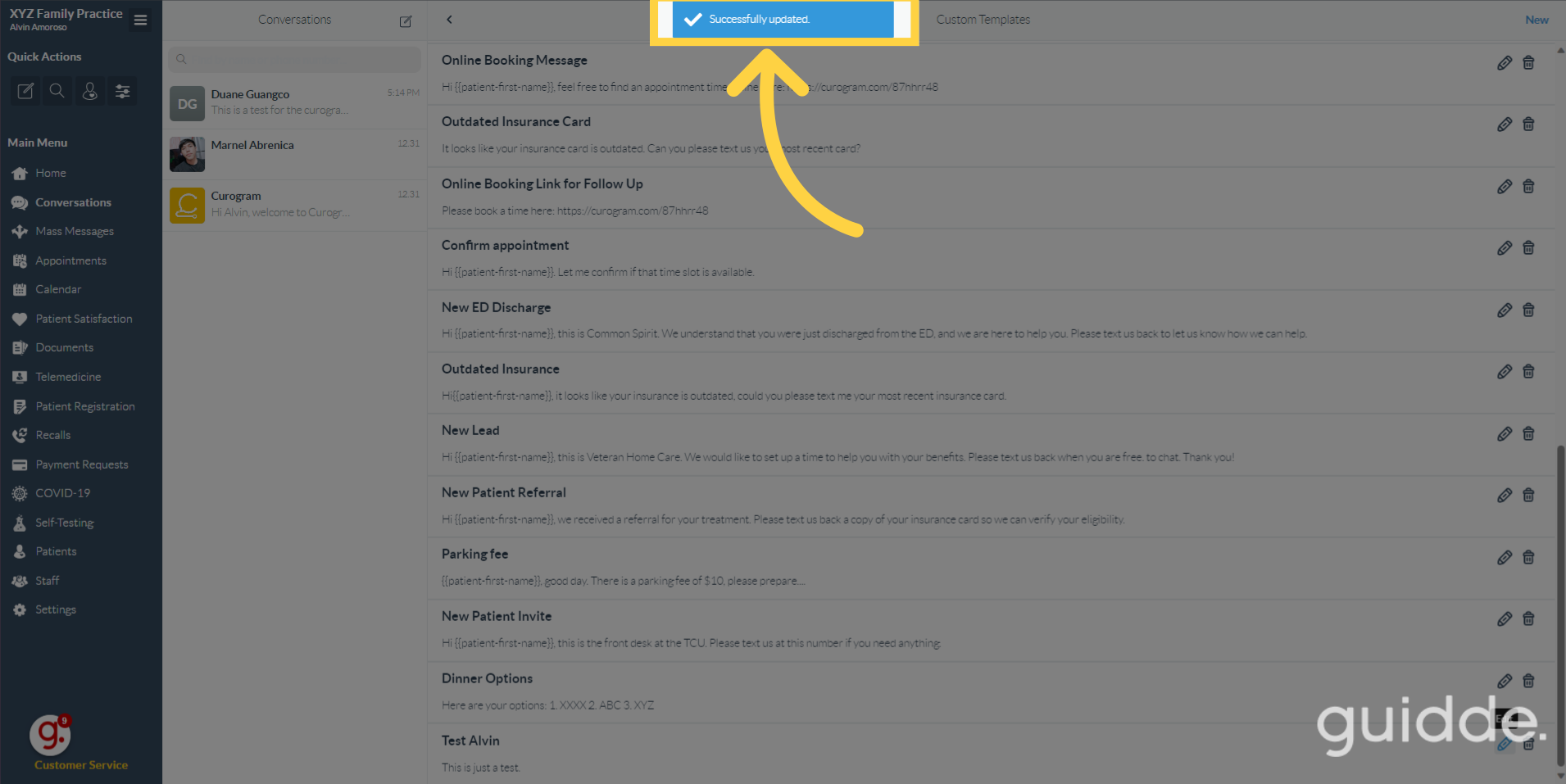
Go to app.curogram.com
1. Click "Conversations"
Click on the "Conversations" tab.
2. Click this icon.
3. Click "Add/Edit Template"
4. Search for the existing templates and click the pencil icon.
5. Edit the Template Name and Content.
6. Save the Template.
Once everything is set, click on the save button.
7. A confirmation notification be shown same as above.
A confirmation notification will pop-up indicating that you've successfully updated the template.