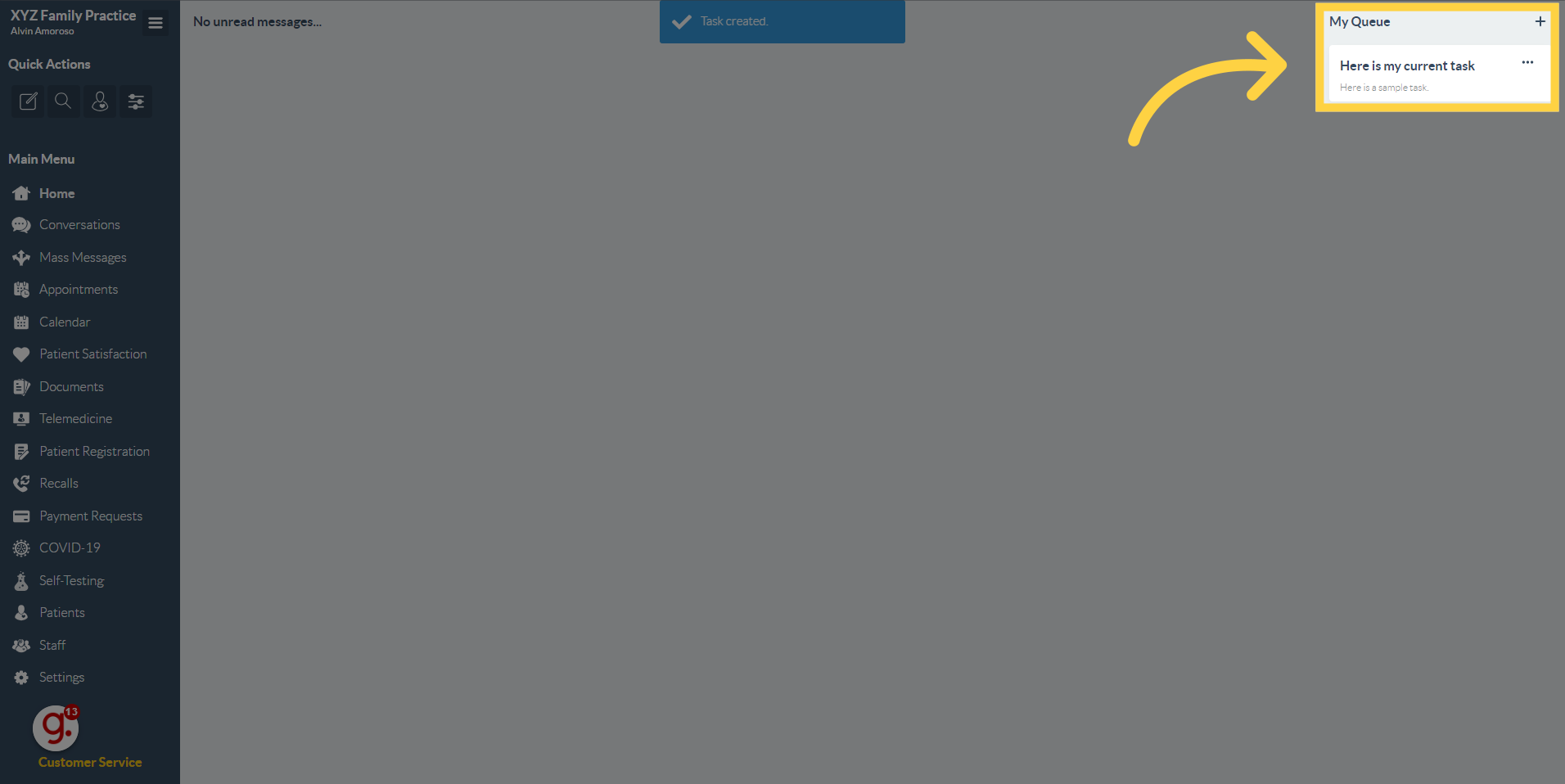Create a Task
Watch the video below for the tutorial:
A. Step-by-step Instructions
This guide provides instructions on how to create a task in Curogram App. Follow the steps below to efficiently assign and manage tasks.
Go to app.curogram.com
1. Navigate to the plus sign (+) button
Navigate to the plus sign button. This button is a create task button.
2. Fill in the Title and description field.
3. Choose the person to whom you want the task to be assigned. You may also assign the task to yourself.
4. Toggle this button.
Toggle this button to turn on notifications when the person assigned to the task provides an update.
5. Click the "Forward" button.
6. Confirmation will pop-up.
A confirmation will be displayed when the task has been updated.
7. You can view these tasks in your ‘Home’ dashboard, located in the upper right corner.