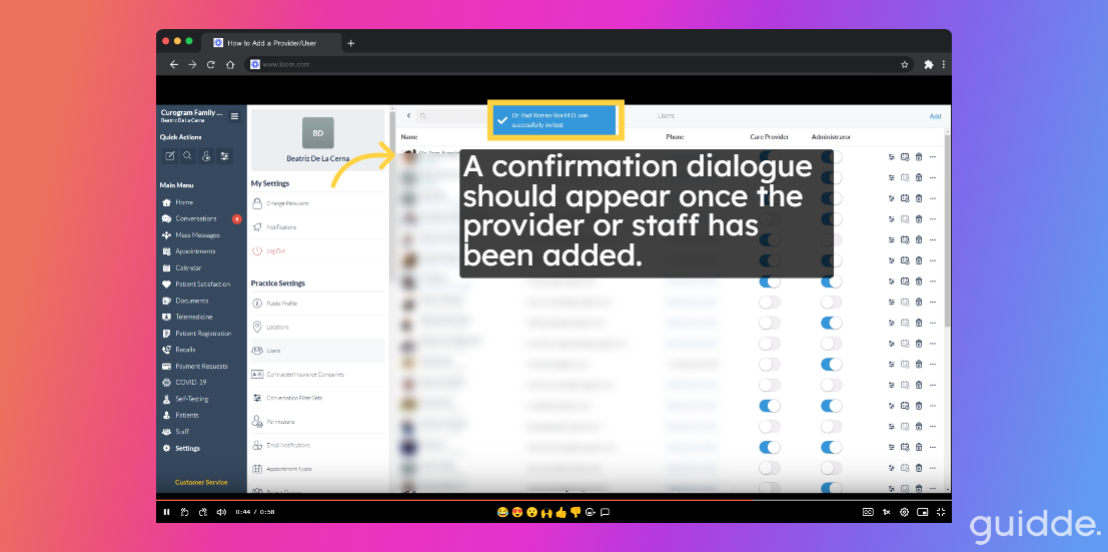Add a Provider/User
Watch the video below for the tutorial:
00:00: 00:02: 00:05: 00:08: 00:11: 00:14: 00:17: 00:20: 00:23:
A. Step-by-step Instructions
This guide will show you how to add a provider or staff member using the Curogram App. Follow the instructions below to easily add a provider or a staff member to the Curogram system. Before proceeding, please ensure that you have admin access, as it is necessary for the success of this guide.
Go to app.curogram.com
1. Click on the Settings from the Curogram App Dashboard.
2. You'll be redirected to the Setting Dashboard.
3. From Settings Dashboard, Click on the Users tab.
4. Next, Click on the "Add" button at the upper right corner.
5. Enter the details of the Provider.
Enter the details of the Provider or staff. This includes email address, first name, last name etc.
6. Once everything has been filled out, click the "Invite" button.
7. A confirmation dialogue should appear once the provider or staff has been added.