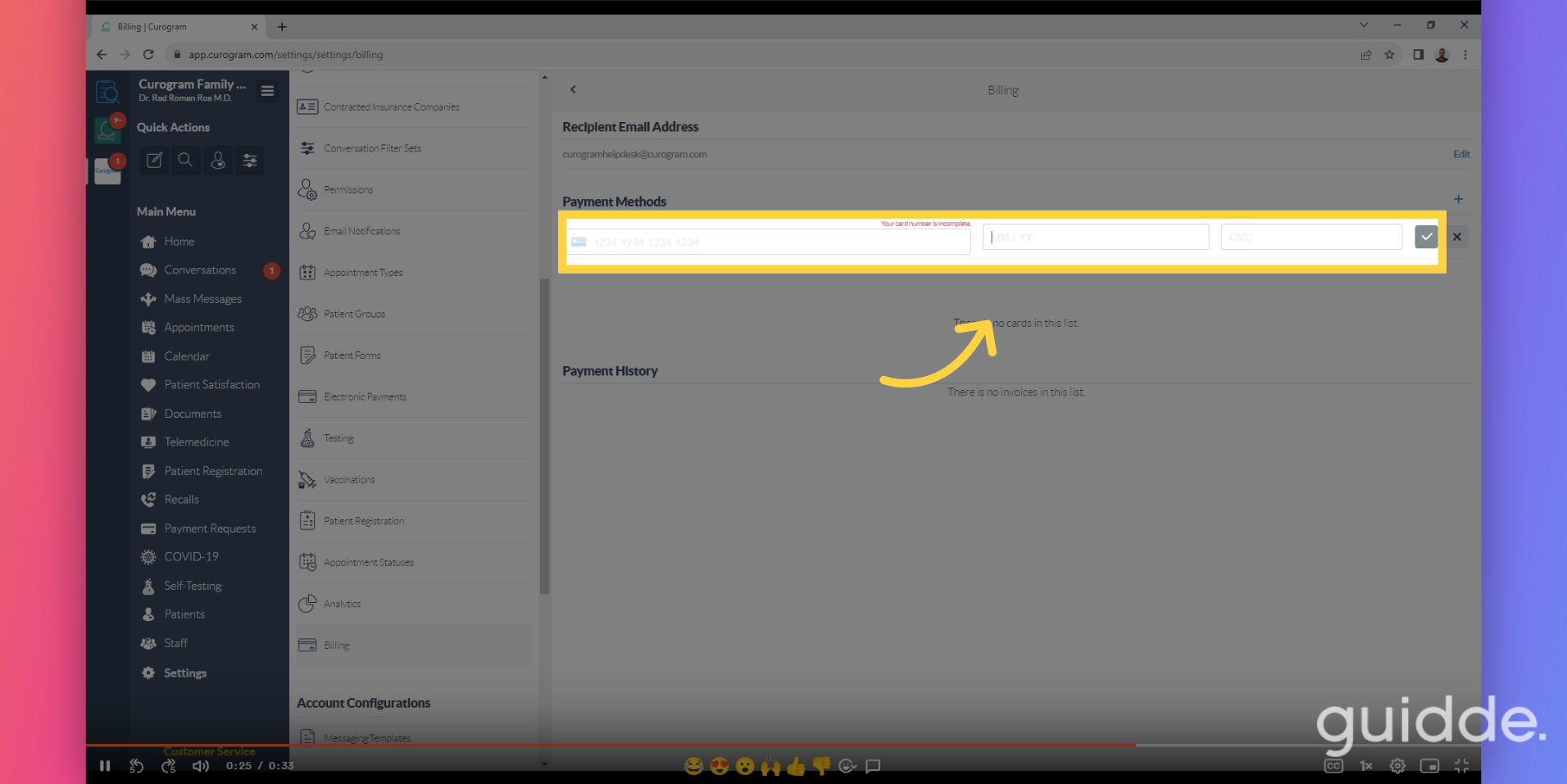Add a Credit Card
Watch the video below for the tutorial:
00:00: 00:02: 00:05: 00:08: 00:11: 00:14:
A. Step-by-step Instructions
This guide will walk you through the process of adding a credit card using the Curogram App.
Go to app.curogram.com
1. Click "Settings" from the Curogram App Dashboard.
On the Dashboard, click on the Settings tab.
2. Wait for the dashboard to load.
3. Navigate and look for "Billing".
Navigate through the menu and look for the "Billing" tab.
4. Click the plus sign (+) button.
5. Fill in your Credit card details.
Enter the credit card details and once filled, tap on the check button.