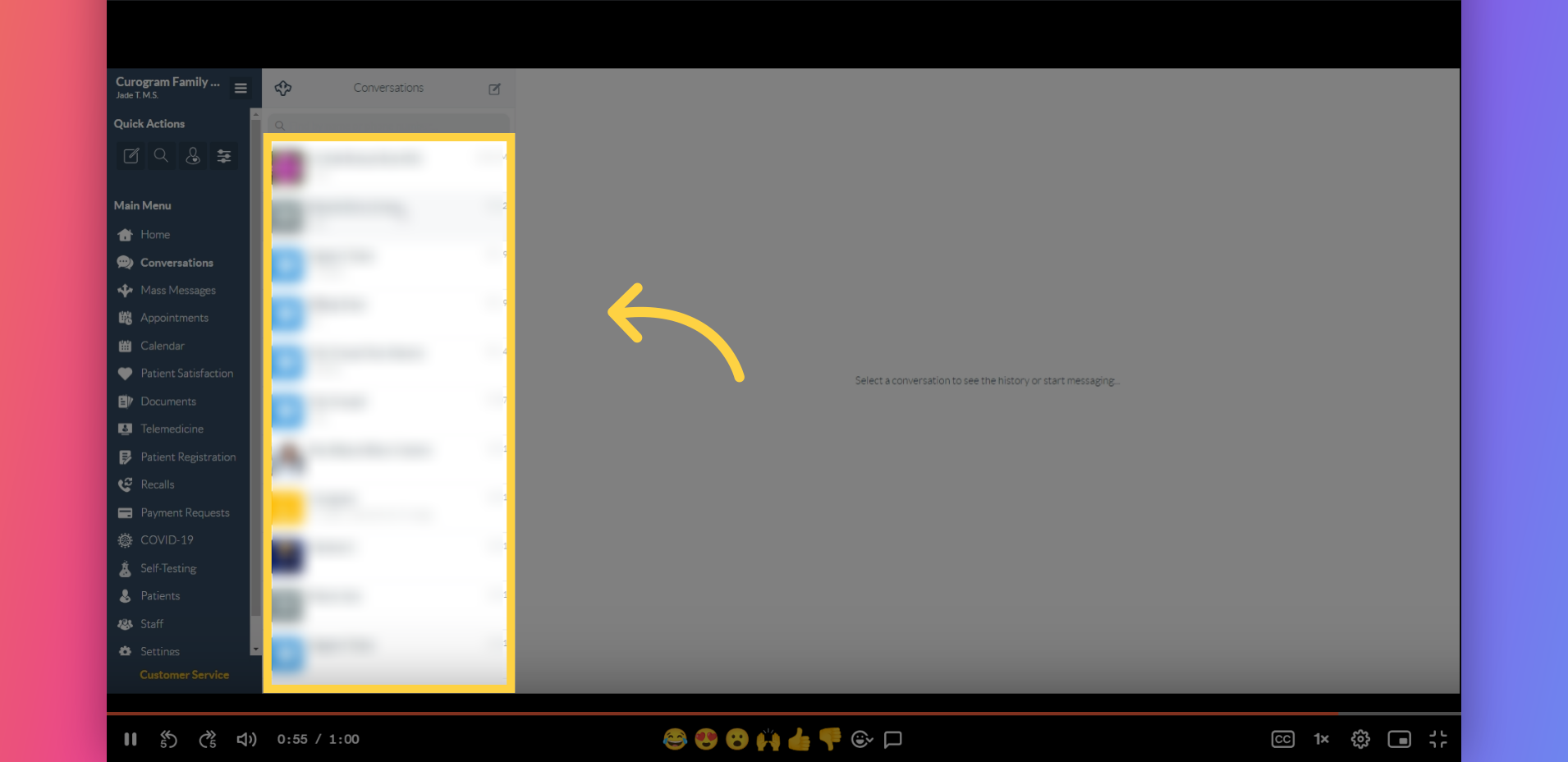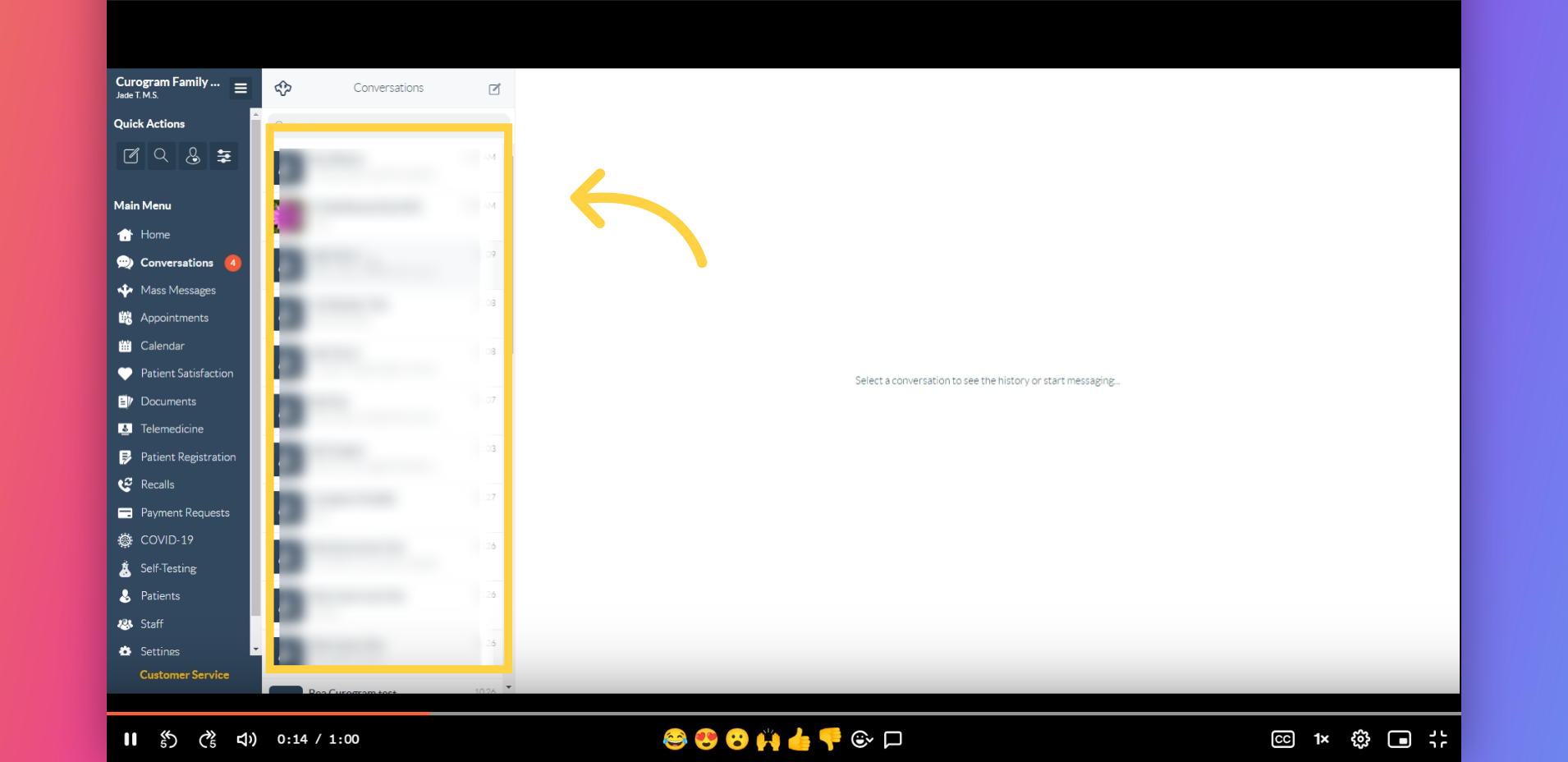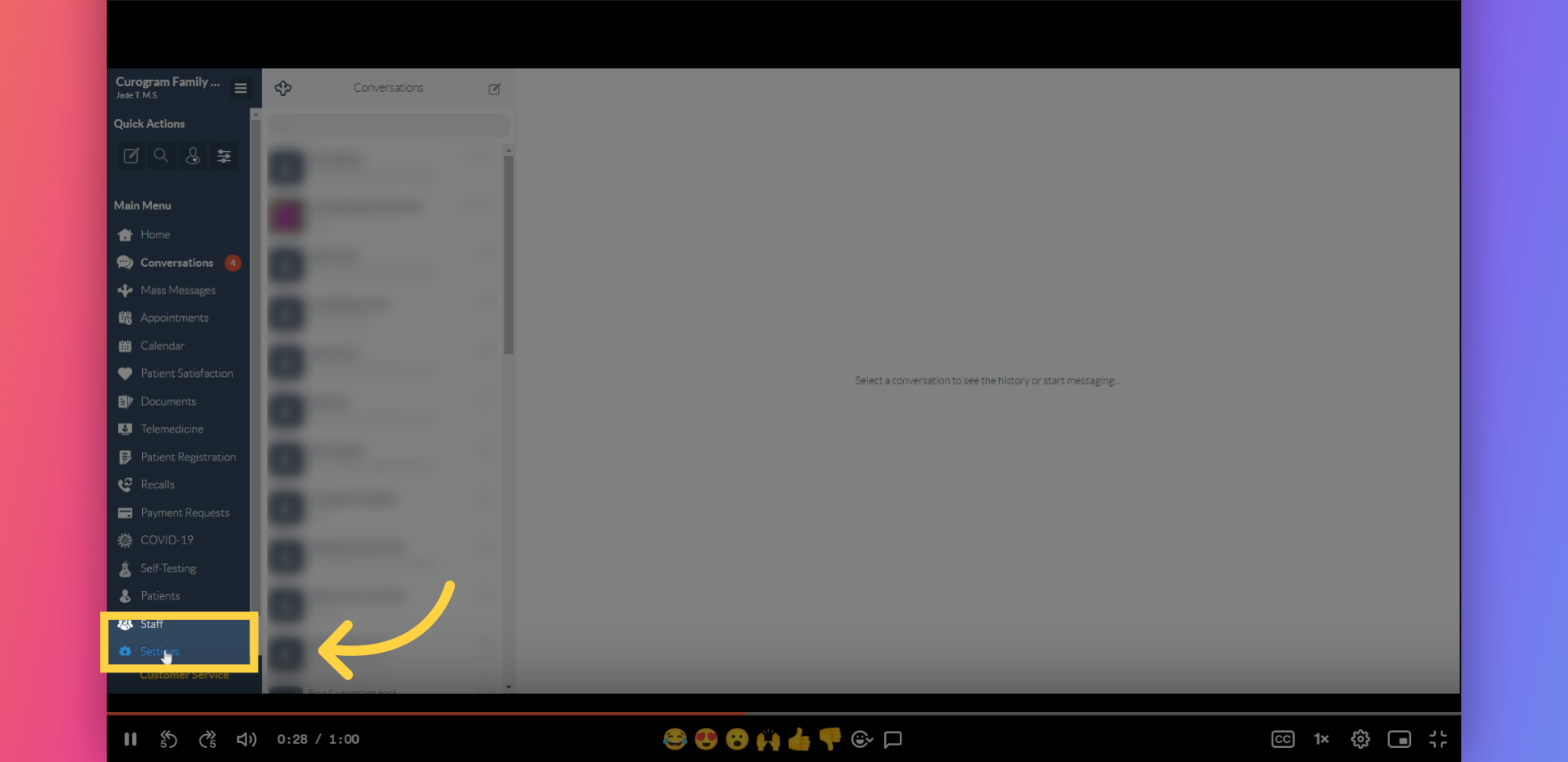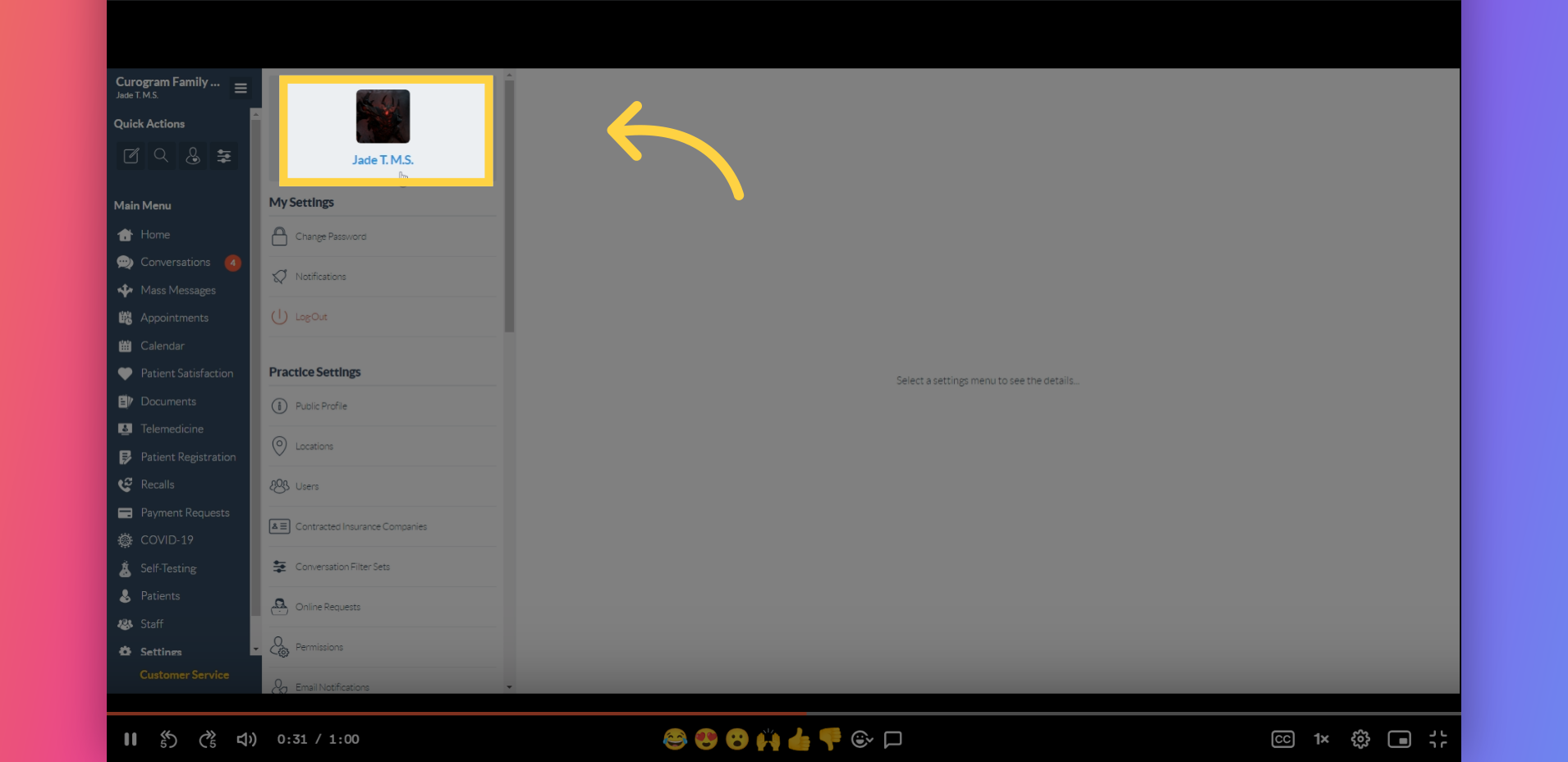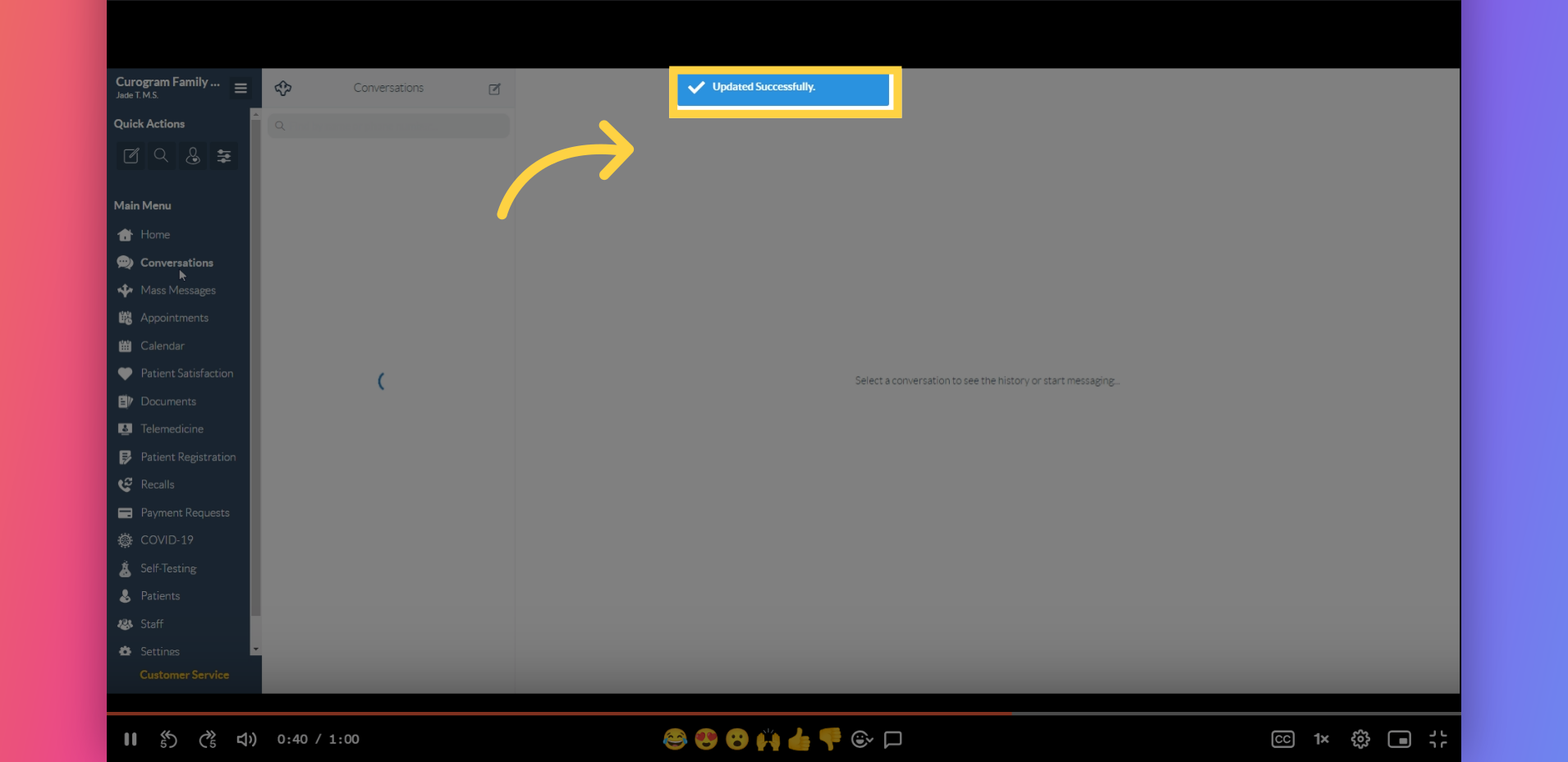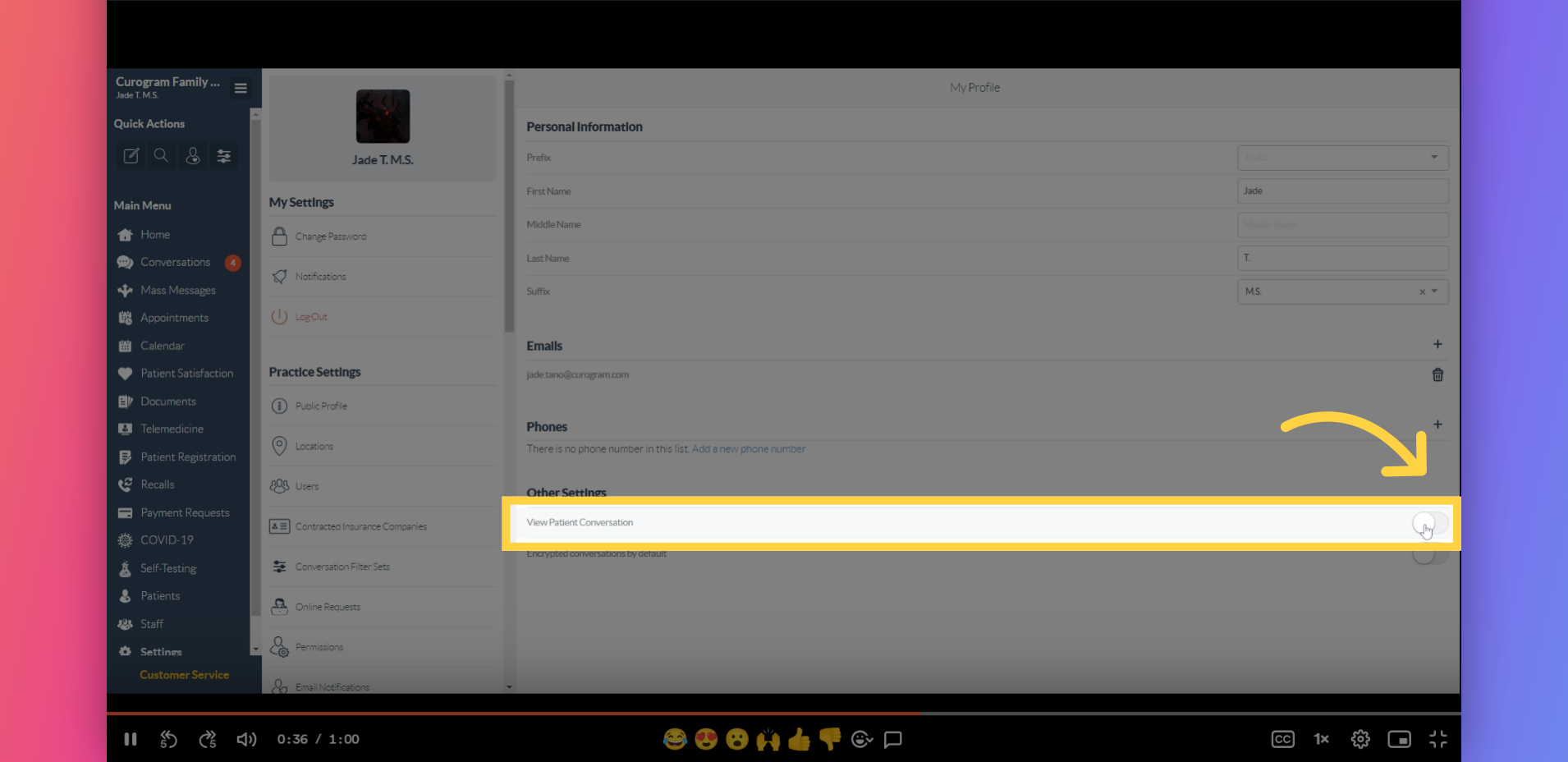Hide All Patient Conversations
Watch the video below for the tutorial:
00:00: This guide provides a step-by-step walkthrough on how to turn off patient conversations and leave only the conversations you have between providers and staff. 00:08: As you can see in your conversations tab, it contains mixed messages from patients, co-providers, and staff. With this feature, you can easily navigate through your conversations with co-providers or staff. 00:21: So, let's start. Navigate to the Settings tab. 00:25: You will be redirected to the Settings dashboard. Once you are there, click on your name. 00:31: Navigate to the View Patients Conversation row and click on the button right beside it to turn it off. 00:37: A confirmation dialogue should pop-up. 00:40: Return to the Conversations tab. From there, you'll see that only conversations with co-providers or staff are present. Therefore, all your patient conversations have been hidden. 00:52: That's it. You've successfully hide all your patient conversations. Do note that you may re-enable this feature but redoing these steps.
Go to app.curogram.com
1. These are the conversation you have.
2. Click on Settings.
3. Click your name.
4. Click on this button.
5. Confirmation dialogue should pop-up.
6. You’ll see that only conversations with co-providers or staff are here.