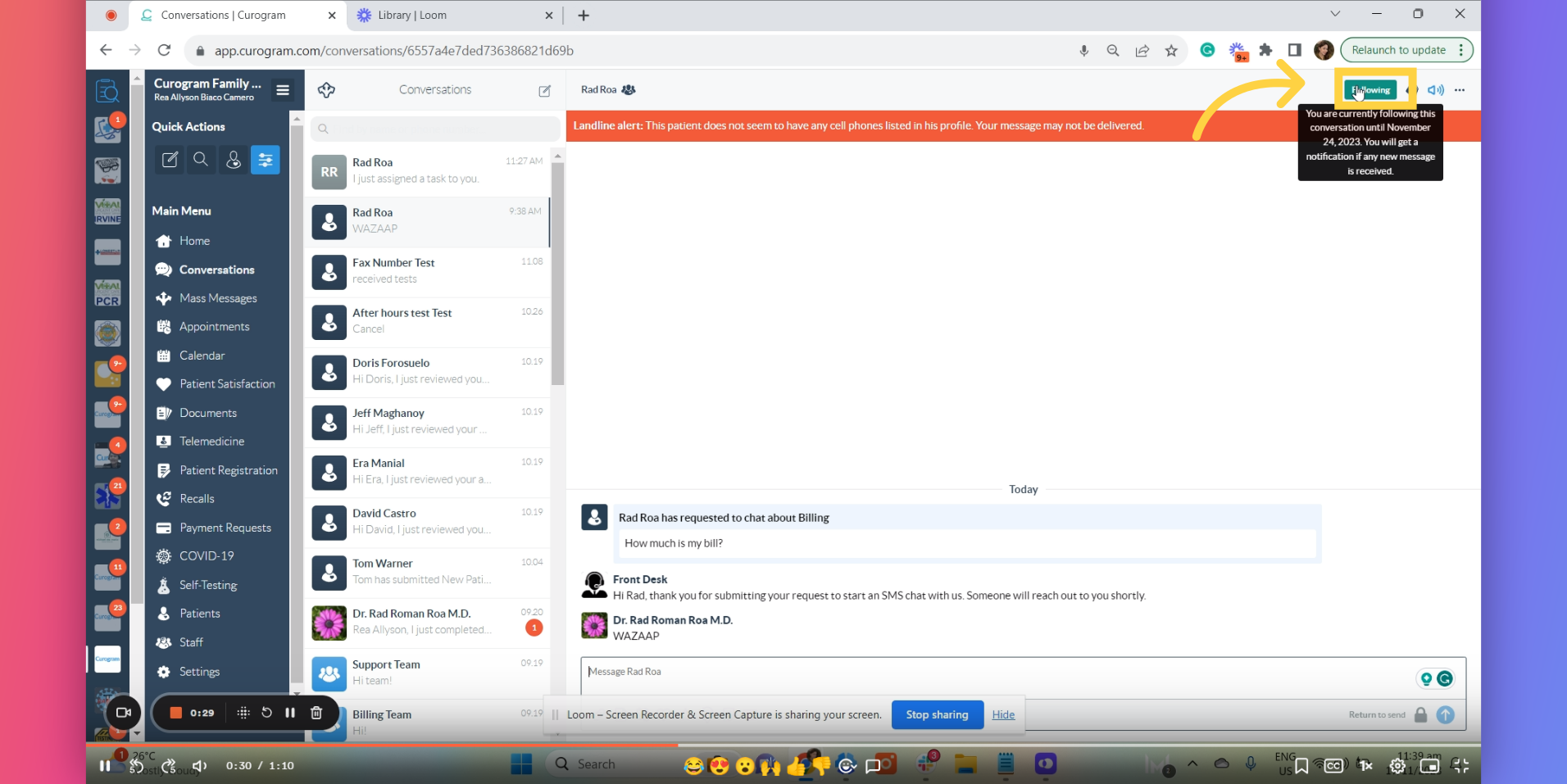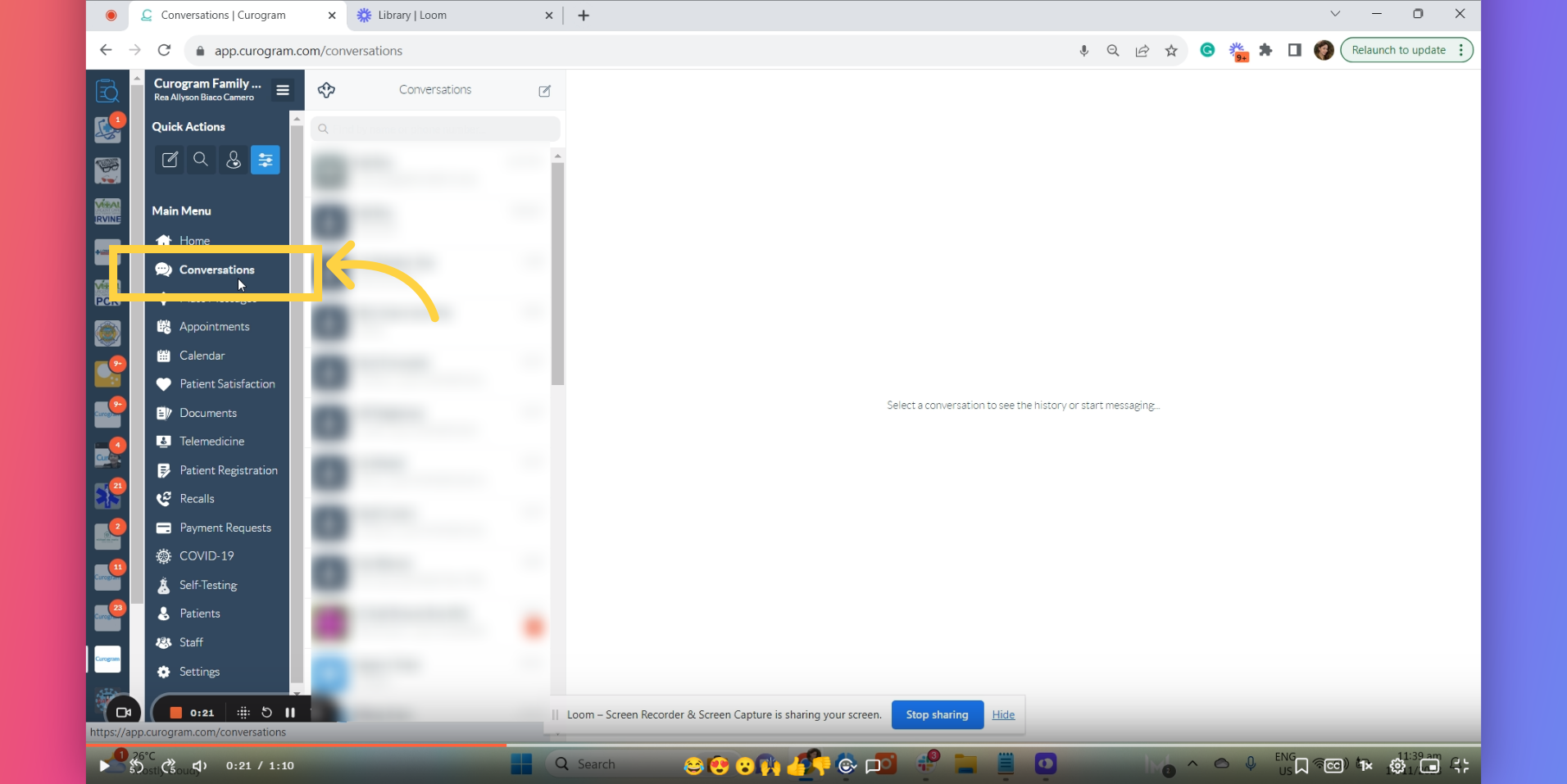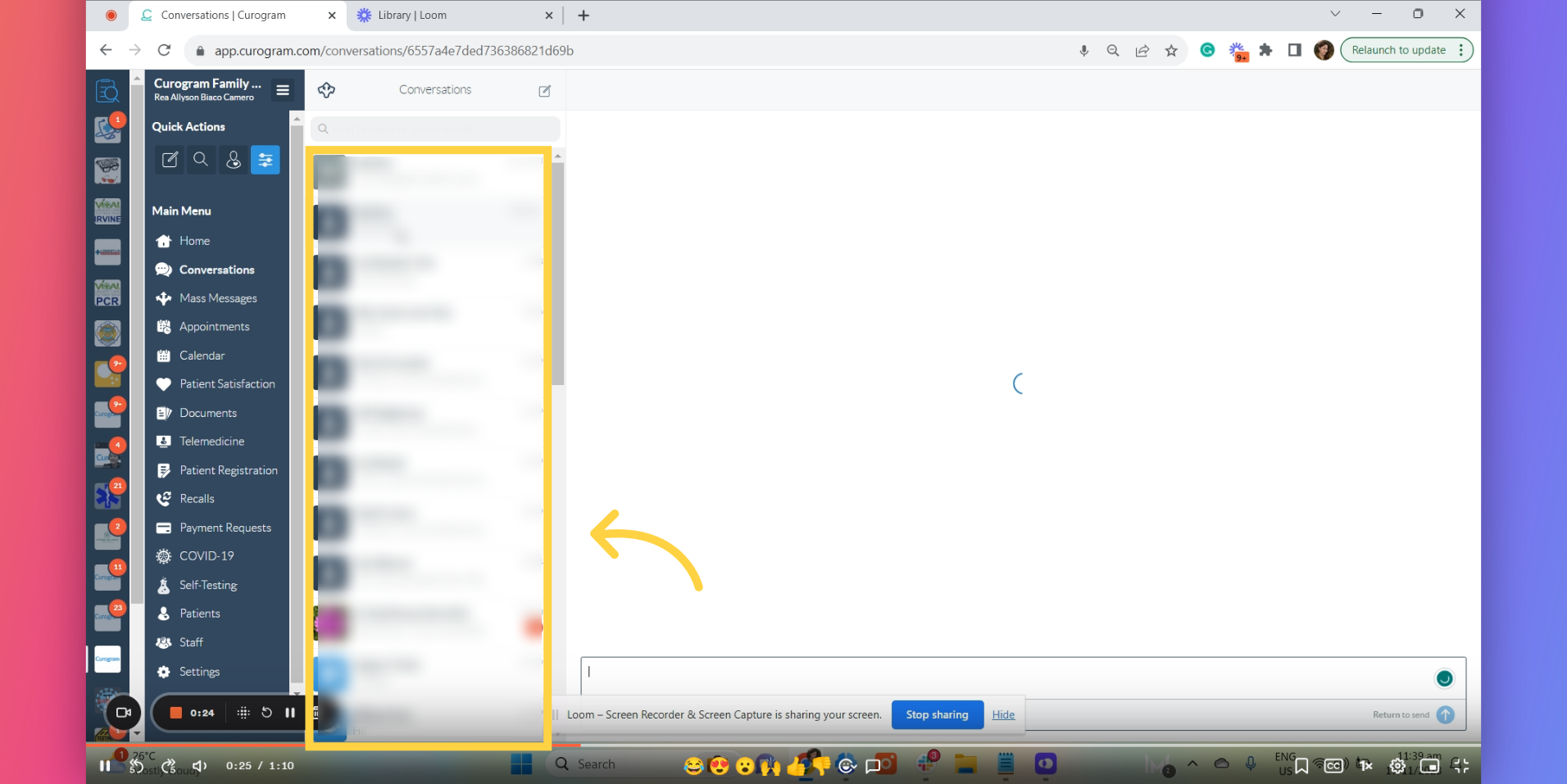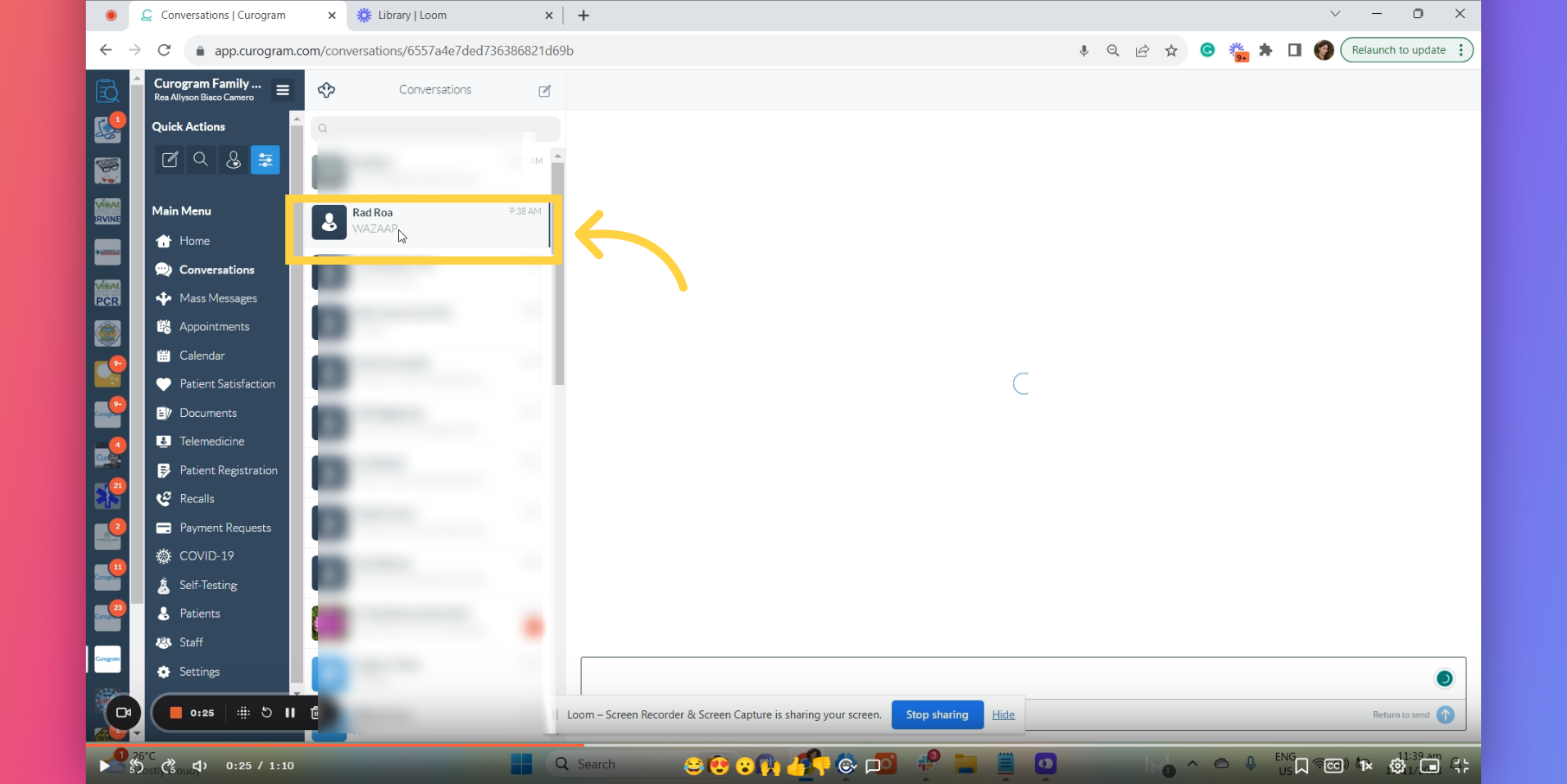Follow Feature
Watch the video below for the tutorial:
This guide will walk you through how the “Follow” feature works within the Curogram App. This feature only works if the custom filter sets under the Filter sections are enabled. You can find the guide on how to enable the custom filters on this support dashboard by searching for the term “custom filters” or looking at Frequently Asked Questions No. 53.
Go to app.curogram.com
1. Click on the Conversations.
Once custom filter is enabled, you may proceed by navigating to the Conversations Tab under Curogram App Dashboard. For instance, this guide enabled the custom filter sets for Billing.
2. Conversations under Billing Filter
As you can see, these are the conversation that was filtered out using Billing Filter sets.
3. Click on preferred conversation.
To follow, go your preferred conversation.
4.Click on Follow Button
As you can see in this conversation, I am currently following it. Therefore, I will be notified once I receive a new message from this person. Alternatively, you can tap the button if you wish to do otherwise.