Enabling email notifications on other users
Watch the video below for the tutorial:
Learn how to enable email notifications for other users in the Curogram App. Follow these straightforward instructions to set up email alerts efficiently for better communication and engagement within your team. Please note that only Admin and Super Admin users can activate this feature.
Go to app.curogram.com
1. Click on the settings tab.
On your Curogram App dashboard, navigate to the Settings option.
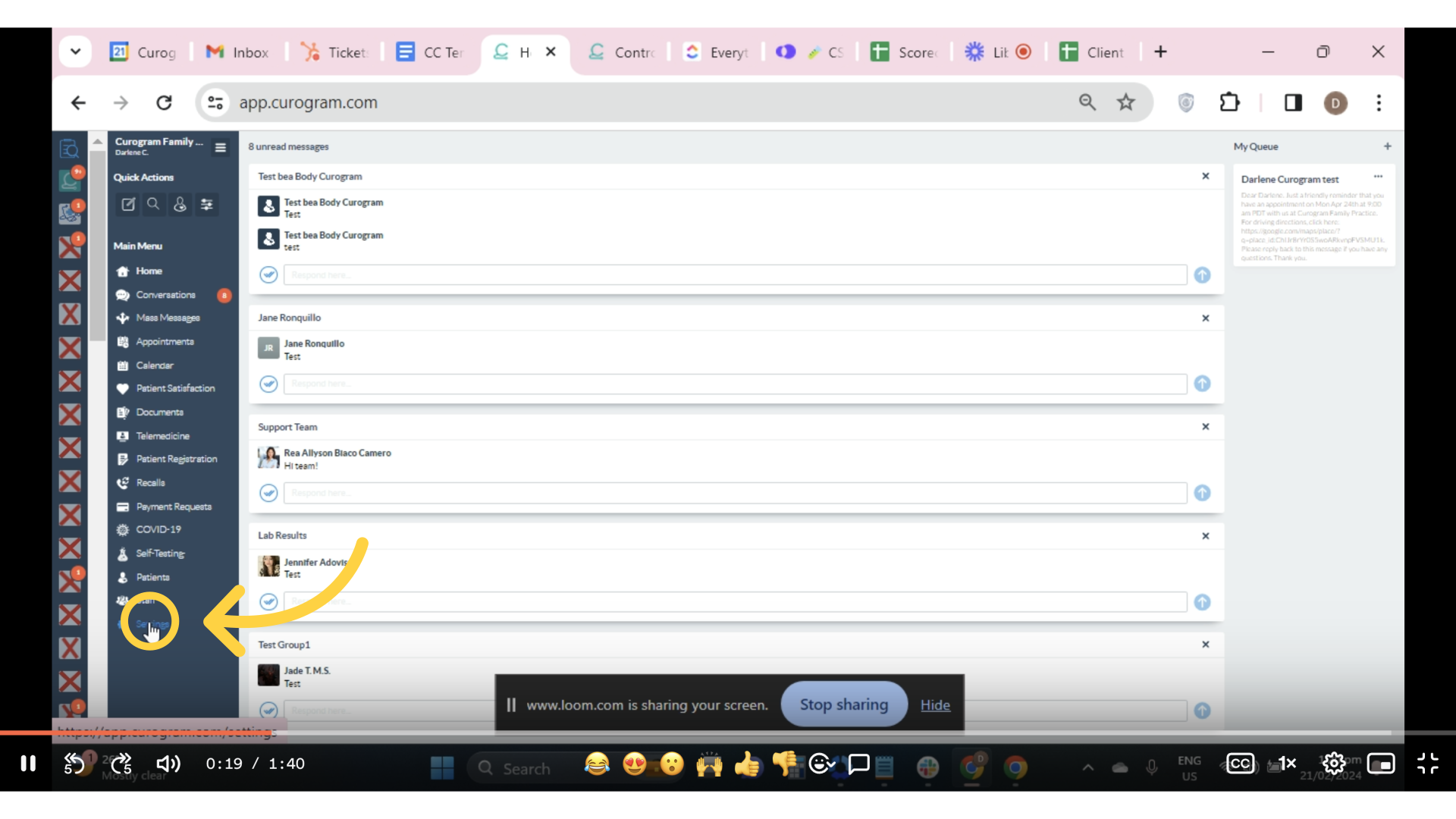
2. Click "Your user agent does not support the HTML5 Video element."
Look for Practice Settings. Beneath it, you should find the Email Notification option and click on it.
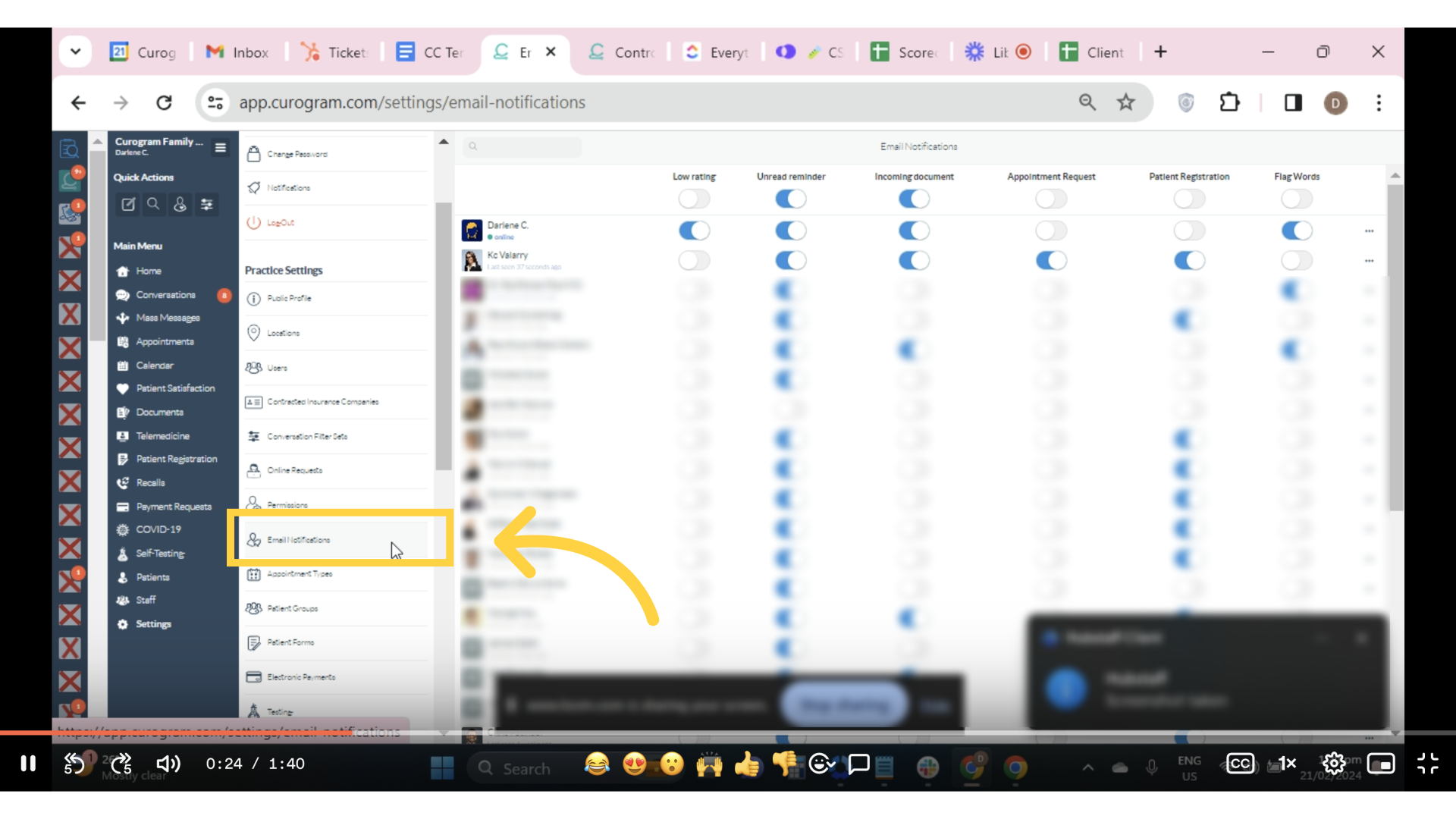
3. Here you can find different email notification for specific purposes.
Here you can find different email notifiication for specific purposes.
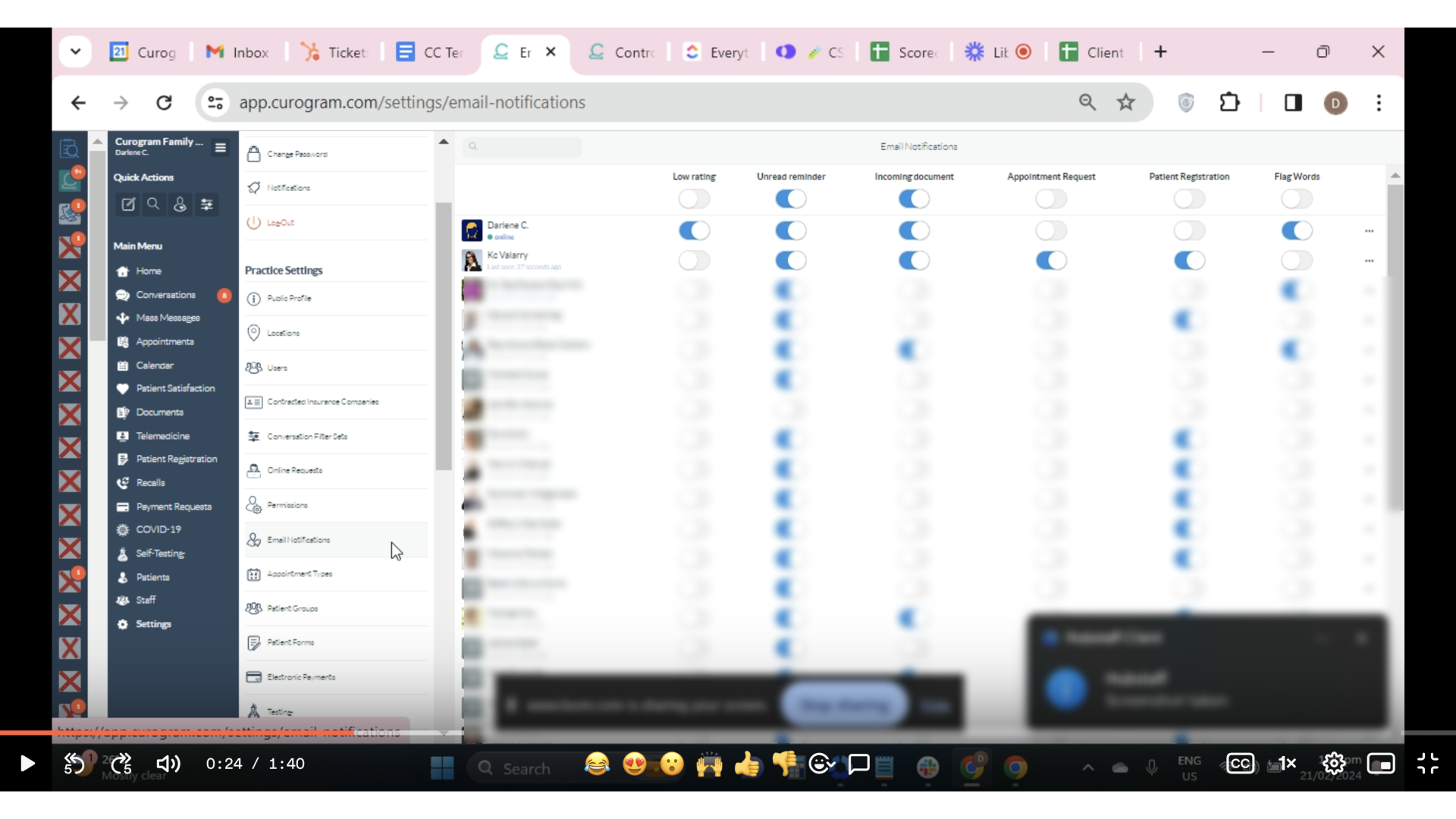
4. Low rating Email Notification
The first one is the low rating toggle email notification. Toggle this button to enable email notifications when a patient sends a rating that is below the negative threshold set in the Patient Care Journey.
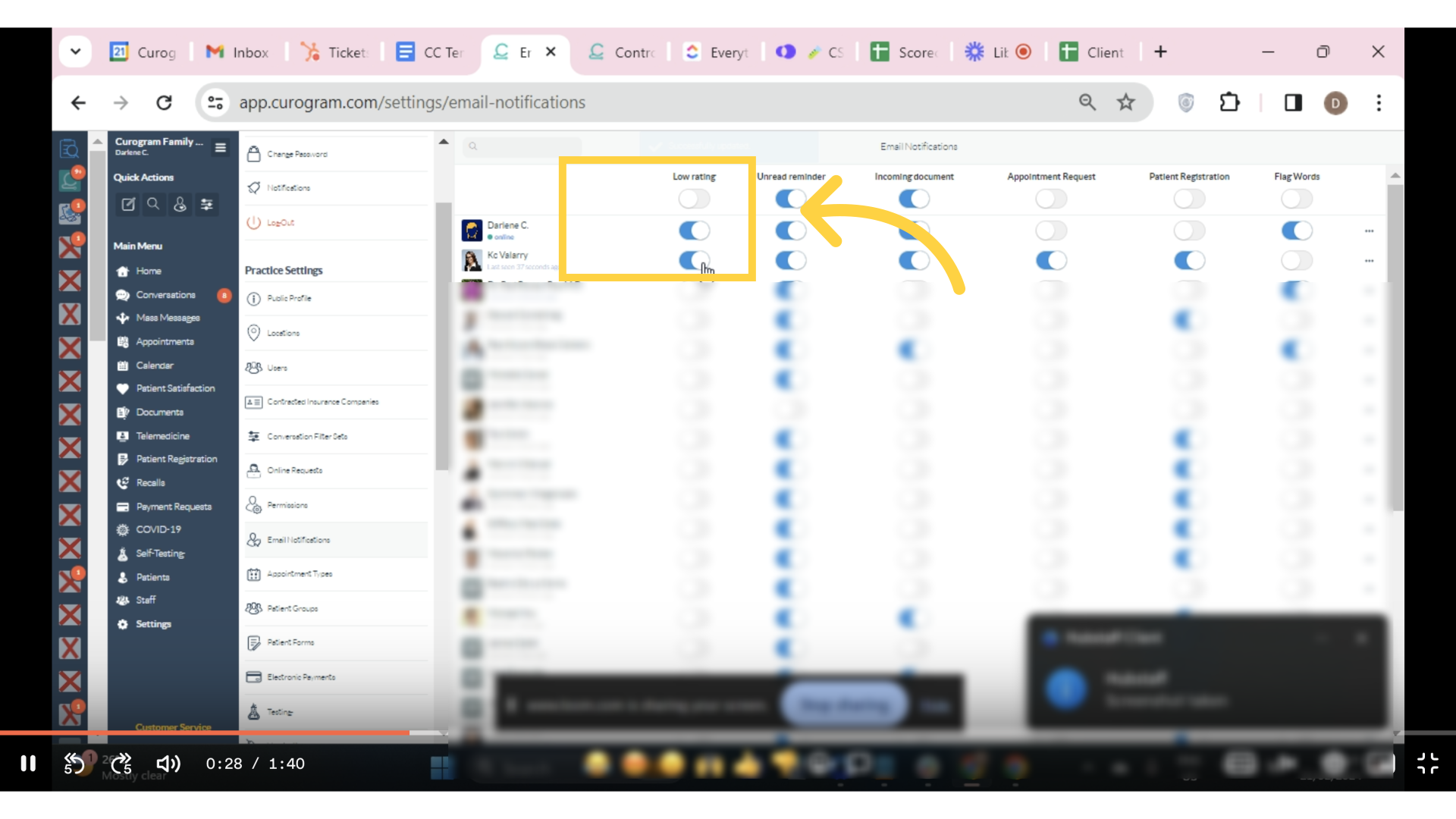
5. Unread reminder notification
Next is the Unread reminder email notification toggle. Enable this option to receive an email if there is an unread message in the system for more than 12 hours.
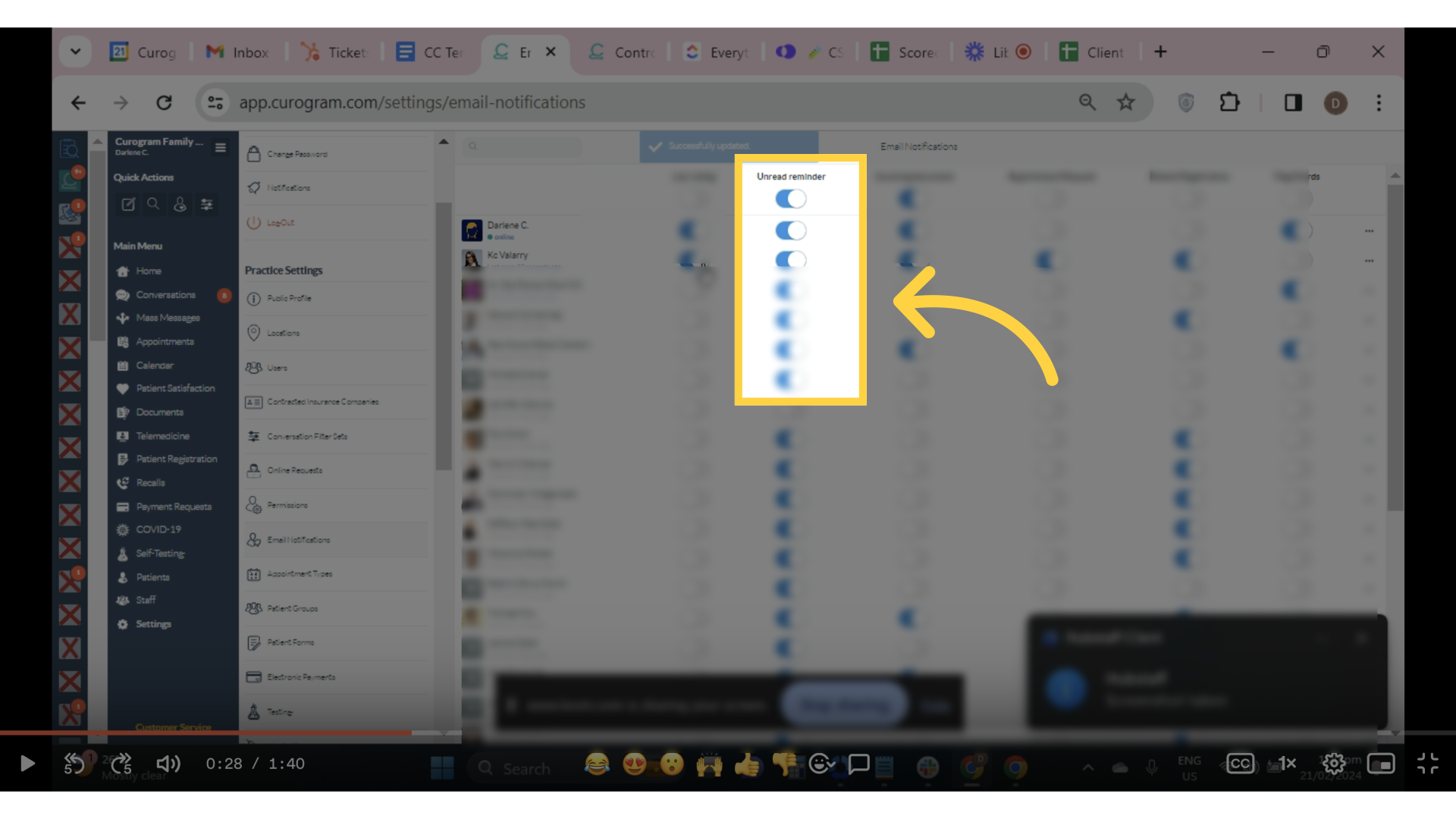
6. Incoming Document notification
Next is the Incoming Document Notification. Turn on this setting to get an email whenever a patient sends a document, such as pictures or forms.
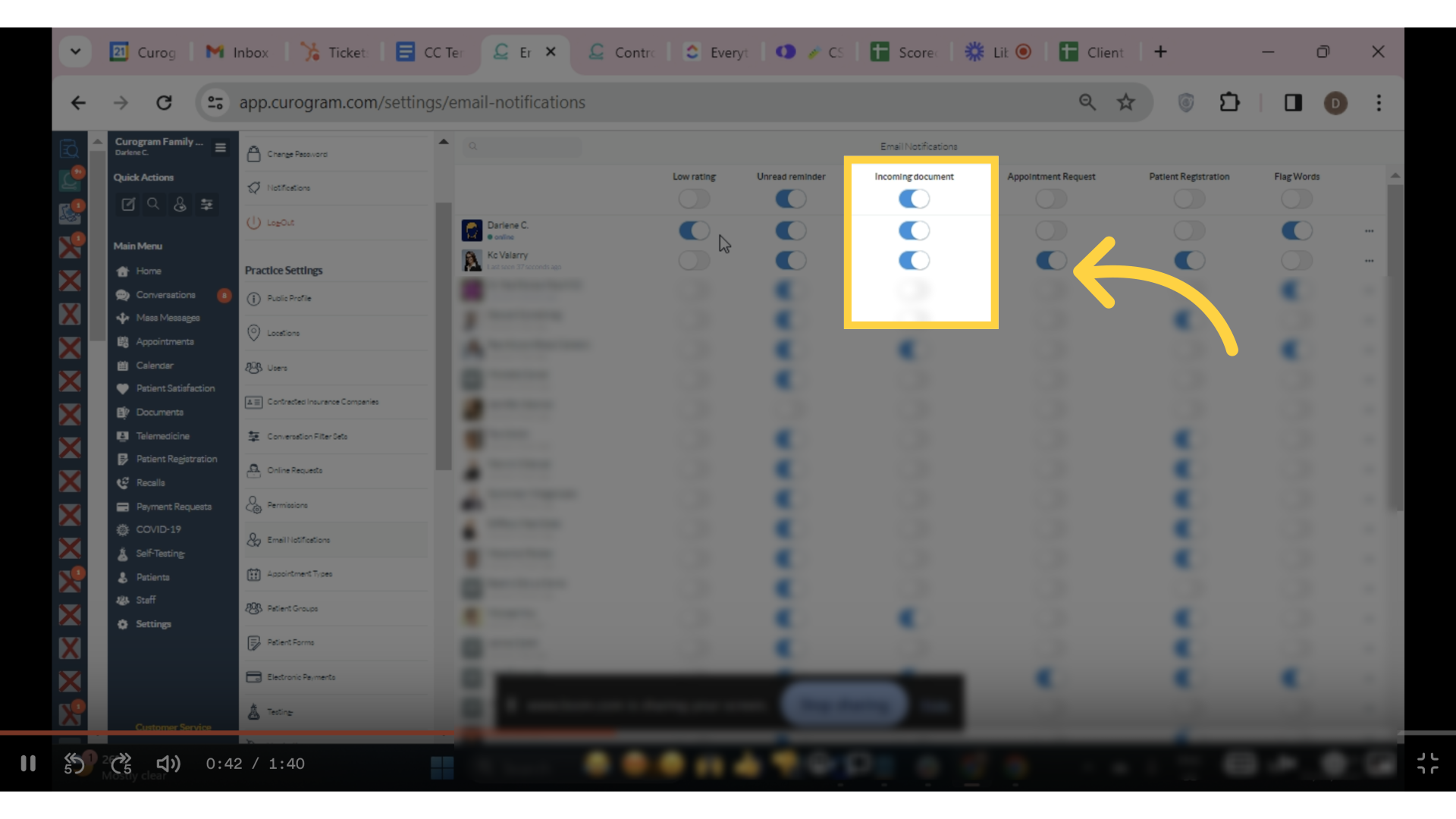
7. Appointment Request Email Notification
Next is the appointment request email notification. Enable this option to receive an email notification when a patient requests an appointment.
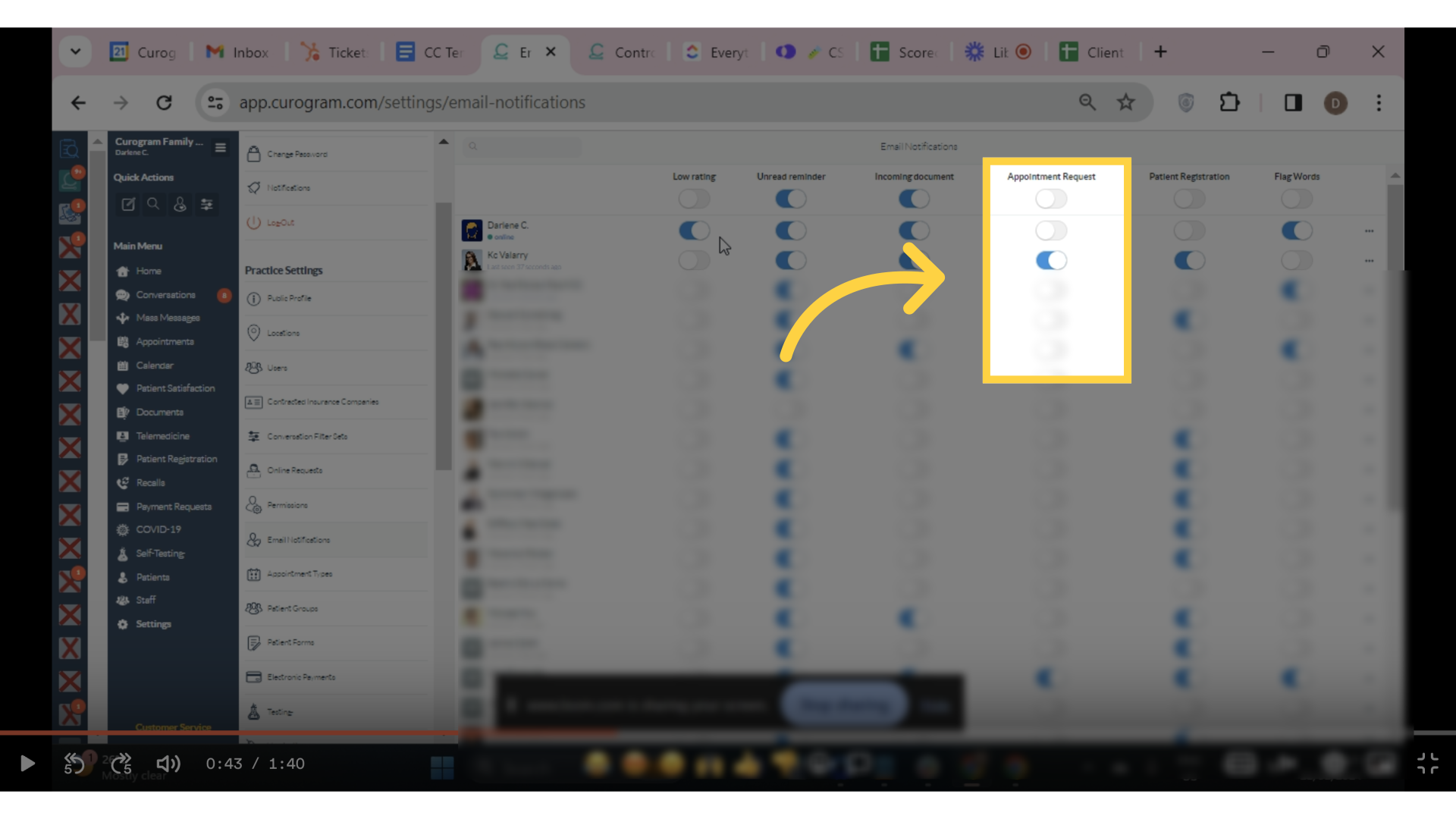
8. Patient Registration Email Notification
Next is the patient registration email notification toggle. Turn on this option to receive an email if a patient submits missing information via patient registration.
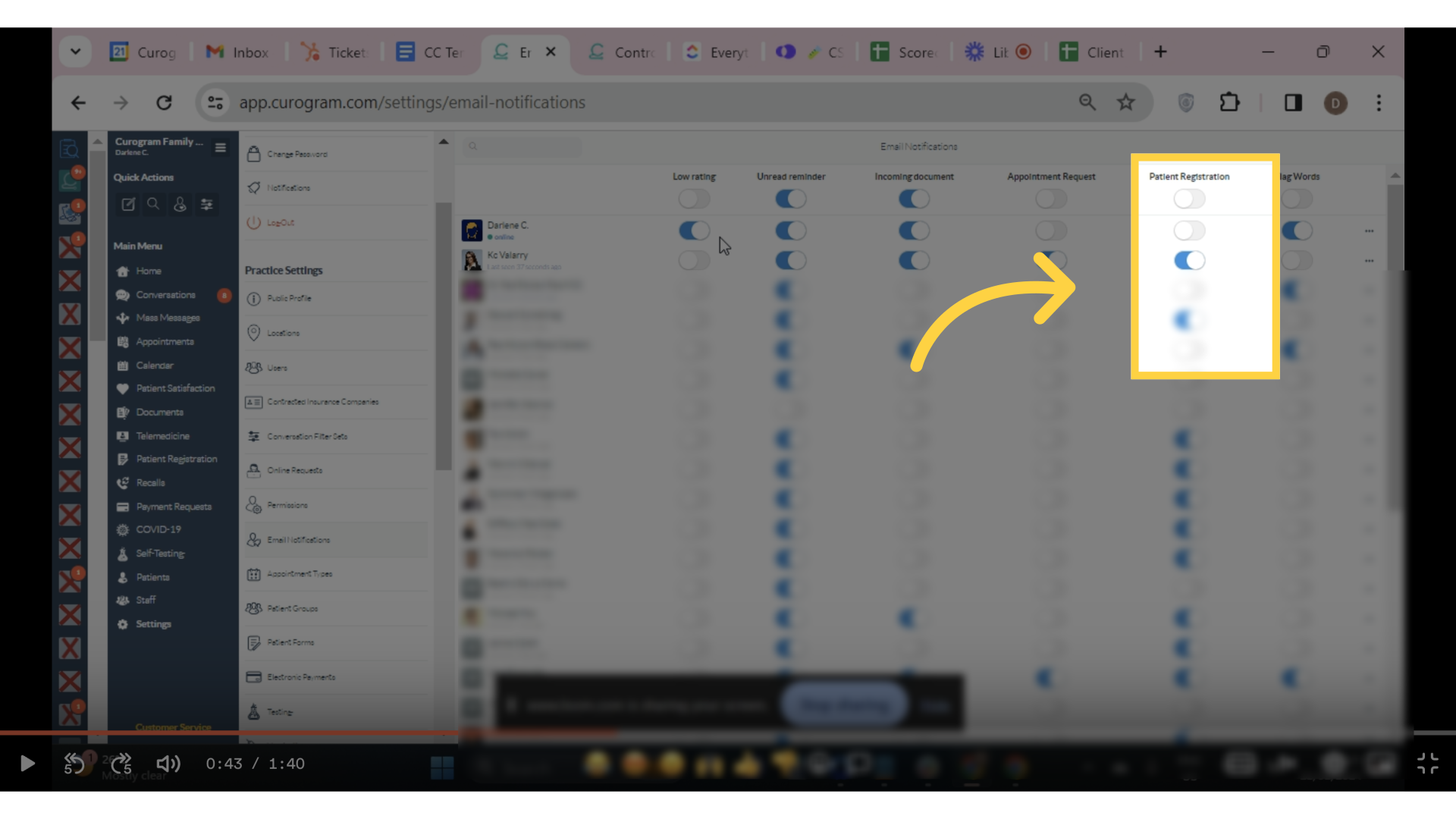
9. Flag words email notification.
Last is the flag words email notification. Enable this setting to receive an email whenever a patient message contains a flag word that you have added in the Patient Care Journey.
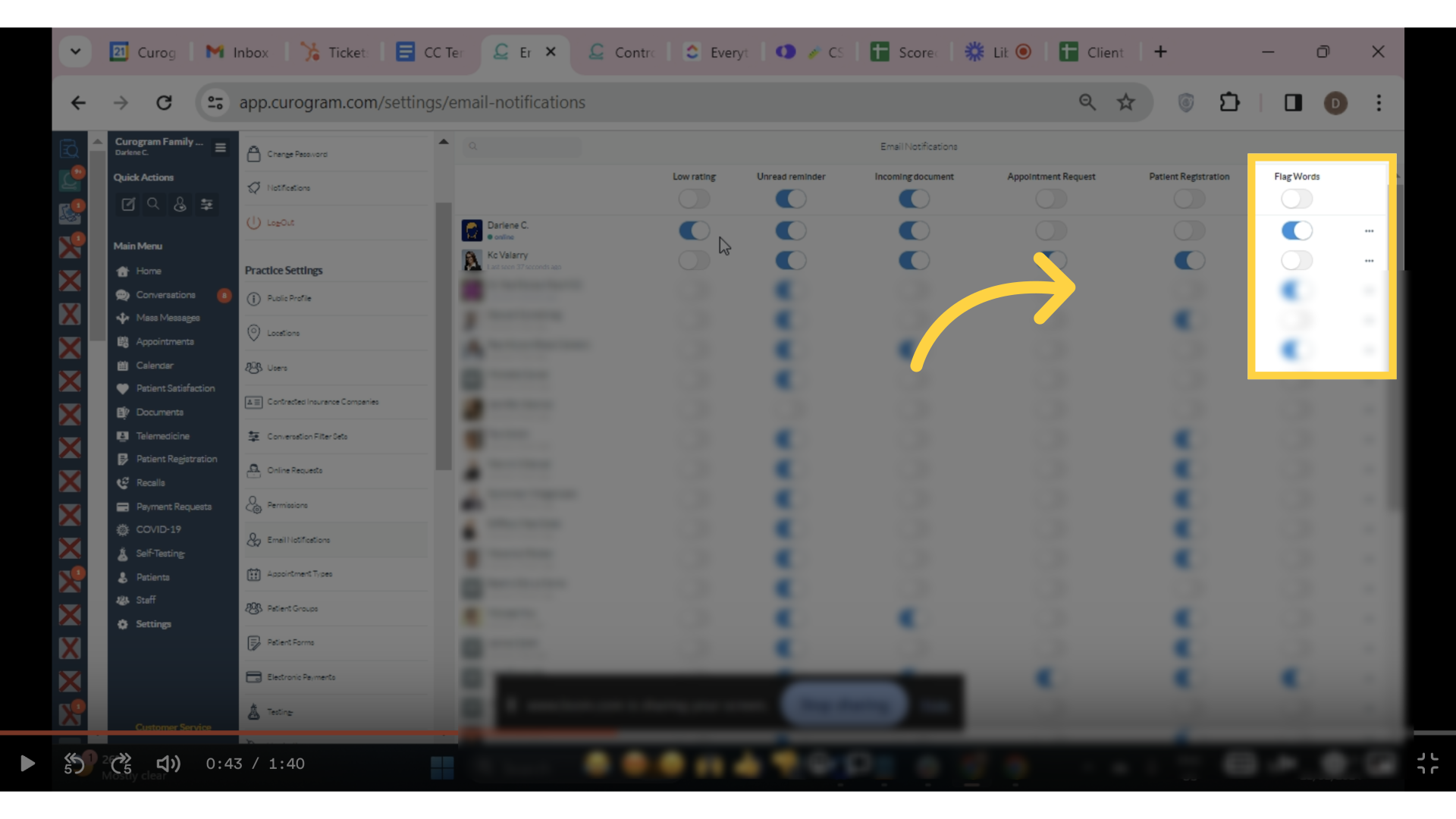
This guide detailed the process of enabling email notifications for other users in Loom. From accessing settings to confirming setup, it covered every step to ensure seamless communication and engagement through email alerts.
