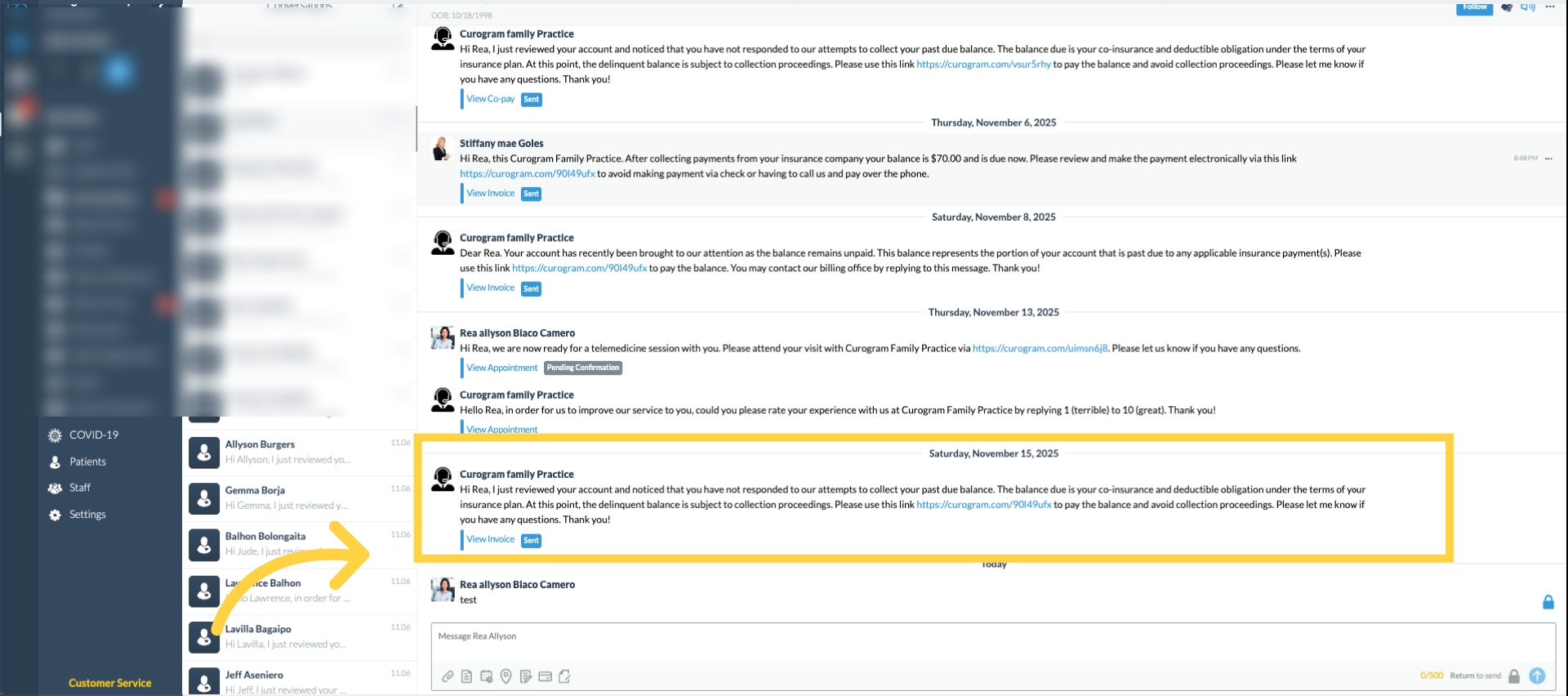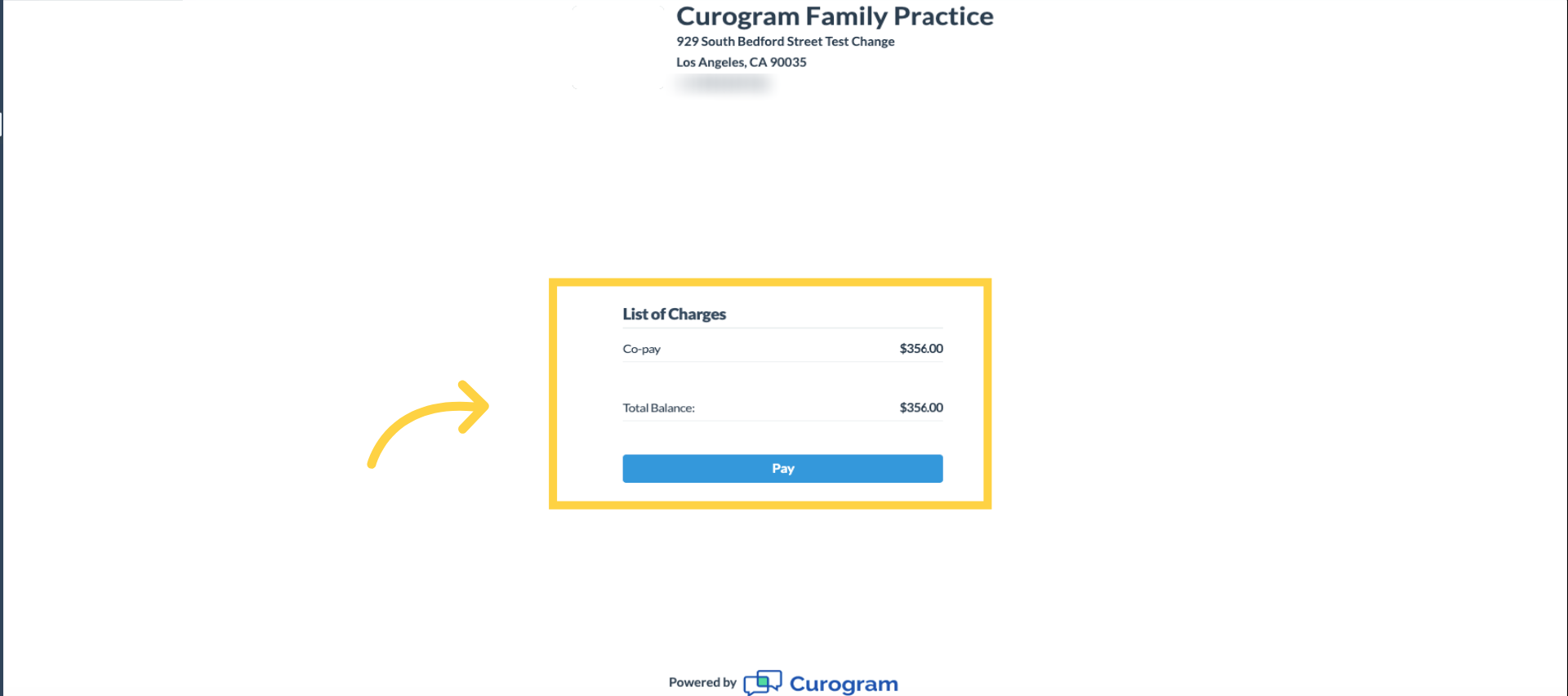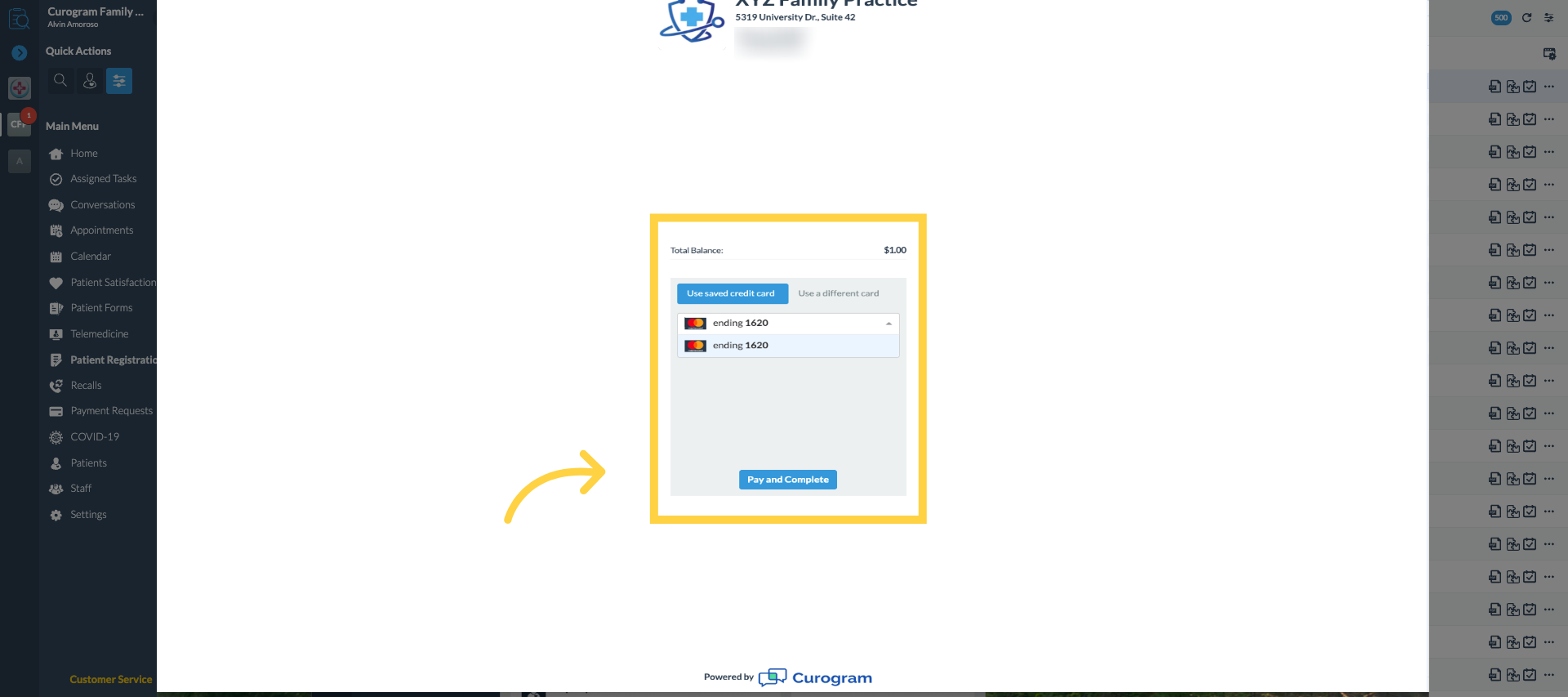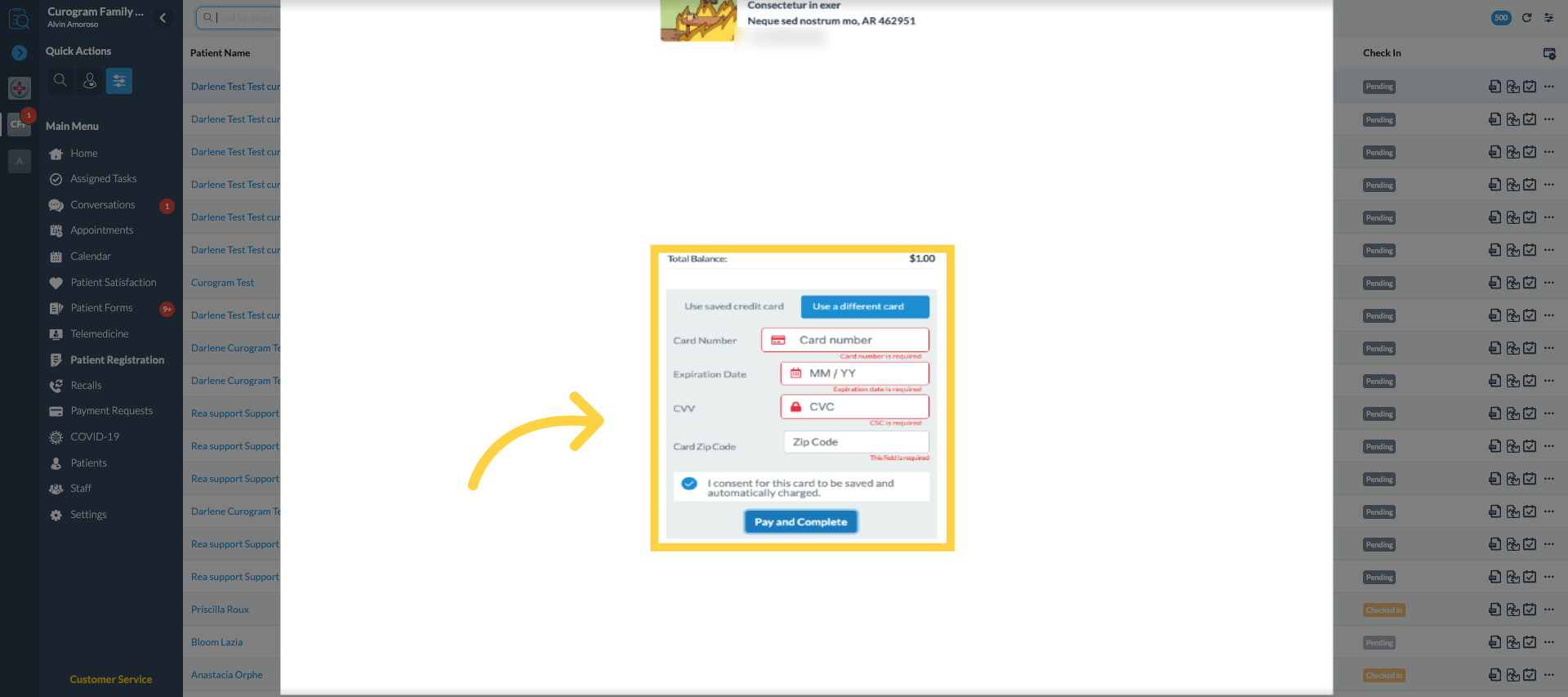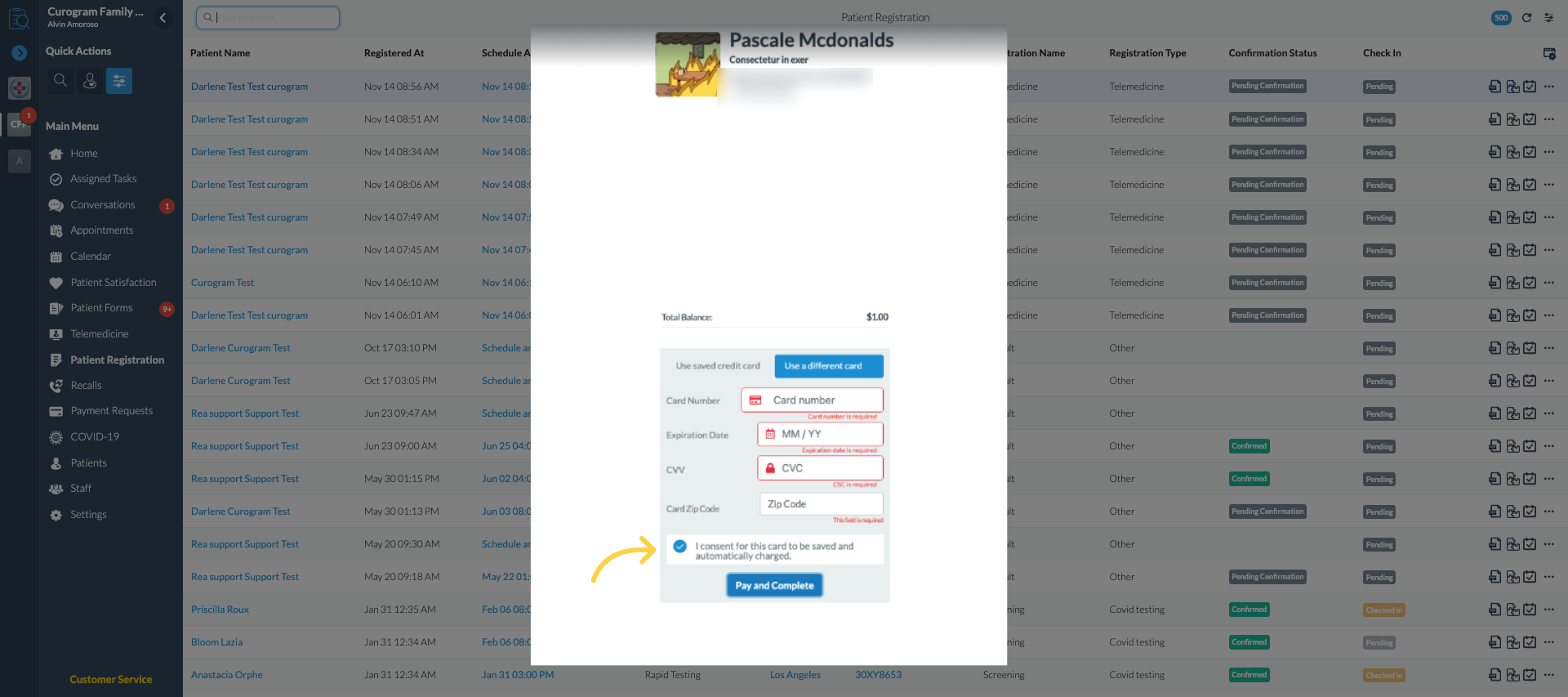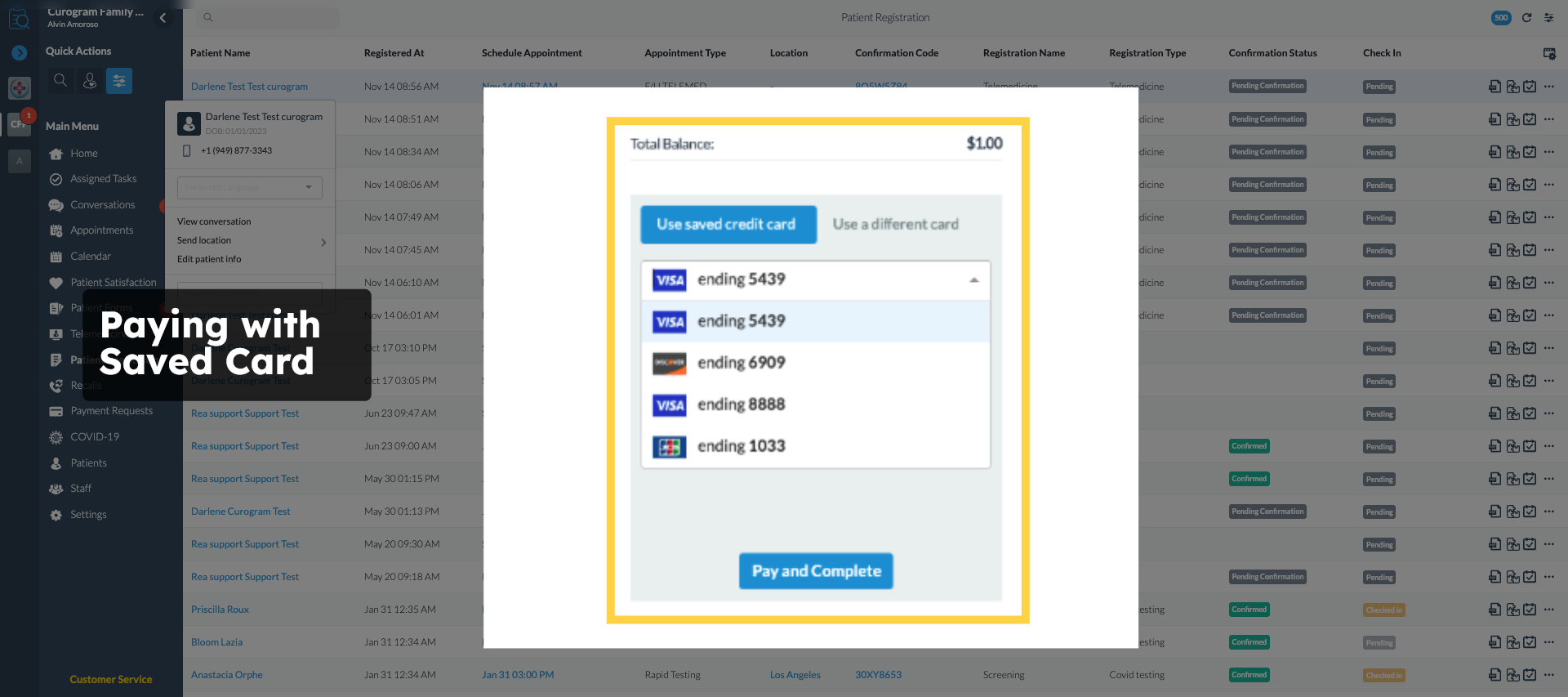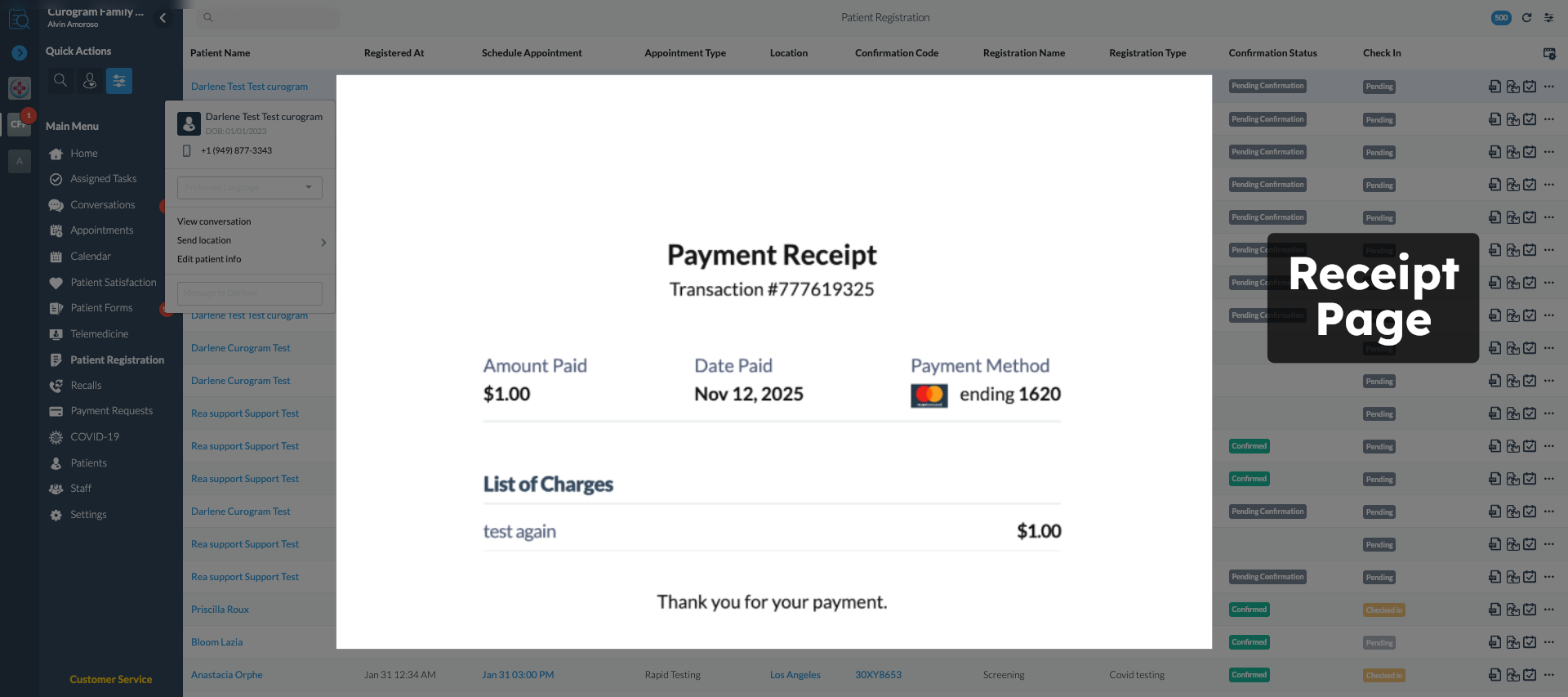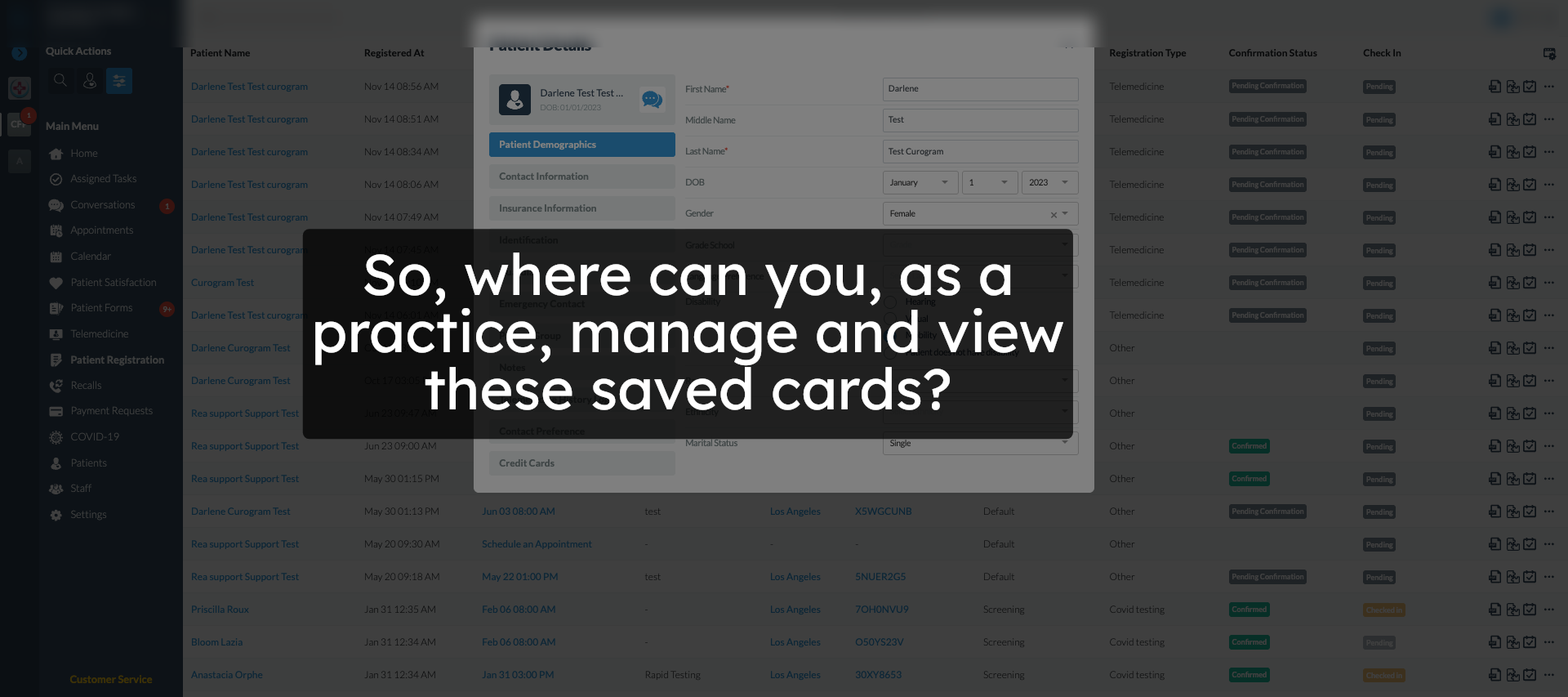Curogram Payments : Save Card on File
Welcome to this walkthrough of the Curogram payments widget, focusing on the Save card on file feature. In this short guide, you'll learn how patients pay for invoices and how Curogram payments securely stores cards for future use.
Please note that only users who have successfully integrated Curogram payments as their payment Gateway, can fully utilize this feature.
If you have any questions or are interested in enabling Curogram payments, please reach out to our customer support team.
00:08: Welcome to this walkthrough of the Cure Grand payments, widget focusing on the Save card to file feature. In this short guide, you'll learn how patients pay for invoices and how pure Graham payments securely stores cards for future use. Please note that only users who have successfully integrated kilogram payments as their payment Gateway, can fully utilize this feature. If you have any questions or are interested in enabling kilogram payments, please reach out to our customer support team.
00:38: First, the practice sends a payment request, the patient receives, a secure link through text. When they tap the link kilogram verifies their identity, to ensure the payment request belongs to them.
00:51: Once the patient is verified, they'll see the list of charges. This page shows exactly what the practice is. Asking them to pay from here, the patient chooses, how they want to complete the payment.
01:03: The kilogram payments widget offers two, simple ways to pay the first is to use a saved credit card. This is the fastest way the second is to enter a new card manually.
01:15: When the patient tops you saved credit card, they'll see a drop-down listing all previously saved cards. If a default card is set, it will already be selected. The patient simply chooses a card and clicks pay and complete. No need to re-enter card details.
01:33: If the patient chooses use a different card, they'll enter their card number. Expiration date CVV and zip code all fields are required to process the payment securely.
01:45: Below the card entry Fields is a consent checkbox. When the patient checks this option, they give permission for the card to be saved for future use. This is optional. The patient can still complete the payment without saving the card.
02:00: When consent is provided kilograms, securely sends the card details to our payment, processor Spore, pay Spore. Pay generates a secure card token. And that token is saved in the patient's kilogram profile, kilogram never stores raw card data.
02:16: Once a card is saved, future payments are faster and easier patients. Simply select the card token and click pay and complete.
02:25: Explorer pay processes the request instantly. Using the saved token.
02:30: After the payment is processed, the widget automatically shows the receipt page. The patient sees confirmation that the payment was successful.
02:39: So, where can you as a practice manage and view these saved cards?
02:45: For practices saved cards appear. Inside the patient details under the new credit cards tab. This tab shows all card. The patient has chosen to save, including any default card practices. Cannot see the full card number only, the last four digits from here. You can perform payment actions such as manually charging a card and deleting the saved card, a comprehensive tutorial on manually charging and deleting saved. Cards is available separately on our support page.
03:17: That's it. You've now learned how kilogram payments Save card on file works.
1. Introduction
2. Patients Receive a Payment Request
3. Two payment options are available.
4. Saved Cards
5. Add a different card
6. Checkbox to Save Card on File
7. How Curogram Store and Process Credit Card
8. Paying with Saved Card
9. Receipt Page
10. Location of the Saved Cards
11. Credit Cards Section
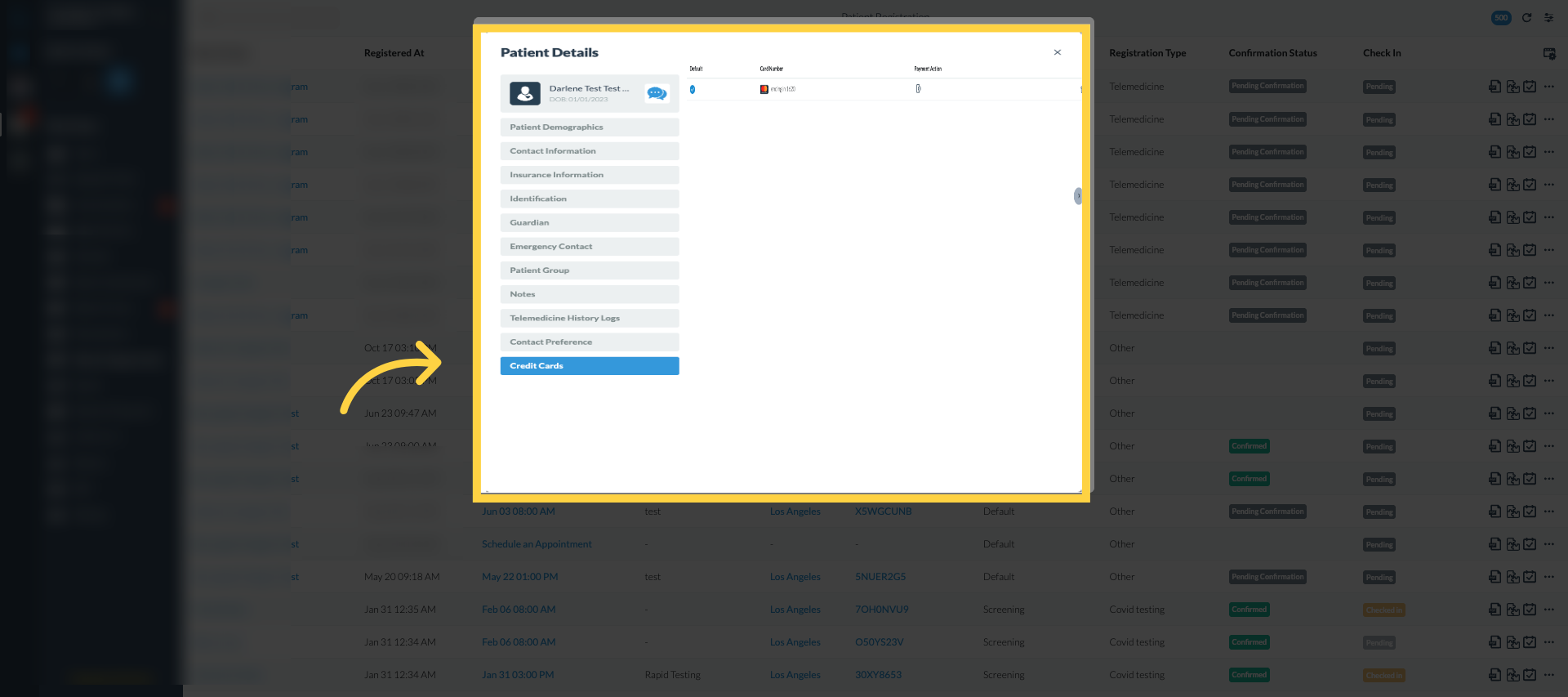 That's it. You've now learned how Curogram payments save card on file works.
That's it. You've now learned how Curogram payments save card on file works.