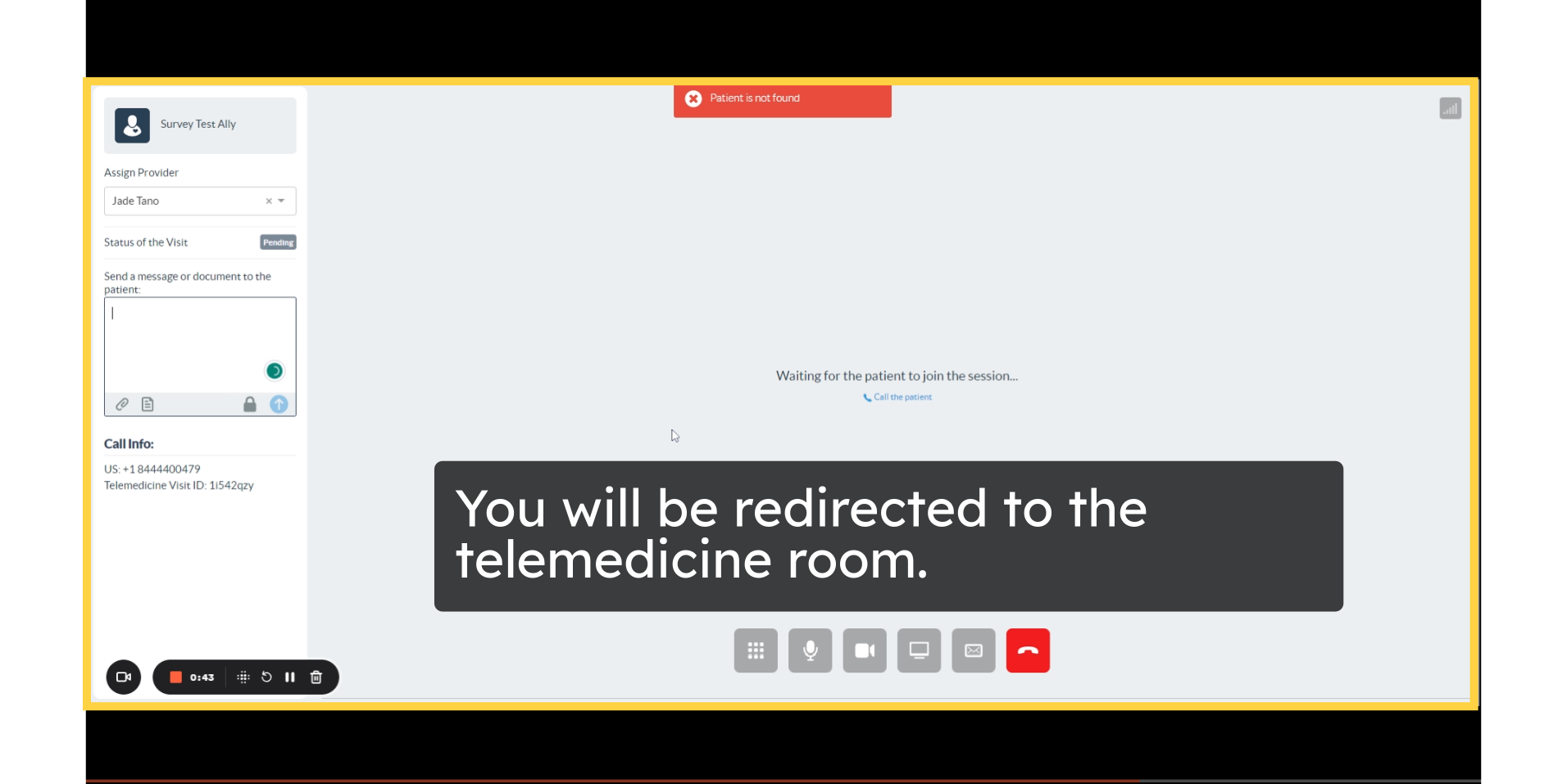Create Instant Telemedicine Appointment
Watch the video below for the tutorial:
00:00: In this guide, you will learn on how to create an instant telemedicine appointment on the Curogram App. 00:06: On the Curogram App Dashboard, Navigate to the Conversation's tab. 00:11: Choose the conversation you have with the patient. 00:14: Click on this icon. 00:17: A dialogue will pop-up and click on the telemedicine option. 00:21: Enter all the required details on this telemedicine dialoog. 00:25: Once everything has been filled out, click on schedule. 00:28: Once scheduled, you will be redirected to the telemedicine room.
A. Step-by-step instructions
In this guide, you will learn on how to create an instant telemedicine appointment on the Curogram App.
Go to curogram.com
1. Click on "Conversations" tab.
On the Curogram App Dashboard, Navigate to the Conversation's tab.
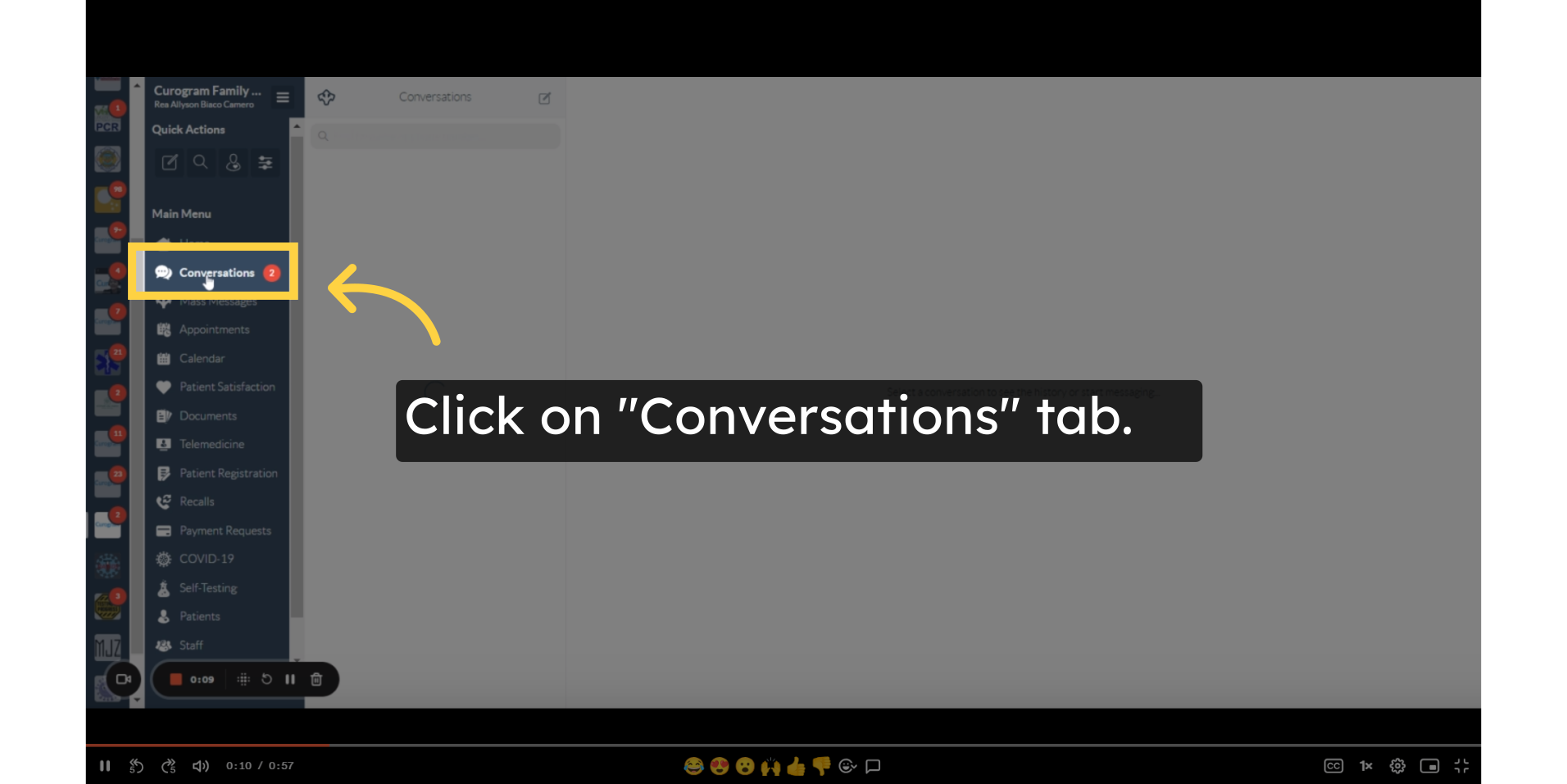 2. Click on the patient's conversation.
2. Click on the patient's conversation.
Choose the conversation you have with the patient.
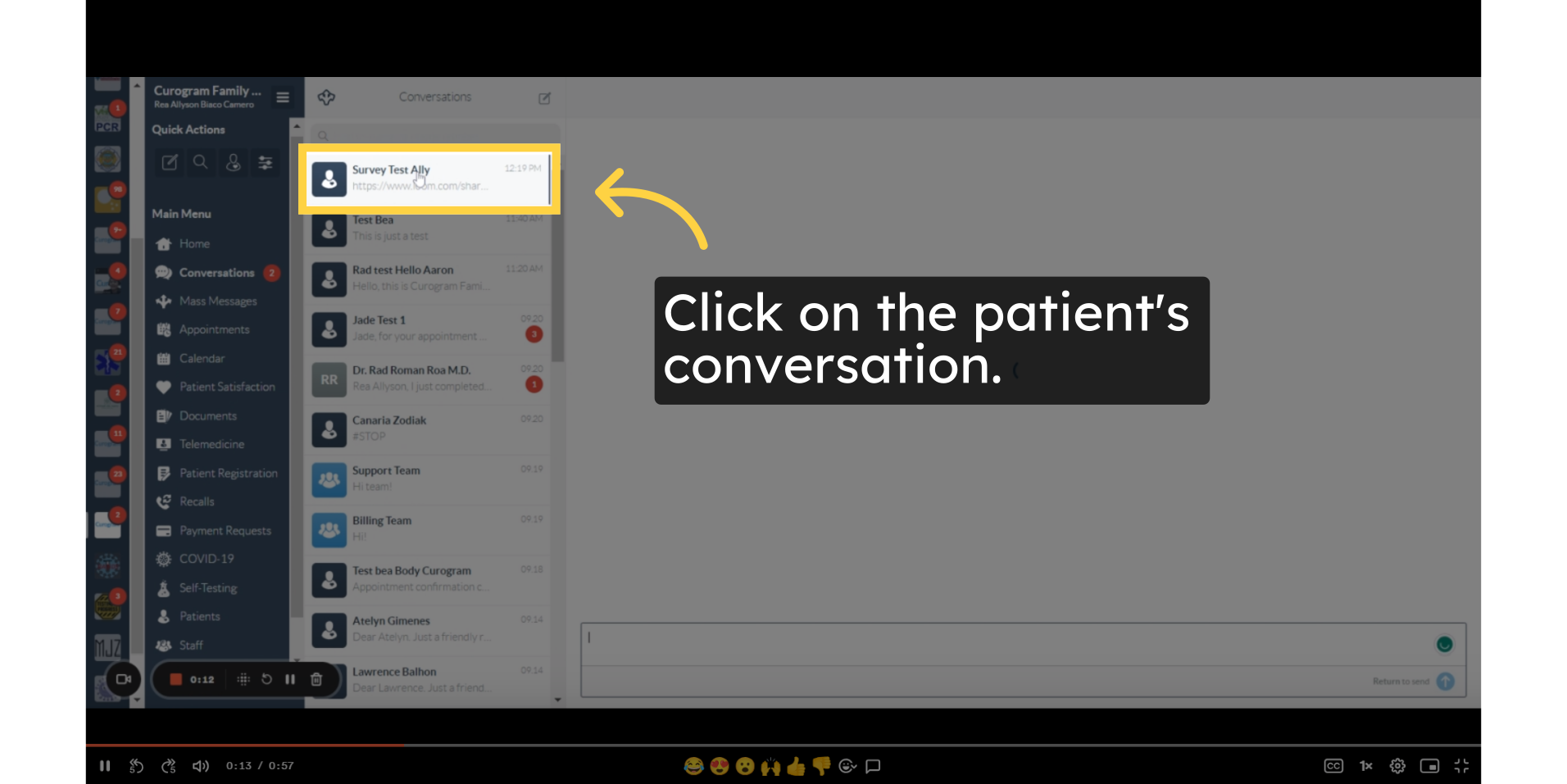 3. Click this icon.
3. Click this icon.
Click on this icon.
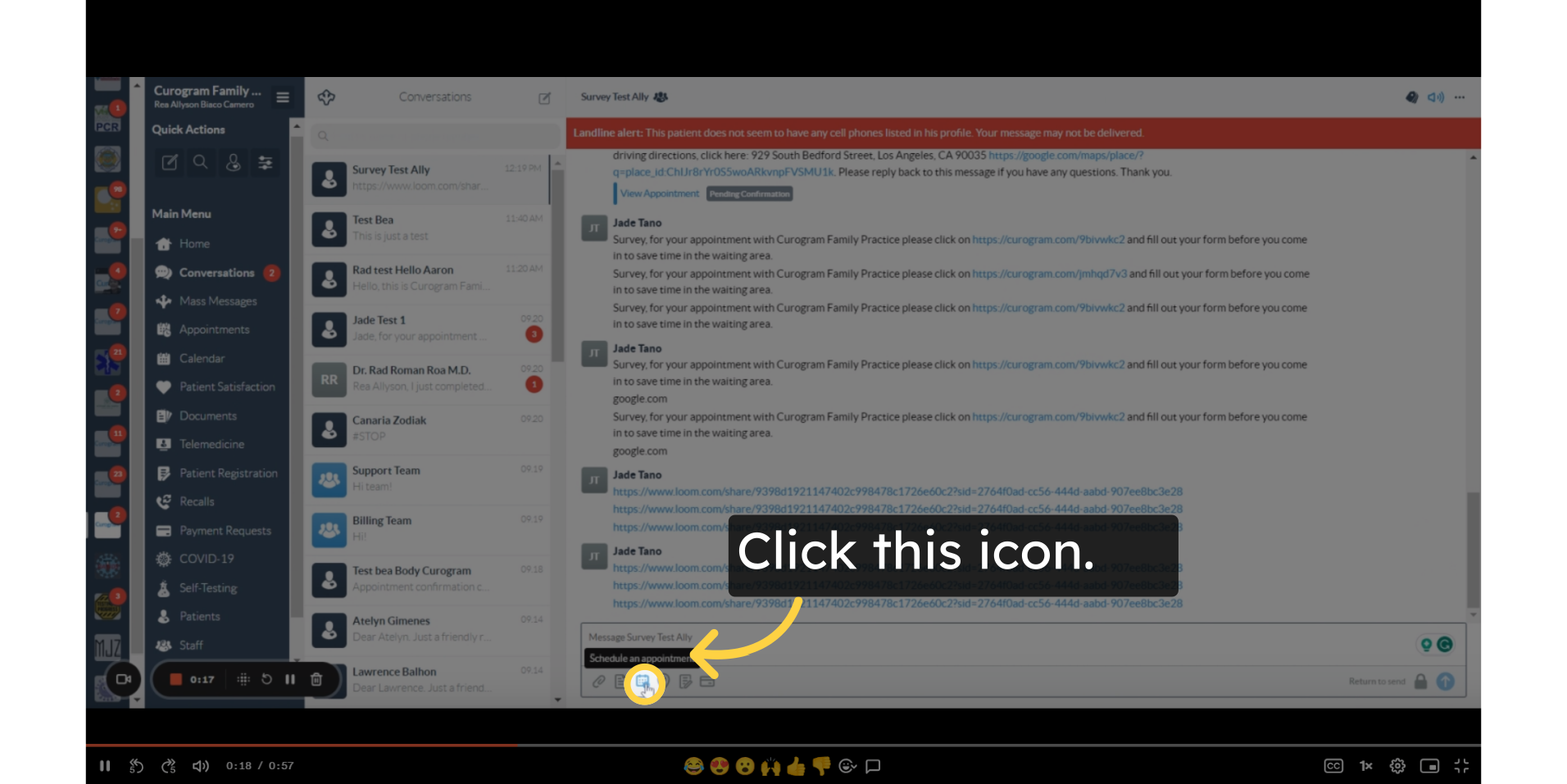 4. A dialogue pop-up will same as this one. Click "Telemedicine tab".
4. A dialogue pop-up will same as this one. Click "Telemedicine tab".
A dialogue will pop-up and click on the telemedicine option.
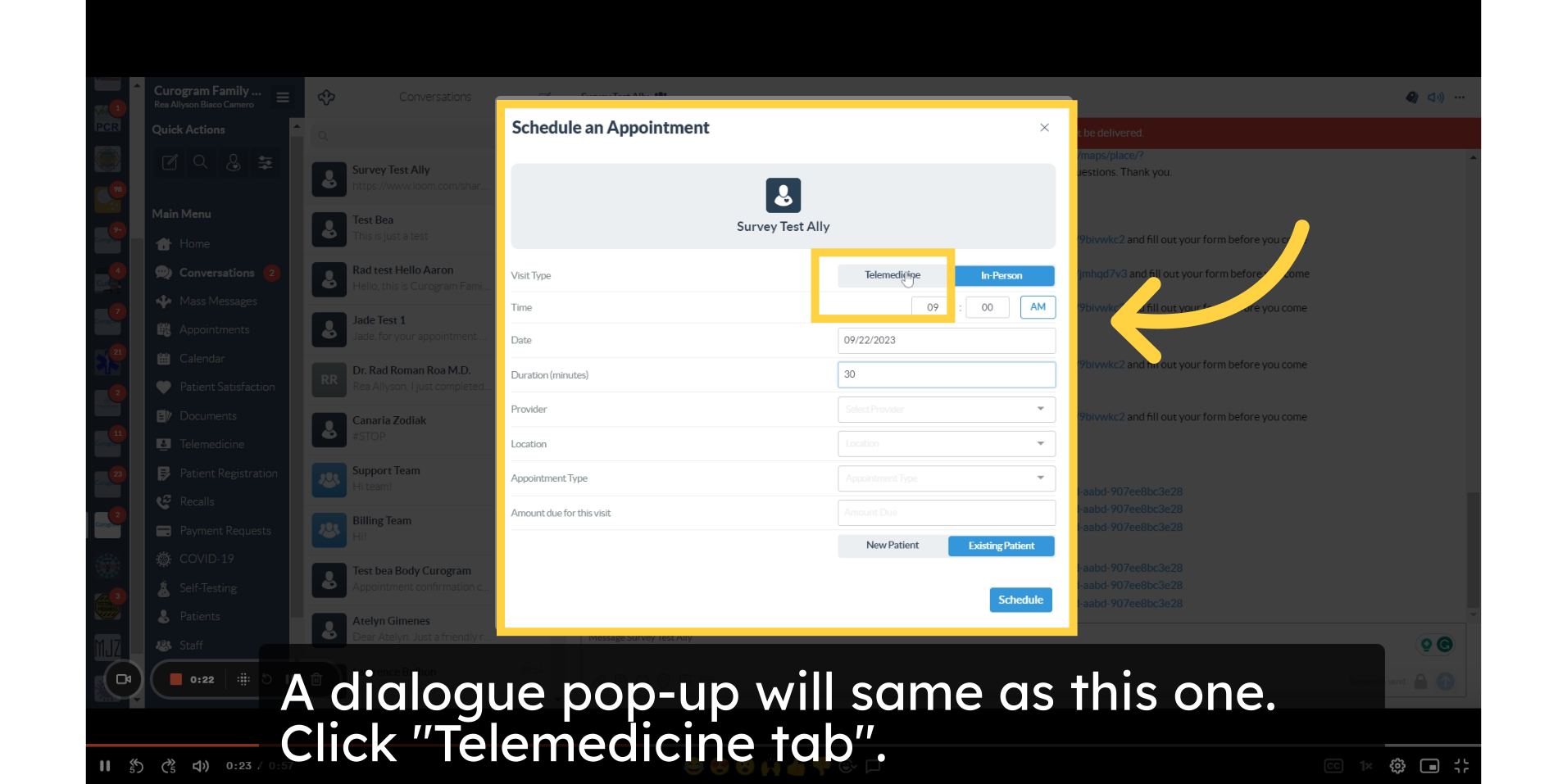 5. Enter all the required details.
5. Enter all the required details.
Enter all the required details on this telemedicine dialoog.
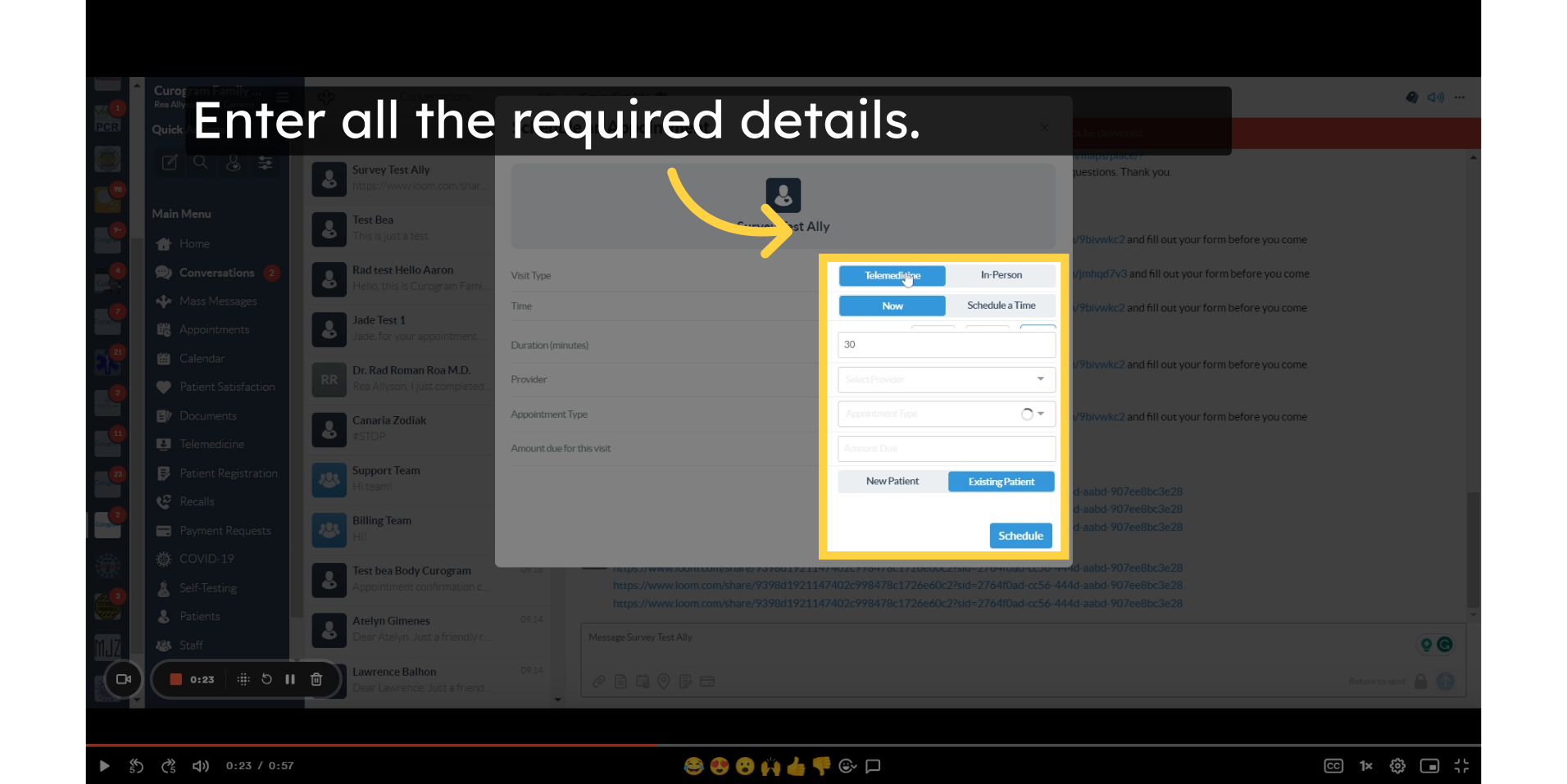 6. After entering all the details, click "Schedule".
6. After entering all the details, click "Schedule".
Once everything has been filled out, click on schedule.
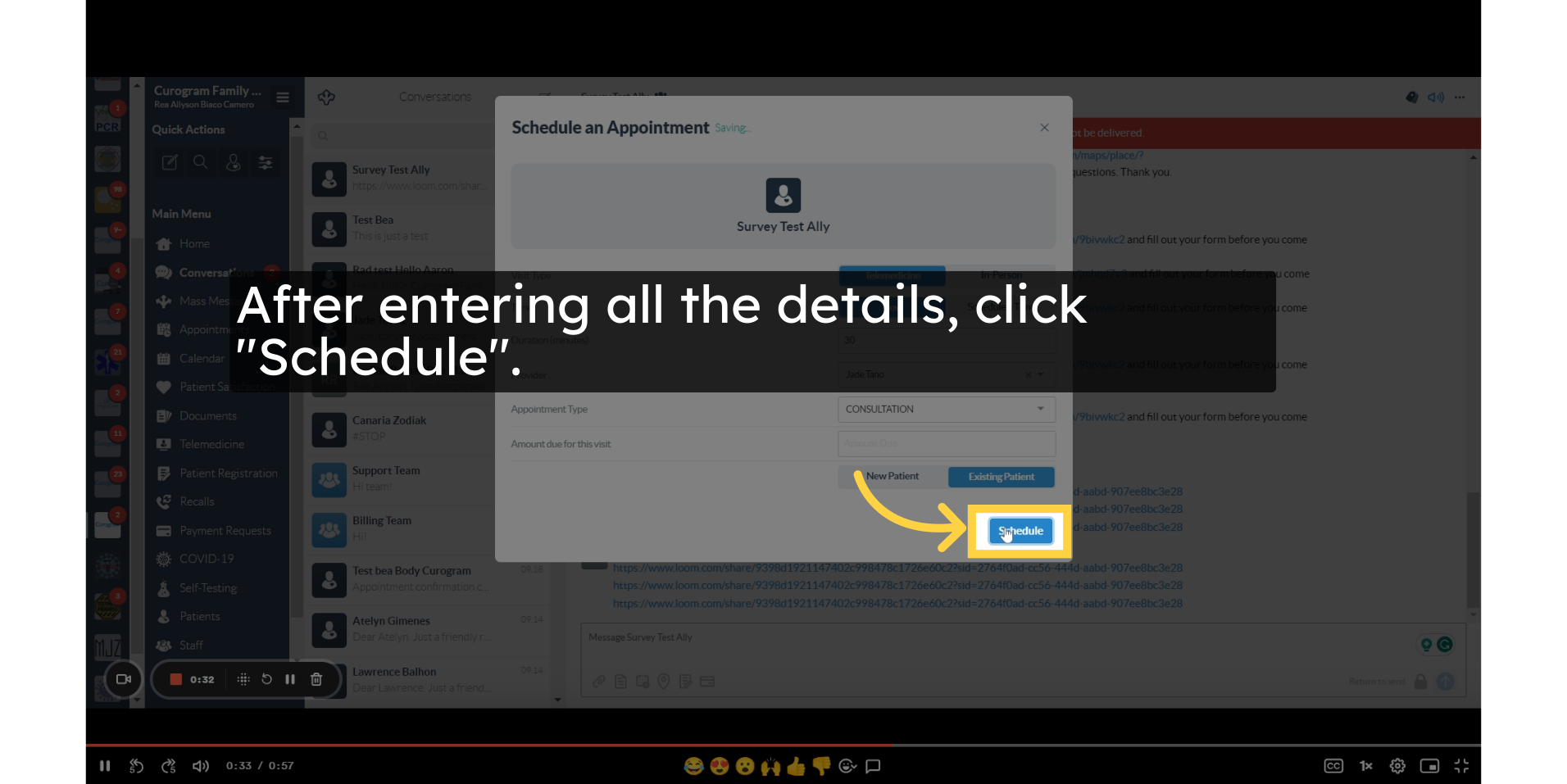 7. You will be redirected to the telemedicine room.
7. You will be redirected to the telemedicine room.
Once scheduled, you will be redirected to the telemedicine room.