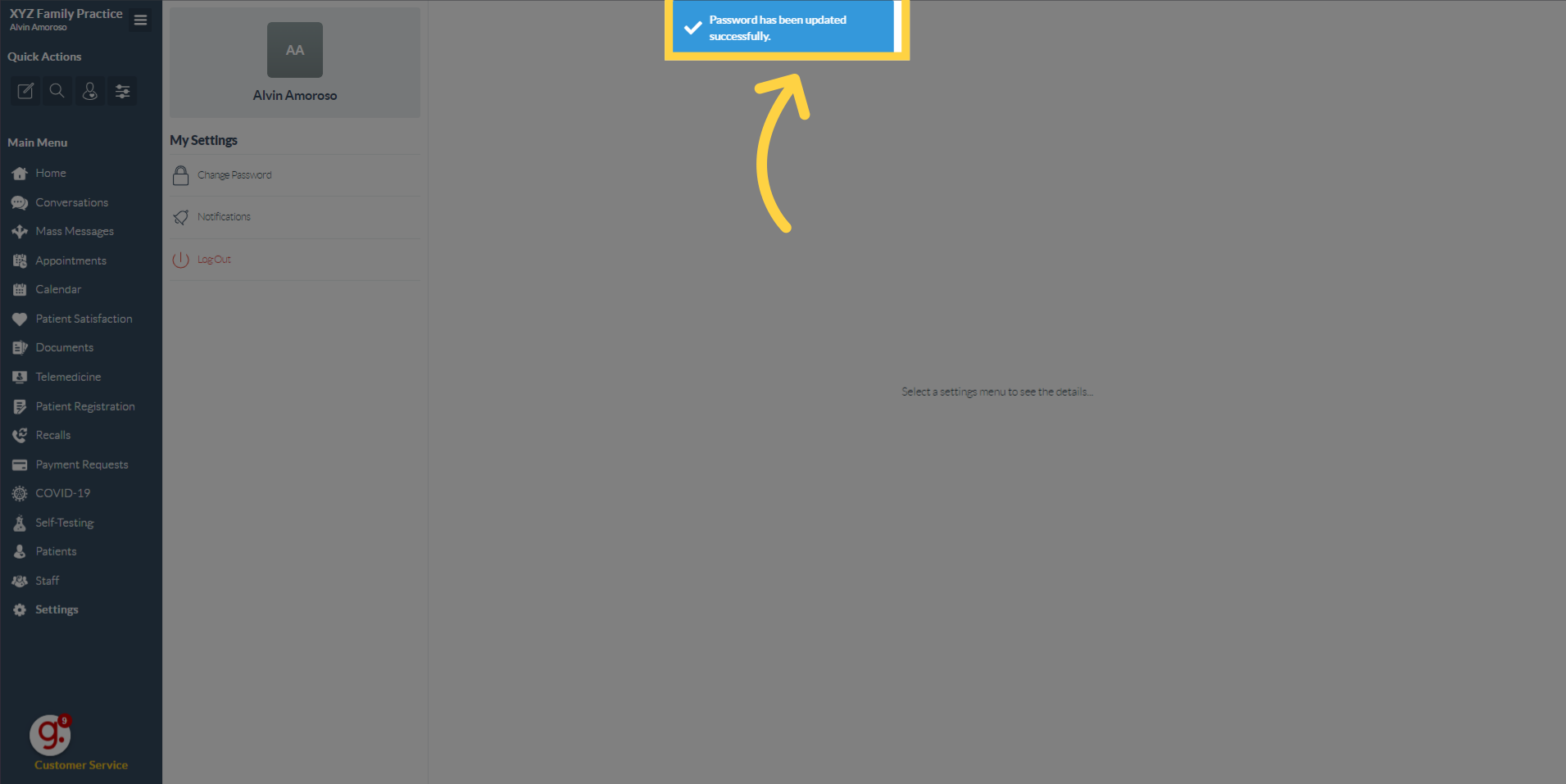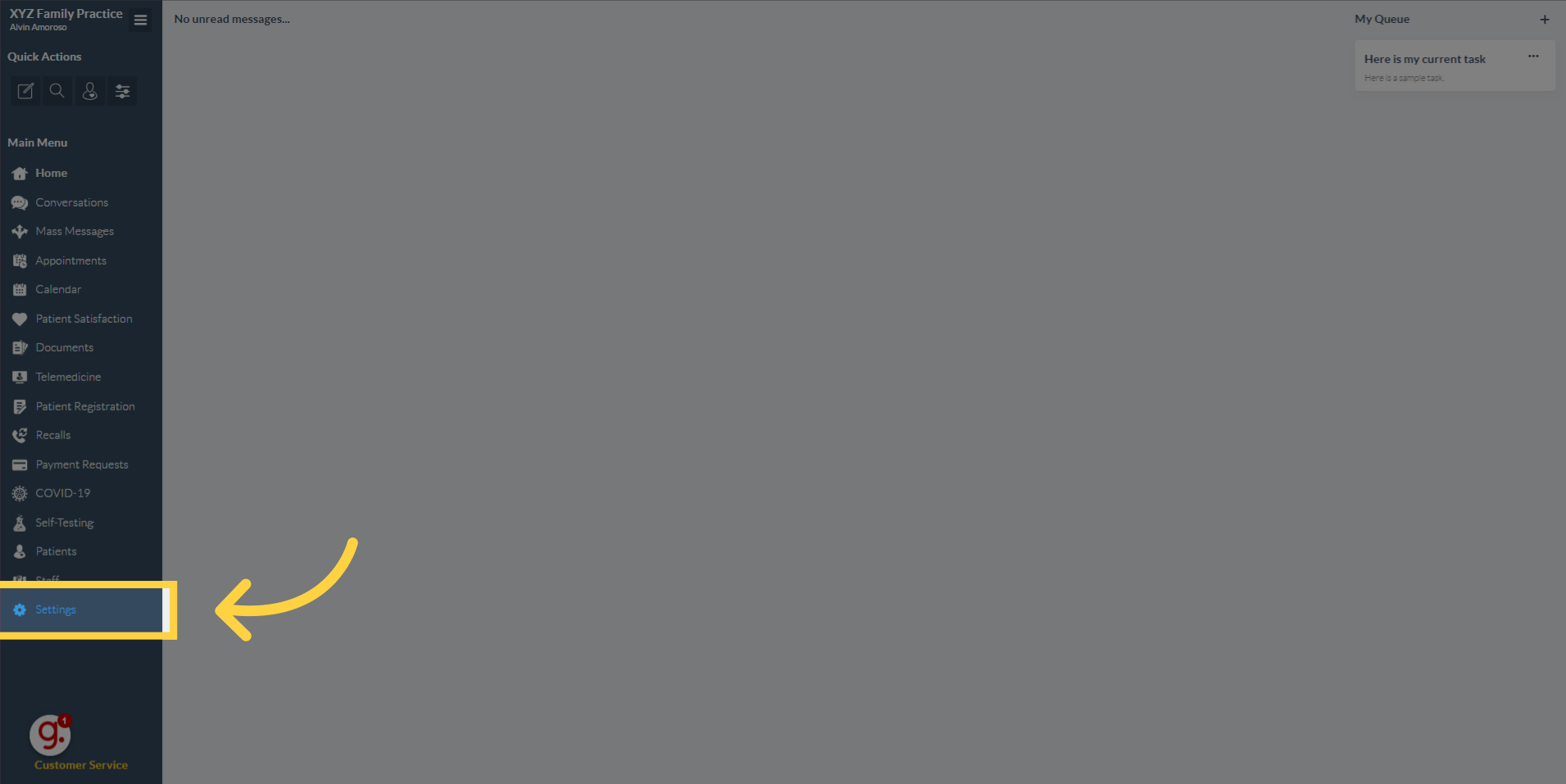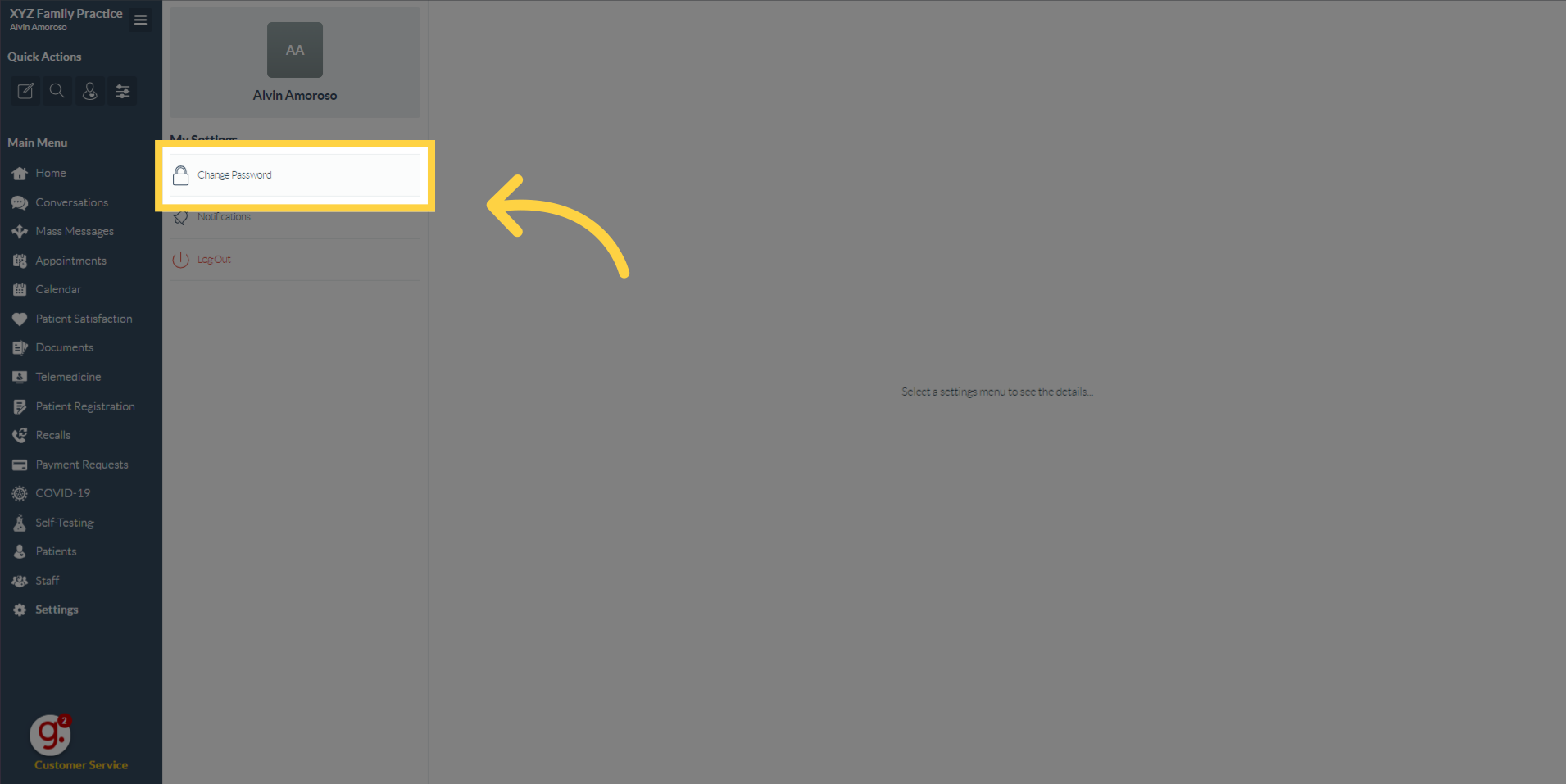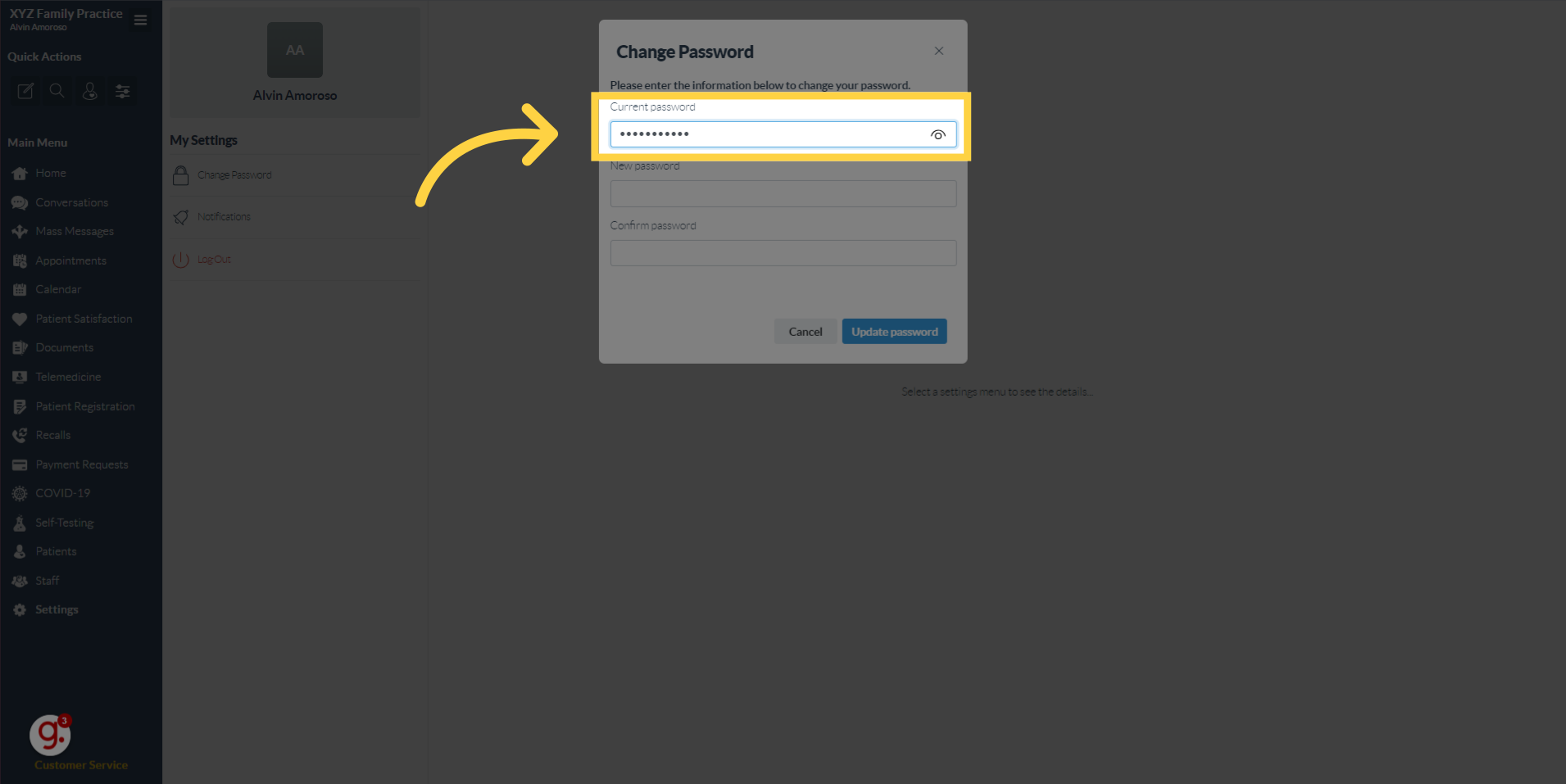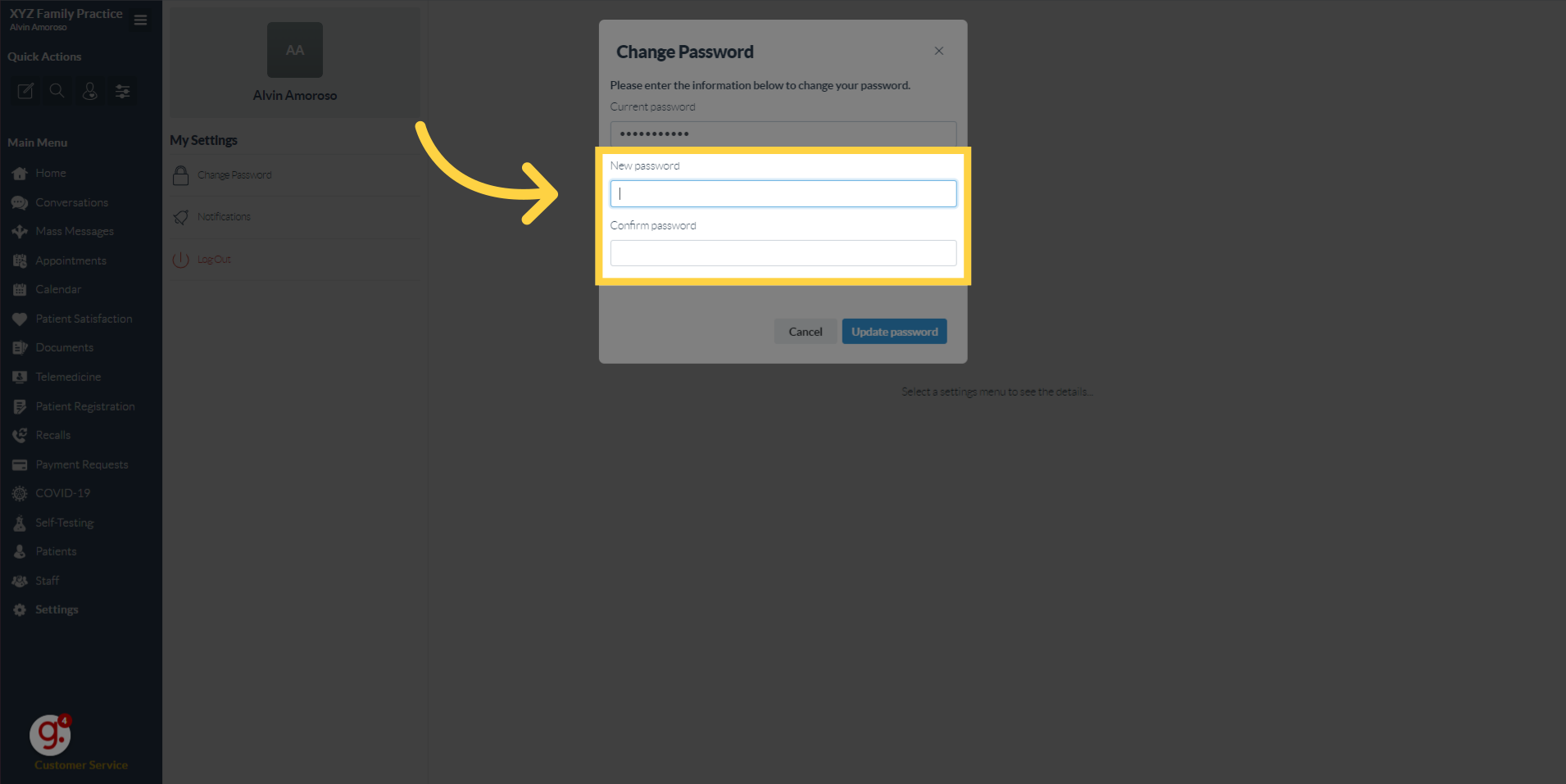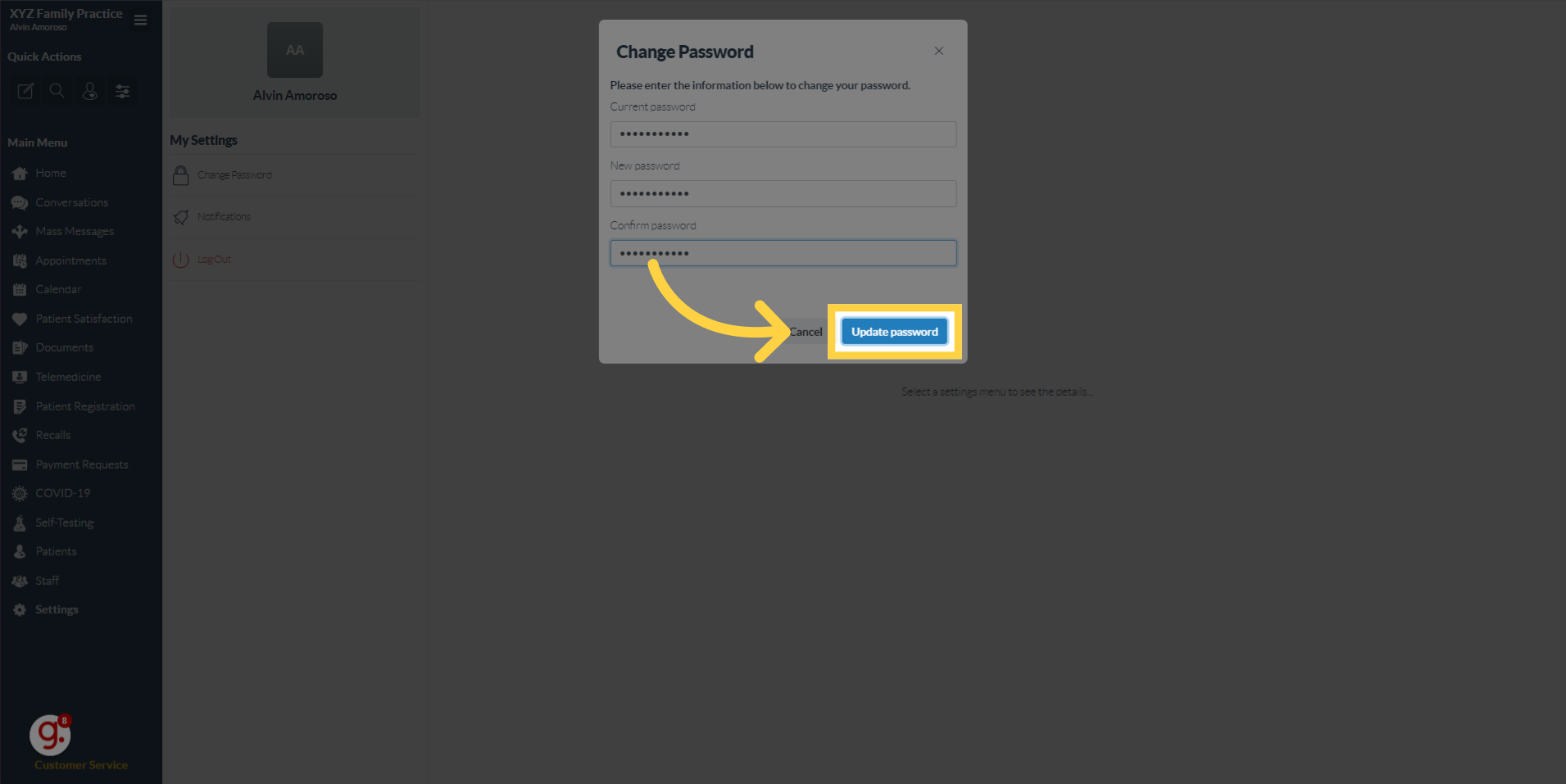Change Your Password
Watch the video below for the tutorial:
00:00: This guide will walk you through the steps on how to change your Curogram Password. 00:04: Click on "Settings" 00:08: Once you're in, Navigate to the Change Password button. 00:12: Enter your current password. 00:15: Enter your new password on the same fields. 00:18: Select the "Update password" option. 00:21: Choose the "Select a settings menu to see the details..." option
A. Step-by-step instructions
This guide will walk you through the steps on how to change your Curogram Password.
Go to app.curogram.com
1. Click "Settings"
Click on "Settings"
2. Click "Change Password"
Once you're in, Navigate to the Change Password button.
3. Enter your Current password.
4. Enter the new password and confirm password fields.
Enter your new password on the same fields.
5. Once everything is set, Click "Update password" button.
6. A confirmation message will pop-up indicating that you've successfully changed your password.