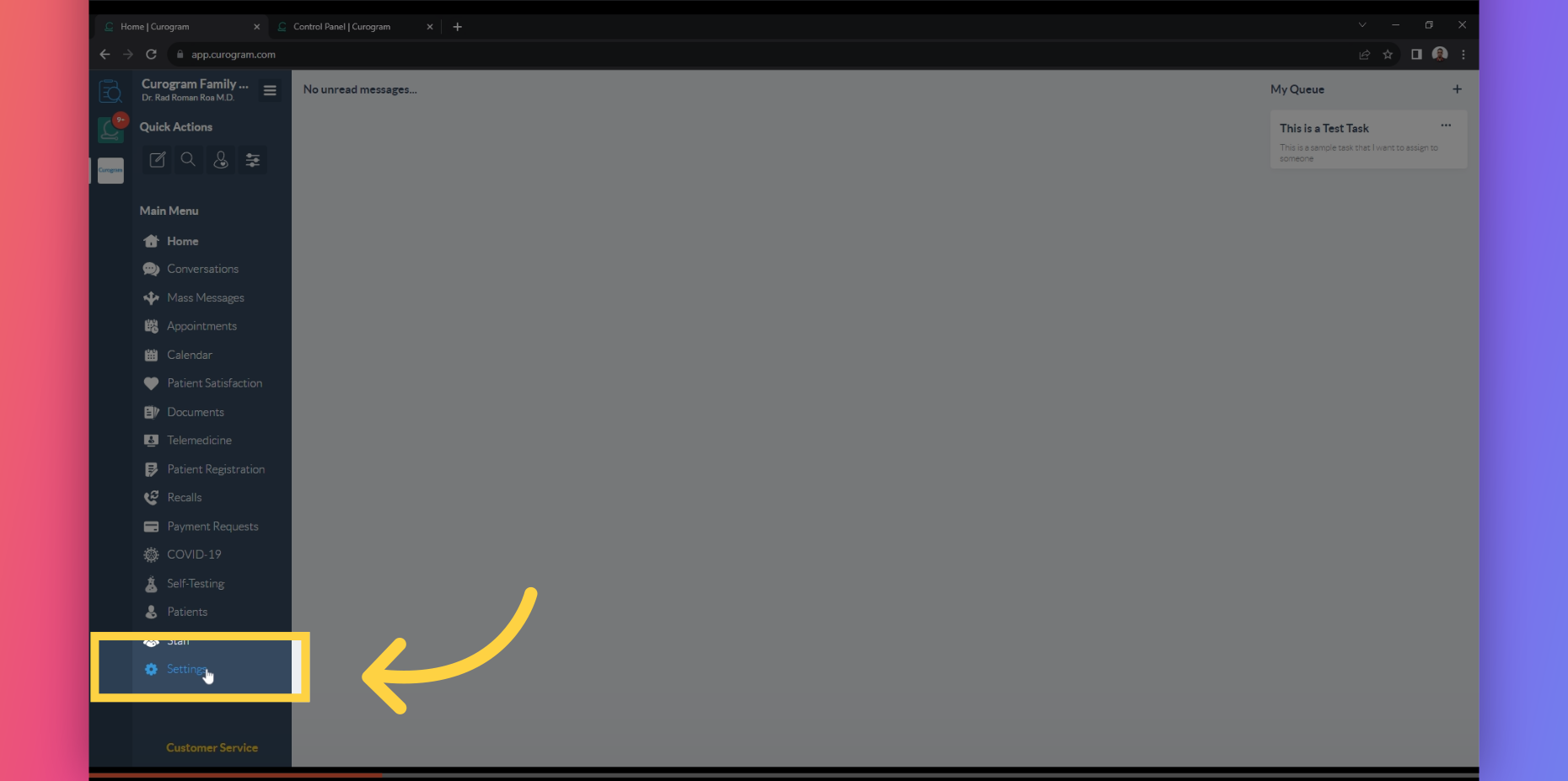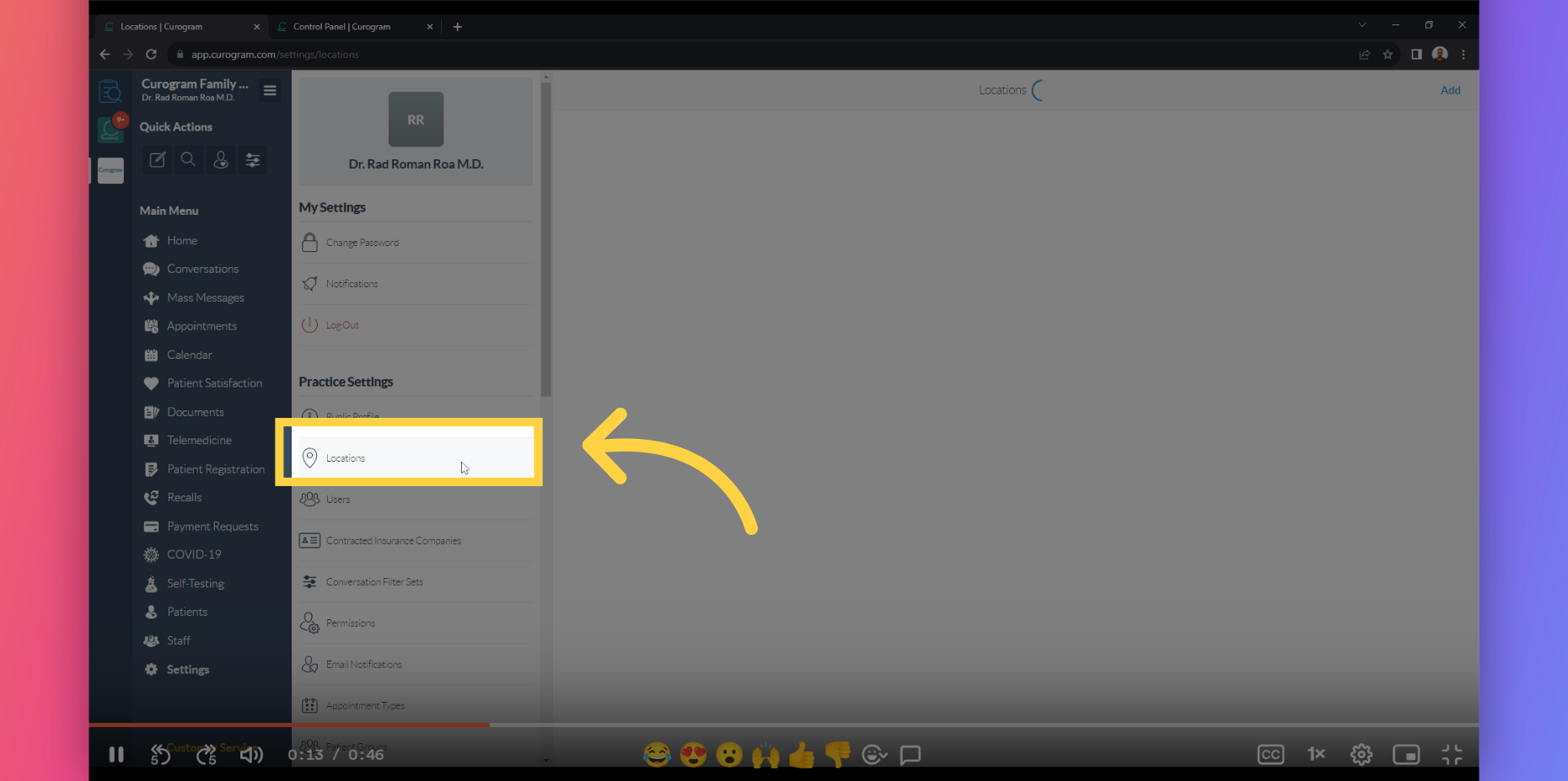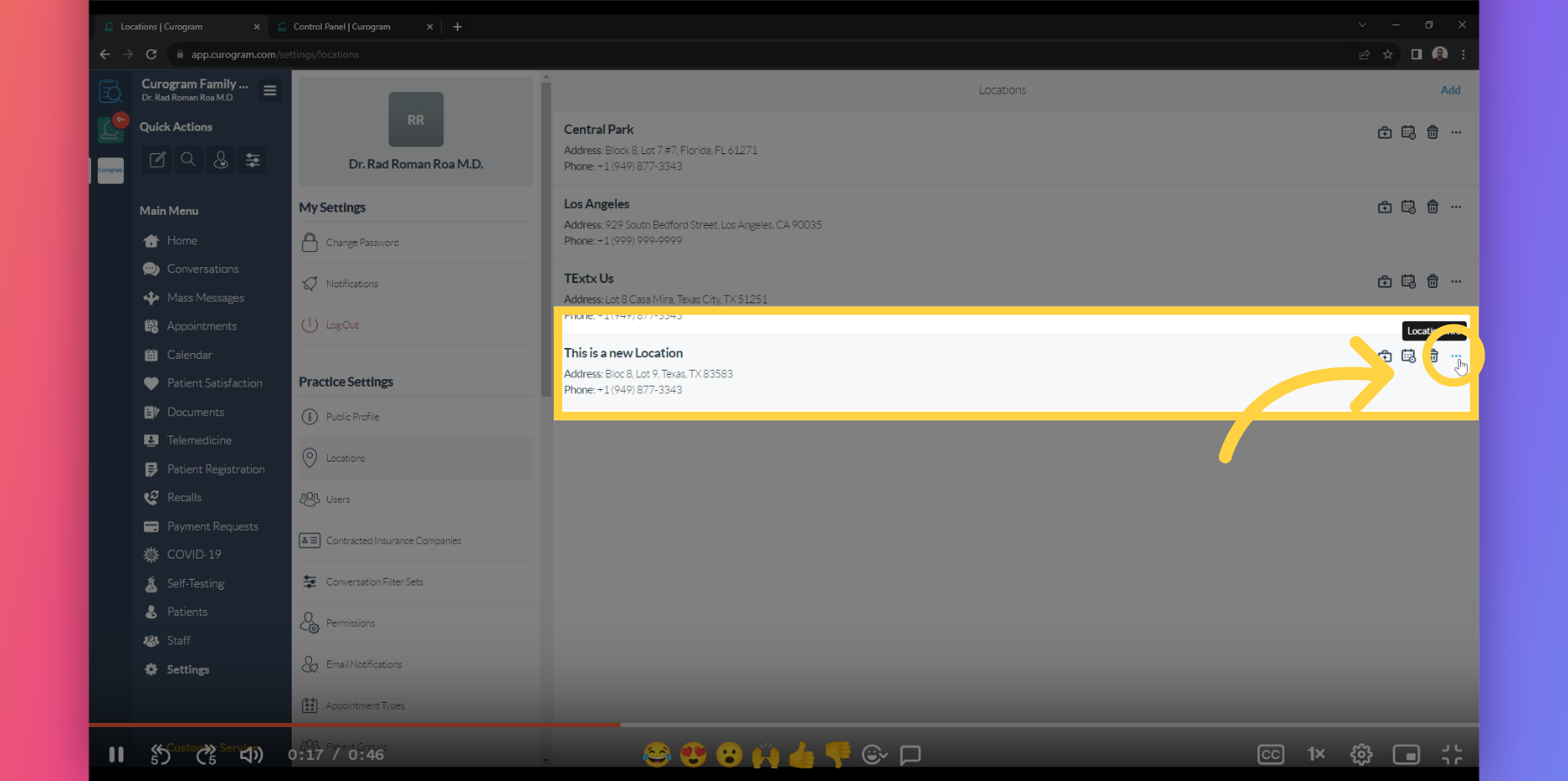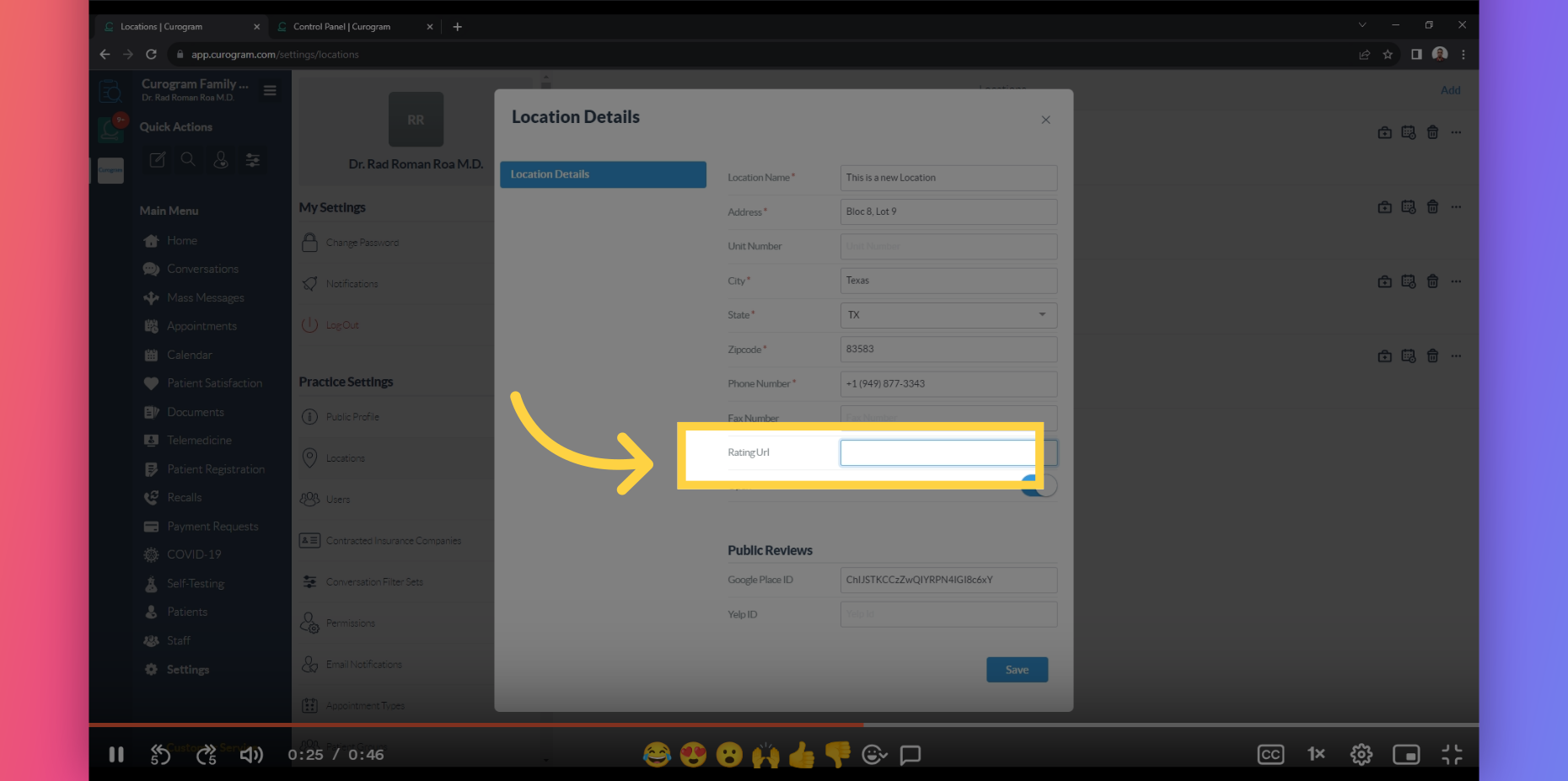Change Rating URL
Note: Only the user with Admin or Superadmin access can follow this tutorial. If the options are not available on your Curogram app dashboard, please contact your practice administrator. Watch the video below for the tutorial:
If you’re wondering how to change your location’s rating URL, you can learn how to do it here. This guide will walk you through the steps to accomplish this within the Curogram App Dashboard, ensuring a seamless transition to your desired settings.
Go to app.curogram.com
1. Click Settings tab.
On the Curogram App Dashboard, navigate to the Settings tab.
2. Click on Location tab.
On the Practice Settings, Navigate and click the Locations tab.
3. Click the three dot button besides the location you want to modify.
Navigate to the three dot button besides the location you want to modify.
4. Fill-in the URL on this field.
A pop-up will appear. Navigate to the Rating URL data field. From here, you can edit the URL to whatever you like.
5. Click the save button.
Once everything is set, just click on the save button.
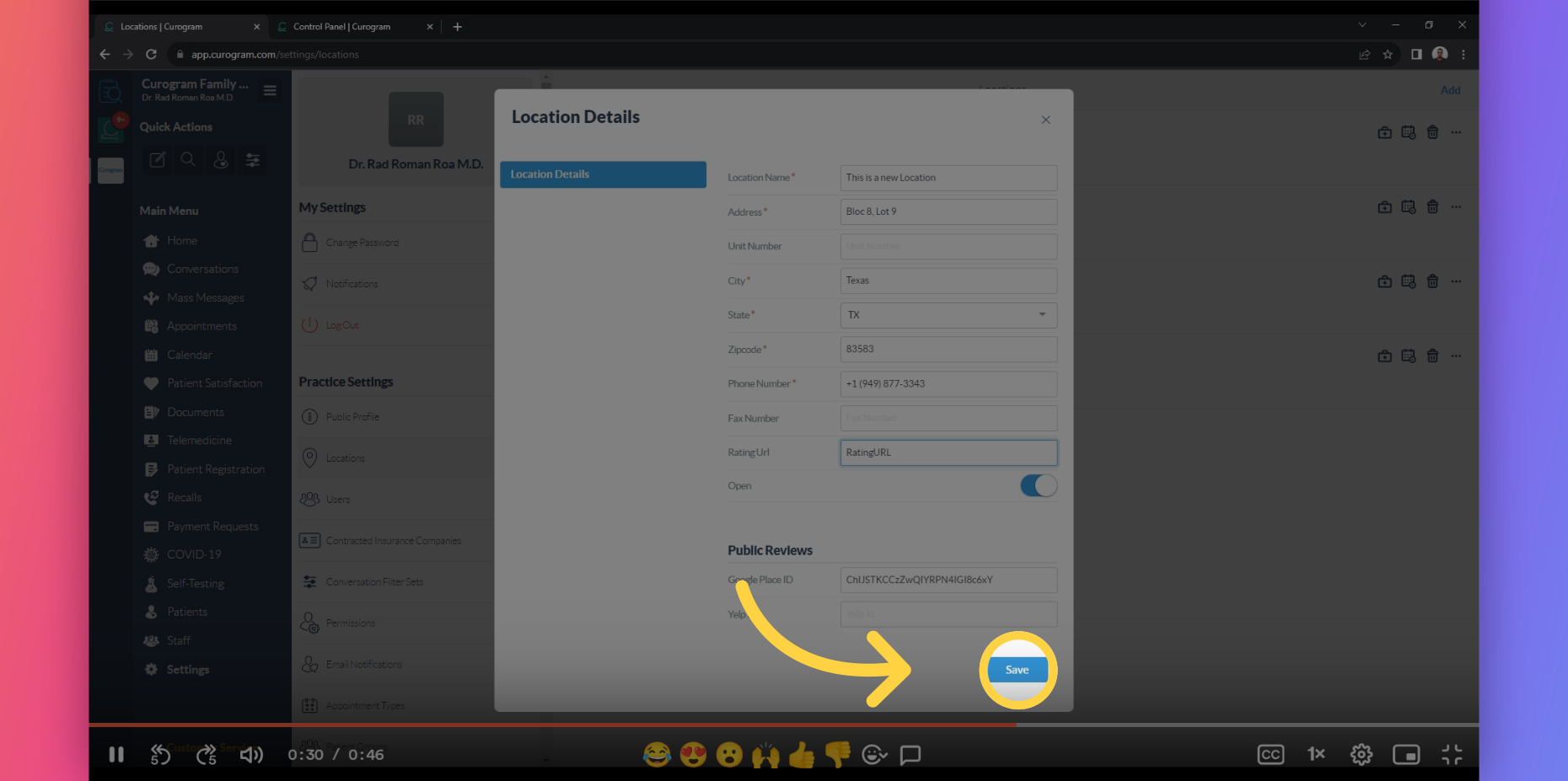
This guide covered the process of changing the Rating URL within the Curogram App Dashboard. That's it. You've successfully changed the rating URL.