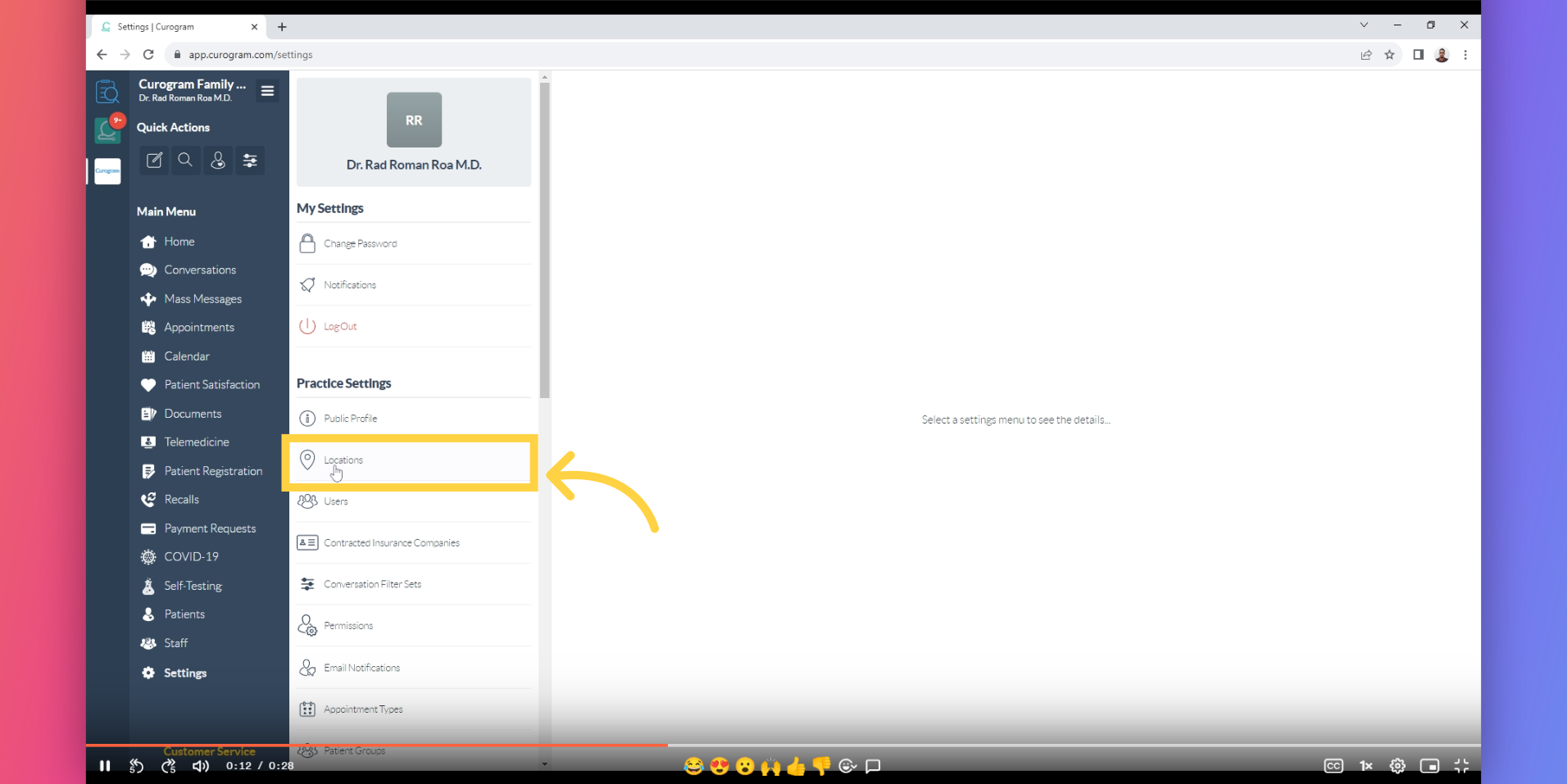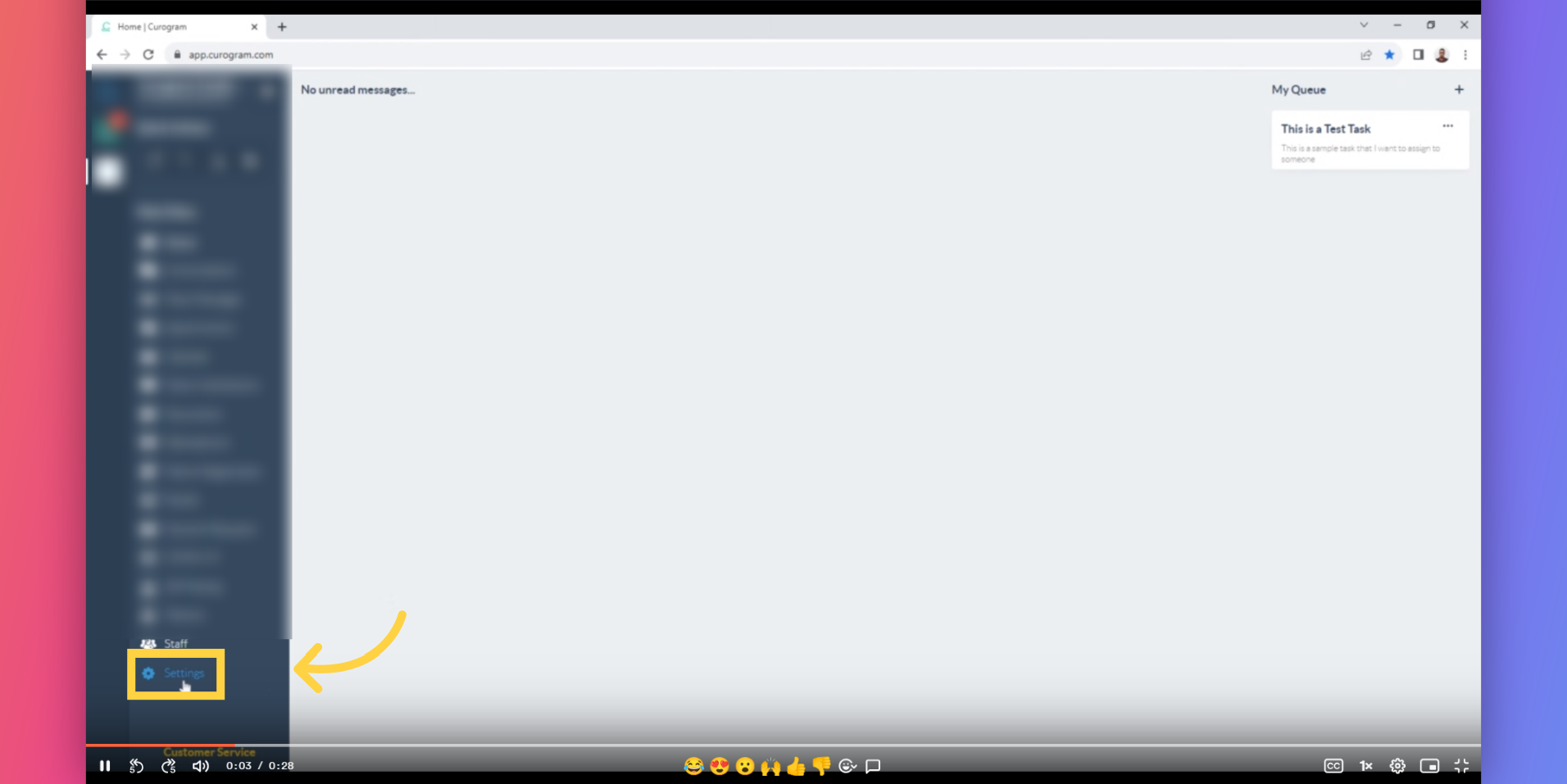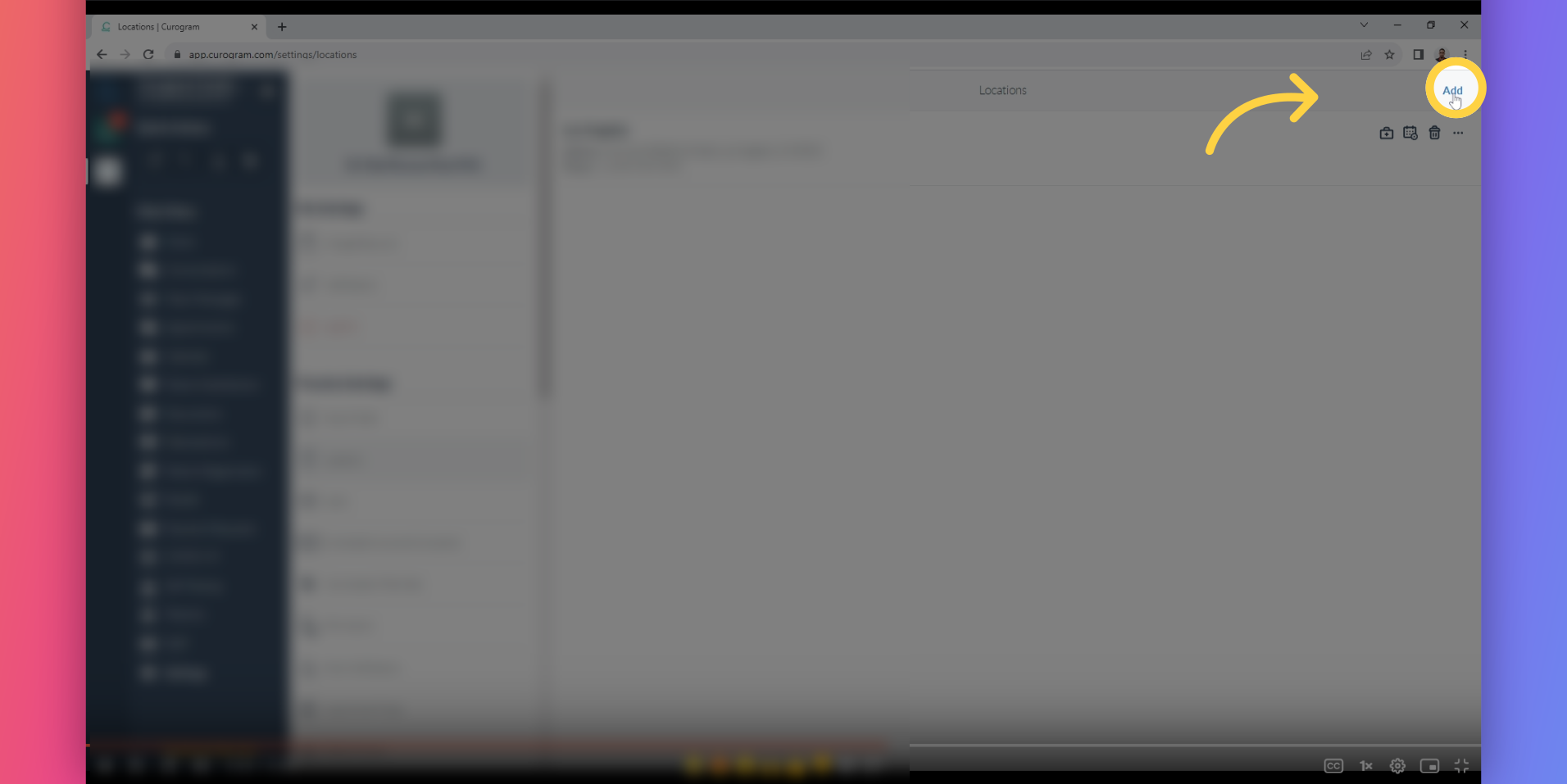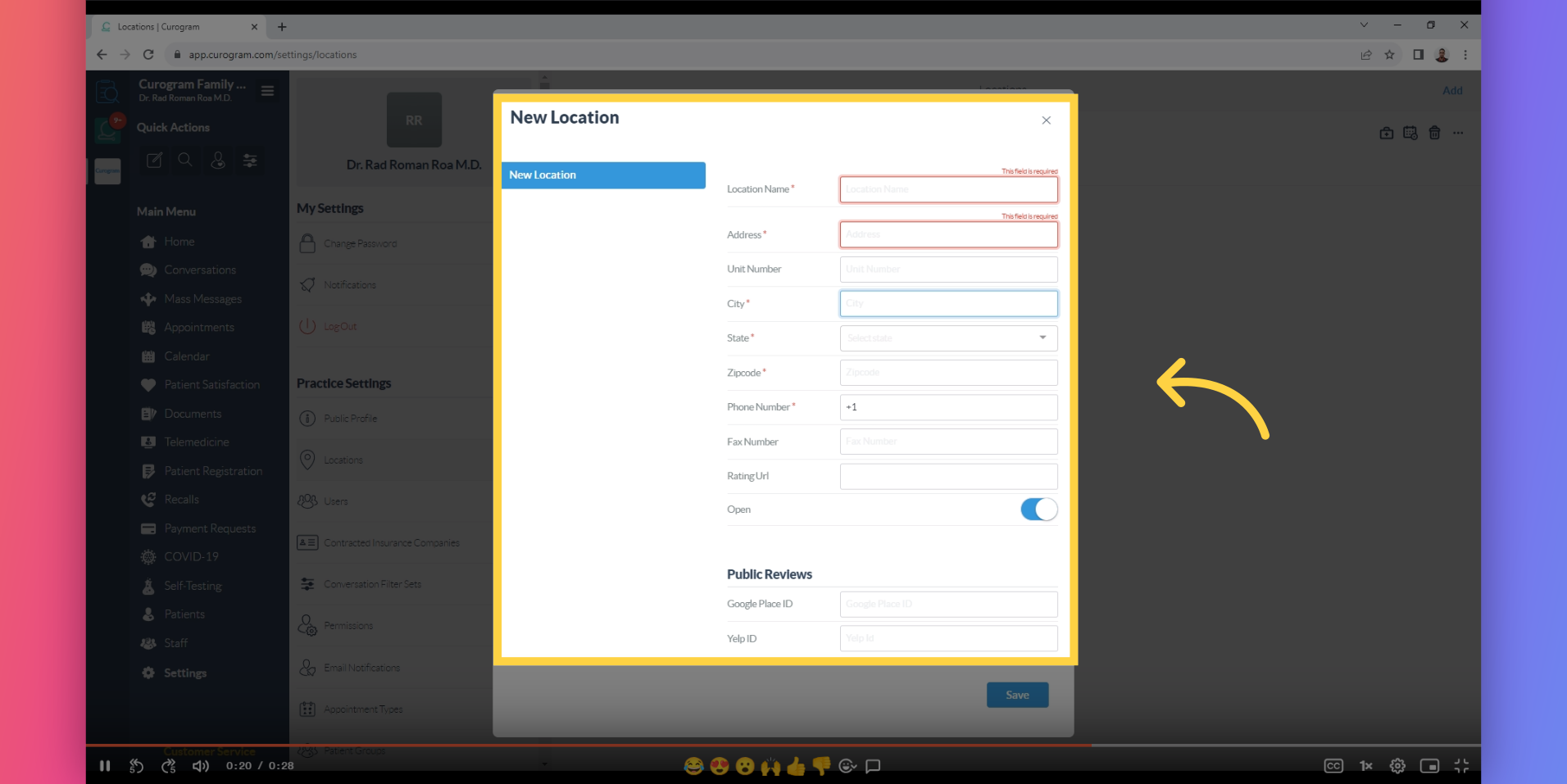Add a Location
Note: Only the user with Admin or Superadmin access can follow this tutorial. If the options are not available on your Curogram app dashboard, please contact your practice administrator. Watch the video below for the tutorial:
Welcome to the guide on adding a location on the Curogram App Dashboard. This guide will walk you through the steps to successfully include a location within the application. Follow the precise instructions provided to easily complete this process.
1. Click on the Settings.
On your Curogram App Dashboard, Navigate to the Settings tab.
2. Click the Location Tab.
On the Settings Dashboard, navigate to the Locations tab under Practice Settings.
3. Click the Add button.
Next, Click the Add button.
4. Fill in the details.
A pop-up will appear. From there, you will need to fill in the details of the new location you want to add.
5. Once everything is set, click on Save button.
Once everything is set, click on the save button to proceed.
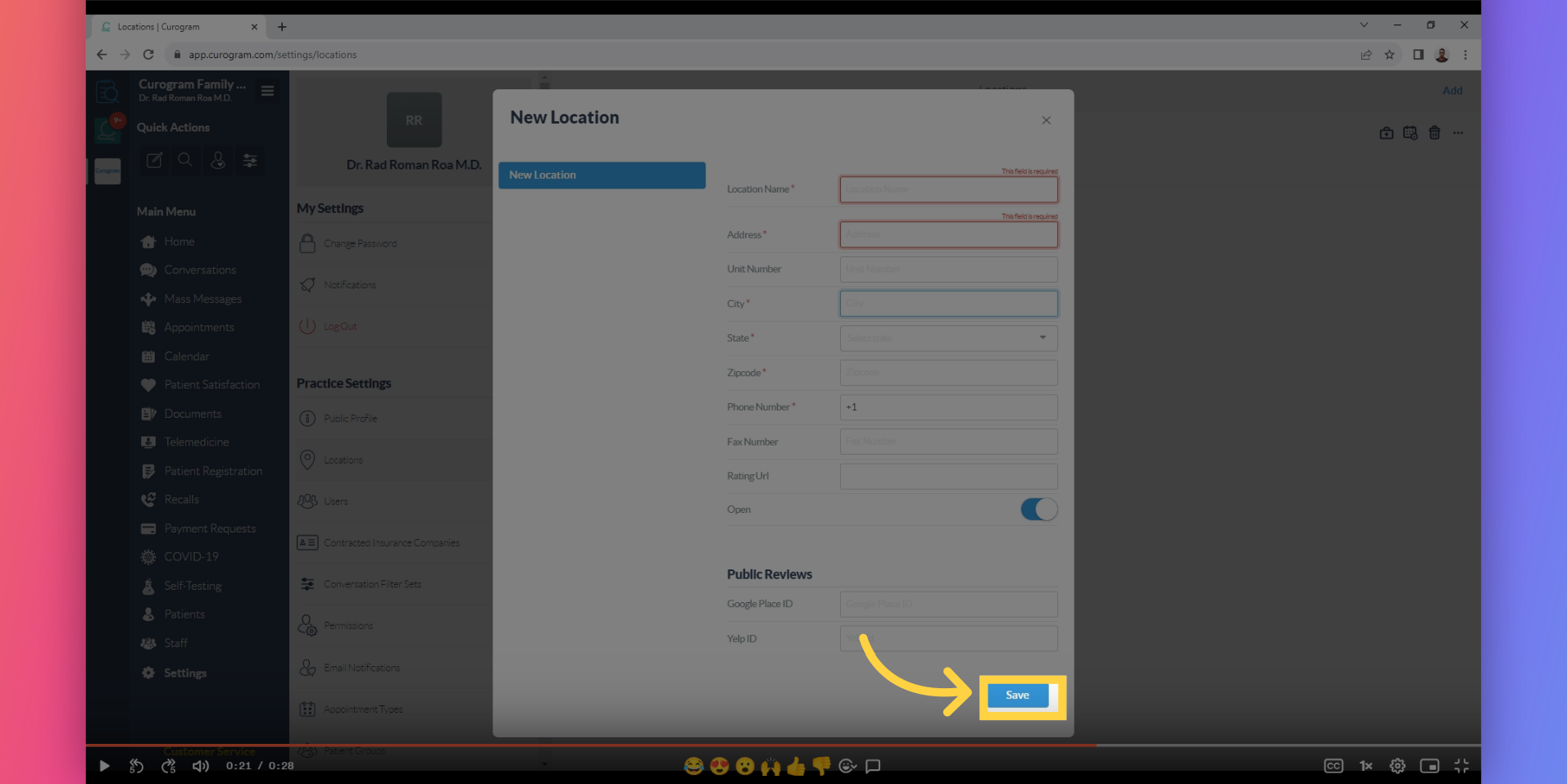
That's it. You've successfully added a new location.